- Adding Range Collection
Contact Support
Ranges and Frames
20 Nov 20177 minutes to read
Ranges are used to specify or group the scale values. By using ranges, you can describe the values in the pointers.
Adding Range Collection
Range collection is directly added to the scale object. Refer the following code example to add range collection in a Gauge control.
<%--For Circular Gauge rendering-- %>
<ej:CircularGauge runat="server" ID="ScaleCircularGauge">
<Scales>
<ej:CircularScales ShowRanges="true">
<RangeCollection>
<ej:CircularRanges StartValue="20" EndValue="80" BackgroundColor="green" Placement="far">
</ej:CircularRanges>
</RangeCollection>
</ej:CircularScales>
</Scales>
</ej:CircularGauge>Range Customization
Appearance
- The API
Sizeis used to specify the width of the ranges. The major attributes for ranges areStartValueandEndValue. StartValue defines the start position of the ranges and EndValue defines the end position of the ranges. -
StartWidthandEndWidthare used to specify the range width at the starting and ending position of the ranges. You can add the gradient effects and opacity to the ranges by usingGradientobject andOpacityproperty.
<%--For Circular Gauge rendering-- %>
<ej:CircularGauge runat="server" ID="CircularGauge1">
<Scales>
<ej:CircularScales ShowRanges="true" ShowscaleBar="true" radius="150" Size="5">
<PointerCollection>
<ej:Pointers Value="0" length="110"></ej:Pointers>
</PointerCollection>
<labelCollection>
<ej:CircularLabels type="major" />
</labelCollection>
<RangeCollection>
<ej:CircularRanges StartValue="20" endValue="80" BackgroundColor="green" Placement="far">
</ej:CircularRanges>
</RangeCollection>
</ej:CircularScales>
</Scales>
</ej:CircularGauge>Execute the above code to render the following output.

Colors and Border
- By customizing the ranges, the appearance of the Gauge can be improved. The range border is modified with the object called
Border. It has two border property such asColorandWidth. These are used to customize the border color of the ranges and border width of the ranges. - You can set the background color to improve the look and feel of the Circular Gauge. For customizing the background color of the ranges,
BackgroundColoris used.
<%--For Circular Gauge rendering-- %>
<ej:CircularGauge runat="server" ID="CircularGauge1">
<Scales>
<ej:CircularScales ShowRanges="true" ShowscaleBar="true" radius="150" Size="2">
<%--For setting range start value, end value, background color and border color-- %>
<RangeCollection>
<ej:CircularRanges StartValue="20" endValue="80" BackgroundColor="yellow" Placement="far">
<Border Color="green" Width="2" />
</ej:CircularRanges>
</RangeCollection>
</ej:CircularScales>
</Scales>
</ej:CircularGauge>Execute the above code to render the following output.

Position the ranges
- You can position ranges using two properties such as
DistanceFromScaleandPlacement. - DistanceFromScale property defines the distance between the scale and range.
- Placement property is used to locate the pointer with respect to scale either inside the scale or outside the scale or along the scale. It is an enumerable data type.
<%--For Circular Gauge rendering-- %>
<ej:CircularGauge runat="server" ID="CircularGauge1">
<Scales>
<ej:CircularScales ShowRanges="true" ShowscaleBar="true" radius="150" Size="2">
<%--For setting range start value, end value, distance between scale and ranges-- %>
<RangeCollection>
<ej:CircularRanges StartValue="0" endValue="100" BackgroundColor="green" Placement="far" DistanceFromScale="-30">
<Border width="2" Color="black" />
</ej:CircularRanges>
</RangeCollection>
</ej:CircularScales>
</Scales>
</ej:CircularGauge>Execute the above code to render the following output.
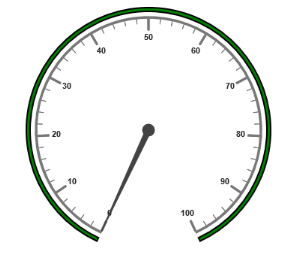
Multiple Ranges
You can set multiple ranges by adding an array of ranges objects. Refer the following code example for multiple ranges functionality.
<%--For Circular Gauge rendering-- %>
<ej:CircularGauge runat="server" ID="CircularGauge1">
<Scales>
<ej:CircularScales ShowRanges="true" ShowscaleBar="true" radius="150" Size="2" Maximum="100">
<PointerCollection>
<ej:Pointers Value="40" showbackneedle="true" length="100"></ej:Pointers>
</PointerCollection>
<RangeCollection>
<%--For setting range1-- %>
<ej:CircularRanges StartValue="0" endValue="50" BackgroundColor="green" Placement="far" DistanceFromScale="-30"></ej:CircularRanges>
<%--For setting range2 -- %>
<ej:CircularRanges StartValue="50" endValue="80" BackgroundColor="yellow" Placement="far" DistanceFromScale="-30"> </ej:CircularRanges>
<%--For setting range3--%>
<ej:CircularRanges StartValue="80" endValue="100" BackgroundColor="red" Placement="far" DistanceFromScale="-30"></ej:CircularRanges>
</RangeCollection>
</ej:CircularScales>
</Scales>
</ej:CircularGauge>Execute the above code to render the following output.
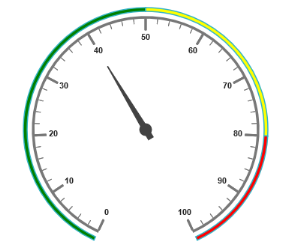
Frames
- Frame is the element that decides the appearance of the Circular Gauge. You can customize it using the object called
Frame. It has the properties such as frameType, backGroundUrl, halfCircleFrameStartAngle and halfCircleFrameEndAngle. -
FrameTypeis used to specify whether frame is a half circle frame or full circle frame.HalfCircleFrameStartAngleandHalfCircleFrameEndAngleare used to specify the angle for Gauge with frame type as half circle.BackgroundUrlis used to set the background image for the frame.
<%--For Circular Gauge rendering-- %>
<ej:CircularGauge runat="server" ID="CircularGauge1" backgroundColor="#FFCCCC">
<Scales>
<ej:CircularScales startAngle="180" SweepAngle="180">
<PointerCap Radius="8" />
<PointerCollection>
<ej:Pointers type="Needle" needleType="Rectangle" Value="40" width="1" length="120"></ej:Pointers>
</PointerCollection>
</ej:CircularScales>
</Scales>
<%--For setting halfcircle frame start angle and end angle-- %>
<Frame FrameType="HalfCircle" HalfCircleFrameStartAngle="205" HalfCircleFrameEndAngle="335" />
</ej:CircularGauge>Execute the above code to render the following output.
