- Adding Indicator Collection
- Basic Customization
- State Ranges
- Multiple Indicators
Contact Support
Indicators
20 Nov 20176 minutes to read
Indicators simply indicates the current status of the pointer. Indicators are in several formats such as in shape format, textual format and image format.
Adding Indicator Collection
Indicators collection is directly added to the scale object. Refer the following code to add indicator collection in a Gauge control.
<%--For Circular Gauge rendering-- %>
<ej:CircularGauge runat="server" ID="ScaleCircularGauge">
<Scales>
<ej:CircularScales Showindicators="true" >
<IndicatorCollection>
<ej:CircularIndicators Height="10" width="10" Type="Circle">
<Position X="185" Y="300" />
</ej:CircularIndicators>
</IndicatorCollection>
</ej:CircularScales>
</Scales>
</ej:CircularGauge>Execute the above code to render the following output.
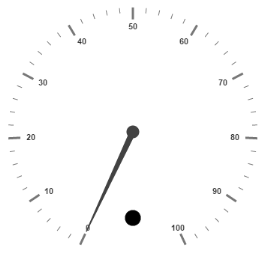
Basic Customization
- You can enable indicators by setting
ShowIndicatorsto ‘true’. TheHeightandWidthproperty for the indicators are used to specify the area allocated to the indicator for the width and height respectively. You can use thePositioncollection to position the indicators alongXandYaxis. - Indicators are of several types such as, circle, rectangle, rounded rectangle, text and image. By using the
Typeproperty you can avail those shapes. For image typeImageUrlproperty is used.
<%--For Circular Gauge rendering-- %>
<ej:CircularGauge runat="server" ID="ScaleCircularGauge">
<Scales>
<ej:CircularScales Showindicators="true" backgroundColor="#5DF243" ShowscaleBar="true" Size="5" radius="120" MinorIntervalValue="5" >
<Border Width="1.5" Color="black" />
<PointerCollection>
<ej:Pointers BackgroundColor="#5DF243" length="110"></ej:Pointers>
</PointerCollection>
<labelCollection>
<ej:CircularLabels type="major" />
</labelCollection>
<IndicatorCollection>
<ej:CircularIndicators Height="10" width="10" Type="Circle" >
<Position X="185" Y="300" />
</ej:CircularIndicators>
</IndicatorCollection>
</ej:CircularScales>
</Scales>
</ej:CircularGauge>Execute the above code to render the following output.

State Ranges
- State ranges are used to specify the indicator behavior in the specified region. Use
StartValueandEndValueto set the range bound for the pointer. Whenever the pointer cross the specified region, the indicator attributes are applied for ranges. - The
BackgroundColorandBorderColorsets the appearance behavior for the indicators. For text type indicators you can give value for text. AndTextcan be changed whenever the pointer crosses its state range area. There are many basicFontoptions available for the text in the state range such asSize,FontStyleandFontFamily.
<%--For Circular Gauge rendering-- %>
<ej:CircularGauge runat="server" ID="ScaleCircularGauge">
<Scales>
<ej:CircularScales Showindicators="true" backgroundColor="#5DF243" ShowscaleBar="true" Size="5" radius="150" MinorIntervalValue="5" >
<Border Width="1.5" Color="black" />
<PointerCollection>
<ej:Pointers BackgroundColor="#5DF243" length="110"></ej:Pointers>
</PointerCollection>
<IndicatorCollection>
<ej:CircularIndicators Height="10" width="10" Type="Circle" >
<Position X="185" Y="300" />
<StateRangeCollection> <ej: CircularStateRanges EndValue="100" startValue="0" text="" TextColor="#870505" BackgroundColor="#5DF243" BorderColor="black"></ej: CircularStateRanges></StateRangeCollection><%--For setting state range end value, start value, text, text color, background color and bordercolor-- %>
</ej:CircularIndicators>
</IndicatorCollection>
</ej:CircularScales>
</Scales>
</ej:CircularGauge>Execute the above code to render the following output.

Multiple Indicators
You can use multiple indicators for a single Gauge. Each indicator have a list of StateRanges. Refer the following code example for multiple Indicators.
<%--For Circular Gauge rendering-- %>
<ej:CircularGauge runat="server" ID="ScaleCircularGauge">
<Scales>
<ej:CircularScales Showindicators="true" ShowRanges="true" ShowscaleBar="true" Size="5" radius="150" MinorIntervalValue="5" >
<PointerCollection>
<ej:Pointers Value="70" length="110"></ej:Pointers>
</PointerCollection>
<IndicatorCollection>
<%--indicator1 -- %>
<ej:CircularIndicators Height="10" width="10" Type="Circle"
<Position X="165" Y="300" />
<StateRangeCollection>
<ej:CircularStateRanges EndValue="50" startValue="0" BackgroundColor="#24F92F" BorderColor="black"></ej:CircularStateRanges>
<ej:CircularStateRanges EndValue="50" startValue="100" BackgroundColor="#322C04" BorderColor="black"></ej:CircularStateRanges></StateRangeCollection>
</ej:CircularIndicators>
<%--indicator2-- %>
<ej:CircularIndicators Height="10" width="10" Type="Circle" >
<Position X="215" Y="300" />
<StateRangeCollection>
<ej:CircularStateRanges EndValue="50" startValue="0" BackgroundColor="#600000" BorderColor="black"></ej:CircularStateRanges>
<ej:CircularStateRanges EndValue="100" startValue="50" BackgroundColor="#FF4F2A" BorderColor="black"></ej:CircularStateRanges></StateRangeCollection>
</ej:CircularIndicators>
</IndicatorCollection>
<RangeCollection>
<ej:CircularRanges DistanceFromScale="-30" startvalue="0" EndValue="50" BackgroundColor="green" Placement="Far"></ej:CircularRanges>
<ej:CircularRanges DistanceFromScale="-30" StartValue="50" EndValue="100" BackgroundColor="red" Placement="Far"></ej:CircularRanges>
</RangeCollection>
</ej:CircularScales>
</Scales>
</ej:CircularGauge>Execute the above code to render the following output.
