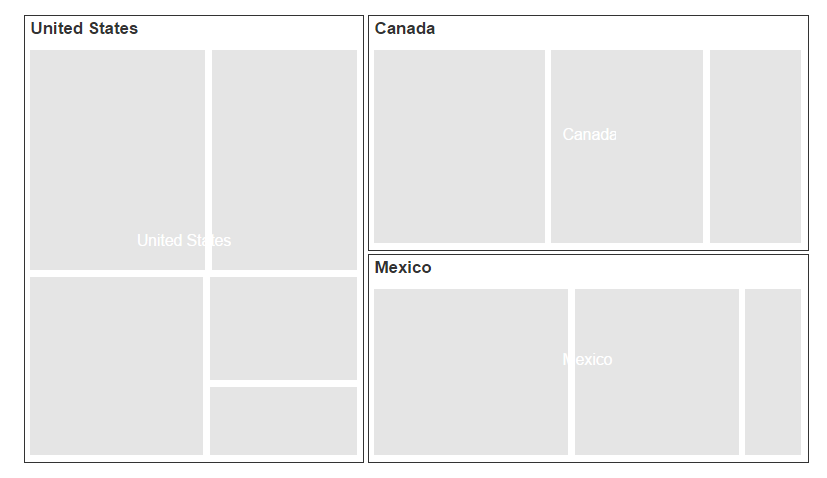TreeMapLevels
22 Feb 20184 minutes to read
The levels of TreeMap can be categorized into two types as,
- FlatLevel
- Hierarchical Level
Flat Level
Group Path
You can use GroupPath property for every flat level of the TreeMap control. It is a path to a field on the source object that serves as the “Group” for the level specified. You can group the data based on the GroupPath in the TreeMap control. When the GroupPath is not specified, then the items are not grouped and the data is displayed in the order specified in the DataSource.
Group Gap
You can use GroupGap property to separate the items from every flat level and to differentiate the levels mentioned in the TreeMap control.
<div style="height:400px;width:700px;">
<ej-tree-map id="treemap" datasource="ViewBag.datasource" weight-value-path="Population" color-value-path="Growth">
<e-levels><e-level group-path="Continent" group-gap="5"></e-level></e-levels>
</ej-tree-map>
</div>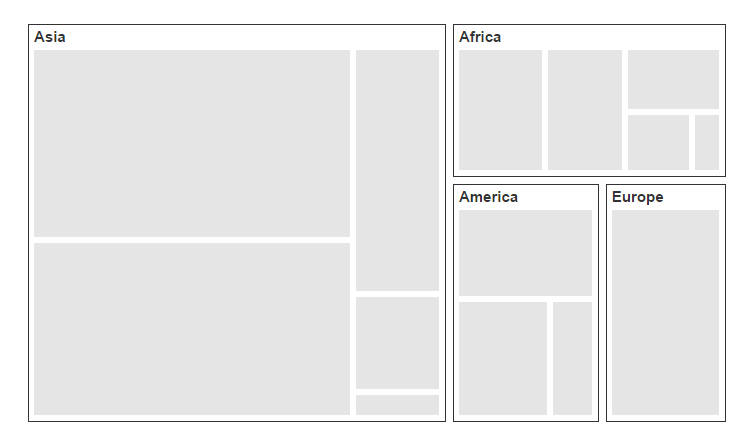
Hierarchical Level
TreeMap Hierarchical level is used to define levels for hierarchical data collection that contains tree-structured data.
<div style="height:400px;width:700px;">
<ej-tree-map id="container" datasource="ViewBag.hierarchicalData" color-value-path="Expense" weight-value-path="Sales">
<e-levels>
<e-level group-path="Country" header-height="25" show-labels="true"></e-level>
</e-levels>
<e-desaturation-color-mapping from="1" to="0.5" range-minimum="2000" range-maximum="8000">
</e-desaturation-color-mapping>
</ej-tree-map>
</div>public ActionResult Hierarchical()
{
ViewBag.hierarchicalData = SalesData.GetData();
return View();
}
public class SalesData
{
public string Country { get; set; }
public string Name { get; set; }
public double Sales { get; set; }
public double Expense { get; set; }
public static List<SalesData> GetData()
{
List<SalesData> list = new List<SalesData>();
list.Add(new SalesData() { Country = "United States", Name = "New York", Sales = 2353, Expense = 2000 });
list.Add(new SalesData() { Country = "United States", Name = "Los Angeles", Sales = 3453, Expense = 3000 });
list.Add(new SalesData() { Country = "United States", Name = "San Francisco", Sales = 8456, Expense = 8000 });
list.Add(new SalesData() { Country = "United States", Name = "Chicago", Sales = 6785, Expense = 7000 });
list.Add(new SalesData() { Country = "United States", Name = "Miami", Sales = 7045, Expense = 6000 });
list.Add(new SalesData() { Country = "Canada", Name = "Toronto", Sales = 7045, Expense = 7000 });
list.Add(new SalesData() { Country = "Canada", Name = "Vancouver", Sales = 4352, Expense = 4000 });
list.Add(new SalesData() { Country = "Canada", Name = "Winnipeg", Sales = 7843, Expense = 7500 });
list.Add(new SalesData() { Country = "Mexico", Name = "Mexico City", Sales = 7843, Expense = 6500 });
list.Add(new SalesData() { Country = "Mexico", Name = "Cancun", Sales = 6683, Expense = 6000 });
list.Add(new SalesData() { Country = "Mexico", Name = "Acapulco", Sales = 2454, Expense = 2000 });
return list;
}
}