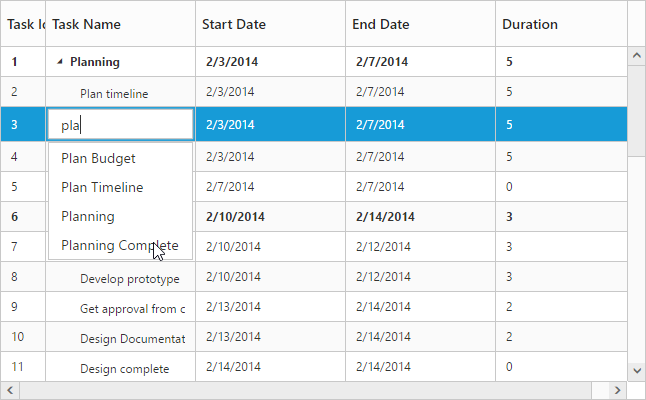- Cell Editing
- Cell Edit Template
Contact Support
Editing
24 Sep 20189 minutes to read
The TreeGrid control provides built-in support for Editing cell items.
Cell Editing
Update the task details through grid Cell Editing by setting EditMode as CellEditing.
The following code example shows you how to enable CellEditing in TreeGrid control.
<ej-tree-grid id="TreeGridContainer" datasource="ViewBag.datasource" child-mapping="Children" tree-column-index="1">
<e-tree-grid-edit-settings allow-editing="true" edit-mode="@TreeGridEditMode.CellEditing"></e-tree-grid-edit-settings>
<e-tree-grid-columns>
<e-tree-grid-column field="TaskId" header-text="Task Id" width=45 edit-type="Numeric" />
<e-tree-grid-column field="TaskName" header-text="Task Name" edit-type="String" />
<e-tree-grid-column field="StartDate" header-text="Start Date" edit-type="Datepicker" />
<e-tree-grid-column field="EndDate" header-text="End Date" edit-type="Datepicker" />
<e-tree-grid-column field="Duration" header-text="Duration" edit-type="Numeric" />
<e-tree-grid-column field="Progress" header-text="Progress" edit-type="Numeric" />
</e-tree-grid-columns>
</ej-tree-grid>The output of TreeGrid with CellEditing is as follows.
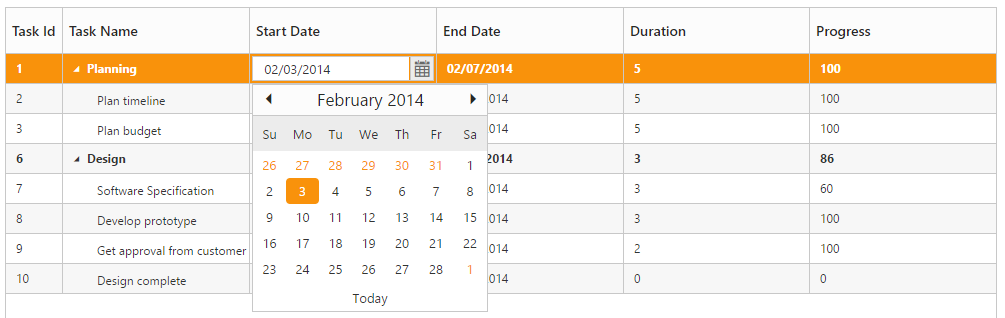
Row Editing
It is possible to make the entire row to editable state and to update a record by setting EditSettings.EditMode as RowEditing.
The following code example shows you how to enable RowEditing in TreeGrid control.
<ej-tree-grid id="TreeGridControlEditing">
//...
<e-tree-grid-edit-settings allow-editing="true" edit-mode="@TreeGridEditMode.RowEditing"></e-tree-grid-edit-settings>
</ej-tree-grid>The following output is displayed as a result of the above code example.
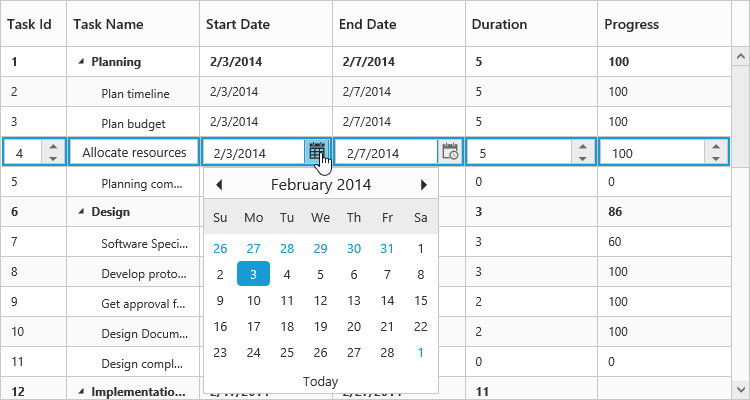
Batch Editing
The batch editing support in the tree grid is used to save all added, edited, and deleted changes to the database with a single action. This can be enabled by setting the EditMode property to BatchEditing. The following code example shows how to enable the batchEditing in the tree grid control.
<ej-tree-grid id="TreeGridControlEditing">
//...
<e-tree-grid-edit-settings allow-editing="true" edit-mode="@TreeGridEditMode.BatchEditing" begin-edit-action="Click"></e-tree-grid-edit-settings>
</ej-tree-grid>The output of s tree grid with BatchEditing is as follows.
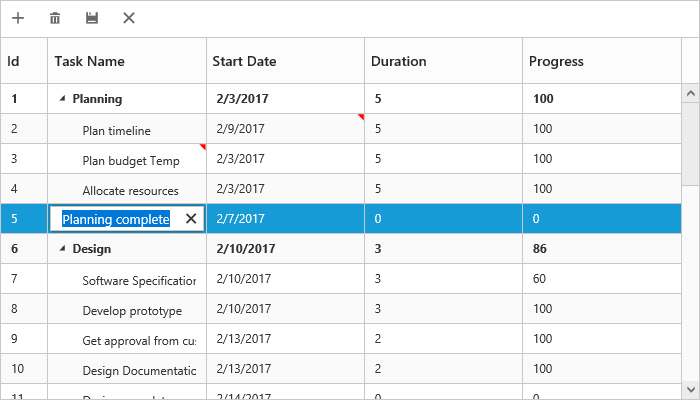
In batch editing, the edit mode can be changed to Cell or Row or Dialog with the BatchEditSettings.EditMode property. The following code snippet shows how to set the editMode to row in the BatchEditSettings property.
<ej-tree-grid id="TreeGridControlEditing">
//...
<e-tree-grid-edit-settings allow-editing="true" edit-mode="@TreeGridEditMode.BatchEditing" begin-edit-action="Click">
<e-tree-grid-batch-edit-settings edit-mode="Row"/>
</e-tree-grid-edit-settings>
</ej-tree-grid>The output of a tree grid with BatchEditSettings and EditMode set as Row is as follows.
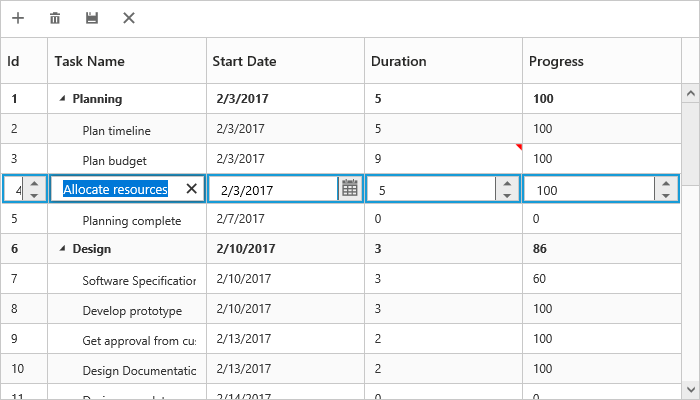
NOTE
After modifying all changes in the tree grid, click the save button in the toolbar. The
ActionCompleteevent will be triggered with updated records in thebatchChangesargument withrequestTypeargument asbatchSave. Using this event, you can update all the modified records to the database.
Dialog Editing
Set EditSettings.EditMode as DialogEditing to edit/add a record using dialog.
The following code example shows you how to enable dialog editing in TreeGrid control.
<ej-tree-grid id="TreeGridControlEditing">
//...
<e-tree-grid-edit-settings allow-editing="true" edit-mode="@TreeGridEditMode.DialogEditing"></e-tree-grid-edit-settings>
</ej-tree-grid>The output of the TreeGrid with dialog editing is as follows.
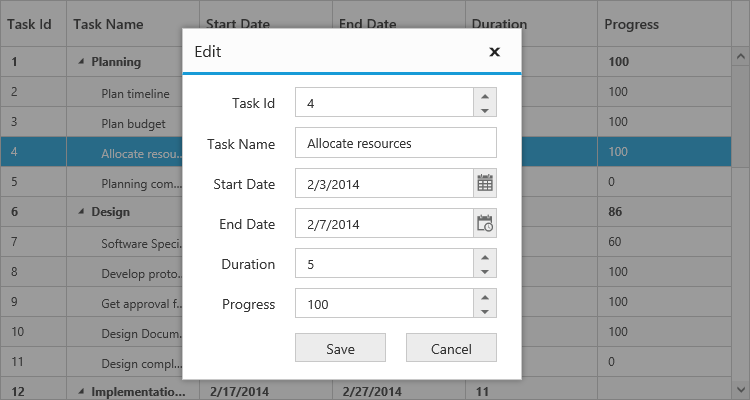
Dialog Template
You can edit any of the fields pertaining to a single record of data and apply it to a template so that the same format is applied to all the other records that you may edit later.
Using this template support, you can edit/add the fields that are not bound to TreeGrid columns.
To edit/add the records using dialog template form, set EditSettings.EditMode as DialogEditing and specify the template id to EditSettings.DialogEditorTemplateID property.
NOTE
valueattribute is used to bind the corresponding field value while editing.nameattribute is used to get the changed field values while saving the edited record.idattribute must to be set in the format of ( treegrid control id + fieldname).
The following code example describes the above behavior.
<script type="text/x-jsrender" id="template">
<div>
<b>Task Details</b>
<table cellspacing="10" class="beta">
<tr>
<td style="text-align:right;padding: 10px;">
TaskID
</td>
<td style="text-align: left;padding: 10px;">
<input id="TreeGridContainertaskID" type="number" name="taskID" value="{{:taskID}}" disabled="disabled" class="e-field e-ejinputtext valid e-disable"/>
</td>
<td style="text-align: right;padding: 10px;">
TaskName
</td>
<td style="text-align: left;padding: 10px;">
<input id="TreeGridContainertaskName" name="taskName" value="{{:taskName}}" class="e-field e-ejinputtext valid"/>
</td>
</tr>
<tr>
<td style="text-align: right;padding: 10px;">
StartDate
</td>
<td style="text-align: left;padding: 10px;">
<input type="text" id="TreeGridContainerstartDate" name="startDate" value="{{:startDate}}" class="e-field e-ejinputtext valid" />
</td>
<td style="text-align: right;padding: 10px;">
EndDate
</td>
<td style="text-align: left;padding: 10px;">
<input id="TreeGridContainerendDate" type="text" name="endDate" value="{{:endDate}}" class="e-field e-ejinputtext valid" />
</td>
</tr>
</table>
</div>
</script><ej-tree-grid id="TreeGridControlEditing">
//...
<e-tree-grid-edit-settings allow-editing="true" edit-mode="@TreeGridEditMode.DialogEditing" dialog-editor-template-id="template"></e-tree-grid-edit-settings>
</ej-tree-grid>The following output is displayed as a result of the above code example.
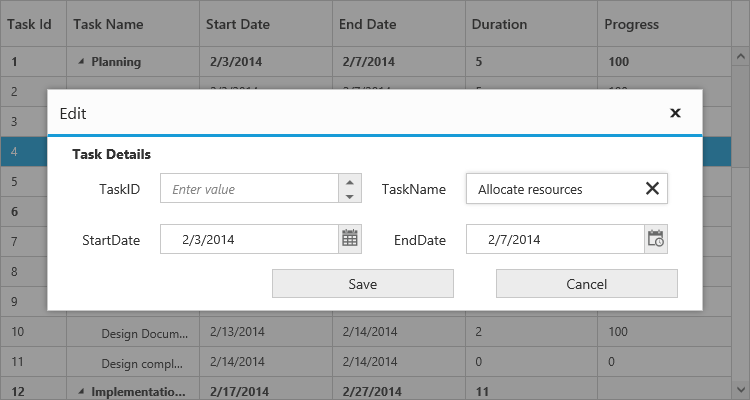
Cell Edit Template
Edit template is used to create custom editor for editing the column values. It can be created by using EditTemplate property of Columns.
The following are the functions available for edit template,
-
create- It is used to create the control at time of initialize. -
read- It is used to read the input value at time of save. -
write- It is used to assign the value to control at time of editing.
The following code example describes edit template behavior
<ej-tree-grid id="TreeGridControlEditing">
<e-tree-grid-columns>
<e-tree-grid-column header-text="Task Name" field="TaskName">
<e-tree-grid-edit-template create="create" read="read" write="write" />
</e-tree-grid-column>
</e-tree-grid-columns>
</ej-tree-grid><script>
var autocompleteData = ["Planning", "Plan Timeline", "Plan Budget", "Allocate Resources", "Planning Complete"];
function create()
{
return "<input>";
}
function write(args)
{
args.element.ejAutocomplete({
width: "100%",
dataSource: autocompleteData,
enableDistinct: true,
value: args.rowdata !== undefined ? args.rowdata["taskName"] : ""
});
}
function read(args)
{
args.ejAutocomplete('suggestionList').css('display', 'none');
return args.ejAutocomplete("getValue");
}
</script>The output of the TreeGrid width EditTemplate as follows