Appearance in Xamarin TreeView (SfTreeView)
20 Apr 202320 minutes to read
The TreeView allows customizing appearance of the underlying data, and provides different functionalities to the end-user.
ItemTemplate
A template can be used to present the data in a way that makes sense for the application by using different controls.
The TreeView allows you to customize the appearance of content view and expander view by setting the ItemTemplate and ExpanderTemplate properties.
<?xml version="1.0" encoding="utf-8" ?>
<ContentPage xmlns:syncfusion="clr-namespace:Syncfusion.XForms.TreeView;assembly=Syncfusion.SfTreeView.XForms"
xmlns:treeviewengine="clr-namespace:Syncfusion.TreeView.Engine;assembly=Syncfusion.SfTreeView.XForms"
xmlns:local="clr-namespace:GettingStarted"
x:Class="GettingStarted.MainPage">
<ContentPage.BindingContext>
<local:FileManagerViewModel x:Name="viewModel"></local:FileManagerViewModel>
</ContentPage.BindingContext>
<ContentPage.Content>
<syncfusion:SfTreeView x:Name="treeView"
ChildPropertyName="SubFiles"
ItemsSource="{Binding ImageNodeInfo}"/>
<syncfusion:SfTreeView.ItemTemplate>
<DataTemplate>
<Grid Padding="5,0,0,0">
<Label Text="{Binding ItemName}"
VerticalTextAlignment="Center"/>
</Grid>
</DataTemplate>
</syncfusion:SfTreeView.ItemTemplate>
</syncfusion:SfTreeView>
</ContentPage.Content>
</ContentPage>public class MainPage : ContentPage
{
SfTreeView treeView;
public MainPage()
{
treeView = new SfTreeView();
FileManagerViewModel viewModel = new FileManagerViewModel ();
treeView.ChildPropertyName = "SubFiles";
treeView.ItemsSource = viewModel.ImageNodeInfo;
treeView.ItemTemplate = new DataTemplate(() => {
var grid = new Grid ();
var itemName = new Label;
itemName.SetBinding(Label.TextProperty, new Binding("ItemName"));
grid.Children.Add(itemName);
return grid;
});
}
}BindingContext for ItemTemplate
By default, the binding context of tree view item will be the data model object for Bound Mode and TreeViewNode for Unbound Mode.
For Bound Mode, you can change the binding context of the treeview items by using ItemTemplateContextType property.
<?xml version="1.0" encoding="utf-8" ?>
<ContentPage xmlns:syncfusion="clr-namespace:Syncfusion.XForms.TreeView;assembly=Syncfusion.SfTreeView.XForms"
xmlns:treeviewengine="clr-namespace:Syncfusion.TreeView.Engine;assembly=Syncfusion.SfTreeView.XForms" xmlns:local="clr-namespace:GettingStartedBound"
x:Class="GettingStarted.MainPage">
<ContentPage.BindingContext>
<local:FileManagerViewModel x:Name="viewModel"></local:FileManagerViewModel>
</ContentPage.BindingContext>
<ContentPage.Content>
<syncfusion:SfTreeView x:Name="treeView"
ItemTemplateContextType="Node"
ChildPropertyName="SubFiles"
ItemsSource="{Binding ImageNodeInfo}"/>
<syncfusion:SfTreeView.ItemTemplate>
<DataTemplate>
<Grid Padding="5,0,0,0">
<Label Text="{Binding Content.ItemName}"
VerticalTextAlignment="Center"/>
</Grid>
</DataTemplate>
</syncfusion:SfTreeView.ItemTemplate>
</syncfusion:SfTreeView>
</ContentPage.Content>
</ContentPage>public class MainPage : ContentPage
{
SfTreeView treeView;
public MainPage()
{
treeView = new SfTreeView();
FileManagerViewModel viewModel = new FileManagerViewModel ();
treeView.ChildPropertyName = "SubFiles";
treeView.ItemTemplateContextType = ItemTemplateContextType.Node;
treeView.ItemsSource = viewModel.ImageNodeInfo;
treeView.ItemTemplate = new DataTemplate(() => {
var grid = new Grid ();
var itemName = new Label;
itemName.SetBinding(Label.TextProperty, new Binding("Content.ItemName"));
grid.Children.Add(itemName);
return grid;
});
}
}Similarly, you can customize the expander view by using ExpanderTemplate property like above example.
ItemTemplate Selector
The TreeView allows you to customize the appearance of each item with different templates based on specific constraints by using the DataTemplateSelector. You can choose a DataTemplate for each item at runtime based on the value of data-bound property using DataTemplateSelector.
Create a data template selector
Create custom class that inherits from DataTemplateSelector, and override the OnSelectTemplate method to return the DataTemplate for that item. At runtime, the TreeView invokes the OnSelectTemplate method for each item and passes the data object as parameter.
Create different templates and by using DataTemplateSelector, load those templates using OnSelectTemplate based on requirements.
public class ItemTemplateSelector : DataTemplateSelector
{
public DataTemplate Template1 { get; set; }
public DataTemplate Template2 { get; set; }
public ItemTemplateSelector()
{
this.Template1 = new DataTemplate(typeof(Template1));
this.Template2 = new DataTemplate(typeof(Template2));
}
protected override DataTemplate OnSelectTemplate(object item, BindableObject container)
{
var treeviewNode = item as TreeViewNode;
if (treeviewNode == null)
return null;
if (treeviewNode.Level == 0)
return Template1;
else
return Template2;
}
}Applying a data template selector
Assign custom DataTemplateSelector to the ItemTemplate either in XAML or C#.
Following code example illustrates to load the different templates for treeview items using DataTemplateSelector based on different levels.
<ContentPage xmlns:syncfusion="clr-namespace:Syncfusion.XForms.TreeView;assembly=Syncfusion.SfTreeView.XForms"
xmlns:treeviewengine="clr-namespace:Syncfusion.TreeView.Engine;assembly=Syncfusion.SfTreeView.XForms"
x:Class="TemplateSelector.MainPage"
xmlns:local="clr-namespace:TemplateSelector;assembly=TemplateSelector">
<ContentPage.Resources>
<ResourceDictionary>
<local:ItemTemplateSelector x:Key="ItemTemplateSelector" />
</ResourceDictionary>
</ContentPage.Resources>
<ContentPage.Content>
<syncfusion:SfTreeView x:Name="treeView"
ItemTemplate="{StaticResource ItemTemplateSelector}"/>
</ContentPage.Content>
</ContentPage>SfTreeView treeView = new SfTreeView();
treeView.ItemTemplate = new ItemTemplateSelector()Download the entire source code from GitHub here
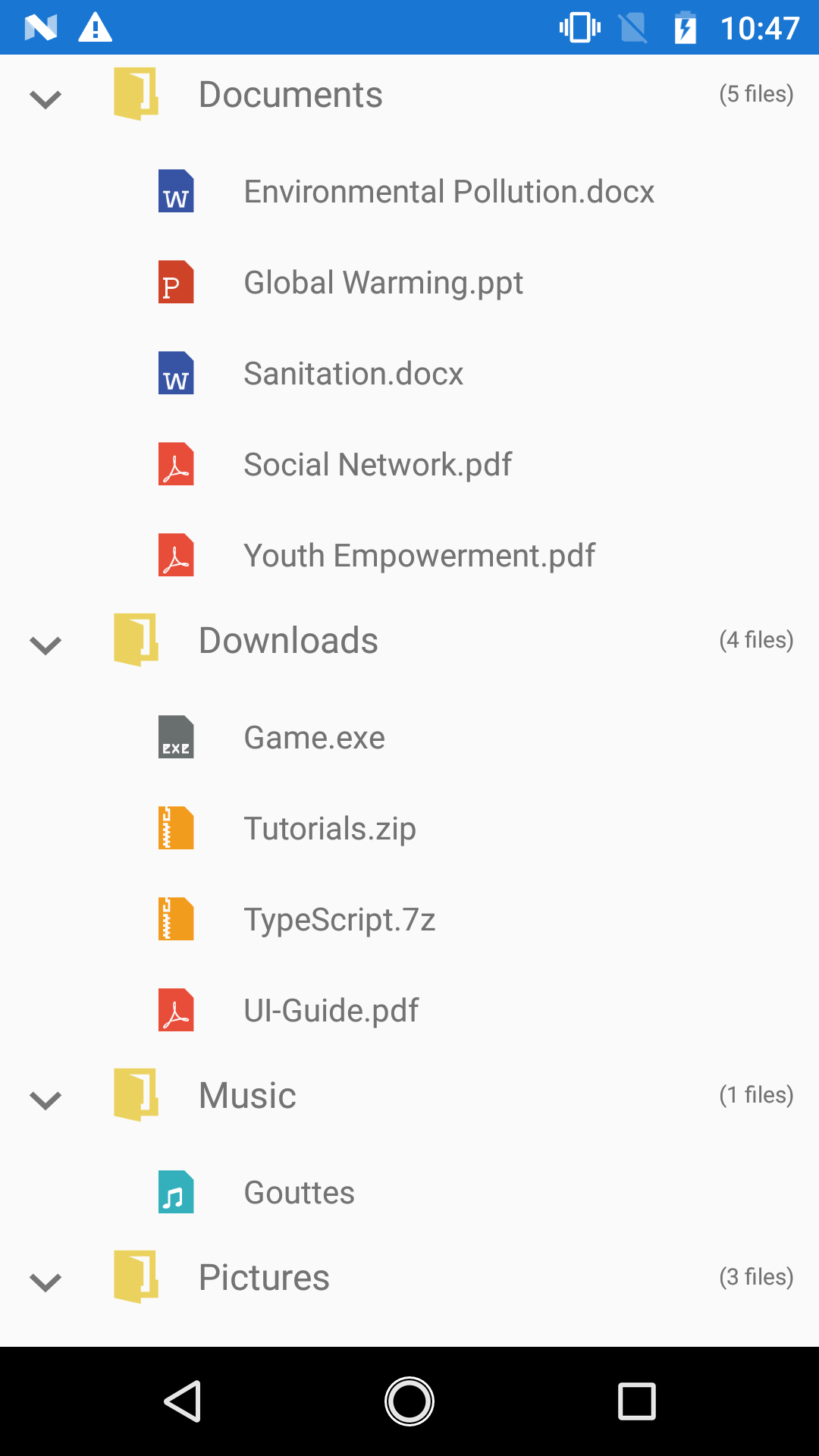
Similarly, you can provide DataTemplateSelector for ExpanderTemplate property.
Indentation
The TreeView allows customizing the indent spacing of items by setting the Indentation property. The default value of this property is 40. This property can be customized at runtime.
<syncfusion:SfTreeView x:Name="treeView" Indentation="40">SfTreeView treeView = new SfTreeView();
treeView.Indentation = 40;ExpanderWidth
The TreeView allows customizing the width of expander view by setting the ExpanderWidth property. The default value of this property is 40d. This property can be customized at runtime.
<syncfusion:SfTreeView x:Name="treeView" ExpanderWidth="40">SfTreeView treeView = new SfTreeView();
treeView.ExpanderWidth = 40;ExpanderPosition
The TreeView allows you change the position of expander view by setting the ExpanderPosition property. The default value of this property is Start.This property has following two positions:
-
Start: Allows displaying the expander view at the start position. -
End: Allows displaying the expander view at the end position.
<syncfusion:SfTreeView x:Name="treeView" ExpanderPosition="End">SfTreeView treeView = new SfTreeView();
treeView.ExpanderPosition = ExpanderPosition.End;;Level based styling
The TreeView allows you to customize the style of TreeViewItem based on different levels by using IValueConverter.
<ContentPage.Resources>
<ResourceDictionary>
<local:FontAttributeConverter x:Key="FontAttributeConverter"/>
</ResourceDictionary>
</ContentPage.Resources>
<ContentPage.Content>
<syncfusion:SfTreeView x:Name="treeView"
ChildPropertyName="SubFolder"
AutoExpandMode="AllNodesExpanded"
ItemTemplateContextType="Node"
ExpanderWidth="0"
ItemsSource="{Binding Folders}">
<syncfusion:SfTreeView.ItemTemplate>
<DataTemplate>
<ViewCell>
<ViewCell.View>
<Label LineBreakMode="NoWrap"
Text="{Binding Content.FolderName}"
FontSize="Medium"
FontAttributes="{Binding Level,Converter={x:StaticResource FontAttributeConverter}}"/>
</ViewCell.View>
</ViewCell>
</DataTemplate>
</syncfusion:SfTreeView.ItemTemplate>
</syncfusion:SfTreeView>
</ContentPage.Content>public class FontAttributeConverter : IValueConverter
{
public object Convert(object value, Type targetType, object parameter, CultureInfo culture)
{
var level = (int)value;
return level == 0 ? FontAttributes.Bold : FontAttributes.Italic;
}
public object ConvertBack(object value, Type targetType, object parameter, CultureInfo culture)
{
throw new NotImplementedException();
}
}Download the entire source code from GitHub here.
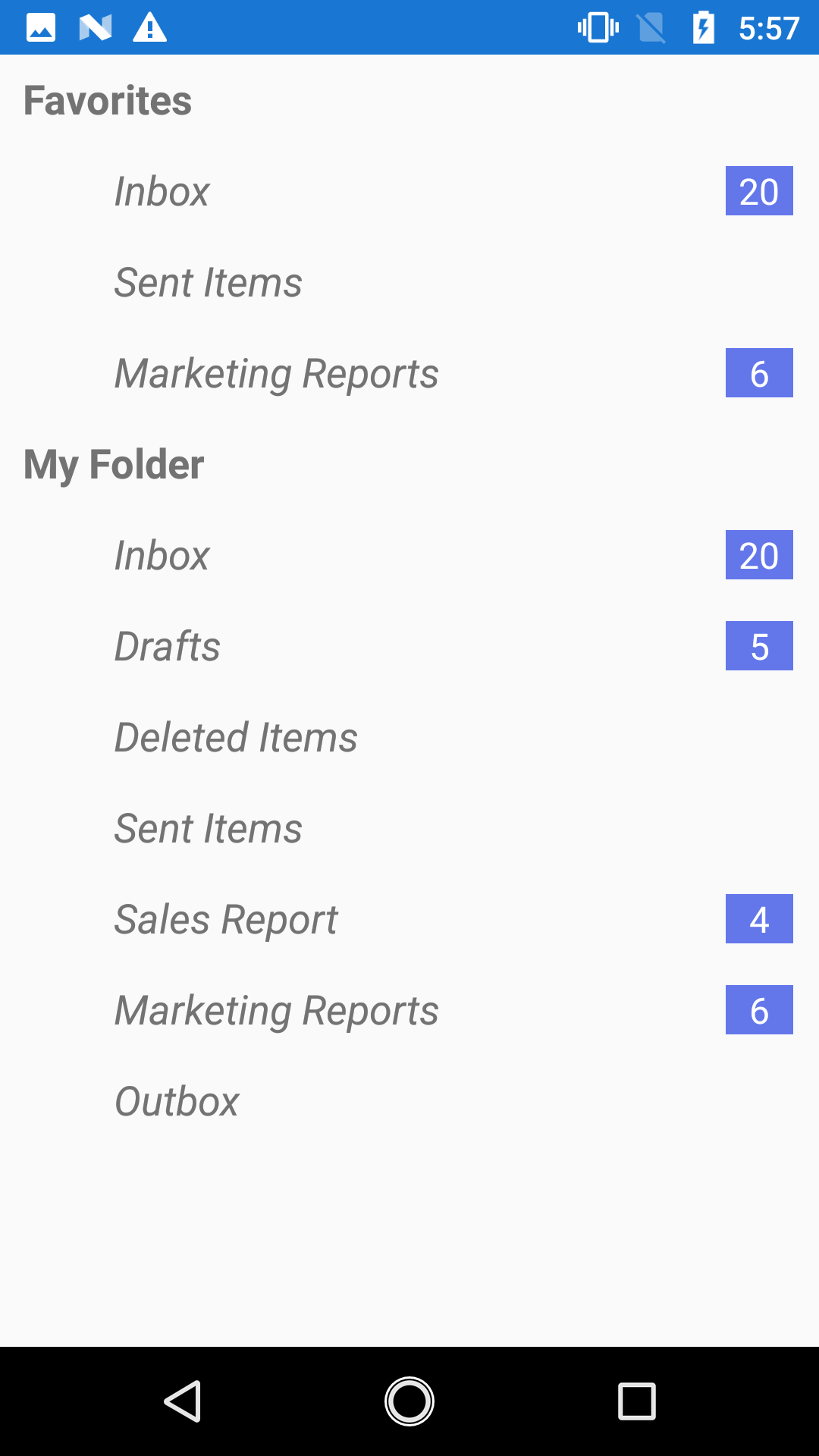
Animation
The SfTreeView supports to animate expanding or collapsing the TreeViewNode. To enable/disable the animation use IsAnimationEnabled property of SfTreeView.
NOTE
The default value of the
IsAnimationEnabledproperty isfalse.
<syncfusion:SfTreeView x:Name="treeView" IsAnimationEnabled="true">SfTreeView treeView = new SfTreeView();
treeView.IsAnimationEnabled = true;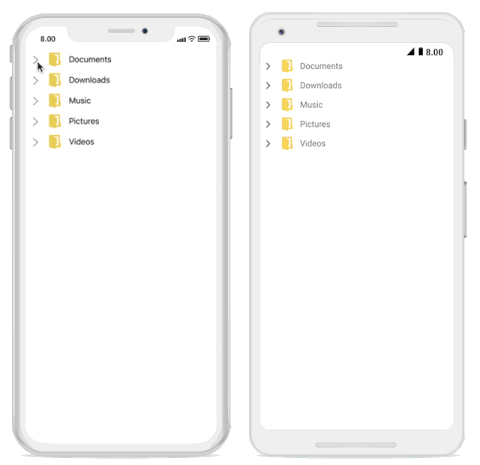
See also
How to show the separator in Xamarin.Forms TreeView (SfTreeView)
How to customize TreeView ItemTemplate based on the node in Xamarin.Forms (SfTreeView)
How to customize TreeView ItemTemplate based on the node expanded state in Xamarin.Forms (SfTreeView)
How to customize TreeView node based on the node level in Xamarin.Forms (SfTreeView)
How to show header for Xamarin.Forms TreeView (SfTreeView)