Getting Started with Xamarin.Forms Backdrop Page
8 Jan 20258 minutes to read
This section explains the steps required to configure the backdrop page.
Assembly deployment
After installing Essential Studio® for Xamarin, you can find all the required assemblies in the installation folders, {Syncfusion Essential Studio Installed location} \Essential Studio\{Version #}\Xamarin\lib.
E.g.: C:\Program Files (x86) \Syncfusion\Essential Studio\19.1.0.54\Xamarin\lib
NOTE
Assemblies can be found in unzipped package location(Documents/Syncfusion/{Version #}/Xamarin/lib) in Mac.
Adding SfBackdropPage reference
You can add SfBackdropPage reference using one of the following methods:
Method 1: Adding SfBackdropPage reference from nuget.org
Syncfusion Xamarin components are available in nuget.org. To add SfBackdropPage to your project, open the NuGet package manager in Visual Studio, search for Syncfusion.Xamarin.SfBackdrop, and then install it.
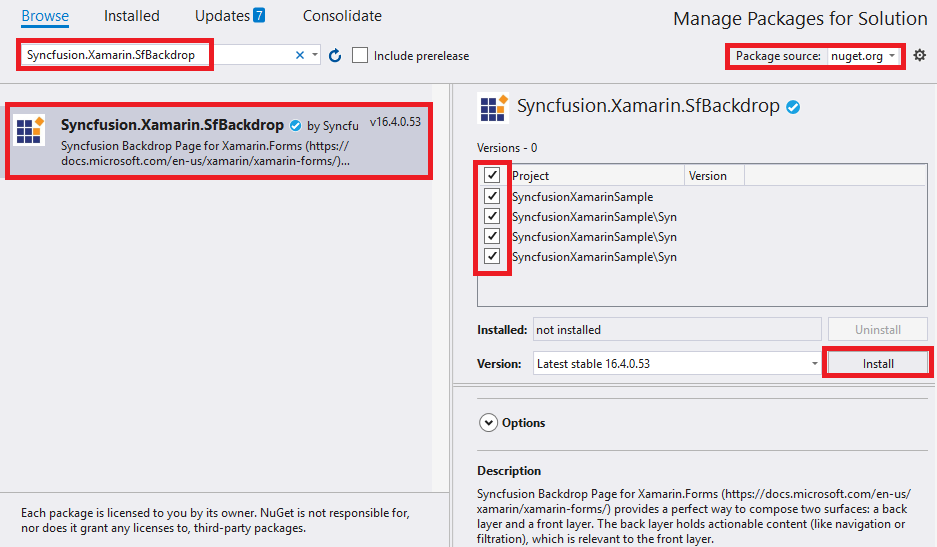
NOTE
Install the same version of SfBackdropPage NuGet in all the projects.
Method 2: Adding SfBackdropPage assemblies manually from the installed location
If you prefer to manually reference the assemblies instead referencing from NuGet, add the following assemblies in respective projects.
Location : {Installed location}/{version}/Xamarin/lib
| PCL | Syncfusion.SfBackdrop.XForms.dll Syncfusion.Core.XForms.dll Syncfusion.Licensing.dll |
| Android | Syncfusion.SfBackdrop.XForms.Android.dll Syncfusion.SfBackdrop.XForms.dll Syncfusion.Core.XForms.dll Syncfusion.Core.XForms.Android.dll Syncfusion.Licensing.dll |
| iOS | Syncfusion.SfBackdrop.XForms.iOS.dll Syncfusion.SfBackdrop.XForms.dll Syncfusion.Core.XForms.dll Syncfusion.Core.XForms.iOS.dll Syncfusion.Licensing.dll |
| UWP | Syncfusion.SfBackdrop.XForms.UWP.dll Syncfusion.SfBackdrop.XForms.dll Syncfusion.Core.XForms.dll Syncfusion.Core.XForms.UWP.dll Syncfusion.Licensing.dll |
NOTE
To know more about obtaining our components, refer to these links for Mac and Windows.
IMPORTANT
Starting with v16.2.0.x, if you reference Syncfusion assemblies from the trial setup or from the NuGet feed, you also have to include a license key in your projects. Please refer to Syncfusion license key to know about registering Syncfusion license key in your Xamarin application to use our components.
Launch an application on each platform with backdrop page
To use the backdrop page inside an application, each platform application requires some additional configurations. The configurations vary from platform to platform and are discussed in the following sections:
NOTE
If you are adding the references from toolbox, below steps are not needed.
iOS
To launch the backdrop page in iOS, call the SfBackdropPageRenderer.Init() method in the FinishedLaunching overridden method of the AppDelegate class after the Xamarin.Forms framework has been initialized and before the LoadApplication method is called as demonstrated in the following code sample.
public override bool FinishedLaunching(UIApplication app, NSDictionary options)
{
global::Xamarin.Forms.Forms.Init();
SfBackdropPageRenderer.Init();
LoadApplication(new App());
return base.FinishedLaunching(app, options);
}Universal Windows Platform (UWP)
To deploy the backdrop page in Release mode, initialize the backdrop page assemblies in the App.xaml.cs file in the UWP project as demonstrated in the following code sample.
// In App.xaml.cs
protected override void OnLaunched(LaunchActivatedEventArgs e)
{
…
if (rootFrame == null)
{
List<Assembly> assembliesToInclude = new List<Assembly>();
assembliesToInclude.Add(typeof(SfBackdropPageRenderer).GetTypeInfo().Assembly);
Xamarin.Forms.Forms.Init(e, assembliesToInclude);
}
…
}Android
Android platform does not require any additional configuration to render the backdrop page.
Initialize backdrop page
Create a page and import the SfBackdropPage namespace along with XAML namespaces in Xamarin.Forms.
<?xml version="1.0" encoding="UTF-8"?>
<backdrop:SfBackdropPage
xmlns="http://xamarin.com/schemas/2014/forms"
xmlns:x="http://schemas.microsoft.com/winfx/2009/xaml"
xmlns:backdrop="clr-namespace:Syncfusion.XForms.Backdrop;assembly=Syncfusion.SfBackdrop.XForms"
x:Class="BackdropGettingStarted.BackdropSamplePage"
Title="Menu">
</backdrop:SfBackdropPage>using Syncfusion.XForms.Backdrop;
namespace BackdropGettingStarted
{
public partial class BackdropSamplePage : SfBackdropPage
{
public BackdropSamplePage()
{
InitializeComponent();
this.Title = "Menu";
}
}
}NOTE
TitleandToolBarItemsproperties of thePagecan used to customize the appearance of header.
Configure header
Page header for the backdrop appears only when adding backdrop as a child of NavigationPage. To know more about it, refer to header configuration.
Add back layer content
The back layer holds actionable content (navigation or filtration), which is relevant to the front layer. The back layer will either fill the entire background or occupy the background based on the content height.
<backdrop:SfBackdropPage.BackLayer>
<backdrop:BackdropBackLayer>
<StackLayout>
<ListView>
<ListView.ItemsSource>
<x:Array Type="{x:Type x:String}">
<x:String>Appetizers</x:String>
<x:String>Soups</x:String>
<x:String>Desserts</x:String>
<x:String>Salads</x:String>
</x:Array>
</ListView.ItemsSource>
</ListView>
</StackLayout>
</backdrop:BackdropBackLayer>
</backdrop:SfBackdropPage.BackLayer>this.BackLayer = new BackdropBackLayer
{
Content = new StackLayout
{
Children =
{
new ListView
{
ItemsSource = new string[] { "Appetizers", "Soups", "Desserts" ,"Salads"}
}
}
}
};Add front layer content
The front layer always appears in front of the back layer. It is displayed to the full width and holds primary content.
<backdrop:SfBackdropPage.FrontLayer>
<backdrop:BackdropFrontLayer>
<Grid BackgroundColor="WhiteSmoke" VerticalOptions="FillAndExpand" />
</backdrop:BackdropFrontLayer>
</backdrop:SfBackdropPage.FrontLayer>this.FrontLayer = new BackdropFrontLayer()
{
Content = new Grid
{
BackgroundColor = Color.WhiteSmoke,
VerticalOptions = LayoutOptions.FillAndExpand
}
};Reveal and conceal the back layer
The following options are provided in backdrop to reveal and conceal the back layer:
-
Programmatically - Reveals back layer by setting the
IsBackLayerRevealedproperty to true. By default, it is set to false. - Touch interaction - Reveals back layer by clicking the tool bar icon at the top-right corner of navigation bar header. The Hamburger (or menu ) icon reveals and the Close icon conceals the back layer. When adding the backdrop as a child of MasterDetailPage, the Hamburger and Close icons will be replaced by expand (or down arrow) and collapse (or up arrow) icons, respectively.
-
Swipe or fling action - Reveals back layer by swipe/fling action on the front layer to the required direction. Swipe downwards to reveal, and swipe upwards to conceal the back layer. The swipe/fling action will be handled only on the top of the front layer to the
RevealedHeight.
To know more information about reveal height customization ,refer this link.
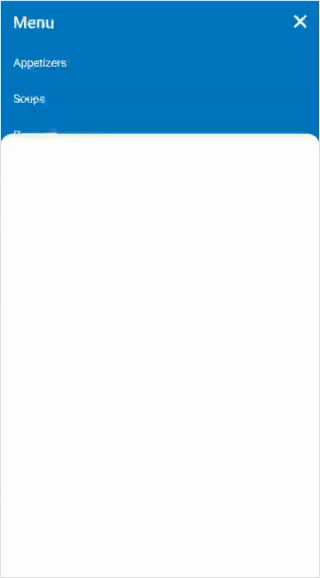
<backdrop:SfBackdropPage
xmlns="http://xamarin.com/schemas/2014/forms"
xmlns:x="http://schemas.microsoft.com/winfx/2009/xaml"
xmlns:backdrop="clr-namespace:Syncfusion.XForms.Backdrop;assembly=Syncfusion.SfBackdrop.XForms"
x:Class="BackdropGettingStarted.BackdropSamplePage"
IsBackLayerRevealed="True">
</backdrop:SfBackdropPage>#region Constructor
public BackdropSamplePage()
{
this.IsBackLayerRevealed = true;
}
#endregionYou can find the complete getting started sample from this link.
See also
How to reveal a back layer based on a gesture in a Xamarin.Forms application