Selection in Xamarin.Android TreeView (SfTreeView)
3 Sep 20205 minutes to read
This section explains how to perform selection and its related operations in the TreeView.
UI Selection
The TreeView allows selecting the items either programmatically or touch interactions by setting the SelectionMode property value to other than None. The control has different selection modes to perform selection operations as listed as follows.
-
None: Allows disabling the selection. -
Single: Allows selecting the single item only. When clicking on the selected item, selection not will not be cleared. This is the default value forSelectionMode. -
SingleDeselect: Allows selecting the single item only. When clicking on the selected item, selection gets cleared. -
Multiple: Allows selecting more than one item. Selection is not cleared when selecting more than one items. When clicking on the selected item, selection gets cleared.
TreeView.SelectionMode = SelectionMode.Multiple;
Programmatic Selection
When the SelectionMode is other than None, the item or items in the TreeView can be selected from the code by setting the SelectedItem, or adding items to the SelectedItems property based on the SelectionMode.
When the selection mode is Single or SingleDeselect, programmatically select an item by setting the underlying object to the SelectedItem property.
treeView.SelectedItem = viewModel.CountriesInfo[2];When the selection mode is Multiple, programmatically select more than one item by adding the underlying object to the SelectedItems property.
treeView.SelectedItems.Add(viewModel.CountriesInfo[2]);
treeView.SelectedItems.Add(viewModel.CountriesInfo[3]);Using the SelectAll method, you can select all the items in the TreeView.
treeView.Loaded += TreeView_Loaded;
private void TreeView_Loaded(object sender, TreeViewLoadedEventArgs e)
{
treeView.SelectAll();
}WARNING
If an item is selected programmatically when
SelectionModeisNoneand if multiple items are programmatically selected whenSelectionModeisSingleorSingleDeselect, then exception will be thrown internally.
Selected items
Gets selected Items
The TreeView gets all the selected items through the SelectedItems property and gets the single item by using the SelectedItem property.
Clear selected items
The selected items can be cleared by calling the SelectedItems.Clear() method.
treeView.SelectedItems.Clear();CurrentItem vs SelectedItem
The TreeView gets the selected item by using the SelectedItem and CurrentItem properties. Both SelectedItem and CurrentItem returns the same data object when selecting single item. When selecting more than one item, the SelectedItem property returns the first selected item, and the CurrentItem property returns the last selected item.
Select an entire row
By default, the selection starts from the indent level only. You can select the full row by enabling the FullRowSelect property. By setting the FullRowSelect to true the selection spans the width of tree view control.
treeView.FullRowSelect = true;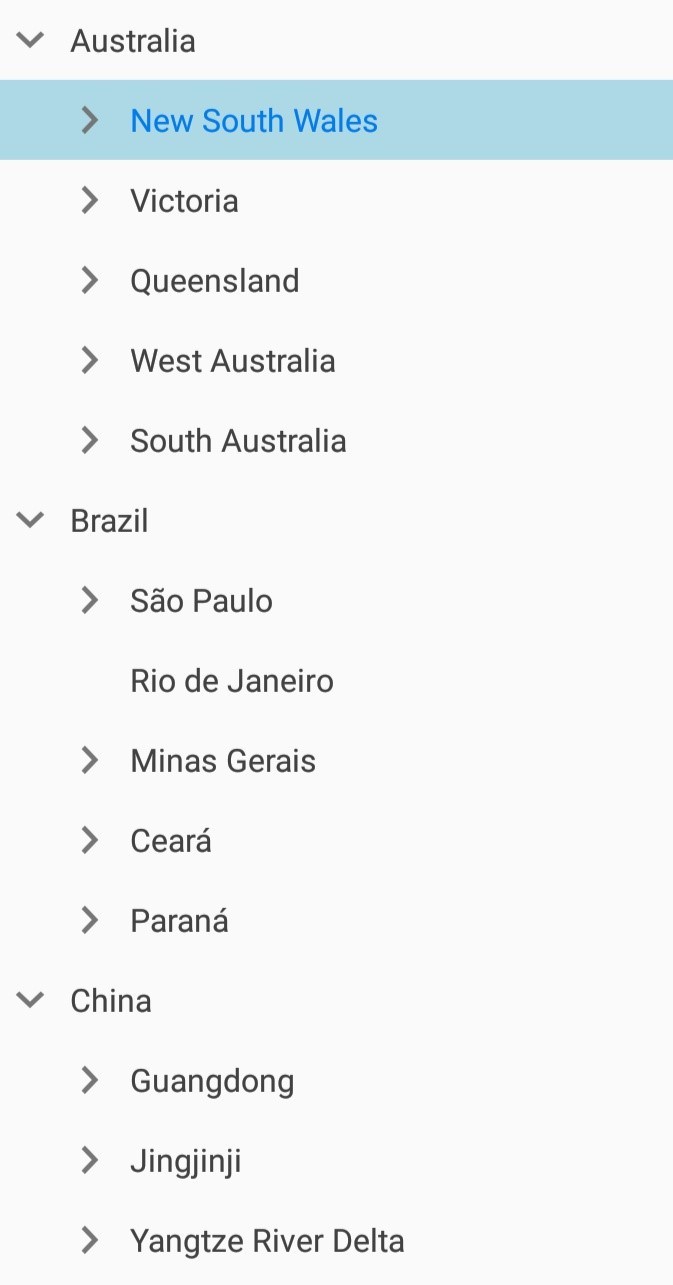
Selected item style
Selection background
The TreeView allows changing the selection background color for the selected items by using the SelectionBackgroundColor property. You can also change the selection background color at runtime.
Selection foreground
The TreeView allows changing the selection foreground color for the selected items by using the SelectionForegroundColor property. You can also change the selection foreground color at runtime.
NOTE
SelectionForegroundColoris applicable only for unbound mode.
Events
SelectionChanging Event
The SelectionChanging event is raised while selecting an item at the execution time. The ItemSelectionChangingEventArgs has the following members which provides the information for SelectionChanging event:
- AddedItems: Gets collection of the underlying data objects where the selection is going to process.
- RemovedItems: Gets collection of the underlying data objects where the selection is going to remove.
You can cancel the selection process within this event by setting the ItemSelectionChangingEventArgs.Cancel property to true.
treeView.SelectionChanging += TreeView_SelectionChanging;
private void TreeView_SelectionChanging(object sender, ItemSelectionChangingEventArgs e)
{
if (e.AddedItems.Count > 0 && e.AddedItems[0] == ViewModel.Items[0])
e.Cancel = true;
}SelectionChanged event
The SelectionChanged event will occur once selection process has been completed for the selected item in the TreeView. The ItemSelectionChangedEventArgs has the following members which provides information for SelectionChanged event:
- AddedItems: Gets collection of the underlying data objects where the selection has been processed.
- RemovedItems: Gets collection of the underlying data objects where the selection has been removed.
treeView.SelectionChanged += TreeView_SelectionChanged;
private void TreeView_SelectionChanged(object sender, ItemSelectionChangedEventArgs e)
{
treeView.SelectedItems.Clear();
}NOTE
SelectionChanging and SelectionChanged events will be triggered only on UI interactions.
Limitation
- When a view is loaded inside the Adapter with background color, the SelectionBackgroundColor will not be display. Because, it overlaps the
SelectionBackgroundColor. In this case, set the background color for the TreeView instead of view in theAdapter. - When the
TreeViewcontains duplicated items in the collection, only the first item whose instance was created initially will be selected or deselected.