Scrolling
23 Sep 20204 minutes to read
Scrolling mode
The data grid provides three types of scrolling modes, which can be customized using the SfDataGrid.ScrollingMode property. By default, the data grid scrolls its content based on the pixel values.
- PixelLine
- Line
- Pixel
Pixel line
The ScrollingMode.PixelLine scrolls its contents like an Excel sheet. i.e., whenever a row or a column is clipped on top, the particular row or column will be auto scrolled to display fully in view.
dataGrid.ScrollingMode = ScrollingMode.PixelLine;![]()
Line
The ScrollingMode.Line scrolls its contents based on lines. i.e., the view will be updated only when the offset values reaches the origin of a row or column in the bound collection.
dataGrid.ScrollingMode = ScrollingMode.Line;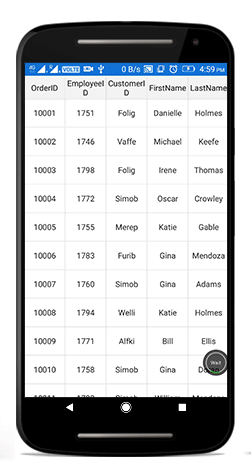
Pixel
The ScrollingMode.Pixel scrolls its contents based on pixel values. i.e., the view will update each pixel change of the offsets, and rows or columns will appear clipped when offset exceeds the origin of the row or column.
dataGrid.ScrollingMode = ScrollingMode.Pixel;![]()
Programmatic scrolling
The data grid scrolls to a particular row and column index programmatically.
Scroll to the row and column Index
Scroll programmatically to a particular row and column using the SfDataGrid.ScrollToRowColumnIndex method by passing row and column index.
dataGrid.ScrollToRowColumnIndex(int rowIndex, int columnIndex);
//For example
dataGrid.ScrollToRowColumnIndex(20, 6);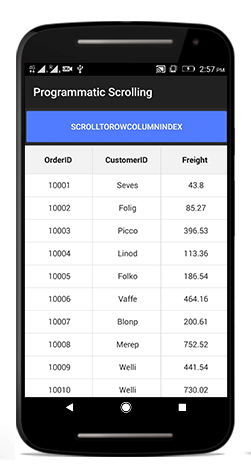
Scroll to the row Index
Scroll programmatically to a particular row using the SfDataGrid.ScrollToRowIndex method by passing the row index.
dataGrid.ScrollToRowIndex(int rowIndex);
//For example
dataGrid.ScrollToRowIndex(20);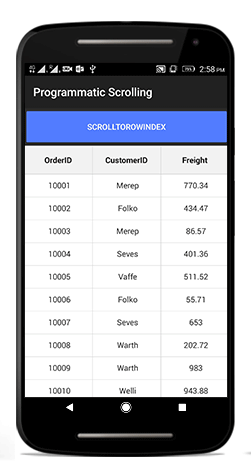
Scroll to the column Index
Scroll programmatically to a particular column using the SfDataGrid.ScrollToColumnIndex method by passing the column index.
dataGrid.ScrollToColumnIndex(int columnIndex);
//For example
dataGrid.ScrollToColumnIndex(7);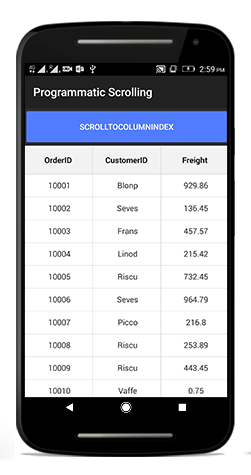
Scroll a row/column to a specific position
The SfDataGrid allows to position the scrolled row/column in the datagrid by passing ScrollToPosition as parameter to the ScrollToRowColumnIndex, ScrollToRowIndex, ScrollToColumnIndex methods. The scrolled row/column can take either of the four positions as explained below. The default position is Start.
- MakeVisible: Scroll to make a specified row/column visible in datagrid. If the specified row/column is already in view, scrolling will not occur.
- Start: Scroll to make the row/column positioned at the start of the datagrid.
- Center: Scroll to make the row/column positioned at the center of the datagrid.
- End: Scroll to make the row/column positioned at the end of the datagrid.
Refer the below code snippet to scroll a column/row to a specific position.
// To scroll a column to a particular position,
dataGrid.ScrollToColumnIndex(7,scrollToColumnPosition: ScrollToPosition.Center);
// To scroll a row to a particular position,
dataGrid.ScrollToRowIndex(7,scrollToColumnPosition: ScrollToPosition.Center);
// To scroll a cell to a particular position,
dataGrid.ScrollToRowColumnIndex(7, 7, scrollToColumnPosition: ScrollToPosition.Center, scrollToRowPosition: ScrollToPosition.Center);NOTE
Programmatic scrolling is not applicable for rows and columns that are frozen in view.
Vertical over scroll mode
The SfDataGrid.VerticalOverScrollMode property allows customizing the bouncing behavior of the data grid.
The SfDataGrid.VerticalOverScrollMode is of type VerticalScrollMode which has the following two modes:
Bounce
Bounce allows the data grid to have bouncing effect. The default value of SfDataGrid.VerticalOverScrollMode is Bounce.
The following code example illustrates how to customize the bouncing effect in the data grid:
dataGrid.VerticalOverScrollMode = VerticalOverScrollMode.Bounce;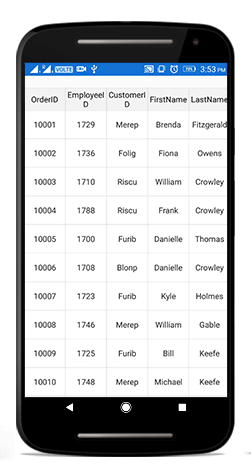
None
None disables the bouncing effect in the data grid.
The following code example illustrates how to customize the bouncing effect in the data grid:
dataGrid.VerticalOverScrollMode = VerticalOverScrollMode.None;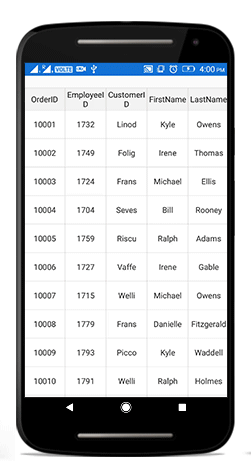
Identifying scroll state changes
The SfDataGrid will notify the scrolling state changes via the ScrollStateChanged event.
Following states will be notified through the ScrollState property in the event argument.
- Dragging: Specifies that
SfDataGridis currently being dragged in the view. - Fling: Specifies that fling action is performed on the
SfDataGrid. - Idle: Specifies that
SfDataGridis not scrolling currently. - Programmatic: Specifies that scrolling is performed by using ScrollToColumnIndex or ScrollToRowIndex method.
dataGrid.ScrollStateChanged += DataGrid_ScrollStateChanged;
private void DataGrid_ScrollStateChanged(object sender, ScrollStateChangedEventArgs e)
{
// you can customize your code here.
var scrollState = e.ScrollState;
}