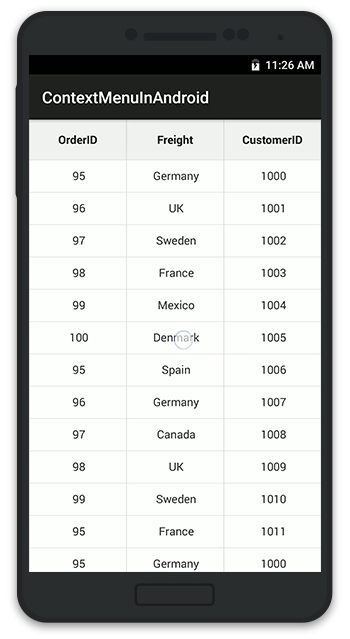Grouping in Xamarin.Android SfDataGrid
8 Jul 202213 minutes to read
GridTapped event
This event will be triggered whenever the data grid with GridTappedEventsArgs containing the following properties is tapped:
- RowIndex: Gets the row index of the tapped row.
- ColumnIndex: Gets the column index of the tapped column.
- RowData: Gets the row data of the tapped row.
The following code illustrates how to hook the GridTapped event and get the tapped row and column details:
dataGrid.GridTapped += DataGrid_GridTapped;
private void DataGrid_GridTapped(object sender, GridTappedEventsArgs e)
{
var rowIndex = e.RowColumnIndex.RowIndex;
var rowData = e.RowData;
var columnIndex = e.RowColumnIndex.ColumnIndex;
}GridDoubleTapped event
This event will be triggered whenever the data grid with GridDoubleTappedEventsArgs containing the following properties is double tapped:
- RowIndex: Gets the row index of the double tapped row.
- ColumnIndex: Gets the column index of the double tapped column.
- RowData: Gets the row data of the double tapped row.
The following code illustrates how to hook the GridDoubleTapped event and get the double tapped row and column details:
dataGrid.GridDoubleTapped += DataGrid_GridDoubleTapped;
private void DataGrid_GridDoubleTapped(object sender, GridDoubleTappedEventsArgs e)
{
var rowIndex = e.RowColumnIndex.RowIndex;
var rowData = e.RowData;
var columnIndex = e.RowColumnIndex.ColumnIndex;
}GridLongPressed event
This event will be triggered whenever the data grid with GridLongPressedEventsArgs containing the following properties is long pressed:
- RowIndex: Gets the row index of the long pressed row.
- ColumnIndex: Gets the column index of the long pressed column.
- RowData: Gets the row data of the long pressed row.
The following code illustrates how to hook the GridLongPressed event and get the long pressed row and column details:
dataGrid.GridLongPressed += DataGrid_GridLongPressed;
private void DataGrid_GridLongPressed(object sender, GridLongPressedEventsArgs e)
{
var rowIndex = e.RowColumnIndex.RowIndex;
var rowData = e.RowData;
var columnIndex = e.RowColumnIndex.ColumnIndex;
}GridViewCreated event
This event will be triggered once the SfDataGrid.View is created with GridViewCreatedEventArgs.
The following code illustrates how to hook the GridViewCreated event and how to set alternate row colors in the data grid:
dataGrid.GridViewCreated += DataGrid_GridViewCreated;
private void DataGrid_GridViewCreated(object sender, GridViewCreatedEventArgs e)
{
(sender as SfDataGrid).GridStyle = new CustomGridStyle();
}
internal class CustomGridStyle : DataGridStyle
{
public override Color GetAlternatingRowBackgroundColor()
{
return Color.Aqua;
}
}GridLoaded event
This event will be triggered once the components in the data grid are initialized and rendered with GridLoadedEventArgs.
The following code illustrates how to hook the GridLoaded event and how to show the ProgressDialog until the grid comes to view:
dataGrid.GridLoaded += DataGrid_GridLoaded;
private async void DataGrid_GridLoaded(object sender, GridLoadedEventArgs e)
{
ProgressDialog progressDialog = ProgressDialog.Show(this, "Please wait...","Loading the source..");
await Task.Delay(2000);
progressDialog.Hide();
}Value changed event
The SfDataGrid.ValueChanged event will be triggered whenever the value has been changed by toggling the switch of the GridSwitchColumn. This event handler contains the parameter of type ValueChangedEventArgs that contains the following properties.
-
Column : Gets the current
GridColumnthat contains the grid cell for which value is edited or changed. - NewValue : The new edited value to be committed.
-
RowColIndex : The current
RowColumnIndexof the grid cell undergoing the value change. -
RowData : The
RowDataof the row that contains the grid cell undergoing the value change.
dataGrid.ValueChanged += DataGrid_ValueChanged;
private void DataGrid_ValueChanged(object sender, ValueChangedEventArgs e)
{
var column = e.Column;
var newValue = e.NewValue;
var rowColIndex = e.RowColIndex;
var rowData = e.RowData;
}ItemsSourceChanged event
The SfDataGrid.ItemsSourceChanged event will be triggered whenever the SfDataGrid.ItemsSource property is changed in the grid during both the runtime changes and initial loading of the DataGrid. This event handler contains the parameter of type GridItemsSourceChangedEventArgs that contains the following properties:
- OldItemSource: Gets the previous ItemsSource collection as object. Always null when the grid is initially loaded.
- NewItemSource: Gets the current ItemsSource collection as object.
-
OldView: Gets the old SfDataGrid.View associated with the
OldItemSource. Always null when the grid is initially loaded. -
NewView: Gets the new SfDataGrid.View associated with the
NewItemSource.
The following code example shows how to hook the SfDataGrid.ItemsSourceChanged event and get the ItemsSource collection details.
dataGrid.ItemsSourceChanged += DataGrid_ItemsSourceChanged;
private void DataGrid_ItemsSourceChanged(object sender, GridItemsSourceChangedEventArgs e)
{
var newItemSource = e.NewItemSource;
var oldItemSource = e.OldItemSource;
var newView = e.NewView;
var oldView = e.OldView;
}Create custom context menu using grid events
SfDataGrid allows to display any custom view like a context menu that can act similar to a pop using the GridLongPressed event and the GridTapped event.
To create a custom context menu using grid events, follow the code example:
public class MainActivity : Activity
{
LinearLayout contextMenu;
Button sortButton;
Button clearSortButton;
SfDataGrid dataGrid;
ViewModel viewModel;
RelativeLayout relativeLayout;
private bool isContextMenuDisplayed = false;
private string currentColumnName;
protected override void OnCreate(Bundle bundle)
{
base.OnCreate(bundle);
dataGrid = new SfDataGrid(this);
viewModel = new ViewModel();
relativeLayout = new RelativeLayout(this);
// Creates the view for the ContextMenu
CreateContextMenu();
dataGrid.ColumnSizer = ColumnSizer.Star;
dataGrid.ItemsSource = viewModel.Collection;
dataGrid.AutoGenerateColumns = true;
dataGrid.GridLongPressed += DataGrid_GridLongPressed;
dataGrid.GridTapped += DataGrid_GridTapped;
relativeLayout.AddView(dataGrid);
SetContentView (relativeLayout);
}
public void CreateContextMenu()
{
contextMenu = new LinearLayout(this);
contextMenu.Orientation = Orientation.Vertical;
sortButton = new Button(this);
sortButton.Text = "Sort";
sortButton.SetBackgroundColor(Color.Black);
sortButton.SetTextColor(Color.White);
sortButton.Touch += SortButton_Touch;
clearSortButton = new Button(this);
clearSortButton.Text = "Clear sort";
clearSortButton.SetBackgroundColor(Color.Black);
clearSortButton.SetTextColor(Color.White);
clearSortButton.Touch += ClearSortButton_Touch;
// A custom view hosting two buttons are now created
contextMenu.AddView(sortButton);
contextMenu.AddView(clearSortButton);
var sortButtonLayoutParams = (LinearLayout.LayoutParams)sortButton.LayoutParameters;
sortButtonLayoutParams.BottomMargin = 20;
var clearSortButtonLayoutParams = (LinearLayout.LayoutParams)clearSortButton.LayoutParameters;
clearSortButtonLayoutParams.TopMargin = 20;
}
// Removes the sorting applied to the SfDataGrid
private void ClearSortButton_Touch(object sender, Android.Views.View.TouchEventArgs e)
{
relativeLayout.RemoveView(contextMenu);
isContextMenuDisplayed = false;
dataGrid.SortColumnDescriptions.Clear();
}
// Sorts the SfDataGrid data based on the column selected in the context menu
private void SortButton_Touch(object sender, Android.Views.View.TouchEventArgs e)
{
relativeLayout.RemoveView(contextMenu);
isContextMenuDisplayed = false;
dataGrid.SortColumnDescriptions.Clear();
dataGrid.SortColumnDescriptions.Add(new SortColumnDescription()
{
ColumnName = currentColumnName
});
}
private void DataGrid_GridLongPressed(object sender, GridLongPressedEventArgs e)
{
if (!isContextMenuDisplayed)
{
currentColumnName = dataGrid.Columns[e.RowColumnIndex.ColumnIndex].MappingName;
var point = dataGrid.RowColumnIndexToPoint(e.RowColumnIndex);
contextMenu.SetX(point.X);
contextMenu.SetY(point.Y);
// Display the ContextMenu when the SfDataGrid is long pressed
relativeLayout.AddView(contextMenu,330,400);
isContextMenuDisplayed = true;
}
else
{
// Hides the context menu when SfDataGrid is long pressed when the context menu is already visible in screen
relativeLayout.RemoveView(contextMenu);
isContextMenuDisplayed = false;
}
}
private void DataGrid_GridTapped(object sender, GridTappedEventArgs e)
{
// Hides the context menu when SfDataGrid is tapped anywhere outside the context menu view
relativeLayout.RemoveView(contextMenu);
isContextMenuDisplayed = false;
}
}Refer to the following GIF for the final rendering on execution of the above code example: