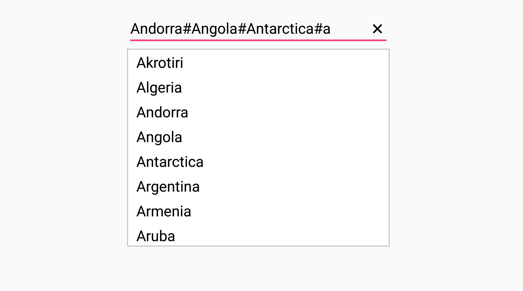Multiple Selection in Xamarin.Android SfAutoComplete
17 Jan 20254 minutes to read
Select multiple items from a suggestion list. There are two ways to perform multi selection in autocomplete.
-
Token Representation
-
Delimiter
Token Representation
Selected items will be displayed with a customizable token representation and the users can remove each tokenized item with the close button.
Wrap Mode of Token
The selected item can be displayed as token inside SfAutoComplete in two ways. They are
-
Wrap- WhenTokensWrapModeis set toWrapthe selected items will be wrap to the next line of the SfAutoComplete. -
None- WhenTokensWrapModeis set toNonethe selected item will be wrap in horizontal orientation.
// Create a class which holds the data source data
public class Employee
{
public string Name { get; set; }
public string Image { get; set; }
public Employee(string name, string image)
{
this.Name = name;
this.Image = image;
}
}
//Create a new Linear Layout
LinearLayout linearLayout = new LinearLayout(this);
linearLayout.LayoutParameters = new ViewGroup.LayoutParams(500, ViewGroup.LayoutParams.MatchParent);
linearLayout.SetBackgroundColor(Android.Graphics.Color.White);
SfAutoComplete countryAutoComplete = new SfAutoComplete(this);
countryAutoComplete.LayoutParameters = new ViewGroup.LayoutParams(ViewGroup.LayoutParams.MatchParent, 50);
//Crete the data source
ObservableCollection<Employee> employeeDetails = new ObservableCollection<Employee>();
employeeDetails.Add(new Employee("Jack", "jack.png"));
employeeDetails.Add(new Employee("John", "john.png"));
employeeDetails.Add(new Employee("James", "james.png"));
employeeDetails.Add(new Employee("Jacob", "jacob.png"));
employeeDetails.Add(new Employee("Joy", "joy.png"));
//To display the Name, set the DisplayMemberPath
countryAutoComplete.DisplayMemberPath = "Name";
//To display the Image, set the ImageMemberPath
countryAutoComplete.ImageMemberPath = "Image";
//Add the data source
countryAutoComplete.DataSource = employeeDetails;
//Set the MultiSelectMode
countryAutoComplete.MultiSelectMode = MultiSelectMode.Token;
countryAutoComplete.SuggestionMode = SuggestionMode.StartsWith;
countryAutoComplete.MaximumDropDownHeight = 200;
countryAutoComplete.DropDownItemHeight = 50;
//Set the TokensWrapMode
countryAutoComplete.TokensWrapMode = TokensWrapMode.Wrap;
//Add the SfAutoComplete view to the linear layout
linearLayout.AddView(countryAutoComplete);
SetContentView(linearLayout);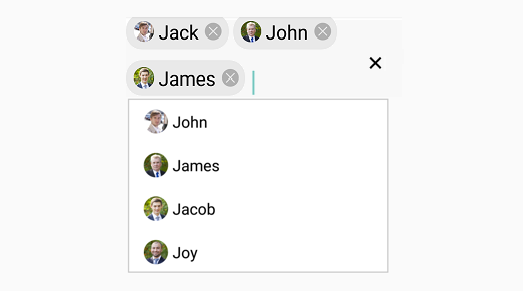
Token Customization
Customization can be done for Token. There are various ways to customize the tokens. They are as follows.
-
TextColor- sets the color of the text inside the token. -
FontSize- sets the size of the Font inside the token. -
FontFamily- sets the Font family for the text inside the token. -
BackgroundColor- sets the background color of the token. -
SelectedBackgroundColor- sets the background color of the token when it is selected. -
IsCloseButtonVisible- Enables and disables the close button inside SfAutoComplete. -
DeleteButtonColor- sets the color of the close button inside SfAutoComplete. -
CornerRadius- sets the corner radius for the token.
//Create an object to do Token Customization
TokenSettings token = new TokenSettings();
token.BackgroundColor = Color.ParseColor("#66ccff");
token.TextSize = 16;
token.TextColor = Color.White;
token.SelectedBackgroundColor = Color.ParseColor("#ffffe0");
token.DeleteButtonColor = Color.Brown;
token.IsCloseButtonVisible = true;
token.CornerRadius = 15;
employeeAutoComplete.TokenSettings = token;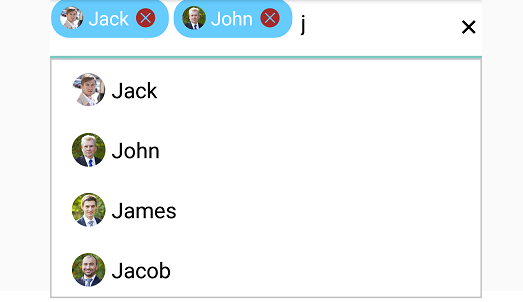
Delimiter
When selecting the multiple items, the selected items can be divided with a desired character given for a delimiter. We can set delimiter character with the Delimiter property.
//Set the MultiSelectMode
countryAutoComplete.MultiSelectMode=MultiSelectMode.Delimiter;
countryAutoComplete.Delimiter="#";