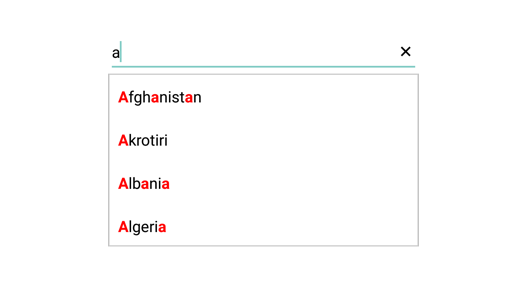- First Occurrence
- Multiple Occurrence
Contact Support
Highlighting matched text
17 Jan 20251 minute to read
Highlight matching characters in a suggestion list to pick an item with more clarity. There are two ways to highlight the matching text:
-
First Occurrence
-
Multiple Occurrence
The text highlight can be indicated with various customizing styles by enabling the below properties. They are
-
HighlightedTextColor - sets the color of the highlighted text for differentiating the highlighted characters.
-
HighlightedTextFontTypeFace - sets the FontAttributes of the highlighted text.
First Occurrence
It highlights the first position of the matching characters in the suggestion list.
countryAutoComplete.SuggestionMode = SuggestionMode.StartsWith;
countryAutoComplete.TextHighlightMode = OccurrenceMode.FirstOccurrence;
countryAutoComplete.HighlightedTextColor = Color.Blue;
countryAutoComplete.HighlightedTextFontTypeFace = TypefaceStyle.Bold;NOTE
The default Color of HighlightedTextColor is Red.
The default FontAttribute of HighlightedTextFontTypeFace is None.
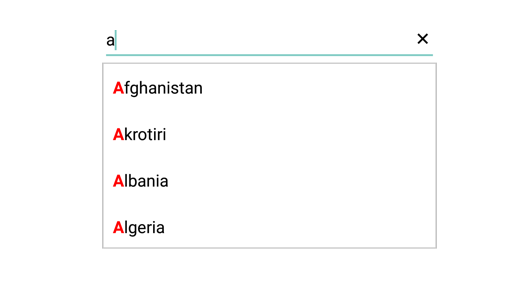
Multiple Occurrence
It highlights the matching character that are present everywhere in the suggestion list for Contains case in SuggestionMode.
countryAutoComplete.SuggestionMode = SuggestionMode.Contains;
countryAutoComplete.TextHighlightMode = OccurrenceMode.MultipleOccurrence;
countryNameAutoComplete.HighlightedTextColor = Color.Red;
countryNameAutoComplete.HighlightedTextFontTypeFace = TypefaceStyle.Bold;