Pulsing Tile in WPF Tile Control
7 May 202124 minutes to read
The Pulsing Tile control (extended from HubTileBase class) allows to create a tile similar to music and video tiles in Windows Phone. The content zooms in/out randomly with random movement along the X-axis and Y-axis. This section explains about the supporting features of Pulsing Tile control.
Setting header content
Header can act as the name of the tile, that is placed at the bottom explaining its purpose. The content of the header can be an image, a text or a control, etc. The header can be set to the tile by using the Header property.
<Grid x:Name=grid>
<!--For setting header as text use this code.-->
<syncfusion:SfPulsingTile x:Name="pulsingTile" Foreground="White" Header="Music"/>
<!--For setting header as an image use this code.-->
<syncfusion:SfPulsingTile x:Name="pulsingTile" >
<syncfusion:SfPulsingTile.Header>
<Image Source="/Assets/syncfusion.png" Stretch="None" />
</syncfusion:SfPulsingTile.Header>
</syncfusion:SfPulsingTile>
<!--For setting header as control use this code.-->
<syncfusion:SfPulsingTile x:Name="pulsingTile" >
<syncfusion:SfPulsingTile.Header>
<TextBlock Text="SYNCFUSION" Foreground="White" FontSize="13" />
</syncfusion:SfPulsingTile.Header>
</syncfusion:SfPulsingTile>
</Grid>//For setting header on as text use this code.
SfPulsingTile pulsingTile = new SfPulsingTile();
pulsingTile.Header = "Music";
pulsingTile.Foreground = Brushes.White;
//For setting header as image use this code.
SfPulsingTile pulsingTile = new SfPulsingTile();
Image image = new Image(){Source = new BitmapImage(new Uri(@"/Assets/syncfusion.png",UriKind.RelativeOrAbsolute))};
pulsingTile.Header = image;
//For setting header as control use this code.
SfPulsingTile pulsingTile = new SfPulsingTile();
TextBlock textblock = new TextBlock(){Text = "SYNCFUSION", Foreground = Brushes.White, FontSize = 13} ;
pulsingTile.Header = textblock;
grid.Children.Add(pulsingTile);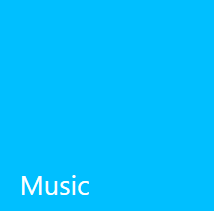
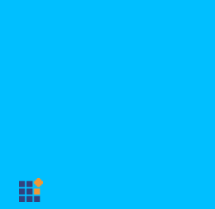
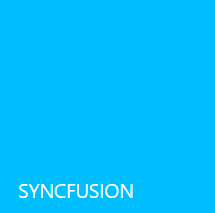
Setting title content
Title can be used to display updates and notifications in a tile. The content can be an image, a text or a control, etc. The title can be set to the tile by using the Title property.
<Grid x:Name="grid">
<!--For setting title as text use this code.-->
<syncfusion:SfPulsingTile x:Name="pulsingTile" Title="Now Playing - Song Name" Foreground="White"/>
<!--For setting title as an image use this code.-->
<syncfusion:SfPulsingTile x:Name="pulsingTile">
<syncfusion:SfPulsingTile.Title>
<Image Source="/Assets/syncfusion.png" Stretch="None" HorizontalAlignment="Left"/>
</syncfusion:SfPulsingTile.Title>
</syncfusion:SfPulsingTile>
<!--For setting title as a control use this code.-->
<syncfusion:SfPulsingTile x:Name="pulsingTile">
<syncfusion:SfPulsingTile.Title>
<TextBlock Text="SYNCFUSION" Foreground="White" />
</syncfusion:SfPulsingTile.Title>
</syncfusion:SfPulsingTile>
</Grid>//Setting title for Pulsing Tile.
SfPulsingTile pulsingTile = new SfPulsingTile();
pulsingTile.Title = "Now Playing - Song Name";
pulsingTile.Foreground = Brushes.White;
//For setting title as image use this code.
SfPulsingTile pulsingTile = new SfPulsingTile();
Image image = new Image(){Source = new BitmapImage(new Uri(@"/Assets/syncfusion.png",UriKind.RelativeOrAbsolute)),Stretch=Stretch.None,HorizontalAlignment=HorizontalAlignment.Left};
pulsingTile.Title = image;
// For setting title as control use this code.
SfPulsingTile pulsingTile = new SfPulsingTile();
Textblock textblock = new TextBlock(){Text = "SYNCFUSION", Foreground = Brushes.White, FontSize = 13} ;
pulsingTile.Title = textblock;
grid.Children.Add(pulsingTile);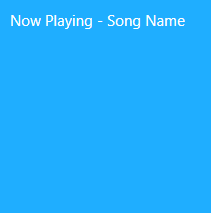
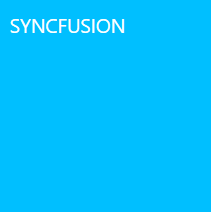
Setting image
The image acts as a pictorial representation of the purpose of tile control. The image can be set to the tile by setting image path to the ImageSource property.
<Grid x:Name="grid">
<!--SfPulsingTile-->
<syncfusion:SfPulsingTile x:Name="pulsingtile" ImageSource="/Assets/PulsingTile.jpg"/>
</Grid>//Setting image for Pulsing Tile
SfPulsingTile pulsingTile = new SfPulsingTile();
pulsingTile.ImageSource = new BitmapImage(new Uri(@"/Assets/PulsingTile.jpg",UriKind.RelativeOrAbsolute));
grid.Children.Add(pulsingTile);
Animations
Scaling animation
Scaling animation causes the content of the tile to zoom in/out and it is achieved by setting the PulseScale property. The property specifies the translation range in the x-axis and y-axis while scaling the content.
<!-- SfPulsingTile-->
<Grid x:Name="grid">
<syncfusion:SfPulsingTile x:Name="pulsingTile" Width="200" Height="200" PulseScale="2" Header="Music" Title="This is title area." Foreground="White">
<Image Source="/Assets/PulsingTile.jpg" Stretch="None" VerticalAlignment="Center" HorizontalAlignment="Center" />
</syncfusion:SfPulsingTile>
</Grid>SfPulsingTile pulsingTile = new SfPulsingTile();
pulsingTile.Header = "Music";
pulsingTile.Title = "This is title area.";
pulsingTile.Foreground = Brushes.White;
Image image = new Image(){Source = new BitmapImage(new Uri(@"/Assets/PulsingTile.jpg",UriKind.RelativeOrAbsolute))};
pulsingTile.Content = image;
// Setting pulse scale
pulsingTile.PulseScale = 2;
grid.Children.Add(pulsingTile);The time required to complete a single scaling animation is achieved by setting the PulseDuration property.
<Grid x:Name="grid">
<!-- SfPulsingTile -->
<syncfusion:SfPulsingTile x:Name="pulsingTile" PulseDuration="00:00:03" Header="Music" Title="This is title area." Foreground="White" >
<Image Source="/Assets/PulsingTile.jpg" Stretch="None" VerticalAlignment="Center" HorizontalAlignment="Center" />
</syncfusion:SfPulsingTile>
</Grid>SfPulsingTile pulsingTile = new SfPulsingTile();
pulsingTile.Header = "Music";
pulsingTile.Title = "This is title area.";
pulsingTile.Foreground = Brushes.White;
Image image = new Image(){Source = new BitmapImage(new Uri(@"/Assets/PulsingTile.jpg",UriKind.RelativeOrAbsolute))};
pulsingTile.Content = image;
//Setting pulse duration
pulsingTile.PulseDuration = TimeSpan.FromSeconds(3.0);
grid.Children.Add(pulsingTile);Before applying pulse scale to the Pulsing Tile:
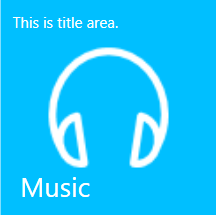
After applying pulse scale to the Pulsing Tile :
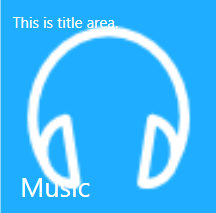
Press animation
The tile press animation takes place when the center of the tile is pressed. The tile press animation causes the entire tile to be zoomed in/out at specified interval. The tile press animation can be set by using properties such as ScaleDepth and TilePressDuration. The ScaleDepth is used to customize the depth of scaling effect while pressing the center of the tile. The TilePressDuration is used to determine the time taken for the single tile press animation.
<Grid x:Name="grid">
<syncfusion:SfPulsingTile Header="Music" Title="This is title area." Foreground="White" PulseScale="3" PulseDuration="00:00:03" TilePressDuration="00:00:03" ScaleDepth="2">
<Image Source="/Assets/PulsingTile.jpg" Stretch="None"/>
</syncfusion:SfPulsingTile>
</Grid>SfPulsingTile pulsingTile = new SfPulsingTile();
pulsingTile.Header = "Music";
pulsingTile.Title = "This is title area.";
pulsingTile.Foreground = Brushes.White;
pulsingTile.PulseScale = 3;
pulsingTile.PulseDuration = TimeSpan.FromSeconds(3.0);
//setting tile press duration and scale depth
pulsingTile.TilePressDuration = TimeSpan.FromSeconds(3.0);
pulsingTile.ScaleDepth = 2;
grid.Children.Add(pulsingTile);NOTE
The tile press animation occurs only if the OverrideDefaultStates property is said to be false.
Translations
Horizontal translation
Horizontal translation allows the content of the tile to move from left to right along x-axis. The Pulsing Tile provides support for horizontal translation by using RadiusX property. The property specifies the translation range of the content along the x-axis.
<Grid x:Name="grid">
<!-- SfPulsingTile -->
<syncfusion:SfPulsingTile x:Name="pulsingTile" RadiusX="100" Header="Music" Title="This is title area." Foreground="White">
<Image Source="/Assets/PulsingTile.jpg" VerticalAlignment="Center" HorizontalAlignment="Center" />
</syncfusion:SfPulsingTile>
</Grid>SfPulsingTile pulsingTile = new SfPulsingTile();
pulsingTile.Header = "Music";
pulsingTile.Title = "This is title area.";
pulsingTile.Foreground = Brushes.White;
Image image = new Image(){Source = new BitmapImage(new Uri(@"/Assets/PulsingTile.jpg",UriKind.RelativeOrAbsolute))};
pulsingTile.Content = image;
//Setting radiusX
pulsingTile.RadiusX = 100;
grid.Children.Add(pulsingTile);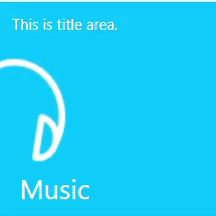
Vertical translation
Vertical translation allows the content of the tile to move up and down along the y-axis. The Pulsing Tile provides support for vertical translation by using RadiusY property. The property specifies the translation range of the content along the y-axis.
<Grid x:Name="grid">
<!-- SfPulsingTile -->
<syncfusion:SfPulsingTile x:Name="pulsingTile" RadiusY="100" Header="Music" Title="This is title area." Foreground="White">
<Image Source="/Assets/PulsingTile.jpg" VerticalAlignment="Center" HorizontalAlignment="Center" />
</syncfusion:SfPulsingTile>
</Grid>SfPulsingTile pulsingTile = new SfPulsingTile();
pulsingTile.Header = "Music";
pulsingTile.Title = "This is title area.";
pulsingTile.Foreground = Brushes.White;
Image image = new Image(){Source = new BitmapImage(new Uri(@"/Assets/PulsingTile.jpg",UriKind.RelativeOrAbsolute))};
pulsingTile.Content = image;
//Setting radiusY
pulsingTile.RadiusY = 100;
grid.Children.Add(pulsingTile);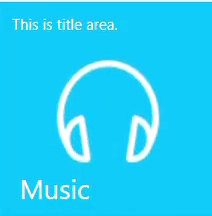
Duration of horizontal and vertical translation
The time taken for translating the content along the x-axis and y-axis is achieved by setting the TranslateDuration property.
<Grid x:Name="grid">
<syncfusion:SfPulsingTile x:Name="pulsingTile" RadiusX=100 Title="This is title area." Foreground="White" RadiusY=100 TranslateDuration="00:00:03" Header="Music">
<Image Source="/Assets/PulsingTile.jpg" Stretch="UniformToFill" HorizontalAlignment="Center" VerticalAlignment="Center"/>
</syncfusion:SfPulsingTile>
</Grid>SfPulsingTile pulsingTile = new SfPulsingTile();
pulsingTile.Header = "Music";
pulsingTile.Title = "This is title area.";
pulsingTile.Foreground = Brushes.White;
Image image = new Image(){Source = new BitmapImage(new Uri(@"/Assets/PulsingTile.jpg",UriKind.RelativeOrAbsolute))};
pulsingTile.Content = image;
//Setting translate duration
pulsingTile.TranslateDuration = TimeSpan.FromSeconds(3.0);
grid.Children.Add(pulsingTile);NOTE
View sample in GitHub. The sample covers topics such as setting header, image, title, animations and translations in Pulsing Tile control.
Grouping
Several tiles can be grouped using the GroupName property of pulsing tile control. The group name will be used when the entire group of tiles needs to be freeze/unfreeze.
<Grid x:Name="grid">
<WrapPanel Orientation="Horizontal">
<!-- SfPulsingTile 1-->
<syncfusion:SfPulsingTile x:Name="pulsingTileOne" Title="This is title area." Foreground="White" GroupName="Applications" Header="Music" PulseScale="3" PulseDuration="00:00:03" >
<Image Source="/Assets/PulsingTile.jpg" HorizontalAlignment="Center" VerticalAlignment="Center"/>
</syncfusion:SfPulsingTile>
<!-- SfPulsingTile 2-->
<syncfusion:SfPulsingTile x:Name="pulsingTileTwo" Title="This is title area." Foreground="White" GroupName="Applications" Margin="10" PulseScale="3" PulseDuration="00:00:03" Header="Music">
<Image Source="/Assets/PulsingTile.jpg" HorizontalAlignment="Center" VerticalAlignment="Center"/>
</syncfusion:SfPulsingTile>
<!-- SfPulsingTile 3-->
<syncfusion:SfPulsingTile x:Name="pulsingTileThree" Title="This is title area." Foreground="White" GroupName="Applications" PulseScale="3" PulseDuration="00:00:03" Header="Music">
<Image Source="/Assets/PulsingTile.jpg" HorizontalAlignment="Center" VerticalAlignment="Center"/>
</syncfusion:SfPulsingTile>
</WrapPanel>
</Grid>WrapPanel wrapPanel = new WrapPanel();
wrapPanel.Orientation = Orientation.Horizontal;
grid.Children.Add(wrapPanel);
//SfPulsingTile 1
SfPulsingTile pulsingTileOne = new SfPulsingTile();
pulsingTileOne.Header = "Music";
pulsingTileOne.Title = "This is title area.";
pulsingTileOne.Foreground = Brushes.White;
Image image = new Image(){Source = new BitmapImage(new Uri(@"/Assets/PulsingTile.jpg",UriKind.RelativeOrAbsolute))};
pulsingTileOne.Content = image;
pulsingTileOne.PulseScale = 3;
pulsingTileOne.PulseDuration = TimeSpan.FromSeconds(3.0);
//SfPulsingTile 2
SfPulsingTile pulsingTileTwo = new SfPulsingTile();
pulsingTileTwo.Header = "Music";
pulsingTileTwo.Title = "This is title area.";
pulsingTileTwo.Foreground = Brushes.White;
Image image = new Image(){Source = new BitmapImage(new Uri(@"/Assets/PulsingTile.jpg",UriKind.RelativeOrAbsolute))};
pulsingTileTwo.Content = image;
pulsingTileTwo.PulseScale = 3;
pulsingTileTwo.PulseDuration = TimeSpan.FromSeconds(3.0);
Thickness margin = pulsingTileTwo.Margin;
margin.Left = 10;
pulsingTileTwo.Margin = margin;
//SfPulsingTile 3
SfPulsingTile pulsingTileThree = new SfPulsingTile();
pulsingTileThree.Header = "Music";
pulsingTileThree.Title = "This is title area.";
pulsingTileThree.Foreground = Brushes.White;
Image image = new Image(){Source = new BitmapImage(new Uri(@"/Assets/PulsingTile.jpg",UriKind.RelativeOrAbsolute))};
pulsingTileThree.Content = image;
pulsingTileThree.PulseScale = 3;
pulsingTileThree.PulseDuration = TimeSpan.FromSeconds(3.0);
//Setting group name
pulsingTileOne.GroupName = "Applications";
pulsingTileTwo.GroupName = "Applications";
pulsingTileThree.GroupName = "Applications";
wrapPanel.Children.Add(pulsingTileOne);
wrapPanel.Children.Add(pulsingTileTwo);
wrapPanel.Children.Add(pulsingTileThree);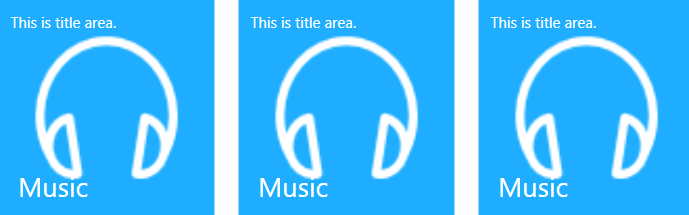
Freezing/Unfreezing
Freezing provides support to stop animating the tile contents. Unfreezing provides support to keep the tile content animated. By the following two ways freezing/unfreezing can be set to the Pulsing Tile:
Freezing/unfreezing via property
The tile can be frozen by setting IsFrozen property to be true.
<Grid x:Name="grid">
<!-- SfPulsingTile -->
<syncfusion:SfPulsingTile x:Name="pulsingTile" Header="Music" IsFrozen="True" Foreground="White" Title="This is title area." PulseScale="3" PulseDuration="00:00:03" >
<Image Source="/Assets/PulsingTile.jpg"
HorizontalAlignment="Center" VerticalAlignment="Center"/>
</syncfusion:SfPulsingTile>
</Grid>SfPulsingTile pulsingTile = new SfPulsingTile();
pulsingTile.Header = "Music";
pulsingTile.Title = "This is title area.";
pulsingTile.Foreground = Brushes.White;
Image image = new Image(){Source = new BitmapImage(new Uri(@"/Assets/PulsingTile.jpg",UriKind.RelativeOrAbsolute))};
pulsingTile.Content = image;
pulsingTile.PulseScale = 3;
//Setting freeze property
pulsingTile.IsFrozen = true;
grid.Children.Add(pulsingTile);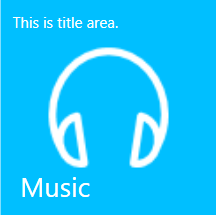
The tile can be unfrozen by setting IsFrozen property to false.
<Grid x:Name="grid">
<!-- SfPulsingTile -->
<syncfusion:SfPulsingTile x:Name="pulsingTile" Header="Music" Foreground="white" IsFrozen="False" Title="This is title area." PulseScale="3" PulseDuration="00:00:03" >
<Image Source="/Assets/PulsingTile.jpg" HorizontalAlignment="Center" VerticalAlignment="Center"/>
</syncfusion:SfPulsingTile>
</Grid>SfPulsingTile pulsingTile = new SfPulsingTile();
pulsingTile.Header = "Music";
pulsingTile.Title = "This is title area.";
pulsingTile.Foreground = Brushes.White;
Image image = new Image(){Source = new BitmapImage(new Uri(@"/Assets/PulsingTile.jpg",UriKind.RelativeOrAbsolute))};
pulsingTile.Content = image;
pulsingTile.PulseScale = 3;
//Setting unfreeze property
pulsingTile.IsFrozen = false;
grid.Children.Add(pulsingTile);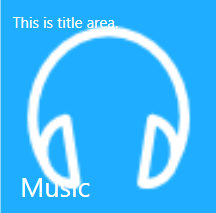
Freezing/unfreezing via methods
The HubTileService class provides helper methods such as Freeze and UnFreeze to freeze and unfreeze the animation by passing a Pulsing Tile instance or GroupName as an argument.
- Add required System.Windows.Interactivity assembly reference in application.
- Import schema for interactivity http://schemas.microsoft.com/expression/2010/interactivity in XAML or using System.Windows.Interactivity namespace in C#.
NOTE
The HubTileService class allows to set the freeze/unfreeze state of the tile after the tiles are loaded.
A single tile or a group of tiles can be frozen by using Freeze method.
<Window x:Class="PulsingTile_Grouping.MainWindow"
xmlns="http://schemas.microsoft.com/winfx/2006/xaml/presentation"
xmlns:x="http://schemas.microsoft.com/winfx/2006/xaml"
xmlns:d="http://schemas.microsoft.com/expression/blend/2008"
xmlns:mc="http://schemas.openxmlformats.org/markup-compatibility/2006"
xmlns:local="clr-namespace:PulsingTile_Grouping"
xmlns:syncfusion="http://schemas.syncfusion.com/wpf"
xmlns:shared="clr-namespace:Syncfusion.Windows.Controls;assembly=Syncfusion.SfShared.Wpf"
xmlns:i="http://schemas.microsoft.com/expression/2010/interactivity"
mc:Ignorable="d"
Title="MainWindow" Height="450" Width="800">
<Grid>
<WrapPanel>
<!--SfPulsingTile 1-->
<syncfusion:SfPulsingTile x:Name="pulsingTileOne" Foregroudn="White" GroupName="Applications" Header="Music" PulseScale="3" Title="This is title area." PulseDuration="00:00:03" >
<Image Source="/Assets/PulsingTile.jpg" HorizontalAlignment="Center" VerticalAlignment="Center"/>
</syncfusion:SfPulsingTile>
<!-- SfPulsingTile 2-->
<syncfusion:SfPulsingTile x:Name="pulsingTileTwo" Foreground="White" GroupName="Applications" Margin="10" PulseScale="3" Title="This is title area." PulseDuration="00:00:03" Header="Music">
<Image Source="/Assets/PulsingTile.jpg" HorizontalAlignment="Center" VerticalAlignment="Center"/>
</syncfusion:SfPulsingTile>
<!-- SfPulsingTile 3-->
<syncfusion:SfPulsingTile x:Name="pulsingTileThree" Foreground=White" GroupName="Applications" PulseScale="3" PulseDuration="00:00:03" Title="This is title area." Header="Music">
<Image Source="/Assets/PulsingTile.jpg" HorizontalAlignment="Center" VerticalAlignment="Center"/>
<i:Interaction.Triggers>
<i:EventTrigger EventName="Loaded">
<local:FreezeTiles/>
</i:EventTriggers>
</i:Interaction.Trigger>
</syncfusion:SfPulsingTile>
</WrapPanel>
</Grid>
</Window>using Syncfusion.Windows.Controls.Notification;
using Syncfusion.Windows.Shared;
using System.Windows.Interactivity;
namespace PulsingTile_Grouping
{
public class FreezeTiles : TargetedTriggerAction<SfPulsingTile>
{
protected override void Invoke(object parameter)
{
var pulsingTile = this.AssociatedObject as SfPulsingTile;
MainWindow window = VisualUtils.FindAncestor(pulsingTile, typeof(MainWindow)) as MainWindow;
if (window != null && pulsingTile != null)
{
//For a single tile use this code.
HubTileService.Freeze(window.pulsingTileOne);
//For Group of Tiles use this code.
HubTileService.Freeze("Applications");
}
}
}
}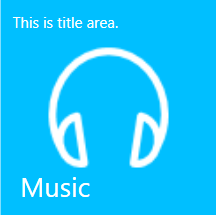
Single tile
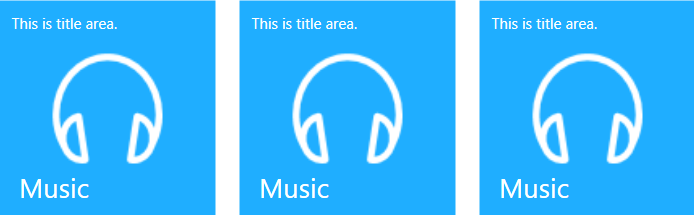
Group of tiles
A single tile or a group of tiles can be unfrozen by using UnFreeze method.
<Window x:Class="PulsingTile_Grouping.MainWindow"
xmlns="http://schemas.microsoft.com/winfx/2006/xaml/presentation"
xmlns:x="http://schemas.microsoft.com/winfx/2006/xaml"
xmlns:d="http://schemas.microsoft.com/expression/blend/2008"
xmlns:mc="http://schemas.openxmlformats.org/markup-compatibility/2006"
xmlns:local="clr-namespace:PulsingTile_Grouping"
xmlns:syncfusion="http://schemas.syncfusion.com/wpf"
xmlns:shared="clr-namespace:Syncfusion.Windows.Controls;assembly=Syncfusion.SfShared.Wpf"
xmlns:i="http://schemas.microsoft.com/expression/2010/interactivity"
mc:Ignorable="d"
Title="MainWindow" Height="450" Width="800">
<Grid>
<WrapPanel>
<!--SfPulsingTile1-->
<syncfusion:SfPulsingTile x:Name="pulsingTileOne" GroupName="Applications" Header="Music" Foreground="White" PulseScale="3" Title="This is title area." PulseDuration="00:00:03" >
<Image Source="/Assets/PulsingTile.jpg" HorizontalAlignment="Center" VerticalAlignment="Center"/>
</syncfusion:SfPulsingTile>
<!-- SfPulsingTile 2-->
<syncfusion:SfPulsingTile x:Name="pulsingTileTwo" GroupName="Applications" Margin="10" Foreground="White" PulseScale="3" Title="This is title area." PulseDuration="00:00:03" Header="Music">
<Image Source="/Assets/PulsingTile.jpg" HorizontalAlignment="Center" VerticalAlignment="Center"/>
</syncfusion:SfPulsingTile>
<!-- SfPulsingTile 3-->
<syncfusion:SfPulsingTile x:Name="pulsingTileThree" GroupName="Applications" Foreground="White" PulseScale="3" PulseDuration="00:00:03" Title="This is title area." Header="Music">
<Image Source="/Assets/PulsingTile.jpg" HorizontalAlignment="Center" VerticalAlignment="Center"/>
<i:Interaction.Triggers>
<i:EventTrigger EventName="Loaded">
<local:UnfreezeTiles/>
</i:EventTrigger>
</i:Interaction.Triggers>
</syncfusion:SfPulsingTile>
</WrapPanel>
</Grid>
</Window>using Syncfusion.Windows.Controls.Notification;
using Syncfusion.Windows.Shared;
using System.Windows.Interactivity;
namespace PulsingTile_Grouping
{
public class UnfreezeTiles : TargetedTriggerAction<SfPulsingTile>
{
protected override void Invoke(object parameter)
{
var pulsingTile = this.AssociatedObject as SfPulsingTile;
MainWindow window = VisualUtils.FindAncestor(pulsingTile, typeof(MainWindow)) as MainWindow;
if (window != null && pulsingTile != null)
{
//For a single tile use this code.
HubTileService.UnFreeze(window.pulsingTileOne);
//For group of tiles use this code.
HubTileService.UnFreeze("Applications");
}
}
}
}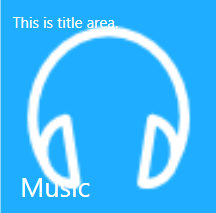
Single tile
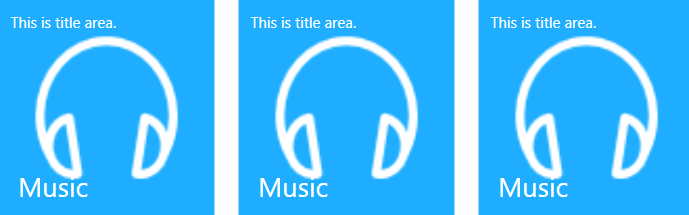
Group of tiles
Notifications
Once the tile is pressed, it is notified by the click event and the command property of the Pulsing Tile.
Event
The Click event rises whenever the tile is pressed.
<syncfusion:SfPulsingTile Header="Music" Foreground="White" Title="This is title area." PulseScale="3" PulseDuration="00:00:03" >
<Image Source="/Assets/PulsingTile.jpg"/>
<i:Interaction.Triggers>
<i:EventTrigger EventName="Click">
<local:ClickEvent />
</i:EventTrigger>
</i:Interaction.Triggers>
</syncfusion:SfPulsingTile>public class ClickEvent : TargetedTriggerAction<SfPulsingTile>
{
protected override void Invoke(object parameter)
{
var pulsingTile = this.AssociatedObject as SfPulsingTile;
MainWindow window = VisualUtils.FindAncestor(pulsingTile, typeof(MainWindow)) as MainWindow;
if ((window != null) && (pulsingTile != null))
{
MessageBox.Show("Pulsing Tile has been Clicked");
}
}
}Command binding
Command specifies the operation to be performed when the tile is pressed. Command and CommandParameter are used instead of click event in MVVM pattern.
<Window x:Class="Pulsingtile.MainWindow"
xmlns="http://schemas.microsoft.com/winfx/2006/xaml/presentation"
xmlns:x="http://schemas.microsoft.com/winfx/2006/xaml"
xmlns:d="http://schemas.microsoft.com/expression/blend/2008"
xmlns:mc="http://schemas.openxmlformats.org/markup-compatibility/2006"
xmlns:local="clr-namespace:Pulsingtile"
xmlns:syncfusion="http://schemas.syncfusion.com/wpf"
xmlns:shared="clr-namespace:Syncfusion.Windows.Controls;assembly=Syncfusion.SfShared.Wpf"
mc:Ignorable="d"
Title="MainWindow" Height="450" Width="800">
<Window.DataContext>
<local:Viewmodel/>
</Window.DataContext>
<Grid x:Name="grid">
<syncfusion:SfPulsingTile Header="Music" Title="This is title area." PulseScale="3" PulseDuration="00:00:03" Command="{Binding PulsingTileCommand}" CommandParameter="{Binding ElementName=pulsingtile}">
<Image Source="/Assets/PulsingTile.jpg" Stretch="None"/>
</syncfusion:SfPulsingTile>
</Grid>
</Window>public class Viewmodel
{
private ICommand pulsingTileCommand;
public ICommand PulsingTileCommand
{
get
{
return pulsingTileCommand ?? (pulsingTileCommand = new Command(true, ()=>MyAction("PulsingTileCommand")));
}
}
private void MyAction(string parameter)
{
if (parameter.Equals("PulsingTileCommand"))
{
string message = string.Format("Pulsing Tile Command executed");
MessageBox.Show(message);
}
}
}
public class Command : ICommand
{
private bool _canExecute;
private Action _execute;
public Command(bool CanExecute, Action Execute)
{
_canExecute = CanExecute;
_execute = Execute;
}
public event EventHandler CanExecuteChanged;
public bool CanExecute(object parameter)
{
return _canExecute;
}
public void Execute(object parameter)
{
_execute();
}
}Appearance and styling
Customizing header
Header of the tile can be customized either through HeaderStyle or HeaderTemplate as shown below. HeaderStyle is used to customize the header of the tile by setting its appropriate properties. HeaderTemplate is used to customize the visual appearance of the header by adding user-defined template.
<syncfusion:SfPulsingTile x:Name="pulsingtile" Foreground="White" Title="This is title area." Header="Music">
<Image Source="/Assets/PulsingTile.jpg" Margin="-1"/>
<!--For setting header style-->
<syncfuison:SfPulsingTile.HeaderStyle>
<Style TargetType="ContentControl">
<Setter Property="VerticalAlignment" Value="Bottom"/>
<Setter Property="FontSize" Value="17"/>
<Setter Property="FontFamily" Value="ALGERIAN"/>
</Style>
</syncfusion:SfPulsingTile.HeaderStyle>
</syncfusion:SfPulsingTile>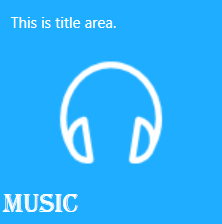
<syncfusion:SfPulsingTile x:Name="pulsingTile" Foreground="White" Title="This is a title area." Header="Music">
<Image Source="/Assets/PulsingTile.png" Stretch="None"/>
<!--For setting header template-->
<syncfusion:SfPulsingTile.HeaderTemplate>
<DataTemplate>
<Grid>
<Grid.ColumnDefinitions>
<ColumnDefinition Width="Auto"/>
<ColumnDefinition Width="Auto"/>
</Grid.ColumnDefinitions>
<Image Source="/Assets/syncfusion.png" HorizontalAlignment="Left" Stretch="None"/>
<TextBlock Text="SYNCFUSION" Foreground="White" Grid.Column="1" FontSize="17" />
</Grid>
</DataTemplate>
</syncfusion:SfPulsingTile.HeaderTemplate>
</syncfusion:SfPulsingTile>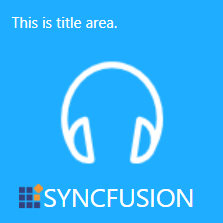
Customizing title
The TitleStyle property is used to customize the title of the tile by setting its appropriate properties.
<!--SfPulsingTile-->
<syncfusion:SfPulsingTile x:Name="pulsingtile" Foreground="White" Title="Title" Header="Music">
<Image Source="/Assets/PulsingTile.jpg" HorizontalAlignment="Center" VerticalAlignment="Center"/>
<!-- For setting title style -->
<syncfusion:SfPulsingTile.TitleStyle>
<Style TargetType="ContentControl">
<Setter Property="Foreground" Value="White"/>
<Setter Property="FontSize" Value="17"/>
<Setter Property="ContentTemplate">
<Setter.Value>
<DataTemplate>
<Grid>
<Grid.ColumnDefinitions>
<ColumnDefinition Width="Auto"/>
<ColumnDefinition Width="Auto"/>
</Grid.ColumnDefinitions>
<Image Source="/Assets/syncfusion.png" HorizontalAlignment="Left" VerticalAlignment="Top" Stretch="None"/>
<TextBlock Text="SYNCFUSION" Grid.Column="1" />
</Grid>
</DataTemplate>
</Setter.Value>
</Setter>
</Style>
</syncfusion:SfPulsingTile.TitleStyle>
</syncfusion:SfPulsingTile>