Localization in WPF Olap Gauge
6 May 20212 minutes to read
Localization is the key feature to provide software solutions that are targeted at global users. The OLAP gauge allows users to localize the control to a specific locale and supports “resx” based localization.
You should perform the following steps to localize the control:
- Translation.
- Resource file and file name conventions.
- Culture specification.
Translation
The first step in localization is translating the strings that can be localized to the destination locale.
NOTE
Localization key field should be same for all the locales. Do not translate the key fields.
Resource file and file name conventions
After translating the strings, perform the following steps in the application:
-
Right-click the project file to create a new folder in the project by selecting Add > New Folder and rename the folder as “Resources”.
-
Then, right-click the Resources folder to create a new resource file by selecting Add > New Item.
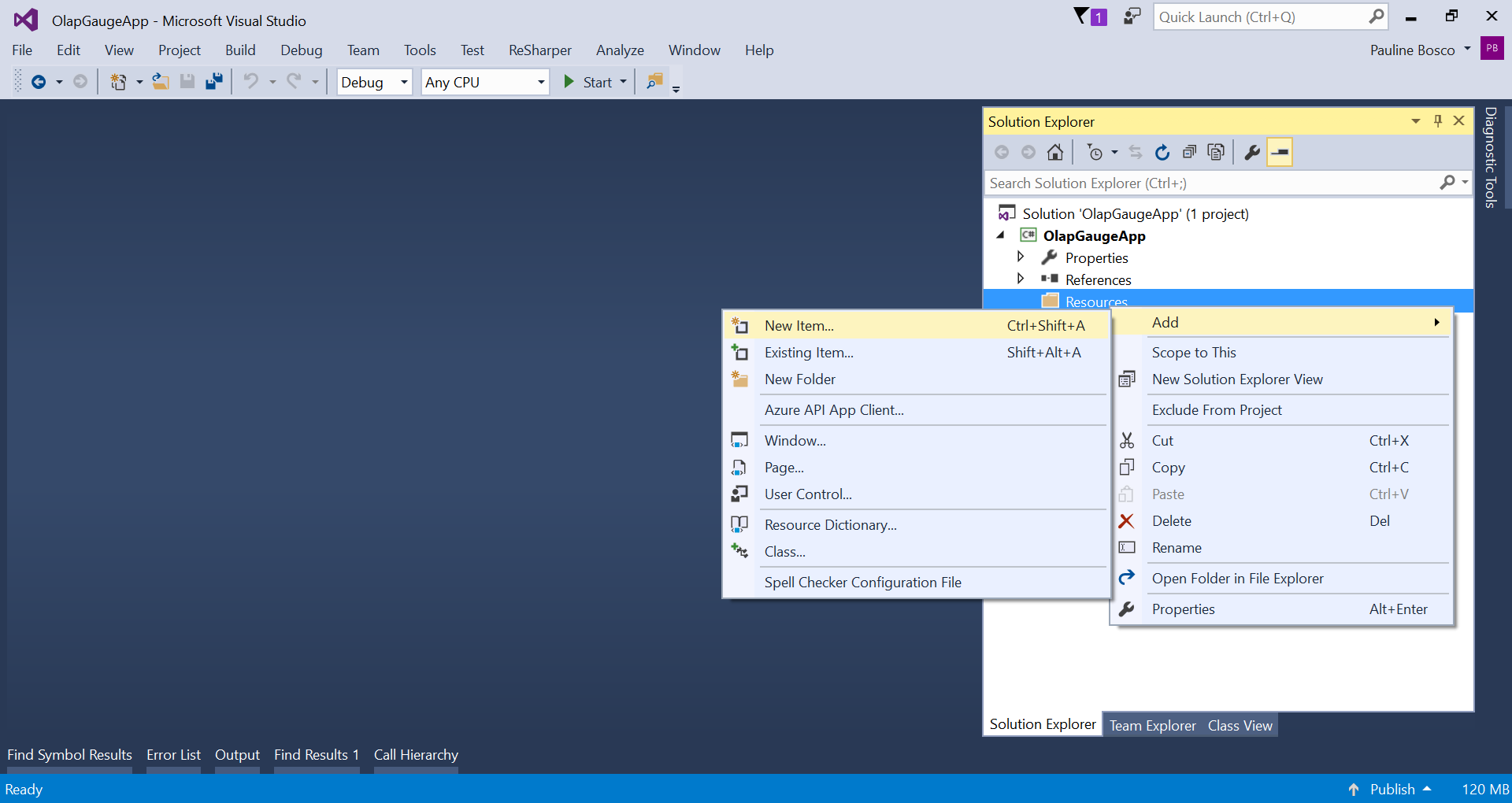
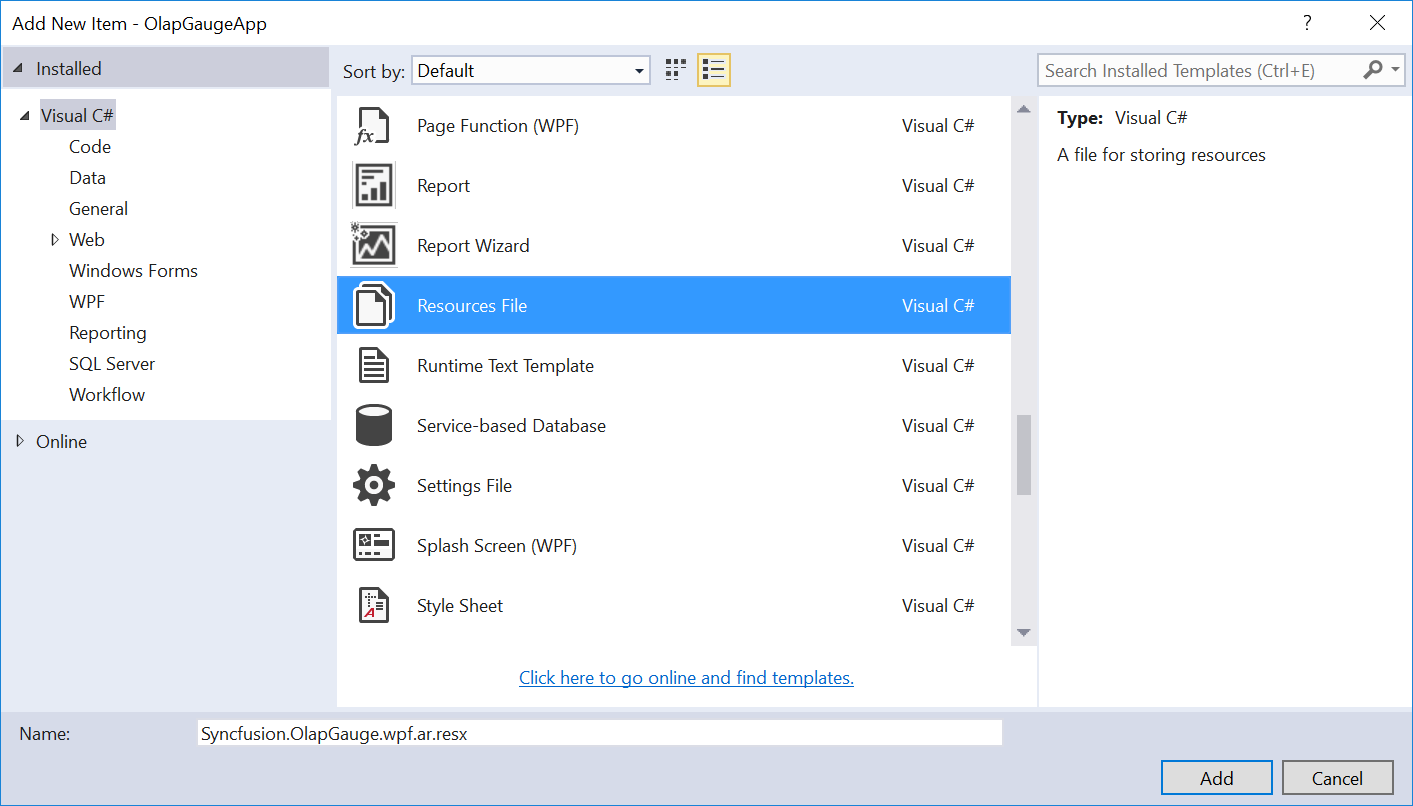
NOTE
The resource file name should be in the format “Syncfusion.OlapGauge.wpf.<Culture Code>.resx”.
- Copy and paste the translated locale to the resource file which is created in the previous step.
Culture specification
You should specify the CurrentUICulture in the Application_Startup method of App.xaml.cs file or in the constructor of MainPage.xaml.cs file.
NOTE
If you are specifying the current culture in the constructor of MainPage, then ensure that the culture is specified before calling the InitializeComponent() method.
public MainWindow()
{
System.Threading.Thread.CurrentThread.CurrentUICulture = new System.Globalization.CultureInfo("ar");
InitializeComponent();
}Public Sub New()
System.Threading.Thread.CurrentThread.CurrentUICulture = New System.Globalization.CultureInfo("ar")
InitializeComponent()
End SubRTL
The OLAP gauge provides RTL support to display the content from right-to-left direction by setting the FlowDirection property to RightToLeft.
<syncfusion:OlapGauge x:Name="OlapGauge1" FlowDirection="RightToLeft"/>OlapGauge1.FlowDirection = FlowDirection.RightToLeft;OlapGauge1.FlowDirection = FlowDirection.RightToLeft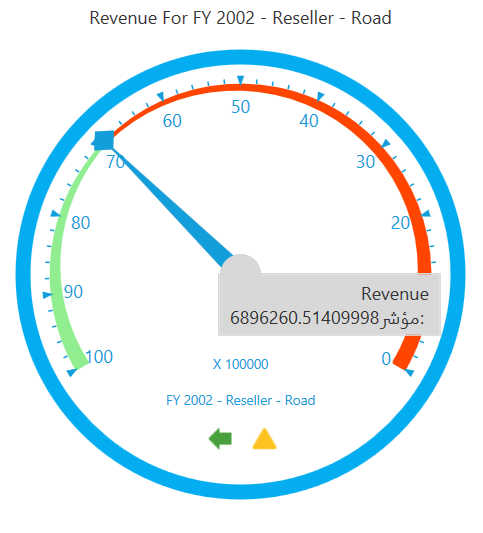
A demo sample is available at the following location.
{system drive}:\Users\<User Name>\AppData\Local\Syncfusion\EssentialStudio\<Version Number>\WPF\OlapGauge.WPF\Samples\Localization\Localization Demo\