Getting Started with WinUI Barcode
24 May 20237 minutes to read
This section provides a quick overview of how to get started with the WinUI Barcode. Walk-through the entire process of creating a real-world of this control.
Creating an application with WinUI Barcode
- Create a WinUI 3 desktop app for C# and .NET 5.
- Add reference to Syncfusion.Barcode.WinUI NuGet.
- Import the control namespace
using Syncfusion.UI.Xaml.Barcodein XAML or C# code. -
Initialize the
SfBarCodecontrol.<Page x:Class="syncfusion.barcodedemos.winui.GettingStartedPage" xmlns="http://schemas.microsoft.com/winfx/2006/xaml/presentation" xmlns:x="http://schemas.microsoft.com/winfx/2006/xaml" xmlns:d="http://schemas.microsoft.com/expression/blend/2008" xmlns:mc="http://schemas.openxmlformats.org/markup-compatibility/2006" xmlns:syncfusion="using:Syncfusion.UI.Xaml.Barcode" xmlns:local="using:syncfusion.barcodedemos.winui" Background="{ThemeResource ApplicationPageBackgroundThemeBrush}" NavigationCacheMode="Disabled"> <Grid> <syncfusion:SfBarcode x:Name="barcode" Value="48625310"> <syncfusion:SfBarcode.Symbology> <syncfusion:CodabarBarcode /> </syncfusion:SfBarcode.Symbology> </syncfusion:SfBarcode> </Grid> </Page>using Microsoft.UI.Xaml.Controls; using Syncfusion.UI.Xaml.Barcode; public sealed partial class GettingStartedPage : Page { /// <summary> /// Interaction logic for GettingStartedPage.xaml /// </summary> public GettingStartedPage() { this.InitializeComponent(); SfBarcode barcode = new SfBarcode(); CodabarBarcode codabarBarcode = new CodabarBarcode(); barcode.Symbology = codabarBarcode; barcode.Value = "48625310"; Root_Grid.Children.Add(barcode); } }
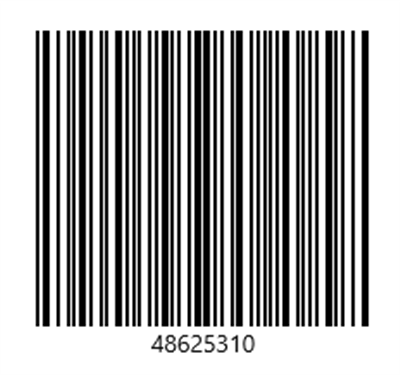
Symbology
You can set the required symbology to the Barcode based on input value by initializing the respective symbology instance using Symbology property. In the following code sample, the QR code has been set as the barcode symbology.
NOTE
<Page xmlns:syncfusion="using:Syncfusion.UI.Xaml.Barcode">
<Grid>
<syncfusion:SfBarcode x:Name="barcode" Value="http://www.syncfusion.com">
<syncfusion:SfBarcode.Symbology>
<syncfusion:QRBarcode />
</syncfusion:SfBarcode.Symbology>
</syncfusion:SfBarcode>
</Grid>
</Page>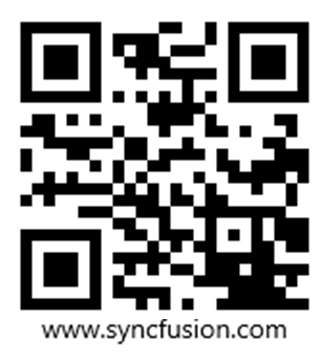
Text customization
The Barcode text can be customized by using the following properties:
Value
The text to be encoded can be set using the Value property. By default, this original text will be displayed at the bottom of the bar code.
<syncfusion:SfBarcode x:Name="barcode" Value="48625310" Height="150">
<syncfusion:SfBarcode.Symbology>
<syncfusion:CodabarBarcode />
</syncfusion:SfBarcode.Symbology>
</syncfusion:SfBarcode>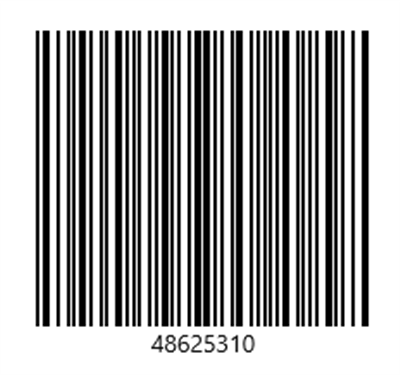
Text spacing
The space between barcode and text can be increased or decreased by using the TextSpacing property.
<syncfusion:SfBarcode x:Name="barcode" Value="10110111" Height="150" TextSpacing="7">
<syncfusion:SfBarcode.Symbology>
<syncfusion:CodabarBarcode />
</syncfusion:SfBarcode.Symbology>
</syncfusion:SfBarcode>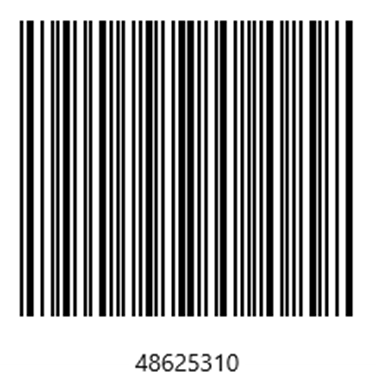
Display value
The visibility of the Barcode text can be changed using the ShowValue property in Barcode.
<syncfusion:SfBarcode x:Name="barcode" Value="10110111" Height="150" ShowValue="False">
<syncfusion:SfBarcode.Symbology>
<syncfusion:CodabarBarcode />
</syncfusion:SfBarcode.Symbology>
</syncfusion:SfBarcode>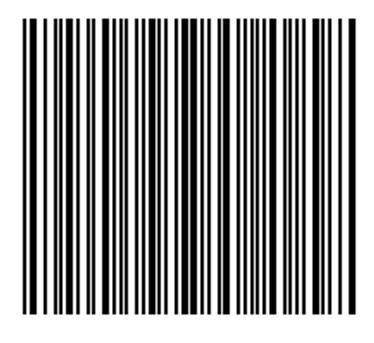
HorizontalTextAlignment
The horizontal alignment of the Barcode text can be changed using the HorizontalTextAlignment property in Barcode.
<syncfusion:SfBarcode x:Name="barcode" Value="10110111" Height="150" HorizontalTextAlignment="Right">
<syncfusion:SfBarcode.Symbology>
<syncfusion:CodabarBarcode />
</syncfusion:SfBarcode.Symbology>
</syncfusion:SfBarcode>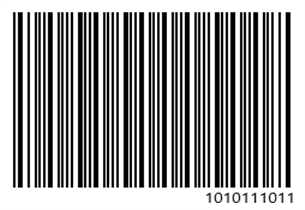
VerticalTextAlignment
The vertical alignment of the Barcode text can be changed using the VerticalTextAlignment property in Barcode.
<syncfusion:SfBarcode x:Name="barcode" Value="10110111" Height="150" VerticalTextAlignment="Top">
<syncfusion:SfBarcode.Symbology>
<syncfusion:CodabarBarcode />
</syncfusion:SfBarcode.Symbology>
</syncfusion:SfBarcode>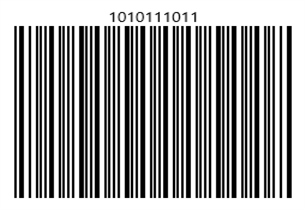
Customization
The Barcode can be customized using the following properties:
Background
The Barcode background can be changed using the Background property.
<syncfusion:SfBarcode x:Name="barcode" Background="Orange" Value="1010111011" Height="150" Width="250">
<syncfusion:SfBarcode.Symbology>
<syncfusion:CodabarBarcode />
</syncfusion:SfBarcode.Symbology>
</syncfusion:SfBarcode>Foreground
The Barcode foreground can be changed using the Foreground property.
<syncfusion:SfBarcode x:Name="barcode" Foreground="White" Value="1010111011" Height="150" Width="250">
<syncfusion:SfBarcode.Symbology>
<syncfusion:CodabarBarcode />
</syncfusion:SfBarcode.Symbology>
</syncfusion:SfBarcode>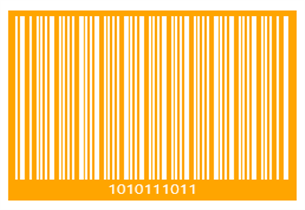
Module
The width ratio of the wide and narrow bars can be changed using the Module property.
<syncfusion:SfBarcode x:Name="barcode" Module="1" Value="48625310" ShowValue="False" Height="150">
<syncfusion:SfBarcode.Symbology>
<syncfusion:CodabarBarcode />
</syncfusion:SfBarcode.Symbology>
</syncfusion:SfBarcode>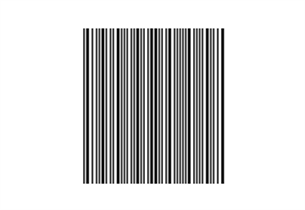
AutoModule
The size of QRBarcode and DataMatrixBarcode can be changed using the AutoModule Property.
<syncfusion:SfBarcode x:Name="barcode" Width="400" Height="400" AutoModule="True" ShowValue="False" Value="QRBarcode">
<syncfusion:SfBarcode.Symbology>
<syncfusion:QRBarcode />
</syncfusion:SfBarcode.Symbology>
</syncfusion:SfBarcode>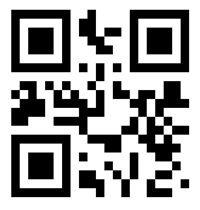
Rotation angle
The Barcode can be rotated in various angles by using the RotationAngle property.
<syncfusion:SfBarcode x:Name="barcode" RotationAngle="Angle90" Value="1010111011" Height="150" Width="250">
<syncfusion:SfBarcode.Symbology>
<syncfusion:CodabarBarcode />
</syncfusion:SfBarcode.Symbology>
</syncfusion:SfBarcode>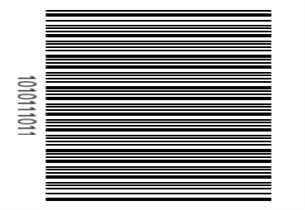
NOTE