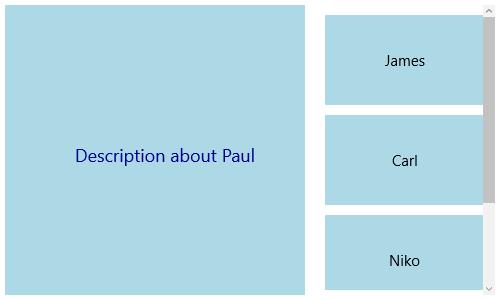- Reordering through touch
- Orientation
Contact Support
Re-ordering and Orientation in UWP Tile View (SfTileView)
18 Feb 20255 minutes to read
Reordering through touch
SfTileView control provides tab reordering feature through touch drag and drop. Set the properties AllowDragDrop and AllowReorder to enable/disable this feature.
<layout:SfTileView Width="500" Height="300" ItemsSource="{Binding Employees}" >
<layout:SfTileView.ItemTemplate>
<DataTemplate>
<Border Background="LightBlue">
<TextBlock Text="{Binding Name}"/>
</Border>
</DataTemplate>
</layout:SfTileView.ItemTemplate>
<layout:SfTileView.MaximizedItemTemplate>
<DataTemplate>
<Border Background="LightBlue" >
<TextBlock Text="{Binding Description}" Foreground="DarkBlue" FontSize="18"/>
</Border>
</DataTemplate>
</layout:SfTileView.MaximizedItemTemplate>
</layout:SfTileView>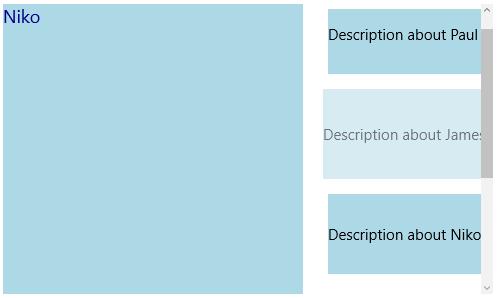
Orientation
Orientation for TileView
Orientation specifies the arrangement sequence of tile view items. Both horizontal and vertical orientation are supported.
Horizontal
<layout:SfTileView x:Name="tileView" Width="500" Height="300" Orientation="Horizontal">
<layout:SfTileViewItem Background="LightBlue" Content="PaulVent" MaximizedContent="Description about Paul" />
<layout:SfTileViewItem Background="LightBlue" Content="James" MaximizedContent="Description about James"/>
<layout:SfTileViewItem Background="LightBlue" Content="Carl" MaximizedContent="Description about Carl"/>
<layout:SfTileViewItem Background="LightBlue" Content="Niko" MaximizedContent="Description about Niko"/>
</layout:SfTileView>tileView.Orientation = Orientation.Horizontal;tileView.Orientation = Orientation.Horizontal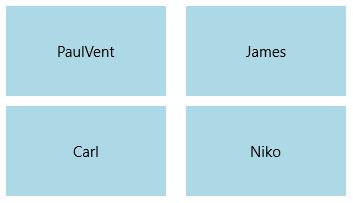
Vertical
<layout:SfTileView x:Name="tileView" Width="500" Height="300" Orientation="Vertical">
<layout:SfTileViewItem Background="LightBlue" Content="PaulVent" MaximizedContent="Description about Paul" />
<layout:SfTileViewItem Background="LightBlue" Content="James" MaximizedContent="Description about James"/>
<layout:SfTileViewItem Background="LightBlue" Content="Carl" MaximizedContent="Description about Carl"/>
<layout:SfTileViewItem Background="LightBlue" Content="Niko" MaximizedContent="Description about Niko"/>
</layout:SfTileView>tileView.Orientation = Orientation.Vertical;tileView.Orientation = Orientation.Vertical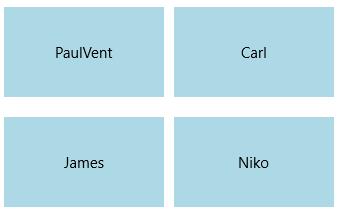
Orientation for MinimizedTileViewItems
The orientation of minimized items panel can be changed using MinimizedItemsOrientation property. The supported orientations are
- Top
- Bottom
- Left
- Right
Top
Minimized items are placed at top of the control and maximized item at the bottom of the control.
<layout:SfTileView x:Name="tileView" MinimizedItemsOrientation="Top">
<layout:SfTileViewItem Background="LightBlue" Content="PaulVent">
<layout:SfTileViewItem.MaximizedContent>
<Border Background="LightBlue">
<TextBlock Text="Description about Paul"/>
</Border>
</layout:SfTileViewItem.MaximizedContent>
</layout:SfTileViewItem>
<layout:SfTileViewItem Background="LightBlue" Content="James">
<layout:SfTileViewItem.MaximizedContent>
<Border Background="LightBlue">
<TextBlock Text="Description about James"/>
</Border>
</layout:SfTileViewItem.MaximizedContent>
</layout:SfTileViewItem>
<layout:SfTileViewItem Background="LightBlue" Content="Carl">
<layout:SfTileViewItem.MaximizedContent>
<Border Background="LightBlue">
<TextBlock Text="Description about Carl"/>
</Border>
</layout:SfTileViewItem.MaximizedContent>
</layout:SfTileViewItem>
<layout:SfTileViewItem Background="LightBlue" Content="Niko">
<layout:SfTileViewItem.MaximizedContent>
<Border Background="LightBlue">
<TextBlock Text="Description about Niko"/>
</Border>
</layout:SfTileViewItem.MaximizedContent>
</layout:SfTileViewItem>
</layout:SfTileView>tileView.MinimizedItemsOrientation = Syncfusion.UI.Xaml.Controls.Layout.MinimizedItemsOrientation.Top;tileView.MinimizedItemsOrientation = Syncfusion.UI.Xaml.Controls.Layout.MinimizedItemsOrientation.Top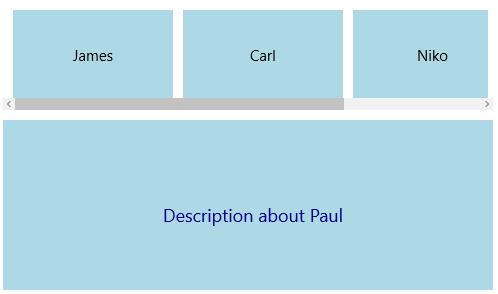
Bottom
Minimized items are placed at bottom of the control and maximized item at the top of the control.
<layout:SfTileView x:Name="tileView" MinimizedItemsOrientation="Bottom">
</layout:SfTileView>tileView.MinimizedItemsOrientation = Syncfusion.UI.Xaml.Controls.Layout.MinimizedItemsOrientation.Bottom;tileView.MinimizedItemsOrientation = Syncfusion.UI.Xaml.Controls.Layout.MinimizedItemsOrientation.Bottom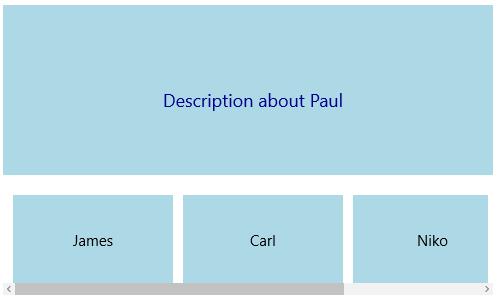
Left
Minimized items are placed at left side of the control and maximized item at the right side of the control.
<layout:SfTileView x:Name="tileView" MinimizedItemsOrientation="Left">
</layout:SfTileView>tileView.MinimizedItemsOrientation = Syncfusion.UI.Xaml.Controls.Layout.MinimizedItemsOrientation.Left;tileView.MinimizedItemsOrientation = Syncfusion.UI.Xaml.Controls.Layout.MinimizedItemsOrientation.Left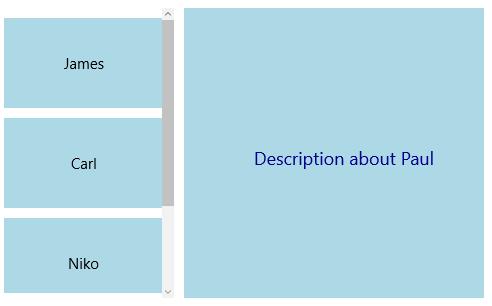
Right
Minimized items are placed at right side of the control and maximized item at the left side of the control.
<layout:SfTileView x:Name="tileView" MinimizedItemsOrientation="Right">
</layout:SfTileView>tileView.MinimizedItemsOrientation = Syncfusion.UI.Xaml.Controls.Layout.MinimizedItemsOrientation.Right;tileView.MinimizedItemsOrientation = Syncfusion.UI.Xaml.Controls.Layout.MinimizedItemsOrientation.Right