SfHubTile in UWP Hub Tile (HubTiles)
18 Feb 202510 minutes to read
SfHubTile control provides live updates and notifications similar to Windows 8 and Windows Phone. Hub Tiles can have image, title, and header to display in the tile.
Features
- Rich built-in transition effects
- Freezing and unfreezing options
Getting Started
This section explains how to create a Windows 8 Live Tile using SfHubTile control.
Adding SfHubTile control
Create a Universal Windows Platform project in Visual Studio and refer to the following assemblies.
- Syncfusion.SfHubTile.UWP
- Syncfusion.SfShared.UWP
1.Include the namespace for Syncfusion.SfHubTile.UWP assembly in MainPage.xaml
<Page xmlns="http://schemas.microsoft.com/winfx/2006/xaml/presentation"
xmlns:x="http://schemas.microsoft.com/winfx/2006/xaml"
xmlns:notification="using:Syncfusion.UI.Xaml.Controls.Notification">2.Now add the SfHubTile control with a required optimal name using the included namespace
<notification:SfHubTile x:Name="hubTile">SfHubTile hubTile = new SfHubTile();Dim hubTile As New SfHubTile()Configuring the tile
Set the properties Header, Title, ImageSource and SecondaryContent as given below:
<notification:SfHubTile Width="183" Height="173"
Header="HubTile" Title="This is title area"
Foreground="White"
ImageSource="Assets/New Mail.png">
<notification:SfHubTile.SecondaryContent>
<Image Source="Assets/HubTile.png"
Stretch="UniformToFill" Margin="-1"/>
</notification:SfHubTile.SecondaryContent>
</notification:SfHubTile>SfHubTile hubTile = new SfHubTile() { Width = 183, Height = 173, Header = "HubTile", Title = "This is title area", Foreground = new SolidColorBrush(Colors.White) };
ImageSource primaryContent = new BitmapImage(new Uri(@"ms-appx:///Assets/New Mail.png", UriKind.RelativeOrAbsolute));
hubTile.ImageSource = primaryContent;
hubTile.SecondaryContent = new Image() { Source = new BitmapImage(new Uri(@"ms-appx:///Assets/HubTile.png", UriKind.RelativeOrAbsolute)) };Dim hubTile As New SfHubTile() With {
.Width = 183,
.Height = 173,
.Header = "HubTile",
.Title = "This is title area",
.Foreground = New SolidColorBrush(Colors.White)
}
Dim primaryContent As ImageSource = New BitmapImage(New Uri("ms-appx:///Assets/New Mail.png", UriKind.RelativeOrAbsolute))
hubTile.ImageSource = primaryContent
hubTile.SecondaryContent = New Image() With {.Source = New BitmapImage(New Uri("ms-appx:///Assets/HubTile.png", UriKind.RelativeOrAbsolute))}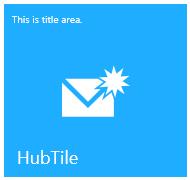
Applying tile transitions
Apply the required transitions such as Rotate transition, Slide transition, Fade transition using HubTileTransitions property as given below:
<Page xmlns:notification="using:Syncfusion.UI.Xaml.Controls.Notification"
xmlns:transitions="using:Syncfusion.UI.Xaml.Controls">
<Grid>
<notification:SfHubTile Width="183" Height="173"
Header="HubTile"
Title="This is title area"
Foreground="White"
ImageSource="Assets/New Mail.png">
<notification:SfHubTile.SecondaryContent>
<Image Source="Assets/HubTile.png"
Stretch="UniformToFill" Margin="-1"/>
</notification:SfHubTile.SecondaryContent>
<notification:SfHubTile.HubTileTransitions>
<transitions:RotateTransition/>
<transitions:SlideTransition/>
<transitions:FadeTransition/>
</notification:SfHubTile.HubTileTransitions>
</notification:SfHubTile>
<Grid/>
<Page/>SfHubTile hubTile = new SfHubTile() { Width = 183, Height = 173, Header = "HubTile", Title = "This is title area", Foreground = new SolidColorBrush(Colors.White) };
ImageSource primaryContent = new BitmapImage(new Uri(@"ms-appx:///Assets/New Mail.png", UriKind.RelativeOrAbsolute));
hubTile.ImageSource = primaryContent;
hubTile.SecondaryContent = new Image() { Source = new BitmapImage(new Uri(@"ms-appx:///Assets/HubTile.png", UriKind.RelativeOrAbsolute)) };
hubTile.HubTileTransitions.Add(new RotateTransition());
hubTile.HubTileTransitions.Add(new SlideTransition());
hubTile.HubTileTransitions.Add(new FadeTransition());
hubTile.Interval = TimeSpan.FromSeconds(1);Dim hubTile As New SfHubTile() With {
.Width = 183,
.Height = 173,
.Header = "HubTile",
.Title = "This is title area",
.Foreground = New SolidColorBrush(Colors.White)
}
Dim primaryContent As ImageSource = New BitmapImage(New Uri("ms-appx:///Assets/New Mail.png", UriKind.RelativeOrAbsolute))
hubTile.ImageSource = primaryContent
hubTile.SecondaryContent = New Image() With {.Source = New BitmapImage(New Uri("ms-appx:///Assets/HubTile.png", UriKind.RelativeOrAbsolute))}
hubTile.HubTileTransitions.Add(New RotateTransition())
hubTile.HubTileTransitions.Add(New SlideTransition())
hubTile.HubTileTransitions.Add(New FadeTransition())
hubTile.Interval = TimeSpan.FromSeconds(1)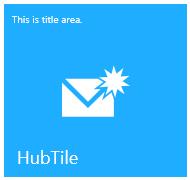
Configuring the tile
SfHubTile can be configured with text and image as follows:
Tile caption
The title text is displayed at the top of the tile. It is set using HubTileBase.Title property.
Tile header
The header is displayed at the bottom of the tile.
Tile Image
Image is displayed at the center of the tile. It is set using HubTileBase.ImageSource property.
Secondary tile content
Secondary content can be any object which is displayed only when hub tile transition effects are applied.
Here is an example of HubTile configured with Title, Header and Image Source.
<notification:SfHubTile x:Name="hubTile" Foreground="White"
HorizontalAlignment="Center"
VerticalAlignment="Center"
ImageSource="Assets/New Mail.png"
Title="This is title area."
Header="HubTile"/>SfHubTile hubTile = new SfHubTile() {HorizontalAlignment = HorizontalAlignment.Center,
VerticalAlignment = VerticalAlignment.Center ,Title = "This is title area." ,Header = "HubTile",
Foreground = new SolidColorBrush(Colors.White)};
ImageSource primaryContent = new BitmapImage(new Uri(@"ms-appx:///Assets/New Mail.png", UriKind.RelativeOrAbsolute));
hubTile.ImageSource = primaryContent;Dim hubTile As New SfHubTile() With {
.HorizontalAlignment = HorizontalAlignment.Center,
.VerticalAlignment = VerticalAlignment.Center,
.Title = "This is title area.",
.Header = "HubTile",
.Foreground = New SolidColorBrush(Colors.White)
}
Dim primaryContent As ImageSource = New BitmapImage(New Uri("ms-appx:///Assets/New Mail.png", UriKind.RelativeOrAbsolute))
hubTile.ImageSource = primaryContent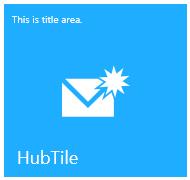
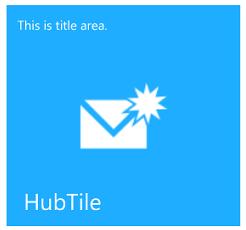
Animation and Transitions
SfHubTile control provided the following built-in transitions
- Rotate transition
- Slide transition
- Fade transition
Animation duration
All the transition effects takes place with the specified interval. By default, Interval value is zero. Unless the interval is set, transition will never happen.
<notification:SfHubTile x:Name="hubTile" Interval="0:0:1"/>hubTile.Interval = TimeSpan.FromSeconds(1);hubTile.Interval = TimeSpan.FromSeconds(1)Tile rotate animation
Main and Secondary contents rotate with specified interval.
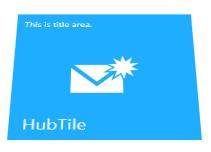

Tile slide animation
Main and Secondary contents slide with specified interval.
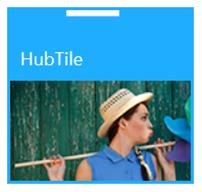
Tile fade animation
Main and Secondary contents fade with specified interval.
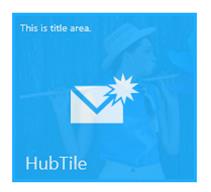

<Page xmlns:notification="using:Syncfusion.UI.Xaml.Controls.Notification"
xmlns:transitions="using:Syncfusion.UI.Xaml.Controls">
<Grid>
<notification:SfHubTile x:Name="hubTile" Foreground="White" Width="183" Height="173"
HorizontalAlignment="Center" Interval="0:0:1"
VerticalAlignment="Center"
ImageSource="Assets/New Mail.png"
Title="This is title area."
Header="HubTile">
<notification:SfHubTile.SecondaryContent>
<Image Source="Assets/Hubtile.png" Stretch="UniformToFill"/>
</notification:SfHubTile.SecondaryContent>
<notification:SfHubTile.HubTileTransitions>
<transitions:RotateTransition/>
<transitions:SlideTransition/>
<transitions:FadeTransition/>
</notification:SfHubTile.HubTileTransitions>
</notification:SfHubTile>using Syncfusion.UI.Xaml.Controls;
public MainPage()
{
hubTile.HubTileTransitions.Add(new RotateTransition());
hubTile.HubTileTransitions.Add(new SlideTransition());
hubTile.HubTileTransitions.Add(new FadeTransition());
}Imports Syncfusion.UI.Xaml.Controls
Public Sub New()
hubTile.HubTileTransitions.Add(New RotateTransition())
hubTile.HubTileTransitions.Add(New SlideTransition())
hubTile.HubTileTransitions.Add(New FadeTransition())
End SubNotifying transition completed
Unless the tile is frozen, transitions occur repeatedly (cyclic manner) in hub tile for every specified interval. HubTile TransitionCompleted event fires on each transition completion.
<notification:SfHubTile x:Name="hubTile"
HubTileTransitionCompleted="hubTile_HubTileTransitionCompleted">private void hubTile_HubTileTransitionCompleted(object Sender, AnimationCompletedArgs args)
{
}Private Sub hubTile_HubTileTransitionCompleted(ByVal Sender As Object, ByVal args As AnimationCompletedArgs)
End SubFlip effect customization, tile click & command, pausing and resuming animation topics are available under HubTileBase section
Appearance and Styling
SfHubTile appearance can be customized by SecondaryContentTemplate, AccentBrush, TitleStyle.
Customizing the secondary content
SecondaryContentTemplate property is used to set the data template for secondary content.
<notification:SfHubTile x:Name="hubTile" Interval="0:0:1"
ImageSource="Assets/New Mail.png"
Title="This is title area."
Header="HubTile" SecondaryContent="This is secondary.">
<notification:SfHubTile.HubTileTransitions>
<transitions:RotateTransition/>
<transitions:SlideTransition/>
<transitions:FadeTransition/>
</notification:SfHubTile.HubTileTransitions>
<notification:SfHubTile.SecondaryContentTemplate>
<DataTemplate>
<TextBlock Text="{Binding}" VerticalAlignment="Center" HorizontalAlignment="Center" Foreground="Red"/>
</DataTemplate>
</notification:SfHubTile.SecondaryContentTemplate>
</notification:SfHubTile>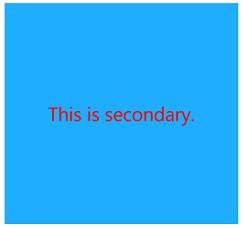
AccentBrush and TitleStyle topics are available under HubTileBase section.