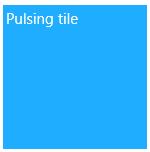HubTileBase in UWP Hub Tile (HubTiles)
18 Feb 20259 minutes to read
HubTileBase is the base of all the four tiles under Syncfusion.SfHubTile.UWP assembly. It provides some basic functionalities that are found in the live tiles of windows 8 start screen. The following support are common and applicable to all the tiles such as SfHubTile, SfMosaicTile,
SfSplitMosaicTile and SfPulsingTile.
Dealing with flip effect
On pressing, the tile is flipped based on the point of press. This behavior can be customized using RotationDepth, TilePressDuration and ScaleDepth properties.
Rotation Depth
Rotation depth can be used to customize the depth of the flip effect while pressing the edges of the tile.
<notification:SfHubTile x:Name="hubTile" Foreground="White"
RotationDepth="40"
Title="This is title area."
Header="HubTile" />hubTile.RotationDepth = 40.0;hubTile.RotationDepth = 40.0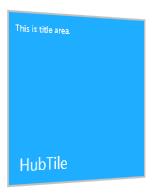
Scale Depth
Scale depth can be used to customize the depth of the flip effect while pressing the center of tile.
<notification:SfHubTile x:Name="hubTile" Foreground="White"
ScaleDepth="1.2
Title="This is title area."
Header="HubTile" />hubTile.ScaleDepth = 1.2;hubTile.ScaleDepth = 1.2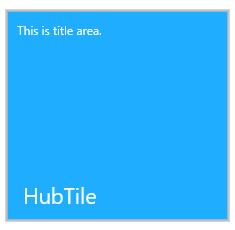
Tile press duration
Tile press duration is the time taken for the tile press animation to take place. Tile press animation happens separately for pointer down and pointer up. It can be set using TilePressDuration property in HubTileBase.
<notification:SfPulsingTile x:Name="pulsingTile" TilePressDuration="0:0:5"/>pulsingTile.TilePressDuration = TimeSpan.FromSeconds(5);pulsingTile.TilePressDuration = TimeSpan.FromSeconds(5)Disabling flip effect
The flip effect can be enabled or disabled using OverrideDefaultStates property. To disable this press behavior, set the OverrideDefaultStates property to true.
<notification:SfHubTile x:Name="hubTile" Header="HubTile" OverrideDefaultStates="true"/>hubTile.OverrideDefaultStates = true;hubTile.OverrideDefaultStates = TruePausing and resuming animations
A tile is said to be frozen when the animation pauses until it is resumed. All the hub tiles can be frozen and unfrozen using IsFrozen property from HubTileBase class.
IsFrozen
IsFrozen property is used to freeze and unfreeze a single tile i.e., freezing the animation. By default, IsFrozen is false and set to true for freezing the tile. Here is an example code for freezing SfHubTile.
<notification:SfHubTile x:Name="hubTile" Interval="0:0:1" IsFrozen="true"
ImageSource="Assets/New Mail.png"
Title="This is title area."
Header="HubTile">
<notification:SfHubTile.HubTileTransitions>
<transitions:RotateTransition/>
<transitions:SlideTransition/>
<transitions:FadeTransition/>
</notification:SfHubTile.HubTileTransitions>
</notification:SfHubTile>hubTile.IsFrozen = true;hubTile.IsFrozen = TrueGroup name
Several hub tiles can be grouped using the property GroupName. A group of tiles can be frozen by a single line of code using the GroupName.
<notification:SfHubTile x:Name="hubTileOne" GroupName="Applications"
ImageSource="Assets/New Mail.png"
Title="This is title area."
Header="HubTile"/>
<notification:SfHubTile x:Name="hubTileTwo" GroupName="Applications"
ImageSource="Assets/New Mail.png"
Title="This is title area."
Header="HubTile"/>hubTileOne.GroupName="Applications";
hubTileTwo.GroupName="Applications";hubTileOne.GroupName="Applications"
hubTileTwo.GroupName="Applications"HubTileService
The helper class HubTileService provides a way to freeze and unfreeze the animation in single or a group of tiles.
Pausing and resuming transitions
A tile is said to be frozen when the animation pauses as it is and resumes after unfreezing. All the hub tiles can be frozen and unfrozen using Freeze and Unfreeze methods in HubTileService class.
Freezing the tile
Freeze method is used to freeze a single or a group of tiles. There are two definitions for Freeze method. They are
- Void Freeze(HubTileBase tile) – used to freeze a tile
HubTileService.Freeze(hubTile);HubTileService.Freeze(hubTile)- Void Freeze(string groupname) – used to freeze a group of tile
HubTileService.Freeze("Applications");HubTileService.Freeze("Applications")Unfreezing the tile
UnFreeze method is used to unfreeze a single or a group of tiles. There are two definitions for UnFreeze method. They are
- Void UnFreeze(HubTileBase tile) – used to unfreeze a tile
HubTileService.UnFreeze(hubTile);HubTileService.UnFreeze(hubTile)- Void UnFreeze(string groupname) – used to unfreeze a group of tile
HubTileService.UnFreeze("Applications");HubTileService.UnFreeze("Applications")Press notification
When tile is pressed, it is notified by Click event. It also provides Command and CommandParameter support.
Click event
When a tile is pressed Click event is fired.
<notification:SfPulsingTile x:Name="pulsingTile" Click="pulsingTile_Click"/>private void pulsingTile_Click(object sender, RoutedEventArgs e)
{
}Private Sub pulsingTile_Click(ByVal sender As Object, ByVal e As RoutedEventArgs)
End SubCommand and CommandParameter
Command and CommandParameter properties are used instead of Click event in MVVM pattern.
<notification:SfPulsingTile Command="{Binding Command}" CommandParameter="Hello"/>public MainPage()
{
this.InitializeComponent();
command= new Syncfusion.UI.Xaml.Utils.DelegateCommand(MyCommand);
DataContext = this;
}
private ICommand command;
public ICommand Command
{
get { return command; }
set { command = value;}
}
public async void MyCommand(object parameter)
{
MessageDialog dialog = new MessageDialog(parameter.ToString());
await dialog.ShowAsync();
}Public Sub New()
Me.InitializeComponent()
command_Renamed= New Syncfusion.UI.Xaml.Utils.DelegateCommand(AddressOf MyCommand)
DataContext = Me
End Sub
Private command_Renamed As ICommand
Public Property Command() As ICommand
Get
Return command_Renamed
End Get
Set(ByVal value As ICommand)
command_Renamed = value
End Set
End Property
Public Async Sub MyCommand(ByVal parameter As Object)
Dim dialog As New MessageDialog(parameter.ToString())
Await dialog.ShowAsync()
End SubAppearance and Styling
AccentBrush
AccentBrush property is used to decorate the hot spots of control with a solid color.
<notification:SfHubTile x:Name="hubTile" AccentBrush="CornflowerBlue"
ImageSource="Assets/New Mail.png"
Title="This is title area."
Header="HubTile">
</notification:SfHubTile>hubTile.AccentBrush = new SolidColorBrush(Windows.UI.Colors.CornflowerBlue);hubTile.AccentBrush = New SolidColorBrush(Windows.UI.Colors.CornflowerBlue)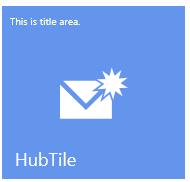
TitleStyle
Title text is customized with TitleStyle property. It can be set as follows:
<notification:SfPulsingTile Title="Pulsing tile">
<notification:SfPulsingTile.TitleStyle>
<Style TargetType="ContentControl">
<Setter Property="Foreground" Value="White"/>
</Style>
</notification:SfPulsingTile.TitleStyle>
</notification:SfPulsingTile>