Customization in MAUI Cards
13 Jan 20256 minutes to read
ShowSwipedCard
Enabling the ShowSwipedCard option allows the swiped cards to be displayed at the edge of the card layout.
<cards:SfCardLayout ShowSwipedCard="true">
</cards:SfCardLayout>SfCardLayout cardLayout = new SfCardLayout()
{
ShowSwipedCard = true
};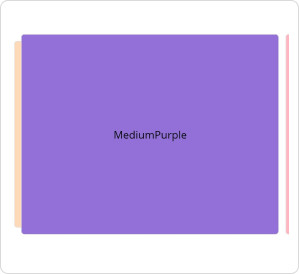
VisibleIndex
The VisibleIndex is utilized when providing the index of the card that is intended to be displayed at the front of the card layout.
<cards:SfCardLayout VisibleIndex="1">
</cards:SfCardLayout>SfCardLayout cardLayout = new SfCardLayout()
{
VisibleIndex = 1
};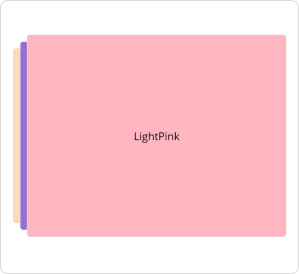
SwipeDirection
The SwipeDirection property specifies the direction of swiping, which can be Left, Right, Top, or Bottom. Default value of SwipeDirection is “Right”.
<cards:SfCardLayout SwipeDirection="Left">
</cards:SfCardLayout>SfCardLayout cardLayout = new SfCardLayout()
{
SwipeDirection = CardSwipeDirection.Left
};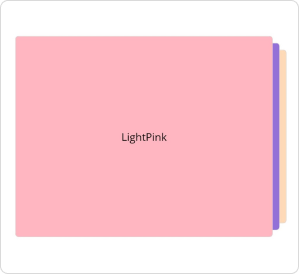
Customization in CardView
Customization of the border color, thickness, and card corner radius can be achieved by the following properties.
-
BorderColor - Used to customize the card view border color.
-
BorderWidth - Used to customize the card view border thickness.
-
CornerRadius - Used to customize the card view corner radius.
<cards:SfCardView Background="#472902">
<Grid Padding="20">
<Grid.RowDefinitions>
<RowDefinition Height="Auto"/>
<RowDefinition Height="Auto"/>
<RowDefinition Height="30"/>
<RowDefinition Height="Auto"/>
</Grid.RowDefinitions>
<Label Text="Wells Fargo" HorizontalOptions="Start" TextColor="White" FontSize="20" FontAttributes="Bold"/>
<Grid Grid.Row="1" Padding="0,20,0,15">
<Grid.ColumnDefinitions>
<ColumnDefinition Width="60"/>
<ColumnDefinition Width="*"/>
</Grid.ColumnDefinitions>
<Image Source="cardchip.png" WidthRequest="60" HeightRequest="30" HorizontalOptions="Center" VerticalOptions="Center"/>
<Label Grid.Column="1" Text="Business Elite" FontAttributes="Bold" TextColor="White" FontSize="17" HorizontalOptions="Start" VerticalOptions="Center" Padding="30,0,0,0"/>
</Grid>
<Label Grid.Row="2" HorizontalOptions="Start" VerticalOptions="End" Text="Rick Sanchez" FontSize="17" FontAttributes="Bold" TextColor="White"/>
<Label Grid.Row="3" HorizontalOptions="Start" VerticalOptions="End" Text="9 0 5 7 4 0 8 1 2 1 7 5 0 0 5 6" TextColor="White" Padding="0,10,0,0"/>
</Grid>
</cards:SfCardView>Grid mainStack = new Grid()
{
Children =
{
new SfCardView(){
Content = new Grid()
{
Padding = 20,
Children =
{
new Label(){Text="Wells Fargo", HorizontalOptions=LayoutOptions.Start, TextColor=Colors.White, FontSize=20, FontAttributes=FontAttributes.Bold},
new Grid(){
Children=
{
new Image(){Source="cardchip.png", WidthRequest=60, HeightRequest=30, HorizontalOptions=LayoutOptions.Center, VerticalOptions=LayoutOptions.Center},
new Label(){Text="Business Elite", FontAttributes=FontAttributes.Bold, TextColor=Colors.White, FontSize=17, HorizontalOptions=LayoutOptions.Center,VerticalOptions=LayoutOptions.Center ,Padding=30 }
} },
new Label(){HorizontalOptions=LayoutOptions.Start ,VerticalOptions=LayoutOptions.End, Text="Rick Sanchez", FontSize=17, FontAttributes=FontAttributes.Bold, TextColor=Colors.White},
new Label(){HorizontalOptions=LayoutOptions.Start, VerticalOptions=LayoutOptions.End, Text="9 0 5 7 4 0 8 1 2 1 7 5 0 0 5 6", TextColor=Colors.White, Padding=10},
}
},
BackgroundColor = Colors.Brown
}
}
};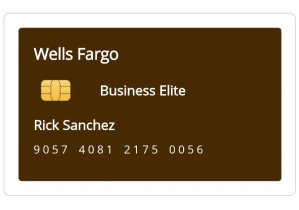
Indicator customization
Indicators are used to signify or communicate the state or level of something.
<cards:SfCardView IndicatorColor="MediumPurple" BackgroundColor="PeachPuff" HeightRequest="300" IndicatorThickness="12" IndicatorPosition="Left" >
<Label Text="SfCardView" VerticalTextAlignment="Center" HorizontalTextAlignment="Center"/>
</cards:SfCardView>SfCardView cardView = new SfCardView()
{
Content = new Label()
{
Text = "SfCardView",
HorizontalTextAlignment = TextAlignment.Center,
VerticalTextAlignment = TextAlignment.Center
},
IndicatorThickness = 12,
HeightRequest = 300,
IndicatorPosition = IndicatorPosition.Left,
IndicatorColor = Colors.MediumPurple,
BackgroundColor = Colors.PeachPuff
};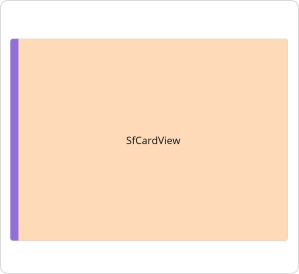
FadeOutOnSwiping
The FadeOutOnSwiping option can be enabled when the card view is intended to fade in response to swiping.
<cards:SfCardView FadeOutOnSwiping="true"/>SfCardView cardView = new SfCardView()
{
FadeOutOnSwiping = true
};NOTE
This property won’t work when adding the SfCardView as a child of SfCardLayout.