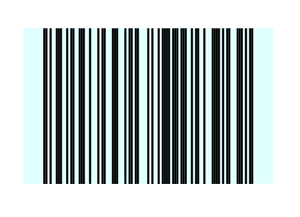Customization in .NET MAUI Barcodes (SfBarcodeGenerator)
7 Jan 202519 minutes to read
Text customization
Displaying input value
The provided input value of the barcode can be displayed by enabling the ShowText property. By default, the ShowText is false.
<barcode:SfBarcodeGenerator Value="12634388927"
HeightRequest="150"
WidthRequest="300"
ShowText="True"/>
SfBarcodeGenerator barcode = new SfBarcodeGenerator();
barcode.HeightRequest = 150;
barcode.WidthRequest = 300;
barcode.Value = "12634388927";
barcode.ShowText = true;
this.Content = barcode;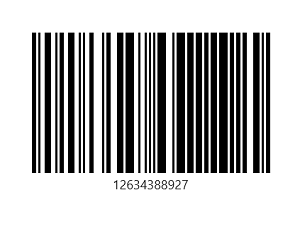
Text style customization
The style of the text can be customized using the TextStyle property of the barcode generator.
<barcode:SfBarcodeGenerator Value="12634388927"
HeightRequest="150"
WidthRequest="300"
ShowText="True">
<barcode:SfBarcodeGenerator.TextStyle>
<barcode:BarcodeTextStyle FontAttributes="Italic"
FontSize="16"
FontFamily="Times"
TextColor="Red"/>
</barcode:SfBarcodeGenerator.TextStyle>
</barcode:SfBarcodeGenerator>SfBarcodeGenerator barcode = new SfBarcodeGenerator();
barcode.HeightRequest = 150;
barcode.WidthRequest = 300;
barcode.Value = "12634388927";
barcode.ShowText = true;
barcode.TextStyle = new BarcodeTextStyle()
{
FontAttributes = FontAttributes.Italic,
FontFamily = "Time",
FontSize = 16,
TextColor = Colors.Red
};
this.Content = barcode;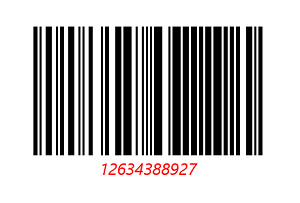
Text spacing
The space between the text and the barcode can be controlled by using the TextSpacing property of the barcode generator. By default, the value of TextSpacing is 2.
<barcode:SfBarcodeGenerator Value="12634388927"
HeightRequest="150"
WidthRequest="300"
ShowText="True"
TextSpacing="25">
</barcode:SfBarcodeGenerator>SfBarcodeGenerator barcode = new SfBarcodeGenerator();
barcode.HeightRequest = 150;
barcode.WidthRequest = 300;
barcode.Value = "12634388927";
barcode.ShowText = true;
barcode.TextSpacing = 25;
this.Content = barcode;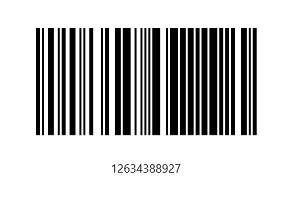
Horizontal text alignment
The horizontal alignment of the text can be controlled by using the TextAlignment property of the barcode generator. The displayed value can be positioned at Start, Center, or End of the control. The default value of TextAlignment property is center.
<barcode:SfBarcodeGenerator Value="12634"
HeightRequest="150"
WidthRequest="240"
ShowText="True"
TextAlignment="End"/>
SfBarcodeGenerator barcode = new SfBarcodeGenerator();
barcode.HeightRequest = 150;
barcode.WidthRequest = 240;
barcode.Value = "12634";
barcode.ShowText = true;
barcode.TextAlignment = TextAlignment.End;
this.Content = barcode;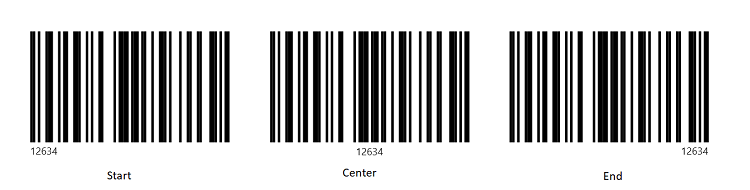
Bar customization
Bar width customization
Both the one-dimensional and the two-dimensional symbology support the Module property. This property is used to define the size of the smallest line or dot of the barcode.
If this property is not set for one-dimensional barcode, the size of the smallest bar line is determined based on the width available.
The following code sample shows the one-dimensional barcode with the Module property,
<barcode:SfBarcodeGenerator Value="123456789"
HeightRequest="150"
WidthRequest="240"
ShowText="True"
BackgroundColor="LightCyan">
<barcode:SfBarcodeGenerator.Symbology>
<barcode:Codabar Module="1"/>
</barcode:SfBarcodeGenerator.Symbology>
</barcode:SfBarcodeGenerator>SfBarcodeGenerator barcode = new SfBarcodeGenerator();
barcode.HeightRequest = 150;
barcode.WidthRequest = 240;
barcode.Value = "123456789";
barcode.ShowText = true;
barcode.BackgroundColor = Colors.LightCyan;
barcode.Symbology = new Codabar() { Module = 1 };
this.Content = barcode;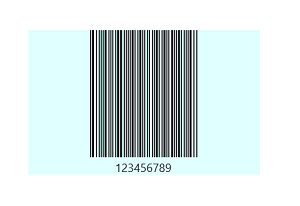
NOTE
In the image above, the smallest bar line width is 1 logical pixel.
The following code sample shows the one-dimensional barcode without the Module property.
<barcode:SfBarcodeGenerator Value="123456789"
HeightRequest="150"
WidthRequest="240"
ShowText="True"
BackgroundColor="LightCyan" Margin="50,20">
<barcode:SfBarcodeGenerator.Symbology>
<barcode:Codabar />
</barcode:SfBarcodeGenerator.Symbology>
</barcode:SfBarcodeGenerator>SfBarcodeGenerator barcode = new SfBarcodeGenerator();
barcode.HeightRequest = 150;
barcode.WidthRequest = 240;
barcode.Value = "123456789";
barcode.ShowText = true;
barcode.BackgroundColor = Colors.LightCyan;
barcode.Symbology = new Codabar();
this.Content = barcode;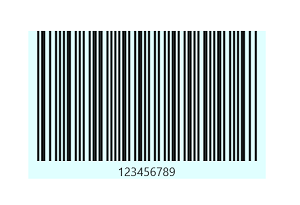
NOTE
In the image above, the smallest bar line width is calculated on the basis of the available width as a result of the total computed inputs(0’s and 1’s) divided by the available width.
If the Module property is not set for two-dimensional barcode, the size of smallest dot is calculated based on the minimum of available width or height.
The following code sample shows the two-dimensional barcode with the Module property,
<barcode:SfBarcodeGenerator Value="123456789"
HeightRequest="150"
WidthRequest="230"
BackgroundColor="LightCyan">
<barcode:SfBarcodeGenerator.Symbology>
<barcode:QRCode Module="2"/>
</barcode:SfBarcodeGenerator.Symbology>
</barcode:SfBarcodeGenerator>SfBarcodeGenerator barcode = new SfBarcodeGenerator();
barcode.HeightRequest = 150;
barcode.WidthRequest = 230;
barcode.Value = "123456789";
barcode.BackgroundColor = Colors.LightCyan;
barcode.Symbology = new QRCode() { Module = 2 };
this.Content = barcode;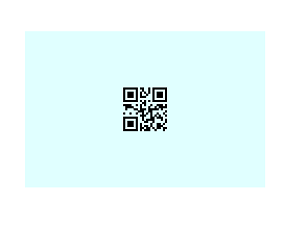
The following code sample shows the two-dimensional barcode without the Module property,
<barcode:SfBarcodeGenerator Value="123456789"
HeightRequest="150"
WidthRequest="230"
BackgroundColor="LightCyan">
<barcode:SfBarcodeGenerator.Symbology>
<barcode:QRCode />
</barcode:SfBarcodeGenerator.Symbology>
</barcode:SfBarcodeGenerator>SfBarcodeGenerator barcode = new SfBarcodeGenerator();
barcode.HeightRequest = 150;
barcode.WidthRequest = 230;
barcode.Value = "123456789";
barcode.BackgroundColor = Colors.LightCyan;
barcode.Symbology = new QRCode();
this.Content = barcode;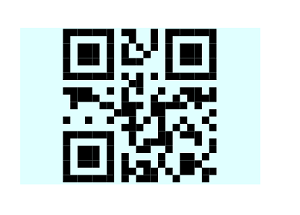
Bar color customization
The bar color of the barcode can be customized by using the ForegroundColor property as shown in the following code sample.
<barcode:SfBarcodeGenerator Value="12634"
HeightRequest="150"
WidthRequest="240"
ForegroundColor="Purple">
</barcode:SfBarcodeGenerator>SfBarcodeGenerator barcode = new SfBarcodeGenerator();
barcode.HeightRequest = 150;
barcode.WidthRequest = 240;
barcode.Value = "12634";
barcode.ForegroundColor = Colors.Purple;
this.Content = barcode;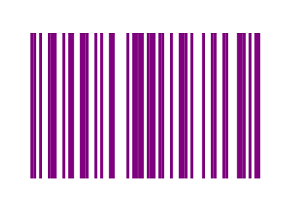
Background color customization
The background color of barcode can be customized by using the BackgroundColor property as shown in the following code sample.
<barcode:SfBarcodeGenerator Value="123456789"
HeightRequest="150"
WidthRequest="240"
BackgroundColor="LightCyan">
</barcode:SfBarcodeGenerator>SfBarcodeGenerator barcode = new SfBarcodeGenerator();
barcode.HeightRequest = 150;
barcode.WidthRequest = 240;
barcode.Value = "123456789";
barcode.BackgroundColor = Colors.LightCyan;
this.Content = barcode;