Character Settings in JavaScript DigitalGauge
23 Jun 202010 minutes to read
Appearance
You can customize the character using character settingsThe opacity of the character is adjustable with the help of opacity property. The space between two characters are adjusted with spacing property as like in the segment settings.
<div id="DigitalGauge1"></div>$(function () {
// For Digital Gauge rendering
$("#DigitalGauge1").ejDigitalGauge({
width: 800,
items: [{
// For setting text
value: " Syncfusion ",
characterSettings: {
// For setting character opacity
opacity: 0.3,
// For setting character spacing
spacing: 3
}
}]
})
});Execute the above code examples to render the DigitalGauge as follows.

Count and Type
The number of text to be displayed can be limited by the attribute called count. In Digital Gauge five different types of characters are supported. They are as follows,
-
EightCrossEightDotMatrix
-
SevenSegment
-
FourteenSegment
-
SixteenSegment
-
EightCrossEightSquareMatrix.
<div id="DigitalGauge1"></div>$(function () {
// For Digital Gauge rendering
$("#DigitalGauge1").ejDigitalGauge({
width: 800,
items: [{
// For setting text
value: "1234567890",
segmentSettings: {
// For setting segment length
length: 8,
// For setting segment width
width: 1
},
characterSettings: {
// For setting character count
count: 10,
// For setting segment spacing
spacing: 10,
// For setting character type
type: "sevensegment",
}
}]
})
});Execute the above code examples to render the DigitalGauge as follows.

Text Positioning
The text in the DigitalGauge is positioned with position object. This object contains two attributes such as x and y. The x variable positions the text in the horizontal axis and the y variable positions the text in the vertical axis.
<div id="DigitalGauge1"></div>$(function () {
// For Digital Gauge rendering
$("#DigitalGauge1").ejDigitalGauge({
width: 800,
height:300,
frame: {
backgroundImageUrl: "Board1.jpg"
},
items:[{
// For setting text
value: "YELLOW",
// For setting segment color
segmentSettings: { color: "Yellow" },
position:{
// For setting segment x location
x:80,
// For setting segment y location
y:10
}
}]
});
});Execute the above code examples to render the DigitalGauge as follows.
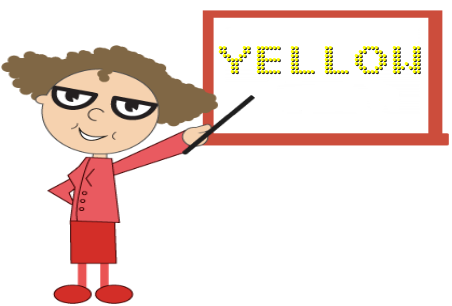
Shadow Effects
You can add the shadow effects for text using following properties.
-
You can enable/disable the blurring effect for the shadows of the text using
shadow blurproperty. -
You can specify the color of the text shadow using
shadow colorproperty. -
You can set the
x-offsetvalue for the shadow of the text, indicating the location where it needs to be displayed. -
You can set the
y-offsetvalue for the shadow of the text, indicating the location where it needs to be displayed.
<div id="DigitalGauge1"></div>$(function () {
// For Digital Gauge rendering
$("#DigitalGauge1").ejDigitalGauge({
width: 800,
items: [{
//For setting Text
value: "WELCOME",
//For setting segment length and width
segmentSettings: {
length: 3,
width: 3
},
//For setting shadow color
shadowColor: "yellow",
//For setting shadow Blur
shadowBlur: 20,
//For setting horizontal offset
shadowOffsetX: 15,
//For setting vertical offset
shadowOffsetY: 15,
}]
});
});Execute the above code examples to render the DigitalGauge as follows.

Font Customization
You can customize the font of the text as per your requirement. To customize the font, you have to set enableCustomFont. Following font customization options are available.
-
Font-family- used to set the font-family of the text. -
Font-style- used to set the font-style of the text. -
Font-size- used to set the font-size of the text.
<div id="DigitalCore"></div>
<script>
$("#DigitalCore").ejDigitalGauge({items: [{enableCustomFont: true ,font: { fontFamily: "Segou", fontStyle: "bold", size: "18px"}}]});
</script>