- Height and Width Customization
- Responsive Layout
- Themes
Contact Support
Basic Settings
8 Jan 20184 minutes to read
Height and Width Customization
The basic customization for any control is to set the dimension. Here dimension refers to two major attributes such as height and width. The height and width assigned in the control will render the canvas element in the given size. The code example to set height and width is as follow.
<div id="DigitalGauge1"></div>$(function () {
// For Digital Gauge rendering
$("#DigitalGauge1").ejDigitalGauge({
// For setting height of the canvas element.
height:200,
// For setting width of the canvas element.
width:500,
// For setting text
value: "Syncfusion"
})
});Execute the above code examples to render the DigitalGauge as follows.

Responsive Layout
-
For any display devices, the control will be rendered based on the space available in that device. For this purpose, resizing property is given to the Digital Gauge control. The Digital Gauge renders with a given
value. -
When the browser resize the canvas element checks the dimension with its parent element. If there are any changes in parent dimension, Gauge control will changes the dimension based on its parent element change. This feature is enabled by using the property
isResponsive
<div id="DigitalGauge1"></div>$(function () {
// For Digital Gauge rendering
$("#DigitalGauge1").ejDigitalGauge({
// For setting width of the canvas element.
width:800,
// For enabling resize.
isResponsive: true,
})
});Execute the above code examples to render the DigitalGauge as follows.
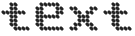
The responsiveness of the Digital gauge is specified by using the property enableResize
<div id="DigitalCore"></div><script>
$("#DigitalCore").ejDigitalGauge({ enableResize: true });
</script>Themes
Themes give the good appearance to the control. There are two types of Themes available for DigitalGauge as follows
-
flatlight
-
flatdark
<div id="DigitalGauge1"></div>$(function () {
// For Digital Gauge rendering
$("#DigitalGauge1").ejDigitalGauge({
// For setting width of the canvas element.
width:800,
// For enabling resize.
isResponsive: true,
// For setting theme for digital gauge.
themes: "flatdark",
// For setting text
value: "LOS ANGELS 40 KM"
})
});Execute the above code examples to render the DigitalGauge as follows.
