Accepting or Rejecting Track Changes
26 Apr 20245 minutes to read
It is used to keep track of the changes made to a Word document. It helps to maintain the record of author, name and time for every insertion, deletion, or modification in a document. This can be enabled by using the TrackChanges property of the Word document.
NOTE
With this support, the changes made in the Word document by DocIO library cannot be tracked.
The following code example illustrates how to enable track changes of the document.
//Creates a new Word document.
WordDocument document = new WordDocument();
//Adds new section to the document.
IWSection section = document.addSection();
//Adds new paragraph to the section.
IWParagraph paragraph = section.addParagraph();
//Appends text to the paragraph.
IWTextRange text = paragraph.appendText("This sample illustrates how to track the changes made to the word document. ");
//Sets font name and size for text.
text.getCharacterFormat().setFontName("Times New Roman");
text.getCharacterFormat().setFontSize((float)14);
text=paragraph.appendText("This track changes is useful in shared environment.");
text.getCharacterFormat().setFontSize((float)12);
//Turns on the track changes option.
document.setTrackChanges(true);
//Saves and closes the document.
document.save("Sample.docx", FormatType.Docx);
document.close();Accept all changes
You can accept all track changes in Word document using acceptAll method.
The following code example shows how to accept all the tracked changes.
//Opens an existing Word document.
WordDocument document = new WordDocument("Template.docx", FormatType.Docx);
//Accepts all the tracked changes revisions.
if(document.getHasChanges())
document.getRevisions().acceptAll();
//Saves and closes the document.
document.save("Sample.docx", FormatType.Docx);
document.close();By executing the above code example, it generates output Word document as follows.

Reject all changes
You can reject all track changes in Word document using rejectAll method.
The following code example shows how to reject all the tracked changes.
//Opens an existing Word document.
WordDocument document = new WordDocument("Template.docx", FormatType.Docx);
//Rejects all the tracked changes revisions.
if(document.getHasChanges())
document.getRevisions().rejectAll();
//Saves and closes the document.
document.save("Sample.docx", FormatType.Docx);
document.close();By executing the above code example, it generates output Word document as follows.
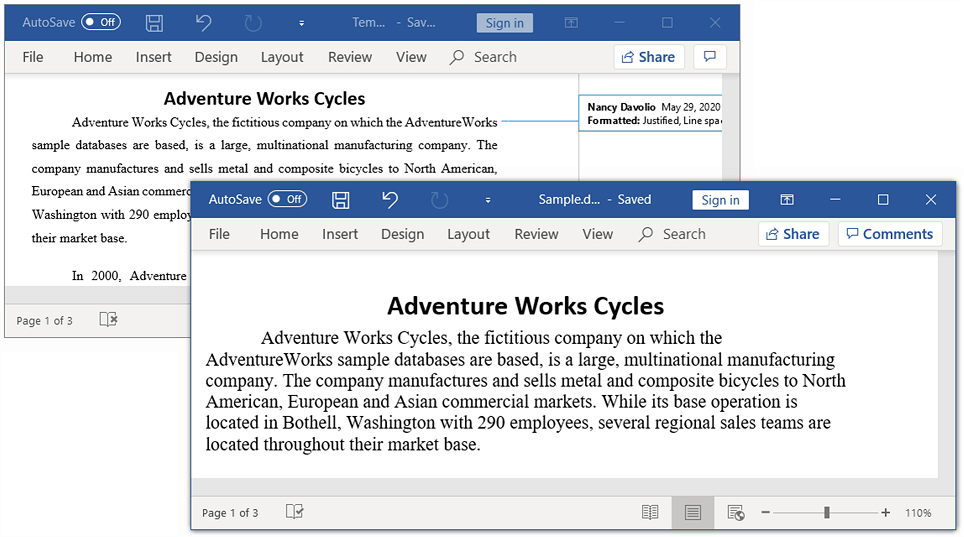
Accept all changes by a particular reviewer
You can accept all changes made by the author in the Word document using accept method.
The following code example shows how to accept the tracked changes made by the author.
//Opens an existing Word document.
WordDocument document = new WordDocument("Template.docx", FormatType.Docx);
//Iterates into all the revisions in Word document.
for (int i = document.getRevisions().getCount() - 1; i >= 0; i--)
{
//Checks the author of current revision and accepts it.
if(document.getRevisions().get(i).getAuthor().equals("Nancy Davolio"))
document.getRevisions().get(i).accept();
//Resets to last item when accept the moving related revisions.
if (i > document.getRevisions().getCount() - 1)
i = document.getRevisions().getCount();
}
//Saves and closes the document.
document.save("Sample.docx", FormatType.Docx);
document.close();Reject all changes by particular reviewer
You can reject all changes made by the author in the Word document using reject method.
The following code example shows how to reject the tracked changes made by the author.
//Opens an existing Word document.
WordDocument document = new WordDocument("Template.docx", FormatType.Docx);
//Iterates into all the revisions in Word document.
for (int i = document.getRevisions().getCount() - 1; i >= 0; i--)
{
//Checks the author of current revision and rejects it.
if(document.getRevisions().get(i).getAuthor().equals("Nancy Davolio"))
document.getRevisions().get(i).reject();
//Resets to last item when reject the moving related revisions.
if (i > document.getRevisions().getCount() - 1)
i = document.getRevisions().getCount();
}
//Saves and closes the document.
document.save("Sample.docx", FormatType.Docx);
document.close();Revision information
You can get the revision information of track changes in the Word document like author name, date, and type of revision.
The following code example shows how to get the details about the revision information of track changes.
//Opens an existing Word document.
WordDocument document = new WordDocument("Template.docx", FormatType.Docx);
//Accesses the first revision in the word document.
Revision revision = document.getRevisions().get(0);
//Gets the name of the user who made the specified tracked change.
String author = revision.getAuthor();
// Gets the date and time that the tracked change was made.
LocalDateTime dateTime = revision.getDate();
// Gets the type of the track changes revision.
RevisionType revisionType = revision.getRevisionType();
//Closes the document.
document.close();Frequently Asked Questions