Basic features in Flutter Slider (SfSlider)
27 Jul 202522 minutes to read
This section explains about how to add the numeric and date slider.
Minimum
The minimum value that the user can select. The default value of min property is 0.0 and it must be less than the max value.
Maximum
The maximum value that the user can select. The default value of max property is 1.0 and it must be greater than the min value.
Value
It represents the value currently selected in the slider. The slider’s thumb is drawn corresponding to this value.
For date values, the slider does not have auto interval support. So, it is mandatory to set interval, dateIntervalType, and dateFormat for date values.
Numeric slider
You can show numeric values in the slider by setting double values to the min, max and value properties.
Horizontal
double _value = 4.0;
@override
Widget build(BuildContext context) {
return MaterialApp(
home: Scaffold(
body: Center(
child: SfSlider(
min: 0.0,
max: 10.0,
value: _value,
interval: 2,
showLabels: true,
onChanged: (dynamic newValue) {
setState(() {
_value = newValue;
});
},
)
)
)
);
}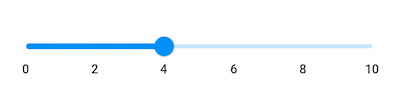
Vertical
double _value = 4.0;
@override
Widget build(BuildContext context) {
return MaterialApp(
home: Scaffold(
body: Center(
child: SfSlider.vertical(
min: 0.0,
max: 10.0,
value: _value,
interval: 2,
showLabels: true,
onChanged: (dynamic newValue) {
setState(() {
_value = newValue;
});
},
)
)
)
);
}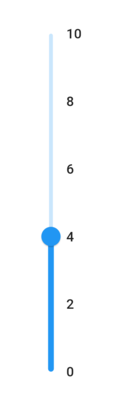
Date slider
You can show date values in the slider by setting DateTime values to the min, max and value properties.
NOTE
You must import
intlpackage for formatting date slider using theDateFormatclass.
Horizontal
DateTime _value = DateTime(2002, 01, 01);
@override
Widget build(BuildContext context) {
return MaterialApp(
home: Scaffold(
body: Center(
child: SfSlider(
min: DateTime(2000, 01, 01, 00),
max: DateTime(2004, 12, 31, 24),
value: _value,
interval: 1,
showLabels: true,
dateFormat: DateFormat.y(),
dateIntervalType: DateIntervalType.years,
onChanged: (dynamic newValue) {
setState(() {
_value = newValue;
});
},
)
)
)
);
}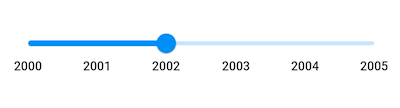
Vertical
DateTime _value = DateTime(2002, 01, 01);
@override
Widget build(BuildContext context) {
return MaterialApp(
home: Scaffold(
body: Center(
child: SfSlider.vertical(
min: DateTime(2000, 01, 01, 00),
max: DateTime(2004, 12, 31, 24),
value: _value,
interval: 1,
showLabels: true,
dateFormat: DateFormat.y(),
dateIntervalType: DateIntervalType.years,
onChanged: (dynamic newValue) {
setState(() {
_value = newValue;
});
},
)
)
)
);
}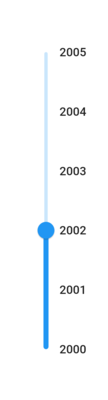
Handle onChangeStart, onChanged, and onChangeEnd callbacks
onChangeStart
The onChangeStart callback is called when the user begins to interact with slider using a tap or drag action. This callback is only used to notify the user that the interaction has started and it does not change the value of the slider thumb.
double _value = 4.0;
@override
Widget build(BuildContext context) {
return Scaffold(
body: SfSlider(
min: 0.0,
max: 10.0,
value: _value,
onChangeStart: (dynamic startValue) {
print('Interaction started');
},
onChanged: (dynamic newValue) {
setState(() {
_value = newValue;
});
},
),
);
}onChangeEnd
The onChangeEnd callback is called when the user stops to interact with slider using a tap or drag action. This callback is only used to notify the user that the interaction has ended and it does not change the value of the slider thumb.
double _value = 4.0;
@override
Widget build(BuildContext context) {
return Scaffold(
body: SfSlider(
min: 0.0,
max: 10.0,
value: _value,
onChanged: (dynamic newValue) {
setState(() {
_value = newValue;
});
},
onChangeEnd: (dynamic endValue) {
print('Interaction ended');
},
),
);
}onChanged
The onChanged callback is called when the user selects a value through interaction.
NOTE
The slider passes the new value to the callback but does not change its state until the parent widget rebuilds the slider with new value.
NOTE
If it is null, the slider will be disabled.
Horizontal
double _value = 4.0;
@override
Widget build(BuildContext context) {
return MaterialApp(
home: Scaffold(
body: Center(
child: SfSlider(
min: 0.0,
max: 10.0,
value: _value,
onChanged: (dynamic newValue) {
setState(() {
_value = newValue;
});
},
)
)
)
);
}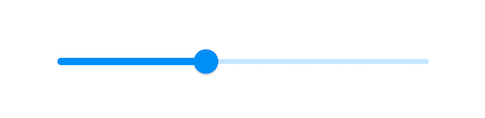
Vertical
double _value = 4.0;
@override
Widget build(BuildContext context) {
return MaterialApp(
home: Scaffold(
body: Center(
child: SfSlider.vertical(
min: 0.0,
max: 10.0,
value: _value,
onChanged: (dynamic newValue) {
setState(() {
_value = newValue;
});
},
)
)
)
);
}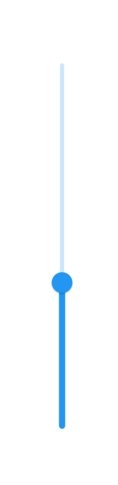
Active color
It represents the color applied to the active track, thumb, overlay, and inactive dividers. The active side of the slider is between the min value and the thumb.
Horizontal
double _value = 4.0;
@override
Widget build(BuildContext context) {
return MaterialApp(
home: Scaffold(
body: Center(
child: SfSlider(
min: 0.0,
max: 10.0,
value: _value,
interval: 2,
activeColor: Colors.red,
showDividers: true,
showTicks: true,
showLabels: true,
onChanged: (dynamic newValue) {
setState(() {
_value = newValue;
});
},
)
)
)
);
}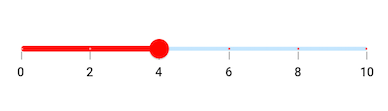
Vertical
double _value = 4.0;
@override
Widget build(BuildContext context) {
return MaterialApp(
home: Scaffold(
body: Center(
child: SfSlider.vertical(
min: 0.0,
max: 10.0,
value: _value,
interval: 2,
activeColor: Colors.red,
showDividers: true,
showTicks: true,
showLabels: true,
onChanged: (dynamic newValue) {
setState(() {
_value = newValue;
});
},
)
)
)
);
}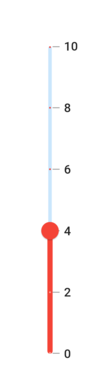
Inactive color
It represents the color applied to the inactive track and active dividers.
The inactive side of the slider is between the thumb and the max value.
Horizontal
double _value = 4.0;
@override
Widget build(BuildContext context) {
return MaterialApp(
home: Scaffold(
body: Center(
child: SfSlider(
min: 0.0,
max: 10.0,
value: _value,
interval: 2,
activeColor: Colors.red,
inactiveColor: Colors.red.withOpacity(0.2),
showDividers: true,
showTicks: true,
showLabels: true,
onChanged: (dynamic newValue) {
setState(() {
_value = newValue;
});
},
)
)
)
);
}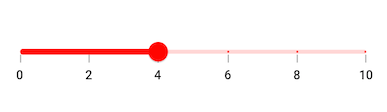
Vertical
double _value = 4.0;
@override
Widget build(BuildContext context) {
return MaterialApp(
home: Scaffold(
body: Center(
child: SfSlider.vertical(
min: 0.0,
max: 10.0,
value: _value,
interval: 2,
activeColor: Colors.red,
inactiveColor: Colors.red.withOpacity(0.2),
showDividers: true,
showTicks: true,
showLabels: true,
onChanged: (dynamic newValue) {
setState(() {
_value = newValue;
});
},
)
)
)
);
}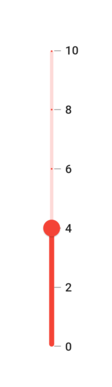
For customizing individual items
To know more about how to customize both thumb and divider in the Flutter Slider, you can watch this video.