Custom Rebranding
Syncfusion Dashboard Designer can be rebranded by changing the following items in the custom branding folder available in the Syncfusion Dashboard Designer installed location.
- Organization name
- Build version
- Product name
- Copyright information
- Product overview
- Company URL
- Help Document URL
- App icon
- Company logo
- Title icon
- URL image
Organization name
This setting applies change in the organization name defined in the title bar of the Main window and the About window.
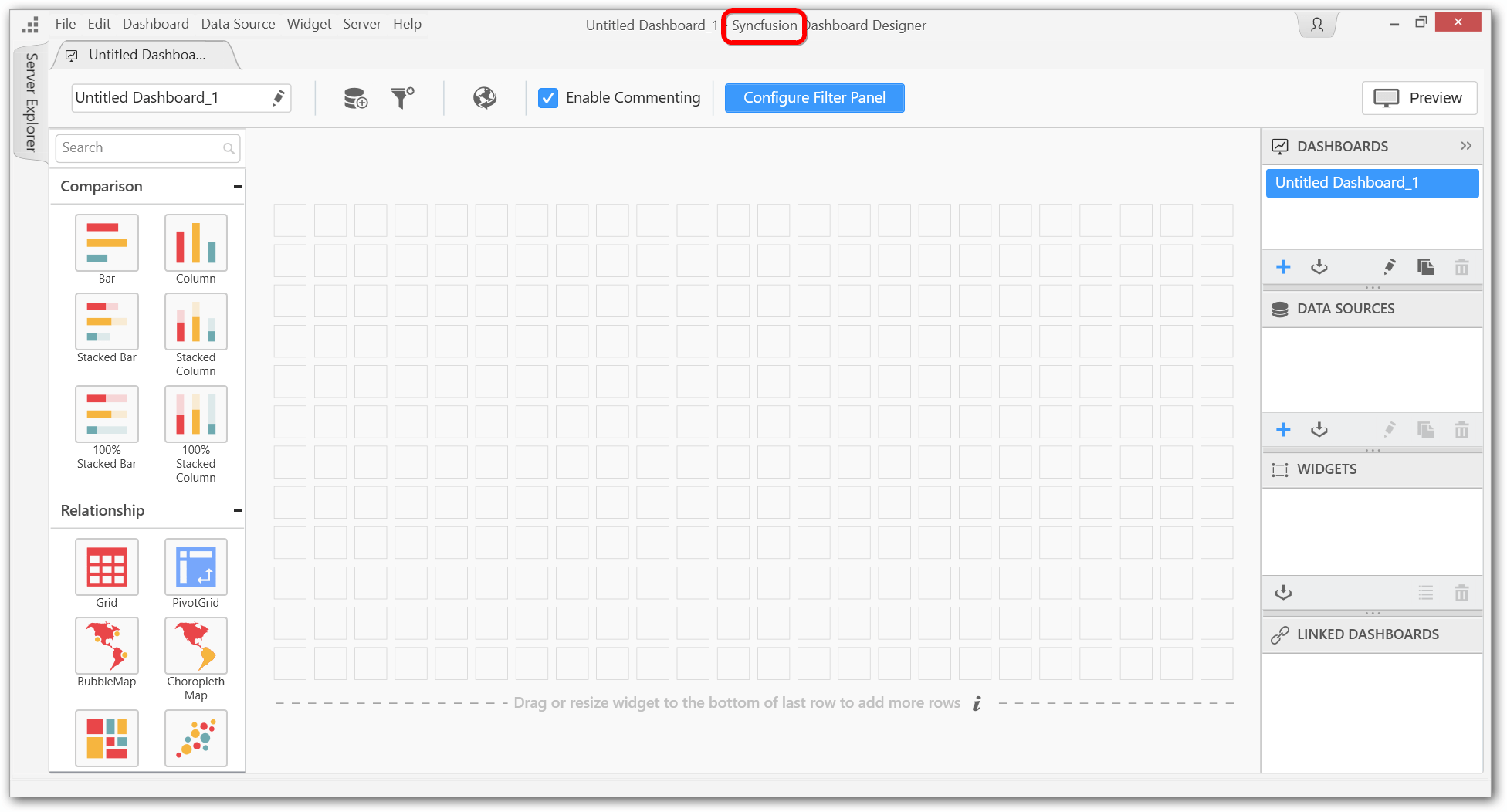
IMPORTANT
Special characters are not allowed in the organization name.
Product name
This setting applies change in the product name defined in the title bar of the Main window and the About window.
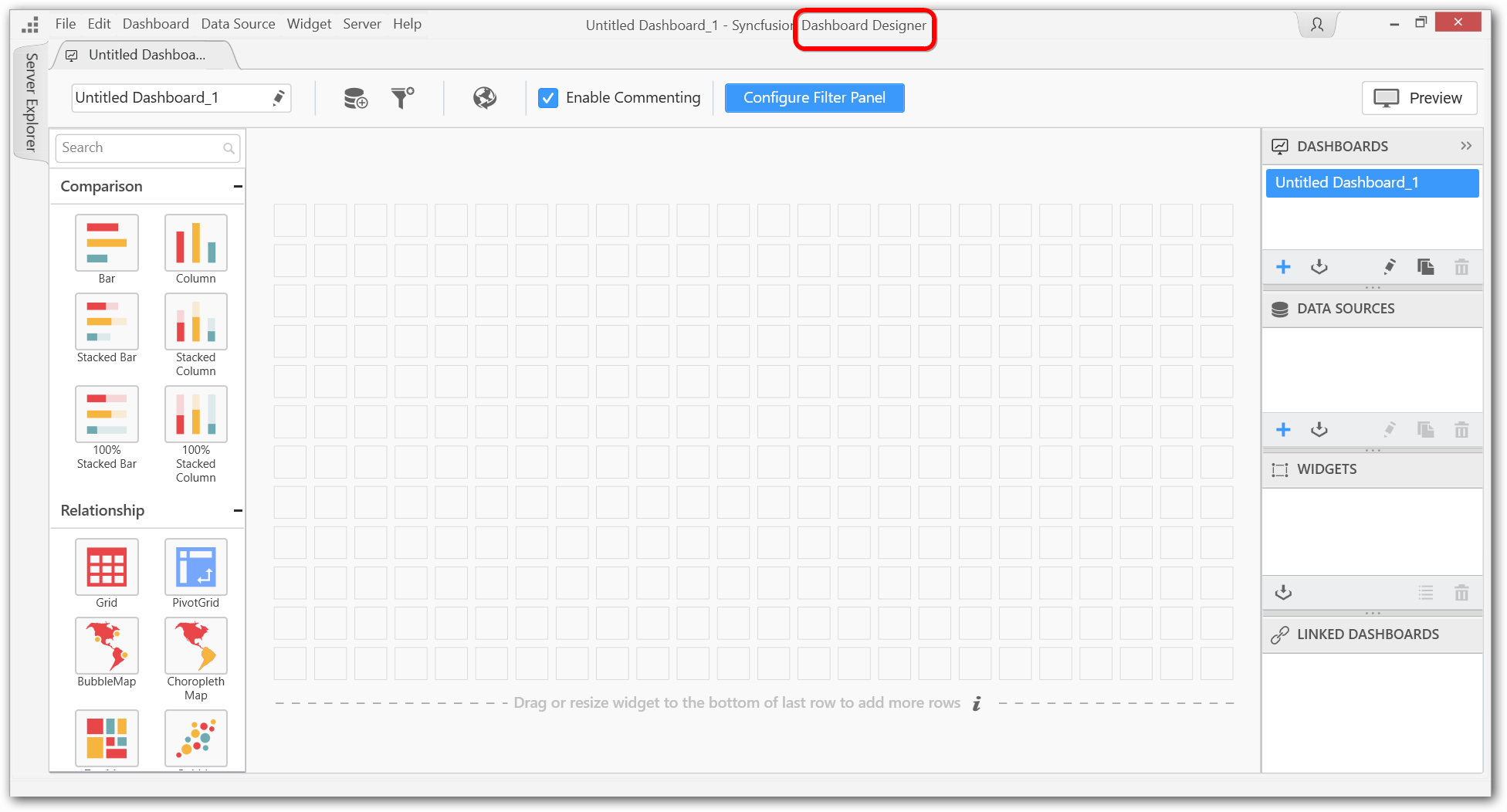
IMPORTANT
Special characters are not allowed in the product name.
Build version
This setting applies change in the build version of Dashboard Designer in the About window.
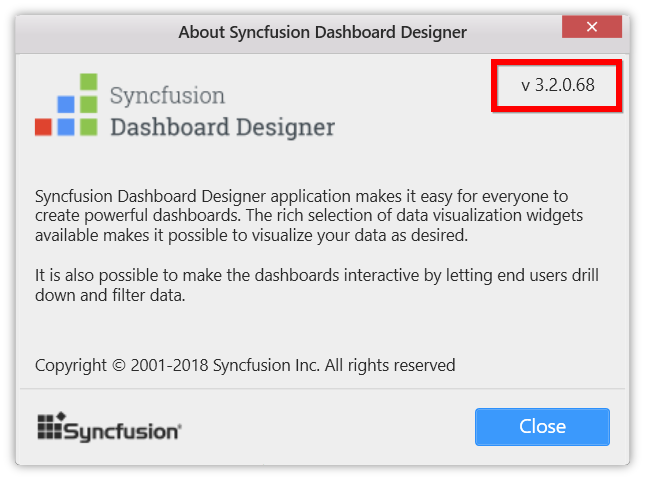
IMPORTANT
The build version related changes will be reflected only when the organization name is changed to any name other than Syncfusion.
Product overview
This setting applies change in the overview of Dashboard Designer showcased in the About window.
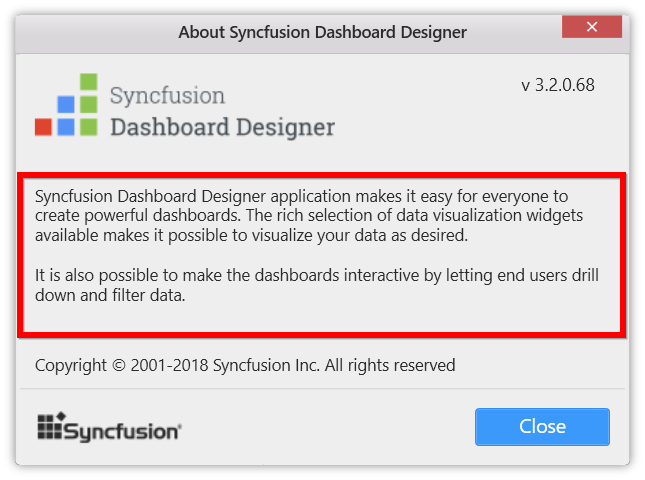
Copyright information
This setting applies change in the copyright information of Dashboard Designer in the About window.
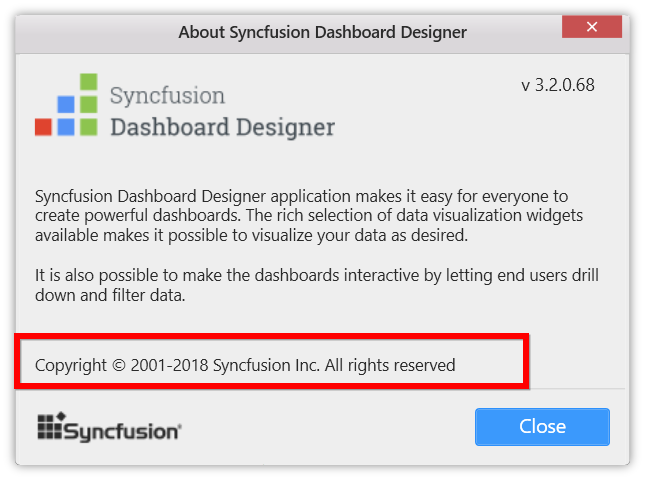
Company URL
This setting applies change in the Company URL showcased in the About window.
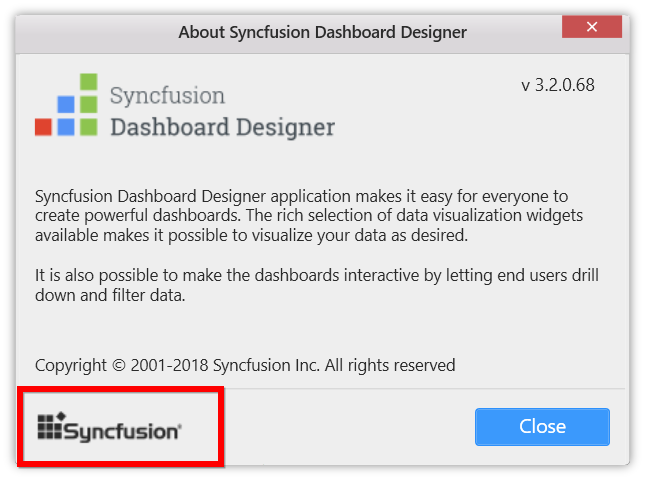
Help document URL
This setting applies change in the help documentation link while clicking the View Online Help.
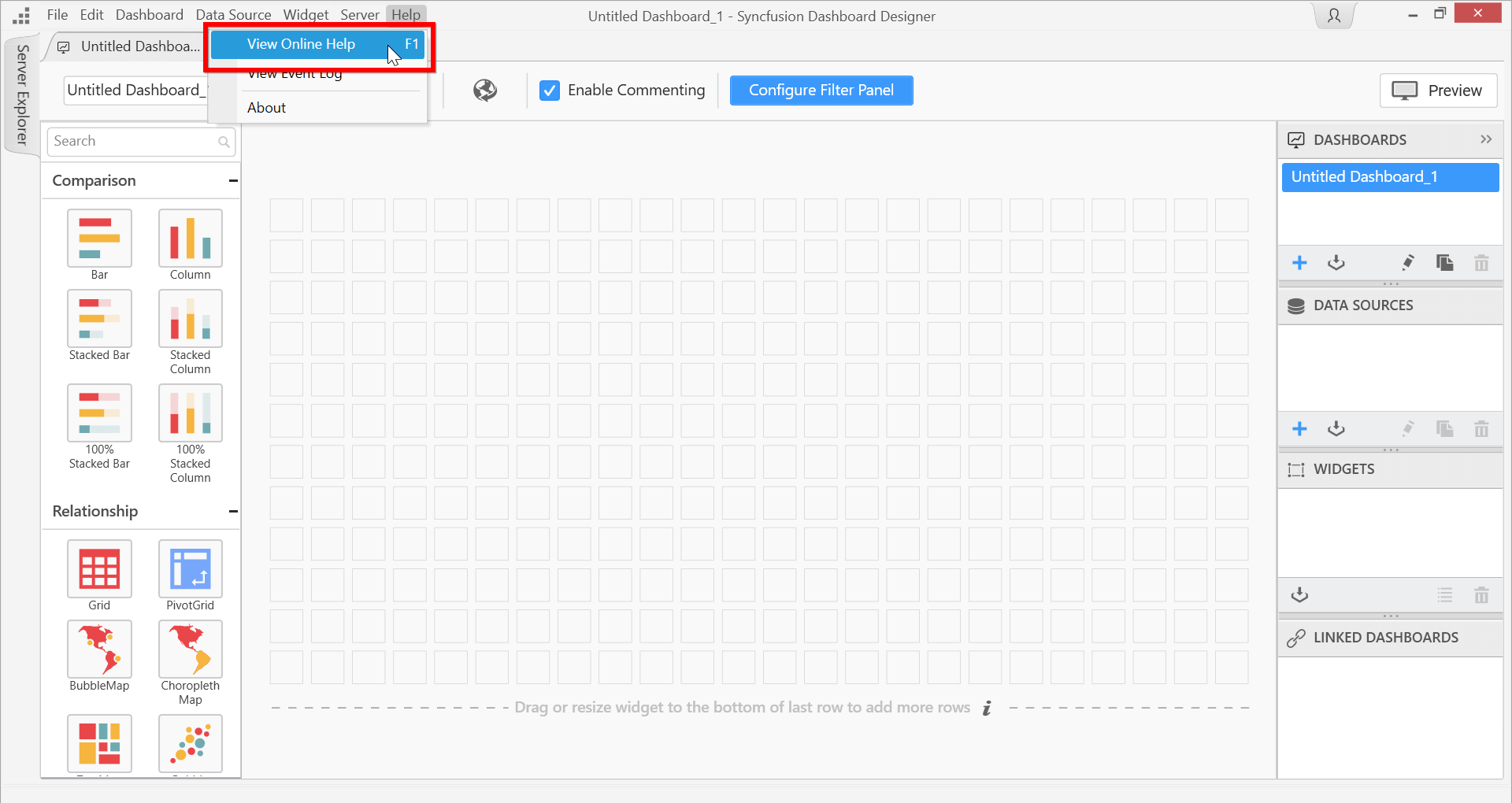
App icon, company logo, title icon, and URL image
Setting these will apply changes in respective areas of the Main window and the About window.
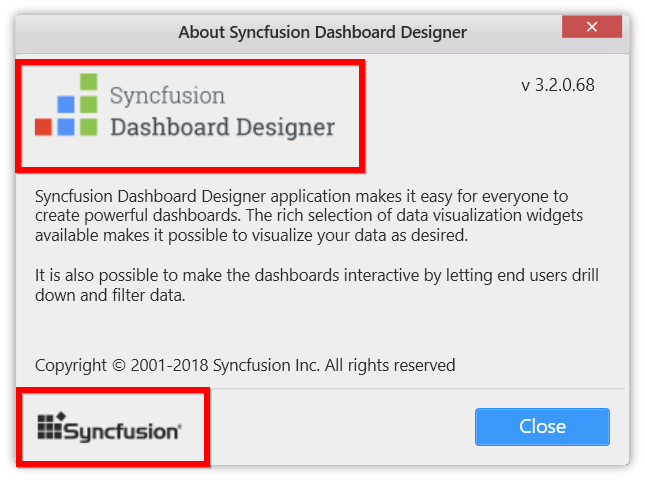
Handling custom rebranding in Dashboard Designer
After installation of Dashboard designer, the BrandingText.xml file will be generated in the CustomBranding folder of the Dashboard Designer installed location.
C:\Program Files (x86)\Syncfusion\Dashboard Designer\DashboardDesigner\CustomBranding\BrandingText.xml

Open this file and edit the respective attribute values such as, OrganizationName, ProductName, Version, ProductOverview, CopyrightInformation,Company URL, and Help Document URL that are to be rebranded.
Replace images that exists in the same folder such as, App icon, Company logo, Title icon, and URL image with required ones but with same name and dimensions.
| Image | File Name | Dimensions(pixels) |
|---|---|---|
| App Icon | Windows-AppLogo-16x16.ico | 16x16 |
| Company Logo | Windows-CompanyLogo-220x49.png | 220x49 |
| Title Icon | Windows-TitleLogo-16x16.png | 16x16 |
| URL Image | Windows-UrlLogo-100x25.png | 100x25 |
Restart the Dashboard Designer application to get these changes reflected in the Dashboard Designer.
