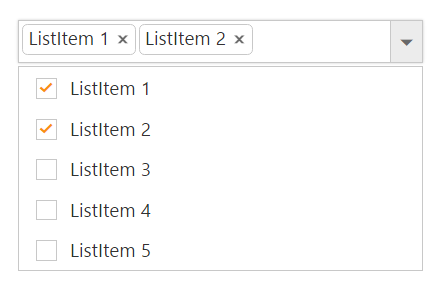Checkbox
20 Apr 20179 minutes to read
DropDownList displays checkboxes to the left of each item when you set ShowCheckbox property to true. It allows you to select more than one item at a time from DropDownList. Popup list stays open until the user finishes selection. When you click on an item’s text or checkbox then the checkbox checked status get change.
<ej-drop-down-list id="customerList" datasource="ViewBag.datasource" show-checkbox="true">
<e-drop-down-list-fields text="Text" value="Value" />
</ej-drop-down-list>public ActionResult Index()
{
List<Data> DropDownData = new List<Data>();
DropDownData.Add(new Data { Value = "item1", Text = "ListItem 1" });
DropDownData.Add(new Data { Value = "item2", Text = "ListItem 2" });
DropDownData.Add(new Data { Value = "item3", Text = "ListItem 3" });
DropDownData.Add(new Data { Value = "item4", Text = "ListItem 4" });
DropDownData.Add(new Data { Value = "item5", Text = "ListItem 5" });
ViewBag.datasource=DropDownData;
return View();
}
public class Data
{
public string Value { get; set; }
public string Text { get; set; }
}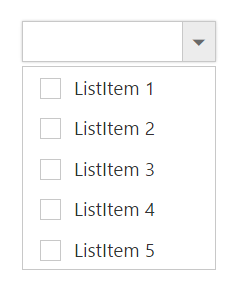
if you want to showcase the DropDownList with default checked items on data binding, specify Selected field with Boolean values.
<ej-drop-down-list id="customerList" datasource="ViewBag.datasource" show-checkbox="true" width="300px">
<e-drop-down-list-fields text="Text" value="Value" selected="Selected"/>
</ej-drop-down-list>public ActionResult Index()
{
List<Data> DropDownData = new List<Data>();
DropDownData.Add(new Data { Value = "item1", Text = "ListItem 1", Selected=true });
DropDownData.Add(new Data { Value = "item2", Text = "ListItem 2", Selected=false });
DropDownData.Add(new Data { Value = "item3", Text = "ListItem 3", Selected=true });
DropDownData.Add(new Data { Value = "item4", Text = "ListItem 4", Selected=false });
DropDownData.Add(new Data { Value = "item5", Text = "ListItem 5", Selected=false });
ViewBag.datasource=DropDownData;
return View();
}
public class Data
{
public string Value { get; set; }
public string Text { get; set; }
public bool Selected { get; set; }
}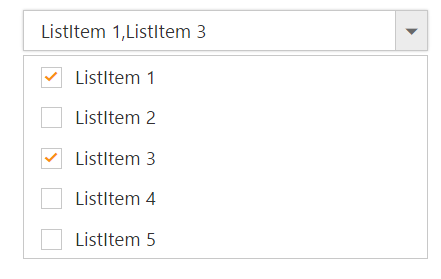
Selection Modes
The MultiSelectMode property enables you to make multiple selections in the following two ways:
- Delimiter
- Visual Mode
IMPORTANT
“MultiSelectMode” property accepts Syncfusion.JavaScript.MultiSelectModeTypes enum value.
Delimiter
Each checked item’s text is appended to the textbox with delimiter “,” by default. This is enabled by assigning Syncfusion.JavaScript.MultiSelectModeTypes.Delimiter (enum) value to MultiSelectMode property. You can customize the delimiter option by using DelimiterChar property.
<ej-drop-down-list id="customerList" datasource="ViewBag.datasource" show-checkbox="true" width="300px" delimiter-char="-" multi-select-mode="@MultiSelectModeTypes.Delimiter">
<e-drop-down-list-fields text="Text" value="Value"/>
</ej-drop-down-list>public ActionResult Index()
{
List<Data> DropDownData = new List<Data>();
DropDownData.Add(new Data { Value = "item1", Text = "ListItem 1" });
DropDownData.Add(new Data { Value = "item2", Text = "ListItem 2" });
DropDownData.Add(new Data { Value = "item3", Text = "ListItem 3" });
DropDownData.Add(new Data { Value = "item4", Text = "ListItem 4" });
DropDownData.Add(new Data { Value = "item5", Text = "ListItem 5" });
ViewBag.datasource=DropDownData;
return View();
}
public class Data
{
public string Value { get; set; }
public string Text { get; set; }
}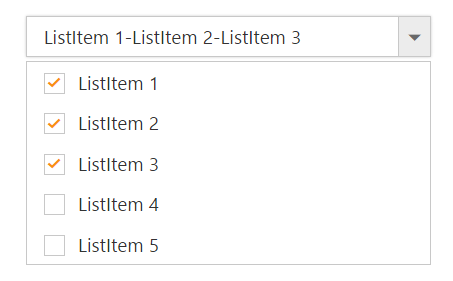
Visual Mode
When you enable this option in DropDownList control, each checked item’s text is appended to the text box in a box model layout. This is enabled by assigning Syncfusion.JavaScript.MultiSelectModeTypes.VisualMode (enum) value to MultiSelectMode property.
<ej-drop-down-list id="customerList" datasource="ViewBag.datasource" show-checkbox="true" width="300px" multi-select-mode="@MultiSelectModeTypes.VisualMode">
<e-drop-down-list-fields text="Text" value="Value"/>
</ej-drop-down-list>public ActionResult Index()
{
List<Data> DropDownData = new List<Data>();
DropDownData.Add(new Data { Value = "item1", Text = "ListItem 1" });
DropDownData.Add(new Data { Value = "item2", Text = "ListItem 2" });
DropDownData.Add(new Data { Value = "item3", Text = "ListItem 3" });
DropDownData.Add(new Data { Value = "item4", Text = "ListItem 4" });
DropDownData.Add(new Data { Value = "item5", Text = "ListItem 5" });
ViewBag.datasource=DropDownData;
return View();
}
public class Data
{
public string Value { get; set; }
public string Text { get; set; }
}