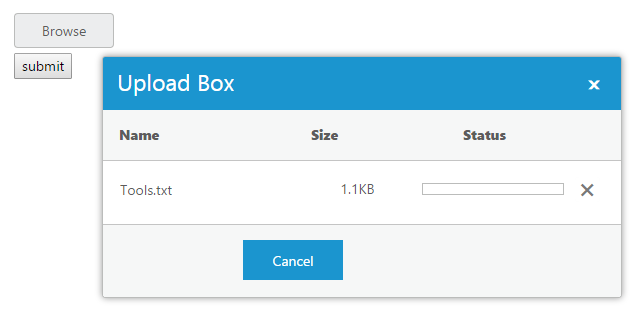Contact Support
Synchronous Upload
4 Dec 20171 minute to read
This features allow you to upload and remove the files synchronously.When multiple files are chosen in Synchronous upload,all files will be uploaded only on form submission.Multitasking is not possible here. To achieve this, set the asyncUpload property to ‘false’. The data type is Boolean.
NOTE
By default, Uploadbox widget works with asynchronous upload option only.
The following steps guide you in uploading the file synchronously.
In the HTML page, create a form with action and post method and then add the <div> element into the form to configure the Uploadbox element.
<div id="upload_controls" style="margin-left: 35%;">
<div>Select a file to upload</div>
<div style="width:100px;height:35px;">
<ej-uploadbox id="uploadDefault" [saveUrl]="saveURL" [removeUrl]="removeURL" [asyncUpload]=false></ej-uploadbox>
</div>
</div>import {Component} from '@angular/core';
@Component({
selector: 'sd-home',
templateUrl: './default.component.html'
})
export class DefaultComponent {
saveURL: string;
removeURL: string;
constructor() {
this.saveURL = 'http://js.syncfusion.com/ejServices/api/uploadbox/Save';
this.removeURL = 'http://js.syncfusion.com/ejServices/api/uploadbox/Remove';
}
}For JS, configure saveFiles.ashx and removeFiles.ashx files as mentioned in the Save file action and Remove file action respectively.
Once the form is submitted by using submit button, it triggers the saveFiles.ashx handler. In the handler, save the files as usual.
The following screenshot displays the output.