Drag and Drop Support
9 Jan 20187 minutes to read
The Uploadbox control provides the drag and drop support. You can simply drag-and-drop files, directly from the computer and can be dropped into the droppable area. A list of files can be dragged and dropped when you enable the multipleFilesSelection.
The following screenshot displays the drag and drop support.
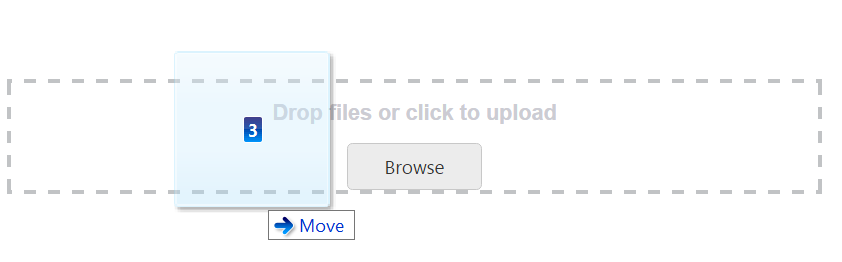
Enable drag and drop
You can enable or disable drag and drop by using the allowDragAndDrop property. By default, the allowDragAndDrop property is set as false in the Uploadbox control. You can enable drag and drop by setting the allowDragAndDrop property as true. When you want to drag and drop multiple files, you can enable multiple file selection by setting multipleFilesSelection as true in the Uploadbox control.
The following code helps that how to enable the drag and drop in the Uploadbox control.
<div class="frame">
<div class="control">
<ej-uploadbox id="UploadDefault" [saveUrl]="saveURL" [removeUrl]="removeURL" [allowDragAndDrop]="true"></ej-uploadbox>
</div>
</div>import {Component} from '@angular/core';
import {ViewEncapsulation} from '@angular/core';
@Component({
selector: 'ej-app',
templateUrl: 'app/components/uploadbox/uploadbox.component.html',
styleUrls: ['app/components/uploadbox/uploadbox.component.css'],
encapsulation: ViewEncapsulation.None
})
export class UploadBoxComponent {
saveURL:string;
removeURL:string;
constructor() {
this.saveURL = '../saveFiles.ashx';
this.saveURL = '../removeFiles.ashx';
}
}Configure the custom styles for drag and drop in uploadbox.component.css file.
.frame {
width: 500px;
height: 100px;
margin-top: 10%;
}
.control {
width: 100%;
height: 100%;
}The following screenshot displays the output for the above code.
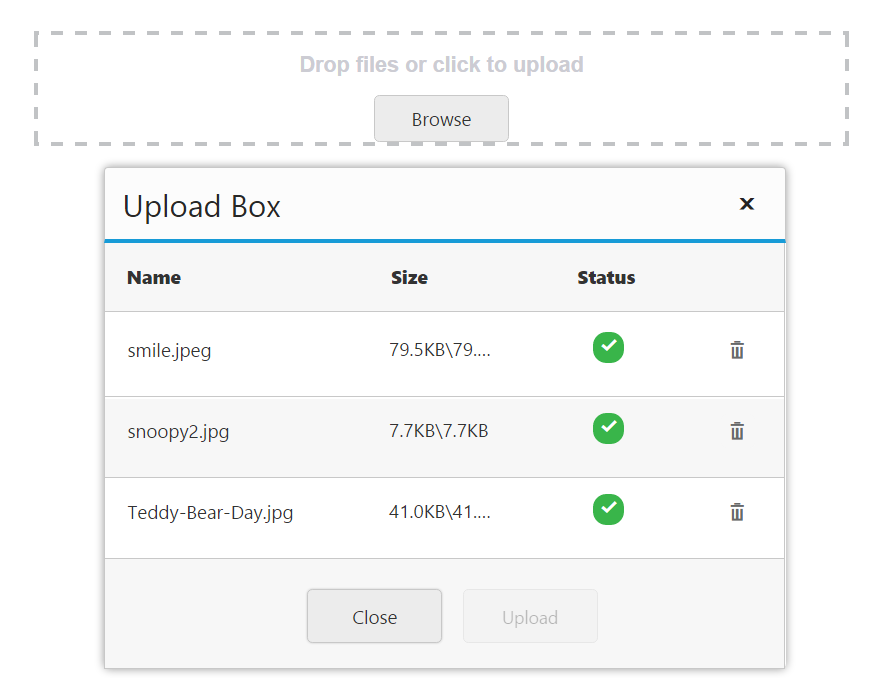
Drag Area text
You can change the drag area text by using the dragAreaText property. By default, the dragAreaText (string) property is Drop files or click to upload in the Uploadbox control. You can refer to the below code.
<div class="frame">
<div class="control">
<ej-uploadbox id="UploadDefault" [saveUrl]="saveURL" [removeUrl]="removeURL" [allowDragAndDrop]="true" [dropAreaText]="text"></ej-uploadbox>
</div>
</div>import {Component} from '@angular/core';
import {ViewEncapsulation} from '@angular/core';
@Component({
selector: 'ej-app',
templateUrl: 'app/components/uploadbox/uploadbox.component.html',
styleUrls: ['app/components/uploadbox/uploadbox.component.css'],
encapsulation: ViewEncapsulation.None
})
export class UploadBoxComponent {
saveURL:string;
removeURL:string;
text: string;
constructor() {
this.saveURL = '../saveFiles.ashx';
this.saveURL = '../removeFiles.ashx';
this.text = "drop files here";
}
}Configure the custom styles for drag and drop in uploadbox.component.css file.
.frame {
width: 500px;
height: 100px;
margin-top: 10%;
}
.control {
width: 100%;
height: 100%;
}The following screenshot displays the output for the above code.

Adjust Drop area size
The Uploadbox control provides the ability to change or adjust the drop area size. The dropAreaHeight and dropAreaWidth properties in the Uploadbox control allows you to set the maximum height and maximum width for the drop area. The value set to this property is string or number type.
The following code helps you that how to adjust the Drop Area Size.
<div class="control">
<ej-uploadbox id="UploadDefault" [saveUrl]="saveURL" [removeUrl]="removeURL" [allowDragAndDrop]="true" [dropAreaHeight]="height" [dropAreaWidth]="width"></ej-uploadbox>
</div>import {Component} from '@angular/core';
import {ViewEncapsulation} from '@angular/core';
@Component({
selector: 'ej-app',
templateUrl: 'app/components/uploadbox/uploadbox.component.html',
styleUrls: ['app/components/uploadbox/uploadbox.component.css'],
encapsulation: ViewEncapsulation.None
})
export class UploadBoxComponent {
saveURL:string;
removeURL:string;
height: any;
width: any;
constructor() {
this.saveURL = '../saveFiles.ashx';
this.saveURL = '../removeFiles.ashx';
this.height = "300px";
this.width = "600px";
}
}The following screenshot displays the output for the above code.
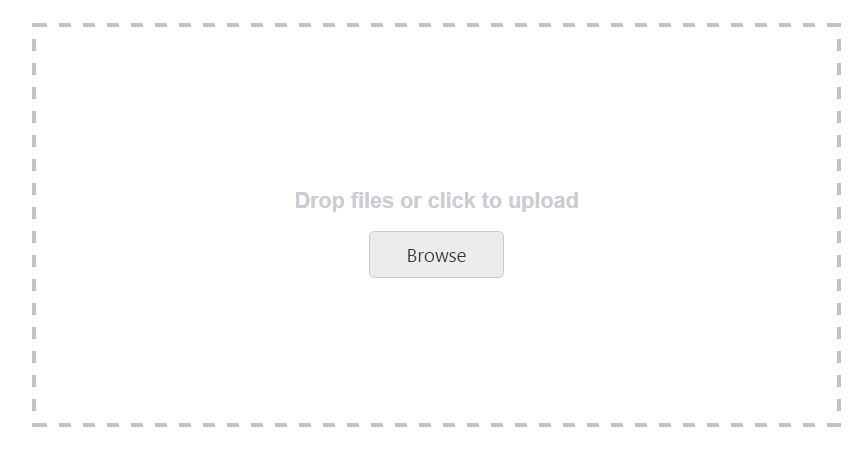
Drop area with Browse button behavior
You can click anywhere in the droppable area to browse and upload the files. The droppable area behaves like a browse button.
Droppable area behavior
Enable the allowDragAndDrop property to achieve this feature. Next, set the showBrowseButton as false in Uploadbox Control.
The following code helps you that droppable area containing the browse button behavior.
<div class="frame">
<div class="control">
<ej-uploadbox id="UploadDefault" [saveUrl]="saveURL" [removeUrl]="removeURL" [allowDragAndDrop]="true" [multipleFilesSelection]="true" [showBrowseButton]="false"></ej-uploadbox>
</div>
</div>import {Component} from '@angular/core';
import {ViewEncapsulation} from '@angular/core';
@Component({
selector: 'ej-app',
templateUrl: 'app/components/uploadbox/uploadbox.component.html',
styleUrls: ['app/components/uploadbox/uploadbox.component.css'],
encapsulation: ViewEncapsulation.None
})
export class UploadBoxComponent {
saveURL:string;
removeURL:string;
constructor() {
this.saveURL = '../saveFiles.ashx';
this.saveURL = '../removeFiles.ashx';
}
}Configure the custom styles for drag and drop in uploadbox.component.css file.
.frame {
width: 500px;
height: 100px;
margin-top: 10%;
}
.control {
width: 100%;
height: 100%;
}The following screenshot displays the output for the above code.
