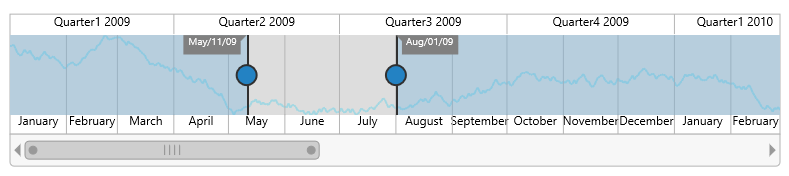User Interactions
24 Jul 20184 minutes to read
Highlight
EjRangeNavigator provides highlighting supports to the intervals on mouse hover. To enable the highlighting option, set the [enable] property to true in the [highlightSettings] of [navigatorStyleSettings].
this.navigatorStyle = {
//...
highlightSettings: {
// enable the highlight settings
enable: true
}
//...
};<ej-rangenavigator id="rangecontainer" [navigatorStyleSettings]= "navigatorStyle">
</ej-rangenavigator>
Customize the highlight style
To customize the highlighted intervals, use color, border and opacity options in the [highlightSettings].
this.navigatorStyle = {
//...
highlightSettings: {
// enable the highlight settings
enable: true,
// customizing style
color: '#006fa0',
border: {
color: 'red', width: 2
}
}
//...
};<ej-rangenavigator id="rangecontainer" [navigatorStyleSettings]= "navigatorStyle">
</ej-rangenavigator>
Selection
EjRangeNavigator provides selection supports to the intervals by, clicking and dragging the highlighted intervals. To enable the selection option, set the [enable] property to true in the [selectionSettings].
this.navigatorStyle = {
//...
selectionSettings: {
// enable the selection settings
enable: true
}
//...
};<ej-rangenavigator id="rangecontainer" [navigatorStyleSettings]= "navigatorStyle">
</ej-rangenavigator>
Customize the selection style
To customize the selected intervals, use color, border and opacity options in the selectionSettings.
this.navigatorStyle = {
//...
selectionSettings: {
// enable the selection settings
enable: true,
// customizing style
color: '#27e8e5',
border: {
color: 'red', width: 2
}
//...
}
};<ej-rangenavigator id="rangecontainer" [navigatorStyleSettings]= "navigatorStyle">
</ej-rangenavigator>
Scrollbar
-
To render the Scrollbar in RangeNavigator, you need to enable [
enableScrollbar] option. -
[
scrollRangeSettings] of range navigator [start] and [end] value is used to set the minimum and maximum datasource value to be added in the range navigator. -
Based on the scrollRangeSettings start, end value and dataSource start, end value scrollbar will be adjust.
-
When you change the scrollbar position, [
scrollEnd] event returns the current position of start and end range value.
<ej-rangenavigator id="rangecontainer" [enableScrollbar]= "true"
(scrollEnd)="onScrollbarChange($event)" scrollRangeSettings.start="2010/0/1"
scrollRangeSettings.end="2011/10/31">
</ej-rangenavigator>function onScrollbarChange(sender) {
var start = sender.data.newRange.start;
var end = sender.data.newRange.end;
}