Getting Started with Xamarin Segmented Control (SfSegmentedControl)
8 Jul 202524 minutes to read
This section provides an overview for working with the segmented control for Xamarin.Forms. Walk through the entire process of creating a real-world application with the SfSegmentedControl.
Assembly deployment
After installing Essential Studio® for Xamarin, you can find all the required assemblies in the installation folders, {Syncfusion Essential Studio Installed location} \Essential Studio\{Version #}\Xamarin\lib.
E.g.: C:\Program Files (x86) \Syncfusion\Essential Studio\19.1.0.54\Xamarin\lib
NOTE
Assemblies can be found in unzipped package location(Documents/Syncfusion/{Version #}/Xamarin/lib) in Mac.
Adding SfSegmentedControl reference
You can add SfSegmentedControl reference using one of the following methods:
Method 1: Adding SfSegmentedControl reference from nuget.org
Syncfusion Xamarin components are available in nuget.org. To add SfSegmentedControl to your project, open the NuGet package manager in Visual Studio, search for Syncfusion.Xamarin.Buttons, and then install it.
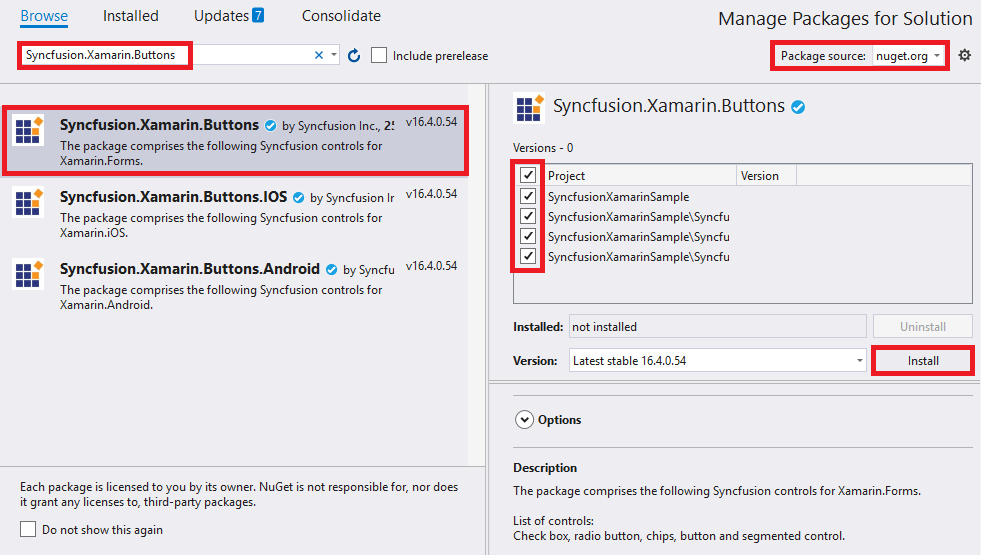
NOTE
- Install the same version of
SfSegmentedControlNuGet in all the projects.- In addition, you need to install the Syncfusion.Xamarin.Buttons.WPF package for Xamarin.Forms WPF platform only.
Method 2: Adding SfSegmentedControl reference from toolbox
Syncfusion also provides Xamarin Toolbox. Using this toolbox, you can drag the SfSegmentedControl control to the XAML page. It will automatically install the required NuGet packages and add the namespace to the page. To install Syncfusion Xamarin Toolbox, refer to Toolbox.
Method 3: Adding SfSegmentedControl assemblies manually from the installed location
If you prefer to manually reference the assemblies instead referencing from NuGet, add the following assemblies in respective projects.
Location: {Installed location}/{version}/Xamarin/lib
| PCL | Syncfusion.Buttons.XForms.dll Syncfusion.Core.XForms.dll Syncfusion.Licensing.dll |
| Android | Syncfusion.Buttons.XForms.dll Syncfusion.Buttons.XForms.Android.dll Syncfusion.Core.XForms.dll Syncfusion.Core.XForms.Android.dll Syncfusion.Licensing.dll |
| iOS | Syncfusion.Buttons.XForms.dll Syncfusion.Buttons.XForms.iOS.dll Syncfusion.Core.XForms.dll Syncfusion.Core.XForms.iOS.dll Syncfusion.Licensing.dll |
| UWP | Syncfusion.Buttons.XForms.dll Syncfusion.Buttons.XForms.UWP.dll Syncfusion.Core.XForms.dll Syncfusion.Core.XForms.UWP.dll Syncfusion.Licensing.dll |
| WPF | Syncfusion.Buttons.XForms.dll Syncfusion.Buttons.XForms.WPF.dll Syncfusion.Core.XForms.dll Syncfusion.Core.XForms.WPF.dll Syncfusion.Licensing.dll |
NOTE
To learn more about obtaining our components, refer to these links for Mac and Windows.
IMPORTANT
Starting with v16.2.0.x, if you reference Syncfusion assemblies from the trial setup or from the NuGet feed, you also have to include a license key in your projects. Refer to Syncfusion license key to learn about registering Syncfusion license key in your Xamarin application to use our components.
Launching the SfSegmentedControl on each platform
To use the segmented control inside an application, each platform application must initialize the segmented control renderer. This initialization steps vary from platform to platform, and it is discussed in the following sections:
Android and UWP
The Android and UWP launches the SfSegmentedControl without any initialization, and it is enough to only initialize the Xamarin.Forms Framework to launch the application.
NOTE
If you are adding the references from toolbox, this step is not needed.
iOS
To launch the segmented control in iOS, call the SfSegmentedControlRenderer.Init() in the FinishedLaunching overridden method of the AppDelegate class after the Xamarin.Forms Framework has been initialized and before the LoadApplication is called, as demonstrated in the following code example.
public override bool FinishedLaunching(UIApplication app, NSDictionary options)
{
…
global::Xamarin.Forms.Forms.Init ();
Syncfusion.XForms.iOS.Buttons.SfSegmentedControlRenderer.Init();
LoadApplication (new App ());
…
}ReleaseMode issue in UWP platform
There is a known Framework issue in UWP platform. The custom controls will not render when deployed the application in Release Mode.
The above problem can be resolved by initializing the SfSegmentedControl assemblies in App.xaml.cs in UWP project as in the following code snippet.
// In App.xaml.cs
protected override void OnLaunched(LaunchActivatedEventArgs e)
{
…
rootFrame.NavigationFailed += OnNavigationFailed;
// you'll need to add `using System.Reflection;
List<Assembly> assembliesToInclude = new List<Assembly>();
//Now, add all the assemblies your app uses
assembliesToInclude.Add(typeof(Syncfusion.XForms.UWP.Buttons.SfSegmentedControlRenderer).GetTypeInfo().Assembly);
// replaces Xamarin.Forms.Forms.Init(e);
Xamarin.Forms.Forms.Init(e, assembliesToInclude);
…
}Additional step for WPF
To launch the segmented control in WPF, call the SfSegmentedControlRenderer.Init() method in the MainWindow constructor of the MainWindow class after the Xamarin.Forms framework has been initialized and before the LoadApplication method is called as demonstrated in the following code sample.
public partial class MainWindow : FormsApplicationPage
{
public MainWindow()
{
InitializeComponent();
Forms.Init();
Syncfusion.XForms.WPF.Buttons.SfSegmentedControlRenderer.Init();
LoadApplication(new App());
}
}Creating an application with segmented control.
This section explains how to create a bus ticket booking module by using syncfusion segmented control. The control can be configured entirely in C# code or by using XAML markup. The following screenshot illustrates the output of Segmented control on iOS, Android and UWP devices.
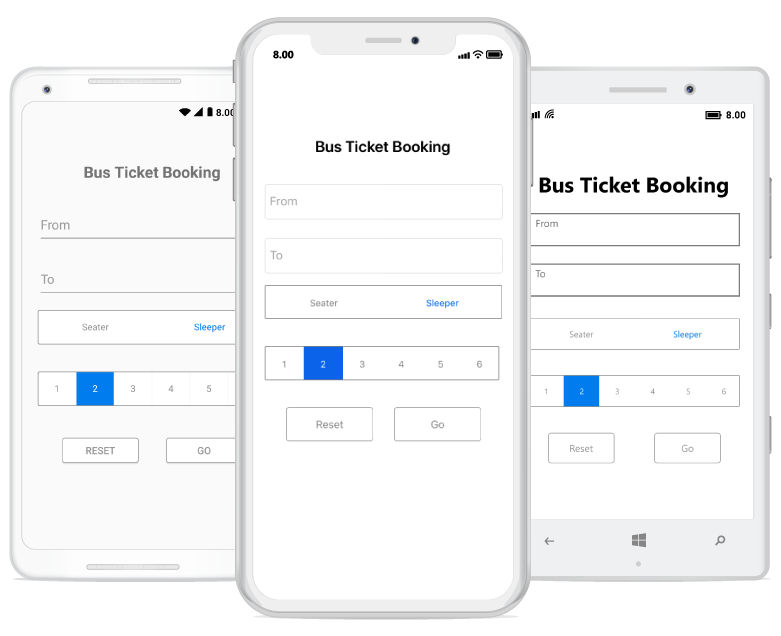
Creating a project
Create a new BlankApp (Xamarin.Forms.Portable) application in Visual Studio for Xamarin.Forms.
Adding SfSegmentedControl in Xamarin.Forms
Add the required assembly references to the PCL and renderer projects as discussed in the Assembly deployment section.
Import the control namespace as shown in the following code.
xmlns:buttons="clr-namespace:Syncfusion.XForms.Buttons;assembly=Syncfusion.Buttons.XForms"using Syncfusion.XForms.Buttons;Set the control to content in ContentPage.
<? xml version="1.0" encoding="utf-8" ?>
<ContentPage xmlns = "http://xamarin.com/schemas/2014/forms"
xmlns:x="http://schemas.microsoft.com/winfx/2009/xaml"
xmlns:buttons="clr-namespace:Syncfusion.XForms.Buttons;assembly=Syncfusion.Buttons.XForms"
x:Class="GettingStarted.MainPage">
<ContentPage.Content>
<buttons:SfSegmentedControl />
</ContentPage.Content>
</ContentPage>using Syncfusion.XForms.Buttons;
using Xamarin.Forms;
namespace GettingStarted
{
public partial class MainPage : ContentPage
{
private SfSegmentedControl segmentedControl;
public MainPage()
{
InitializeComponent();
segmentedControl = new SfSegmentedControl();
this.Content = segmentedControl;
}
}
}Adding supportive views to the application
For the completeness of the ticket booking application, few framework controls are added to the application to get the data from the user.
ViewModel class for the Entry, which we have used in our View.
using Syncfusion.XForms.Buttons;
using System;
using System.Collections.ObjectModel;
using System.ComponentModel;
using System.Runtime.CompilerServices;
using Xamarin.Forms;
namespace SegmentGettingStarted
{
class ViewModel : INotifyPropertyChanged
{
private string fromText="";
public string FromText
{
get { return fromText; }
set { fromText = value; NotifyPropertyChanged("FromText"); }
}
private string toText = "";
public string ToText
{
get { return toText; }
set { toText = value; NotifyPropertyChanged("ToText"); }
}
public ViewModel()
{
}
public event PropertyChangedEventHandler PropertyChanged;
private void NotifyPropertyChanged([CallerMemberName] String propertyName = "")
{
if (PropertyChanged != null)
{
PropertyChanged(this, new PropertyChangedEventArgs(propertyName));
}
}
}
}View can be created by the following code snippet.
<? xml version="1.0" encoding="utf-8" ?>
<ContentPage xmlns = "http://xamarin.com/schemas/2014/forms"
xmlns:x="http://schemas.microsoft.com/winfx/2009/xaml"
xmlns:local="clr-namespace:SegmentGettingStarted"
xmlns:buttons="clr-namespace:Syncfusion.XForms.Buttons;assembly=Syncfusion.Buttons.XForms"
xmlns:segmentCollection="clr-namespace:System.Collections.Generic;assembly=netstandard"
x:Class="SegmentGettingStarted.MainPage">
<ContentPage.BindingContext>
<local:ViewModel x:Name="viewModel" />
</ContentPage.BindingContext>
<StackLayout
HorizontalOptions = "Center"
VerticalOptions="Center"
Padding="20,0,20,0">
<Label
Text="Bus Ticket Booking"
FontSize="Large"
FontAttributes="Bold"
HeightRequest="50"
HorizontalOptions="Center"
VerticalOptions="Center"/>
<Entry
Placeholder="From"
Text="{Binding FromText,Mode=TwoWay}"
HeightRequest="50"
Margin="0,10,0,10"/>
<Entry
Placeholder="To"
Text="{Binding ToText}"
HeightRequest="50"
Margin="0,10,0,10"/>
</StackLayout>
</ContentPage>using Syncfusion.XForms.Buttons;
using System.Collections.Generic;
using Xamarin.Forms;
namespace SegmentGettingStarted
{
public partial class MainPage : ContentPage
{
StackLayout stack;
ViewModel viewModel;
Label headerLabel;
Entry fromEntry, toEntry;
public MainPage()
{
InitializeComponent();
stack = new StackLayout();
viewModel = new ViewModel();
stack.HorizontalOptions = LayoutOptions.Center;
stack.VerticalOptions = LayoutOptions.Center;
stack.Padding = new Thickness(20, 0, 20, 0);
//Label to denote the header part of application
headerLabel = new Label();
headerLabel.Text = "Bus Ticket Booking";
headerLabel.FontAttributes = FontAttributes.Bold;
headerLabel.HeightRequest = 50;
headerLabel.FontSize = Device.GetNamedSize(NamedSize.Large, typeof(Label));
headerLabel.HorizontalOptions = LayoutOptions.Center;
headerLabel.VerticalOptions = LayoutOptions.Center;
//Entry to enter the origin location
fromEntry = new Entry();
fromEntry.Placeholder = "From";
fromEntry.Text = viewModel.FromText;
fromEntry.HeightRequest = 50;
fromEntry.Margin = new Thickness(0, 10, 0, 10);
//Entry to enter the destination location
toEntry = new Entry();
toEntry.Placeholder = "To";
toEntry.Text = viewModel.ToText;
toEntry.HeightRequest = 50;
toEntry.Margin = new Thickness(0, 10, 0, 10);
stack.Children.Add(headerLabel);
stack.Children.Add(fromEntry);
stack.Children.Add(toEntry);
this.Content = stack;
}
}
}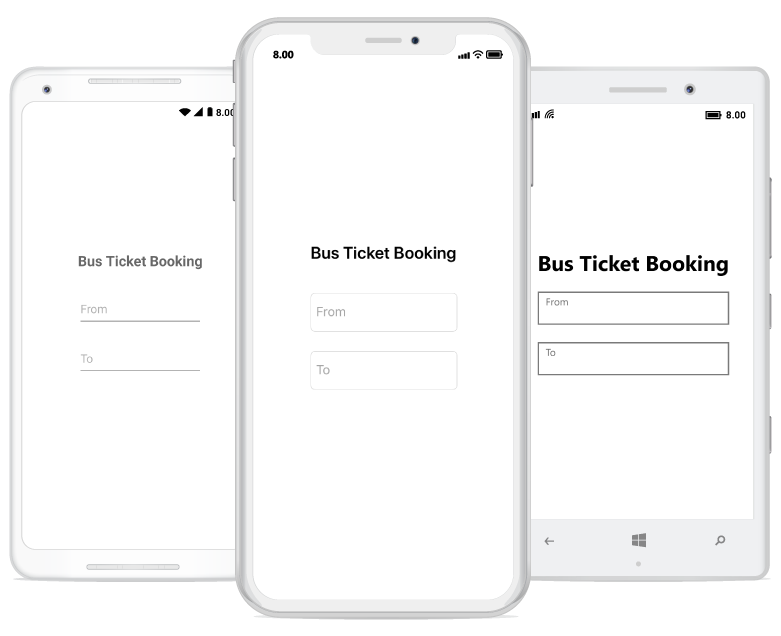
Adding data/Items to SfSegmentedControl
You can add the data inside the segmented control in three different ways:
- String data
- SfSegmentItem
- Custom View
Items inside the segmented control can be added using the ItemsSource property of SfSegmentedControl, which holds the collection/list of items.
Adding data as a String
With the help of Xamarin.Forms System.Collections.Generic you can add string data as ItemsSource to SfSegmentedControl.
using Syncfusion.XForms.Buttons;
using System;
using System.Collections.ObjectModel;
using System.ComponentModel;
using System.Runtime.CompilerServices;
using Xamarin.Forms;
namespace SegmentGettingStarted
{
class ViewModel : INotifyPropertyChanged
{
private string fromText="";
public string FromText
{
get { return fromText; }
set { fromText = value; NotifyPropertyChanged("FromText"); }
}
private string toText = "";
public string ToText
{
get { return toText; }
set { toText = value; NotifyPropertyChanged("ToText"); }
}
public ViewModel()
{
}
public event PropertyChangedEventHandler PropertyChanged;
private void NotifyPropertyChanged([CallerMemberName] String propertyName = "")
{
if (PropertyChanged != null)
{
PropertyChanged(this, new PropertyChangedEventArgs(propertyName));
}
}
}
}<? xml version="1.0" encoding="utf-8" ?>
<ContentPage xmlns = "http://xamarin.com/schemas/2014/forms"
xmlns:x="http://schemas.microsoft.com/winfx/2009/xaml"
xmlns:local="clr-namespace:SegmentGettingStarted"
xmlns:buttons="clr-namespace:Syncfusion.XForms.Buttons;assembly=Syncfusion.Buttons.XForms"
xmlns:segmentCollection="clr-namespace:System.Collections.Generic;assembly=netstandard"
x:Class="SegmentGettingStarted.MainPage">
<ContentPage.BindingContext>
<local:ViewModel x:Name="viewModel" />
</ContentPage.BindingContext>
<StackLayout
HorizontalOptions = "Center"
VerticalOptions="Center"
Padding="20,0,20,0">
<Label
Text="Bus Ticket Booking"
FontSize="Large"
FontAttributes="Bold"
HeightRequest="50"
HorizontalOptions="Center"
VerticalOptions="Center"/>
<Entry
Placeholder="From"
Text="{Binding FromText,Mode=TwoWay}"
HeightRequest="50"
Margin="0,10,0,10"/>
<Entry
Placeholder="To"
Text="{Binding ToText}"
HeightRequest="50"
Margin="0,10,0,10"/>
<buttons:SfSegmentedControl
SelectionTextColor = "White"
HeightRequest="80"
VisibleSegmentsCount="6"
Color="Transparent"
BorderColor="#929292"
SelectedIndex="1"
FontColor="#929292"
BackgroundColor="Transparent" >
<segmentCollection:List x:TypeArguments="x:String">
<x:String>1</x:String>
<x:String>2</x:String>
<x:String>3</x:String>
<x:String>4</x:String>
<x:String>5</x:String>
<x:String>6</x:String>
</segmentCollection:List>
</buttons:SfSegmentedControl>
</StackLayout>
</ContentPage>using Syncfusion.XForms.Buttons;
using System.Collections.Generic;
using Xamarin.Forms;
namespace SegmentGettingStarted
{
public partial class MainPage : ContentPage
{
SfSegmentedControl segmentedControl;
StackLayout stack;
ViewModel viewModel;
Label headerLabel;
Entry fromEntry, toEntry;
public MainPage()
{
InitializeComponent();
stack = new StackLayout();
viewModel = new ViewModel();
stack.HorizontalOptions = LayoutOptions.Center;
stack.VerticalOptions = LayoutOptions.Center;
stack.Padding = new Thickness(20, 0, 20, 0);
//Label to denote the header part of application
headerLabel = new Label();
headerLabel.Text = "Bus Ticket Booking";
headerLabel.FontAttributes = FontAttributes.Bold;
headerLabel.HeightRequest = 50;
headerLabel.FontSize = Device.GetNamedSize(NamedSize.Large, typeof(Label));
headerLabel.HorizontalOptions = LayoutOptions.Center;
headerLabel.VerticalOptions = LayoutOptions.Center;
//Entry to enter the origin location
fromEntry = new Entry();
fromEntry.Placeholder = "From";
fromEntry.Text = viewModel.FromText;
fromEntry.HeightRequest = 50;
fromEntry.Margin = new Thickness(0, 10, 0, 10);
//Entry to enter the destination location
toEntry = new Entry();
toEntry.Placeholder = "To";
toEntry.Text = viewModel.ToText;
toEntry.HeightRequest = 50;
toEntry.Margin = new Thickness(0, 10, 0, 10);
//Adding item to the SegmentedControl as String
segmentedControl = new SfSegmentedControl();
segmentedControl.SelectionTextColor = Color.White;
segmentedControl.HeightRequest = 80;
segmentedControl.Color = Color.Transparent;
segmentedControl.BorderColor = Color.FromHex("#929292");
segmentedControl.FontColor = Color.FromHex("#929292");
segmentedControl.SelectedIndex = 1;
segmentedControl.BackgroundColor = Color.Transparent;
segmentedControl.VisibleSegmentsCount = 6;
segmentedControl.DisplayMode = SegmentDisplayMode.Text;
List<string> list = new List<string>
{
"1","2","3","4","5","6"
};
segmentedControl.ItemsSource = list;
stack.Children.Add(headerLabel);
stack.Children.Add(fromEntry);
stack.Children.Add(toEntry);
stack.Children.Add(segmentedControl);
this.Content = stack;
}
}
}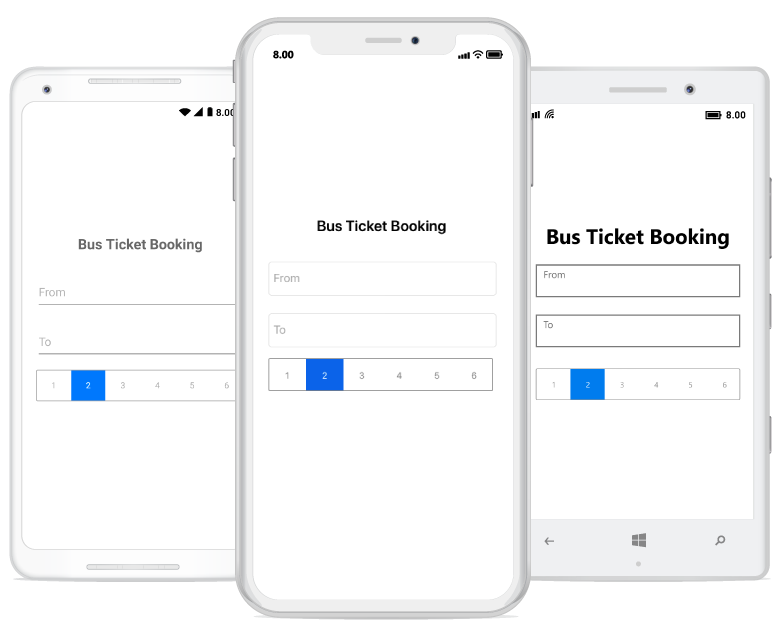
Adding data as a SfSegmentItem
By using SfSegmentItem class, you can add data inside the segmented control.
In ViewModel, add the following code to get the respective items in SfSegmentedControl.
using Syncfusion.XForms.Buttons;
using System;
using System.Collections.ObjectModel;
using System.ComponentModel;
using System.Runtime.CompilerServices;
using Xamarin.Forms;
namespace SegmentGettingStarted
{
class ViewModel : INotifyPropertyChanged
{
private string fromText="";
public string FromText
{
get { return fromText; }
set { fromText = value; NotifyPropertyChanged("FromText"); }
}
private string toText = "";
public string ToText
{
get { return toText; }
set { toText = value; NotifyPropertyChanged("ToText"); }
}
public ViewModel()
{
itemCollection = new ObservableCollection<SfSegmentItem>
{
new SfSegmentItem() { Text = "Seater"},
new SfSegmentItem() { Text = "Sleeper"},
};
}
public event PropertyChangedEventHandler PropertyChanged;
private void NotifyPropertyChanged([CallerMemberName] String propertyName = "")
{
if (PropertyChanged != null)
{
PropertyChanged(this, new PropertyChangedEventArgs(propertyName));
}
}
private ObservableCollection<SfSegmentItem> itemCollection;
public ObservableCollection<SfSegmentItem> ItemCollection
{
get { return itemCollection; }
set { itemCollection = value; }
}
}
}<?xml version="1.0" encoding="utf-8" ?>
<ContentPage xmlns="http://xamarin.com/schemas/2014/forms"
xmlns:x="http://schemas.microsoft.com/winfx/2009/xaml"
xmlns:local="clr-namespace:SegmentGettingStarted"
xmlns:buttons="clr-namespace:Syncfusion.XForms.Buttons;assembly=Syncfusion.Buttons.XForms"
xmlns:segmentCollection="clr-namespace:System.Collections.Generic;assembly=netstandard"
x:Class="SegmentGettingStarted.MainPage">
<ContentPage.BindingContext>
<local:ViewModel x:Name="viewModel" />
</ContentPage.BindingContext>
<StackLayout
HorizontalOptions="Center"
VerticalOptions="Center"
Padding="20,0,20,0">
<Label
Text="Bus Ticket Booking"
FontSize="Large"
FontAttributes="Bold"
HeightRequest="50"
HorizontalOptions="Center"
VerticalOptions="Center"/>
<Entry
Placeholder="From"
Text="{Binding FromText,Mode=TwoWay}"
HeightRequest="50"
Margin="0,10,0,10"/>
<Entry
Placeholder="To"
Text="{Binding ToText}"
HeightRequest="50"
Margin="0,10,0,10"/>
<buttons:SfSegmentedControl
x:Name="segment"
HeightRequest="80"
VisibleSegmentsCount="2"
Color="White"
SelectionTextColor="#007CEE"
FontColor="#929292"
BorderColor="#929292"
SelectedIndex="1"
ItemsSource="{Binding ItemCollection,Mode=TwoWay}"
BackgroundColor="Transparent">
</buttons:SfSegmentedControl>
<buttons:SfSegmentedControl
SelectionTextColor="White"
HeightRequest="80"
VisibleSegmentsCount="6"
Color="Transparent"
BorderColor="#929292"
SelectedIndex="1"
FontColor="#929292"
BackgroundColor="Transparent" >
<segmentCollection:List x:TypeArguments="x:String">
<x:String>1</x:String>
<x:String>2</x:String>
<x:String>3</x:String>
<x:String>4</x:String>
<x:String>5</x:String>
<x:String>6</x:String>
</segmentCollection:List>
</buttons:SfSegmentedControl>
</StackLayout>
</ContentPage>using Syncfusion.XForms.Buttons;
using System.Collections.Generic;
using Xamarin.Forms;
namespace SegmentGettingStarted
{
public partial class MainPage : ContentPage
{
SfSegmentedControl segmentedControl, segment;
StackLayout stack;
ViewModel viewModel;
Label headerLabel;
Entry fromEntry, toEntry;
public MainPage()
{
InitializeComponent();
stack = new StackLayout();
viewModel = new ViewModel();
stack.HorizontalOptions = LayoutOptions.Center;
stack.VerticalOptions = LayoutOptions.Center;
stack.Padding = new Thickness(20, 0, 20, 0);
//Label to denote the header part of application
headerLabel = new Label();
headerLabel.Text = "Bus Ticket Booking";
headerLabel.FontAttributes = FontAttributes.Bold;
headerLabel.HeightRequest = 50;
headerLabel.FontSize = Device.GetNamedSize(NamedSize.Large, typeof(Label));
headerLabel.HorizontalOptions = LayoutOptions.Center;
headerLabel.VerticalOptions = LayoutOptions.Center;
//Entry to enter the origin location
fromEntry = new Entry();
fromEntry.Placeholder = "From";
fromEntry.Text = viewModel.FromText;
fromEntry.HeightRequest = 50;
fromEntry.Margin = new Thickness(0, 10, 0, 10);
//Entry to enter the destination location
toEntry = new Entry();
toEntry.Placeholder = "To";
toEntry.Text = viewModel.ToText;
toEntry.HeightRequest = 50;
toEntry.Margin = new Thickness(0, 10, 0, 10);
//Adding item to the SegmentedControl as String
segmentedControl = new SfSegmentedControl();
segmentedControl.SelectionTextColor = Color.White;
segmentedControl.HeightRequest = 80;
segmentedControl.Color = Color.Transparent;
segmentedControl.BorderColor = Color.FromHex("#929292");
segmentedControl.FontColor = Color.FromHex("#929292");
segmentedControl.SelectedIndex = 1;
segmentedControl.BackgroundColor = Color.Transparent;
segmentedControl.VisibleSegmentsCount = 6;
segmentedControl.DisplayMode = SegmentDisplayMode.Text;
List<string> list = new List<string>
{
"1","2","3","4","5","6"
};
segmentedControl.ItemsSource = list;
//Adding item to SegmentedControl as SegmentItem
segment = new SfSegmentedControl();
segment.SelectionTextColor = Color.FromHex("#007CEE");
segment.VisibleSegmentsCount = 2;
segment.Color = Color.White;
segment.BorderColor = Color.FromHex("#929292");
segment.SelectedIndex = 1;
segment.FontColor = Color.FromHex("#929292");
segment.BackgroundColor = Color.Transparent;
segment.BindingContext = viewModel;
segment.ItemsSource = viewModel.ItemCollection;
SelectionIndicatorSettings select = new SelectionIndicatorSettings();
select.Color = Color.White;
segment.SelectionIndicatorSettings = select;
stack.Children.Add(headerLabel);
stack.Children.Add(fromEntry);
stack.Children.Add(toEntry);
stack.Children.Add(segment);
stack.Children.Add(segmentedControl);
this.Content = stack;
}
}
}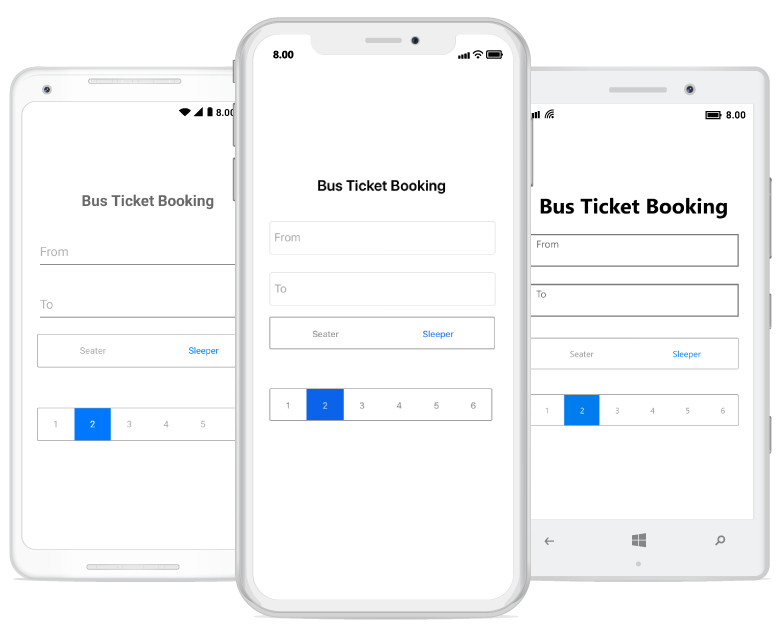
Adding data as Custom View
You can add any custom view to the segmented control.
In ViewModel add the below given code to get the respective items/collection in SfSegmentedControl.
using Syncfusion.XForms.Buttons;
using System;
using System.Collections.ObjectModel;
using System.ComponentModel;
using System.Runtime.CompilerServices;
using Xamarin.Forms;
namespace SegmentGettingStarted
{
class ViewModel : INotifyPropertyChanged
{
private string fromText="";
public string FromText
{
get { return fromText; }
set { fromText = value; NotifyPropertyChanged("FromText"); }
}
private string toText = "";
public string ToText
{
get { return toText; }
set { toText = value; NotifyPropertyChanged("ToText"); }
}
public ViewModel()
{
itemCollection = new ObservableCollection<SfSegmentItem>
{
new SfSegmentItem() { Text = "Seater"},
new SfSegmentItem() { Text = "Sleeper"},
};
ViewCollection = new ObservableCollection<View>
{
ResetViewButton,
GoViewButton
};
}
public event PropertyChangedEventHandler PropertyChanged;
private void NotifyPropertyChanged([CallerMemberName] String propertyName = "")
{
if (PropertyChanged != null)
{
PropertyChanged(this, new PropertyChangedEventArgs(propertyName));
}
}
private ObservableCollection<SfSegmentItem> itemCollection = new ObservableCollection<SfSegmentItem>();
private ObservableCollection<View> viewCollection = new ObservableCollection<View>();
public ObservableCollection<SfSegmentItem> ItemCollection
{
get { return itemCollection; }
set { itemCollection = value; }
}
public ObservableCollection<View> ViewCollection
{
get { return viewCollection; }
set { viewCollection = value; }
}
private Button ResetViewButton = new Button
{
Text = "Reset",
TextColor = Color.FromHex("#979797"),
BackgroundColor = Color.White,
BorderColor = Color.FromHex("#979797"),
BorderWidth = 1,
CornerRadius = 4,
HeightRequest = 50,
VerticalOptions = LayoutOptions.Center
};
private Button GoViewButton = new Button
{
Text = "Go",
TextColor = Color.FromHex("#979797"),
BackgroundColor = Color.White,
BorderColor = Color.FromHex("#979797"),
BorderWidth = 1,
CornerRadius = 4,
HeightRequest = 50,
VerticalOptions = LayoutOptions.Center
};
}
}<?xml version="1.0" encoding="utf-8" ?>
<ContentPage xmlns="http://xamarin.com/schemas/2014/forms"
xmlns:x="http://schemas.microsoft.com/winfx/2009/xaml"
xmlns:local="clr-namespace:SegmentGettingStarted"
xmlns:buttons="clr-namespace:Syncfusion.XForms.Buttons;assembly=Syncfusion.Buttons.XForms"
xmlns:segmentCollection="clr-namespace:System.Collections.Generic;assembly=netstandard"
x:Class="SegmentGettingStarted.MainPage">
<ContentPage.BindingContext>
<local:ViewModel x:Name="viewModel" />
</ContentPage.BindingContext>
<StackLayout
HorizontalOptions="Center"
VerticalOptions="Center"
Padding="20,0,20,0">
<Label
Text="Bus Ticket Booking"
FontSize="Large"
FontAttributes="Bold"
HeightRequest="50"
HorizontalOptions="Center"
VerticalOptions="Center"/>
<Entry
Placeholder="From"
Text="{Binding FromText,Mode=TwoWay}"
HeightRequest="50"
Margin="0,10,0,10"/>
<Entry
Placeholder="To"
Text="{Binding ToText}"
HeightRequest="50"
Margin="0,10,0,10"/>
<buttons:SfSegmentedControl
x:Name="segment"
HeightRequest="80"
VisibleSegmentsCount="2"
Color="White"
SelectionTextColor="#007CEE"
FontColor="#929292"
BorderColor="#929292"
SelectedIndex="1"
ItemsSource="{Binding ItemCollection,Mode=TwoWay}"
BackgroundColor="Transparent">
</buttons:SfSegmentedControl>
<buttons:SfSegmentedControl
SelectionTextColor="White"
HeightRequest="80"
VisibleSegmentsCount="6"
Color="Transparent"
BorderColor="#929292"
SelectedIndex="1"
FontColor="#929292"
BackgroundColor="Transparent" >
<segmentCollection:List x:TypeArguments="x:String">
<x:String>1</x:String>
<x:String>2</x:String>
<x:String>3</x:String>
<x:String>4</x:String>
<x:String>5</x:String>
<x:String>6</x:String>
</segmentCollection:List>
</buttons:SfSegmentedControl>
<buttons:SfSegmentedControl
BorderColor="Transparent"
HeightRequest="80"
HorizontalOptions="Center"
x:Name="segmentView"
VisibleSegmentsCount="2"
Color="Transparent"
ItemsSource="{Binding ViewCollection}"
SegmentPadding="30">
</buttons:SfSegmentedControl>
</StackLayout>
</ContentPage>using Syncfusion.XForms.Buttons;
using System.Collections.Generic;
using Xamarin.Forms;
namespace SegmentGettingStarted
{
public partial class MainPage : ContentPage
{
SfSegmentedControl segmentedControl, segment, segmentView;
StackLayout stack;
ViewModel viewModel;
Label headerLabel;
Entry fromEntry, toEntry;
public MainPage()
{
InitializeComponent();
stack = new StackLayout();
viewModel = new ViewModel();
stack.HorizontalOptions = LayoutOptions.Center;
stack.VerticalOptions = LayoutOptions.Center;
stack.Padding = new Thickness(20, 0, 20, 0);
//Label to denote the header part of application
headerLabel = new Label();
headerLabel.Text = "Bus Ticket Booking";
headerLabel.FontAttributes = FontAttributes.Bold;
headerLabel.HeightRequest = 50;
headerLabel.FontSize = Device.GetNamedSize(NamedSize.Large, typeof(Label));
headerLabel.HorizontalOptions = LayoutOptions.Center;
headerLabel.VerticalOptions = LayoutOptions.Center;
//Entry to enter the origin location
fromEntry = new Entry();
fromEntry.Placeholder = "From";
fromEntry.Text = viewModel.FromText;
fromEntry.HeightRequest = 50;
fromEntry.Margin = new Thickness(0, 10, 0, 10);
//Entry to enter the destination location
toEntry = new Entry();
toEntry.Placeholder = "To";
toEntry.Text = viewModel.ToText;
toEntry.HeightRequest = 50;
toEntry.Margin = new Thickness(0, 10, 0, 10);
//Adding item to the segmented control as String
segmentedControl = new SfSegmentedControl();
segmentedControl.SelectionTextColor = Color.White;
segmentedControl.HeightRequest = 80;
segmentedControl.Color = Color.Transparent;
segmentedControl.BorderColor = Color.FromHex("#929292");
segmentedControl.FontColor = Color.FromHex("#929292");
segmentedControl.SelectedIndex = 1;
segmentedControl.BackgroundColor = Color.Transparent;
segmentedControl.VisibleSegmentsCount = 6;
segmentedControl.DisplayMode = SegmentDisplayMode.Text;
List<string> list = new List<string>
{
"1","2","3","4","5","6"
};
segmentedControl.ItemsSource = list;
//Adding item to segmented control as SegmentItem
segment = new SfSegmentedControl();
segment.SelectionTextColor = Color.FromHex("#007CEE");
segment.VisibleSegmentsCount = 2;
segment.Color = Color.White;
segment.BorderColor = Color.FromHex("#929292");
segment.SelectedIndex = 1;
segment.FontColor = Color.FromHex("#929292");
segment.BackgroundColor = Color.Transparent;
segment.BindingContext = viewModel;
segment.ItemsSource = viewModel.ItemCollection;
SelectionIndicatorSettings select = new SelectionIndicatorSettings();
select.Color = Color.White;
segment.SelectionIndicatorSettings = select;
//Adding item to the segmented control as View
segmentView = new SfSegmentedControl();
segmentView.BindingContext = viewModel;
segmentView.ItemsSource = viewModel.ViewCollection;
segmentView.BorderColor = Color.Transparent;
segmentView.HeightRequest = 80;
segmentView.HorizontalOptions = LayoutOptions.Center;
segmentView.VisibleSegmentsCount = 2;
segmentView.Color = Color.Transparent;
segmentView.SegmentPadding = 30;
SelectionIndicatorSettings selectionIndicator = new SelectionIndicatorSettings();
selectionIndicator.Color = Color.Transparent;
selectionIndicator.Position = SelectionIndicatorPosition.Fill;
selectionIndicator.StrokeThickness = 10;
segmentView.SelectionIndicatorSettings = selectionIndicator;
stack.Children.Add(headerLabel);
stack.Children.Add(fromEntry);
stack.Children.Add(toEntry);
stack.Children.Add(segment);
stack.Children.Add(segmentedControl);
stack.Children.Add(segmentView);
this.Content = stack;
}
}
}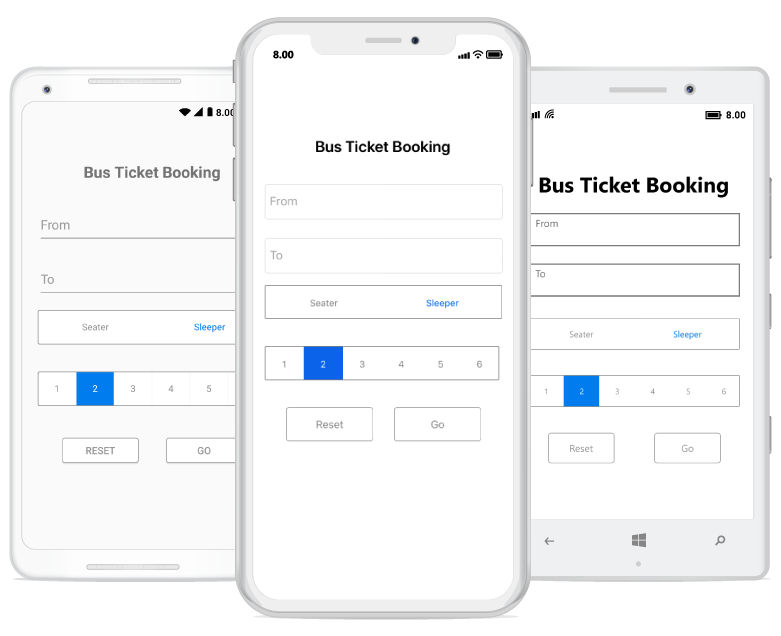
Customizing segmented control appearance
Share space equally to all the items
To share the item space equally to the segmented control, set the number of segment item that has to be visible on the available screen width and that can be distributed in the available space using the VisibleSegmentsCount property of SfSegmentedControl.
<buttons:SfSegmentedControl VisibleSegmentsCount="5">SegmentedControl.VisibleSegmentsCount = 5;Display mode
You can change the appearance of the segmented control by using the DisplayMode property of SfSegmentedControl. You can set the DisplayMode to either Image or Text or ImageWithText.
<buttons:SfSegmentedControl DisplayMode="Text"/>SegmentedControl.DisplayMode = SegmentDisplayMode.Text;Customizing selection indicator appearance
The Selection indicator can be used to indicate the selected index of the segmented control. It can be customized with the built-in APIs that are available in the SelectionIndicatorSettings property of SfSegmentedControl.
To learn more about customizing selection indicator, refer to this feature link
Handle click events
SfSegmentedControl has SelectionChanged event, using this, you can perform operation based on your needs.
<buttons:SfSegmentedControl
x:Name="SegmentedControl"
SelectionChanged="SegmentedControl_SelectionChanged" />SegmentedControl.SelectionChanged += SegmentedControl_SelectionChanged;private void SegmentedControl_SelectionChanged(object sender, Syncfusion.XForms.Buttons.SelectionChangedEventArgs e)
{
var currentValue = e.Index; //To get the value of current selected index.
}NOTE
For custom view user, need to handle the click event manually for the view which have been used.
eg. For Button we have to use its “Click” event.
The below given code can be included on the Custom view viewModel to get the click event output.
public ViewModel()
{
ResetViewButton.Clicked += ResetViewButton_Clicked;
GoViewButton.Clicked += GoViewButton_Clicked;
}
private void GoViewButton_Clicked(object sender, EventArgs e)
{
if (FromText == "")
{
SendMessage("Please enter your origin city.");
}
else if (ToText == "")
{
SendMessage("Please enter your destination city.");
}
else
SendMessage("Your ticket has been booked.");
}
private void ResetViewButton_Clicked(object sender, EventArgs e)
{
FromText = "";
ToText = "";
Application.Current.MainPage.DisplayAlert("Status", "Fields has been refreshed", null, "Ok");
}
internal void SendMessage(string message)
{
Application.Current.MainPage.DisplayAlert(message, null, "Ok");
}Note: Getting started sample can be downloaded from this link