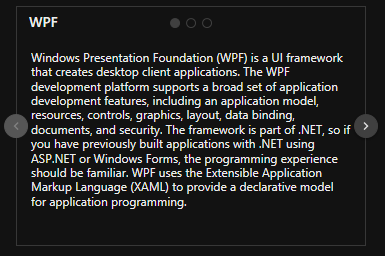Getting Started with WPF Tab Navigation
14 Aug 20236 minutes to read
Assembly deployment
Refer control dependencies section to get the list of assemblies or NuGet package needs to be added as reference to use the control in WPF application.
Creating simple application with TabNavigation
You can create the WPF application with TabNavigation control as follows:
- Creating project
- Adding control via Designer
- Adding control manually in XAML
- Adding control manually in C#
Creating the project
Create a new WPF project in the Visual Studio to display the TabNavigation with functionalities.
Adding control via Designer
The TabNavigation control can be added to the application by dragging it from the toolbox and dropping it in a designer view. The required assembly references will be added automatically.

Adding control manually in XAML
In order to add control manually in XAML, do the below steps,
- Add the below required assembly references to the project,
- Syncfusion.Tools.WPF
- Syncfusion.Shared.WPF
- Import Syncfusion WPF schema http://schemas.syncfusion.com/wpf in XAML page.
-
Declare TabNavigation control in XAML page.
<Window xmlns="http://schemas.microsoft.com/winfx/2006/xaml/presentation" xmlns:x="http://schemas.microsoft.com/winfx/2006/xaml" xmlns:syncfusion="http://schemas.syncfusion.com/wpf" x:Class="WpfApplication1.MainWindow" Title="MainWindow" Height="350" Width="525"> <Grid> <!-- TabNavigation Control --> <syncfusion:TabNavigationControl x:Name="tabNavigation"/> </Grid> </Window>
Adding control manually in C#
In order to add control manually in C#, do the below steps,
- Add the below required assembly references to the project,
- Syncfusion.Tools.WPF
- Syncfusion.Shared.WPF
- Import TabNavigationControl namespace using Syncfusion.Windows.Tools.Controls;.
-
Create TabNavigationControl instance and add it to the window.
using Syncfusion.Windows.Tools.Controls; namespace TabNavigationSample { /// <summary> /// Interaction logic for MainWindow.xaml /// </summary> public partial class MainWindow : Window { public MainWindow() { InitializeComponent(); //For adding TabNavigation Control TabNavigationControl tabNavigation = new TabNavigationControl(); grid.Children.Add(tabNavigation); } } }
Adding Items using TabNavigationItem
You can populate the TabNavigation control by adding objects directly to the Items collection. Items added to the TabNavigation are wrapped in TabNavigationItem containers.
<!-- TabNavigationControl -->
<syncfusion:TabNavigationControl x:Name="tabNavigation">
<!-- TabNavigationItem 1 -->
<syncfusion:TabNavigationItem Header="1">
<syncfusion:TabNavigationItem.Content>
<Grid>
<TextBlock Text="Item 1"/>
</Grid>
</syncfusion:TabNavigationItem.Content>
</syncfusion:TabNavigationItem>
<!-- TabNavigationItem 2 -->
<syncfusion:TabNavigationItem Header="2">
<syncfusion:TabNavigationItem.Content>
<Grid>
<TextBlock Text="Item 2"/>
</Grid>
</syncfusion:TabNavigationItem.Content>
</syncfusion:TabNavigationItem>
<!-- TabNavigationItem 3 -->
<syncfusion:TabNavigationItem Header="3">
<syncfusion:TabNavigationItem.Content>
<Grid>
<TextBlock Text="Item 3"/>
</Grid>
</syncfusion:TabNavigationItem.Content>
</syncfusion:TabNavigationItem>
<!-- TabNavigationItem 4 -->
<syncfusion:TabNavigationItem Header="4">
<syncfusion:TabNavigationItem.Content>
<Grid>
<TextBlock Text="Item 4"/>
</Grid>
</syncfusion:TabNavigationItem.Content>
</syncfusion:TabNavigationItem>
</syncfusion:TabNavigationControl>TabNavigationControl tabNavigation = new TabNavigationControl();
//TabNavigationItem
TabNavigationItem item1 = new TabNavigationItem();
item1.Header = "1";
item1.Content = "Item 1";
TabNavigationItem item2 = new TabNavigationItem();
item2.Header = "2";
item2.Content = "Item 2";
TabNavigationItem item3 = new TabNavigationItem();
item3.Header = "3";
item3.Content = "Item 3";
TabNavigationItem item4 = new TabNavigationItem();
item4.Header = "4";
item4.Content = "Item 4";
//Adding items to TabNavigationControl
tabNavigation.Items.Add(item1);
tabNavigation.Items.Add(item2);
tabNavigation.Items.Add(item3);
tabNavigation.Items.Add(item4);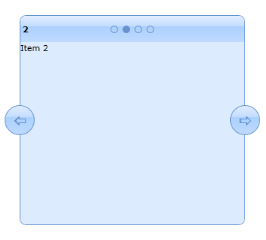
Binding ItemsSource
TabNavigationControl supports binding data to different data sources such as IList Data Source, XML Data Source, Observable Collection Data Source. Refer Data binding section for more details.
<syncfusion:TabNavigationControl TransitionEffect="Slide" ItemsSource="{Binding MyCollection}"/>namespace TabNavigationSample
{
/// <summary>
/// Interaction logic for MainWindow.xaml
/// </summary>
public partial class MainWindow : Window
{
TabNavigationItem temp;
public MainWindow()
{
InitializeComponent();
MyCollection = new ObservableCollection<TabNavigationItem>();
for (int i = 0; i < 10; i++)
{
temp = new TabNavigationItem();
temp.Header = i;
temp.Content= "Item " + i.ToString();
MyCollection.Add(temp);
}
this.DataContext = this;
}
public ObservableCollection<TabNavigationItem> MyCollection
{
get { return (ObservableCollection<TabNavigationItem>)GetValue(MyCollectionProperty); }
set { SetValue(MyCollectionProperty, value); }
}
// Using a DependencyProperty as the backing store for MyCollection. This enables animation, styling, binding and so on
public static readonly DependencyProperty MyCollectionProperty = DependencyProperty.Register("MyCollection", typeof(ObservableCollection<TabNavigationItem>), typeof(MainWindow), new PropertyMetadata(null));
}
}Theme
TabNavigation control supports various built-in themes. Refer to the below links to apply themes for the TabNavigation control,