Working with SfMaskedEdit in WPF MaskedTextBox (SfMaskedEdit)
This section explains accessing the SfMaskedEdit properties and events associated with it.
Restrict the user to enter valid data
You can restrict the user to enter the valid input without any custom validation by creating the mask pattern as your requirement. You can enable the mask by setting the mask pattern to the Mask property and set the MaskType property value as Regex. The default value of Mask property is null and MaskType property is Simple. The following table demonstrates the mask elements with its description,
| Elements | Description |
|---|---|
| [] | It denotes the set to define the particular input elements |
| [ABC] | Accepts any single character included in the specified set of characters. |
| [^ABC] | Accepts any single character not included in the specified set of characters. |
| [A-Z] | Accepts any character between two specified set of characters inclusive. |
| \d | Accepts any digit. Same as [0-9]. |
| \D | Accepts any non-digit. Same as [^0-9]. |
| \w | Accepts any word character. \w is the same as [a-zA-Z_0-9]. |
| \W | Accepts any non-word character. \W is the same as [^a-zA-Z_0-9]. |
| \s | Accepts any white space characters. |
| \S | Accepts any non-white space characters. |
| (?=subexpression) | Matches a group after the main expression without including it in the result. |
| (?!subexpression ) | Specifies a group that cannot match after the main expression. |
| {n} | Accepts the input for n number of times. |
| {n,} | Accepts the input for 'n' and more than 'n' number of times. |
| {n,m} | Accepts the input for n minimum number of times and m maximum number of times. |
| + | Accepts one or more matches for the preceding character. |
| * | Accepts zero or more matches for the preceding character. |
| ? | Optional input (Zero or one occurrence of the matching input). |
| | | Acts like a Boolean OR. Matches the expression before or after the |. |
| . | Accepts any character. It can be changed based on culture. |
Allow specific values
If you want to allow the user to enter only the specific values, use the (?=subexpression) with the mask. It will match the input with the mask when value is same as the subexpression.
<syncfusion:SfMaskedEdit Mask="(?=123)\d{3}"
MaskType = "RegEx"
Name="sfMaskedEdit"/>SfMaskedEdit sfMaskedEdit = new SfMaskedEdit();
sfMaskedEdit.MaskType = MaskType.RegEx;
sfMaskedEdit.Mask = @"(?=123)\d{3}";For the input mask (?=123)\d{3}. It allows first two digit. While entering the third digit, it will validate the regex and restrict the input. It allows the output only when the MaskText is “123” for this given input.

Restrict specific values
If you want to restrict the user to enter some specific values, use the (?!subexpression) with the mask. It will not allow the input when value is same as the subexpression.
<syncfusion:SfMaskedEdit Mask="(?!55)(?!000)(?!666)\d{3}"
MaskType = "RegEx"
Name="sfMaskedEdit"/>SfMaskedEdit sfMaskedEdit = new SfMaskedEdit();
sfMaskedEdit.MaskType = MaskType.RegEx;
sfMaskedEdit.Mask = @"(?!55)(?!000)(?!666)\d{3}";For the input mask (?!55)(?!000)(?!666)\d{3} – \d{3} denotes that the output will be of 3 character length. (?55) denotes the value will not begin with 55. (?!000)(?!666) denotes the output cannot be 000 or 666.

Basic Mask examples
You can create your custom mask as follows,
| Mask use case | Pattern | Example |
|---|---|---|
| Positive whole number | \d+ |

|
| Negative whole number | -\d+ |

|
| Positive and negative whole number | -?\d+ |

|
| Positive and negative float number | -?\d+\.?\d* |

|
| Percent value | \d+\.\d{2}% |

|
| Currency value | $ \d+\.\d{2}" |

|
| Alphanumeric with space | [a-zA-Z0-9 ]* |

|
| Alphanumeric without space | [a-zA-Z0-9]* |

|
| Email ID | [A-Za-z0-9._%-]+@[A-Za-z0-9]+.[A-Za-z]{2,3} |

|
| Hexadecimal number | \\x[0-9A-Fa-f]{1,2} |

|
| Octal number | \\0[0-7]{1,3} |

|
| Hexadecimal color code | #[A-Fa-f0-9]{6} |

|
| Time | (0[0-9]|1[0-9]|2[0-3]):[0-5][0-9] |

|
| Phone number | \([0-9]\d{2}\) [0-9]\d{2}-[0-9]\d{3} |

|
| Product key | [A-Z\d]{5}-[A-Z\d]{5}-[A-Z\d]{5}-[A-Z\d]{5}-[A-Z\d]{5} |

|
| Zip code | \d{5}-\d{5} |

|
| Bank SWIFT code | [A-Z]{6}[0-9]{2}[A-Z]{3} |

|
| Bank Account Number | \d{8,12} |

|
| Credit Card Number | \d{4} \d{4} \d{4} \d{4} |

|
NOTE
View Sample in GitHub
Setting the value
You can set the value for the SfMaskedEdit by using the Value property. Based on the mask, the value of Value property is formatted. The default value of Value property is null.
<syncfusion:SfMaskedEdit Value="4553456789"
Mask="\([0-9]\d{2}\) [0-9]\d{2}-[0-9]\d{3}"
MaskType = "RegEx"
Name="sfMaskedEdit"/>SfMaskedEdit sfMaskedEdit = new SfMaskedEdit();
sfMaskedEdit.Value="4553456789";
sfMaskedEdit.MaskType = MaskType.RegEx;
sfMaskedEdit.Mask = @"\([0-9]\d{2}\) [0-9]\d{2}-[0-9]\d{3}";
NOTE
View Sample in GitHub
Get the value in various formats
By default, the Value property holds your input characters, prompt characters, and the literals defined in the mask. You can modify this and allow the Value property to hold the characters without prompt and literals by setting the ValueMaskFormat property. The value can be formatted by any one of the following formatting options,
- ExcludePromptAndLiterals
- IncludeLiterals
- IncludePrompt
- IncludePromptAndLiterals
Value without prompt character and literals
If you wants to get only the text entered by the user, use the ValueMaskFormat property as ExcludePromptAndLiterals. It does not include prompt and literals characters in the Value property.
<syncfusion:SfMaskedEdit ValueMaskFormat="ExcludePromptAndLiterals"
Mask="\([0-9]\d{2}\) [0-9]\d{2}-[0-9]\d{3}"
MaskType = "RegEx"
Name="sfMaskedEdit"/>SfMaskedEdit sfMaskedEdit = new SfMaskedEdit();
sfMaskedEdit.ValueMaskFormat = MaskFormat.ExcludePromptAndLiterals;
sfMaskedEdit.MaskType = MaskType.RegEx;
sfMaskedEdit.Mask = @"\([0-9]\d{2}\) [0-9]\d{2}-[0-9]\d{3}";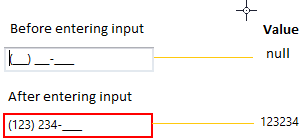
NOTE
View Sample in GitHub
Value with literals
If you wants to get the text entered by the user as well as any literal characters defined in the mask, use the ValueMaskFormat property as IncludeLiterals. It does not include prompt characters in the Value property.
<syncfusion:SfMaskedEdit ValueMaskFormat="IncludeLiterals"
Mask="\([0-9]\d{2}\) [0-9]\d{2}-[0-9]\d{3}"
MaskType = "RegEx"
Name="sfMaskedEdit"/>SfMaskedEdit sfMaskedEdit = new SfMaskedEdit();
sfMaskedEdit.ValueMaskFormat = MaskFormat.IncludeLiterals;
sfMaskedEdit.MaskType = MaskType.RegEx;
sfMaskedEdit.Mask = @"\([0-9]\d{2}\) [0-9]\d{2}-[0-9]\d{3}";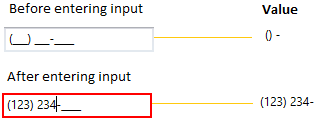
NOTE
View Sample in GitHub
Value with prompt character
If you wants to get the text entered by the user as well as any prompt characters defined in the mask, use the ValueMaskFormat property as IncludePrompt. It does not include literals characters in the Value property.
<syncfusion:SfMaskedEdit ValueMaskFormat="IncludePrompt"
Mask="\([0-9]\d{2}\) [0-9]\d{2}-[0-9]\d{3}"
MaskType = "RegEx"
Name="sfMaskedEdit"/>SfMaskedEdit sfMaskedEdit = new SfMaskedEdit();
sfMaskedEdit.ValueMaskFormat = MaskFormat.IncludePrompt;
sfMaskedEdit.MaskType = MaskType.RegEx;
sfMaskedEdit.Mask = @"\([0-9]\d{2}\) [0-9]\d{2}-[0-9]\d{3}";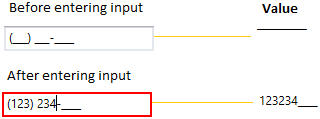
NOTE
View Sample in GitHub
Value with prompt characters and literals
If you wants to get the text entered by the user as well as any literals and the prompt character defined in the mask , use the ValueMaskFormat property as IncludePromptAndLiterals. It includes the prompt and literals characters in the Value property.
<syncfusion:SfMaskedEdit ValueMaskFormat="IncludePromptAndLiterals"
Mask="\([0-9]\d{2}\) [0-9]\d{2}-[0-9]\d{3}"
MaskType = "RegEx"
Name="sfMaskedEdit"/>SfMaskedEdit sfMaskedEdit = new SfMaskedEdit();
sfMaskedEdit.ValueMaskFormat = MaskFormat.IncludePromptAndLiterals;
sfMaskedEdit.MaskType = MaskType.RegEx;
sfMaskedEdit.Mask = @"\([0-9]\d{2}\) [0-9]\d{2}-[0-9]\d{3}";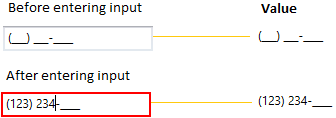
NOTE
View Sample in GitHub
Input validation
You can validate the user input on key press or control lost focus.
Input validation on each input entering
You can validate the user input on each input key press. You can enable it by setting the ValidationMode property as KeyPress . The default value of ValidationMode property is KeyPress.
<syncfusion:SfMaskedEdit ValidationMode="KeyPress"
Mask="\+1 [0-9]\d{2}-[0-9]\d{2}-[0-9]\d{3}"
MaskType = "RegEx"
Name="sfMaskedEdit"/>SfMaskedEdit sfMaskedEdit = new SfMaskedEdit();
sfMaskedEdit.ValidationMode = InputValidationMode.KeyPress;
sfMaskedEdit.MaskType = MaskType.RegEx;
sfMaskedEdit.Mask = @"\+1 [0-9]\d{2}-[0-9]\d{2}-[0-9]\d{3}";
NOTE
View Sample in GitHub
Input validation on lost focus
You can validate the user input on when control lost focus. You can enable it by setting the ValidationMode property as LostFocus.
<syncfusion:SfMaskedEdit ValidationMode="LostFocus"
Mask="\+1 [0-9]\d{2}-[0-9]\d{2}-[0-9]\d{3}"
MaskType = "RegEx"
Name="sfMaskedEdit"/>SfMaskedEdit sfMaskedEdit = new SfMaskedEdit();
sfMaskedEdit.ValidationMode = InputValidationMode.LostFocus;
sfMaskedEdit.MaskType = MaskType.RegEx;
sfMaskedEdit.Mask = @"\+1 [0-9]\d{2}-[0-9]\d{2}-[0-9]\d{3}";
NOTE
View Sample in GitHub
Get the validation result
You can check whether the input validation is succeed or failed by using the HasError property on once validation is completed. The HasError property returns the following results,
- True - If validation is successful.
- False - If validation is failed.
<syncfusion:SfMaskedEdit ValidationMode="LostFocus"
Mask="\+1 [0-9]\d{2}-[0-9]\d{2}-[0-9]\d{3}"
MaskType = "RegEx"
LostFocus="SfMaskedEdit_LostFocus"
Name="sfMaskedEdit"/>SfMaskedEdit sfMaskedEdit = new SfMaskedEdit();
sfMaskedEdit.ValidationMode = InputValidationMode.LostFocus;
sfMaskedEdit.MaskType = MaskType.RegEx;
sfMaskedEdit.Mask = @"\+1 [0-9]\d{2}-[0-9]\d{2}-[0-9]\d{3}";
sfMaskedEdit.LostFocus += SfMaskedEdit_LostFocus;You can Get the validation result as follows,
private void SfMaskedEdit_LostFocus(object sender, RoutedEventArgs e) {
if ((sender as SfMaskedEdit).HasError){
MessageBox.Show("Please enter the correct phone number");
}
}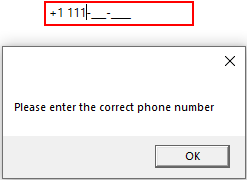
Indicates error on invalid input
After input validation failed, you can indicate to the user about the invalid input by the showing error border. The error border automatically disappeared when the input validation is succeed. You can change the error border color by using the ErrorBorderBrush property. The default value of ErrorBorderBrush property is Red.
<syncfusion:SfMaskedEdit ErrorBorderBrush="Yellow"
Name="sfMaskedEdit"/>SfMaskedEdit sfMaskedEdit = new SfMaskedEdit();
sfMaskedEdit.ErrorBorderBrush = Brushes.Yellow;
NOTE
View Sample in GitHub
Indicates the missed input
You can indicate to the user to enter the missed input by using the prompt character. You can change the prompt character by using the PromptChar property. The default prompt character is _.
<syncfusion:SfMaskedEdit PromptChar="X"
MaskType="RegEx"
Mask="\+1 [0-9]\d{2}-[0-9]\d{2}-[0-9]\d{3}"
Name="sfMaskedEdit"/>SfMaskedEdit sfMaskedEdit = new SfMaskedEdit();
sfMaskedEdit.PromptChar = 'X';
sfMaskedEdit.MaskType = MaskType.RegEx;
sfMaskedEdit.Mask = @"\+1 [0-9]\d{2}-[0-9]\d{2}-[0-9]\d{3}";
NOTE
View Sample in GitHub
Display the prompt character on got focus
By default, the prompt character shown only on while entering the input. If you want to show the prompt character on when control got focus, use the ShowPromptOnFocus property value as true. The default vale of ShowPromptOnFocus property is false.
<syncfusion:SfMaskedEdit ShowPromptOnFocus="True"
PromptChar="X"
MaskType="RegEx"
Mask="\+1 [0-9]\d{2}-[0-9]\d{2}-[0-9]\d{3}"
Name="sfMaskedEdit"/>SfMaskedEdit sfMaskedEdit = new SfMaskedEdit();
sfMaskedEdit.ShowPromptOnFocus = true;
sfMaskedEdit.PromptChar = 'X';
sfMaskedEdit.MaskType = MaskType.RegEx;
sfMaskedEdit.Mask = @"\+1 [0-9]\d{2}-[0-9]\d{2}-[0-9]\d{3}";
NOTE
View Sample in GitHub
Setting the watermark
You can prompt the user with instructions or important information when control is not on focus and any valid character is not entered. You can set watermark by using the Watermark property. The default value of Watermark property is null.
<syncfusion:SfMaskedEdit Watermark="Type here"
Name="sfMaskedEdit"/>SfMaskedEdit sfMaskedEdit = new SfMaskedEdit();
sfMaskedEdit.Watermark = "Type here";
NOTE
View Sample in GitHub
Custom template for Watermark
You can change the template of the Watermark by using the WatermarkTemplate property.
<syncfusion:SfMaskedEdit Watermark="Type here"
Name="sfMaskedEdit">
<syncfusion:SfMaskedEdit.WatermarkTemplate >
<DataTemplate>
<Border Background="Yellow">
<TextBlock Foreground="Blue"
FontWeight="Bold"
Text="{Binding}"
TextAlignment="Center"/>
</Border>
</DataTemplate>
</syncfusion:SfMaskedEdit.WatermarkTemplate>
</syncfusion:SfMaskedEdit>
NOTE
View Sample in GitHub
Value changed notification
you can notified when changing the value of SfMaskedEdit.Value property by using the ValueChanged event.
NOTE
Your valid input character is updated to the
Valueproperty based on theValidationModeproperty.
Refer Input Validation to know more about theValidationMode.
<syncfusion:SfMaskedEdit ValueChanged="SfMaskedEdit_ValueChanged"
Name="sfMaskedEdit"/>SfMaskedEdit sfMaskedEdit = new SfMaskedEdit();
sfMaskedEdit.ValueChanged += SfMaskedEdit_ValueChanged;You can handle the event as follows,
private void SfMaskedEdit_ValueChanged(object sender, EventArgs e) {
MessageBox.Show("Value changed");
}