Install Syncfusion WPF NuGet packages
20 Jan 20255 minutes to read
Overview
NuGet is a Package management system for Visual Studio. It makes it easy to add, update and remove external libraries in our application. Syncfusion publishing all WPF NuGet packages in nuget.org. The Syncfusion WPF NuGet packages can be used without installing the Syncfusion Essential Studio setup. You can simply exploit the Syncfusion WPF NuGet packages in WPF application to develop with the Syncfusion WPF components.
From v16.2.0.46 (2018 Volume 2 Service Pack 1) onwards, all the Syncfusion WPF components are available as NuGet packages at nuget.org.
Installation using Package Manager UI
The NuGet Package Manager UI allows you to search, install, uninstall, and update Syncfusion WPF NuGet packages in your applications and solutions. You can find and install the Syncfusion WPF NuGet packages in your Visual Studio WPF application and this process is easy with the steps below:
-
Right-click on the WPF application or solution in the Solution Explorer, and choose Manage NuGet Packages…
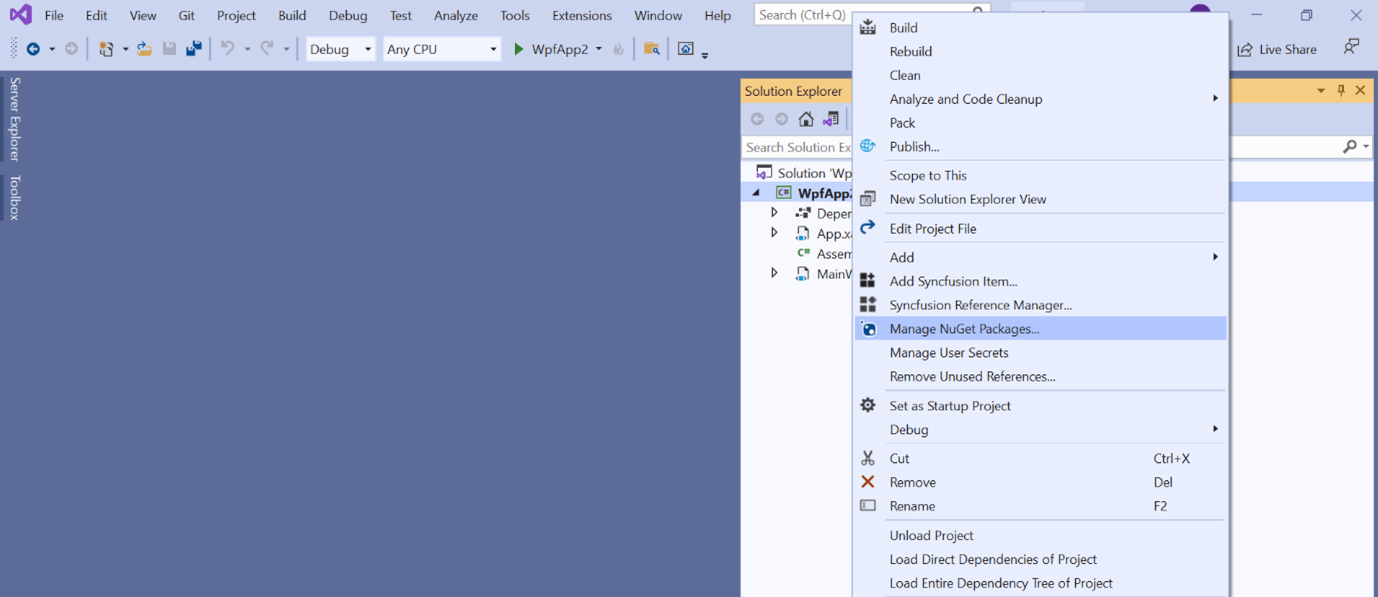
As an alternative, after opening the WPF application in Visual Studio, go to the Tools menu and after hovering NuGet Package Manager, select Manage NuGet Packages for Solution…
-
The Manage NuGet Packages window will open. Navigate to the Browse tab, then search for the Syncfusion WPF NuGet packages using a term like “Syncfusion.WPF” and select the appropriate Syncfusion WPF NuGet package for your development.
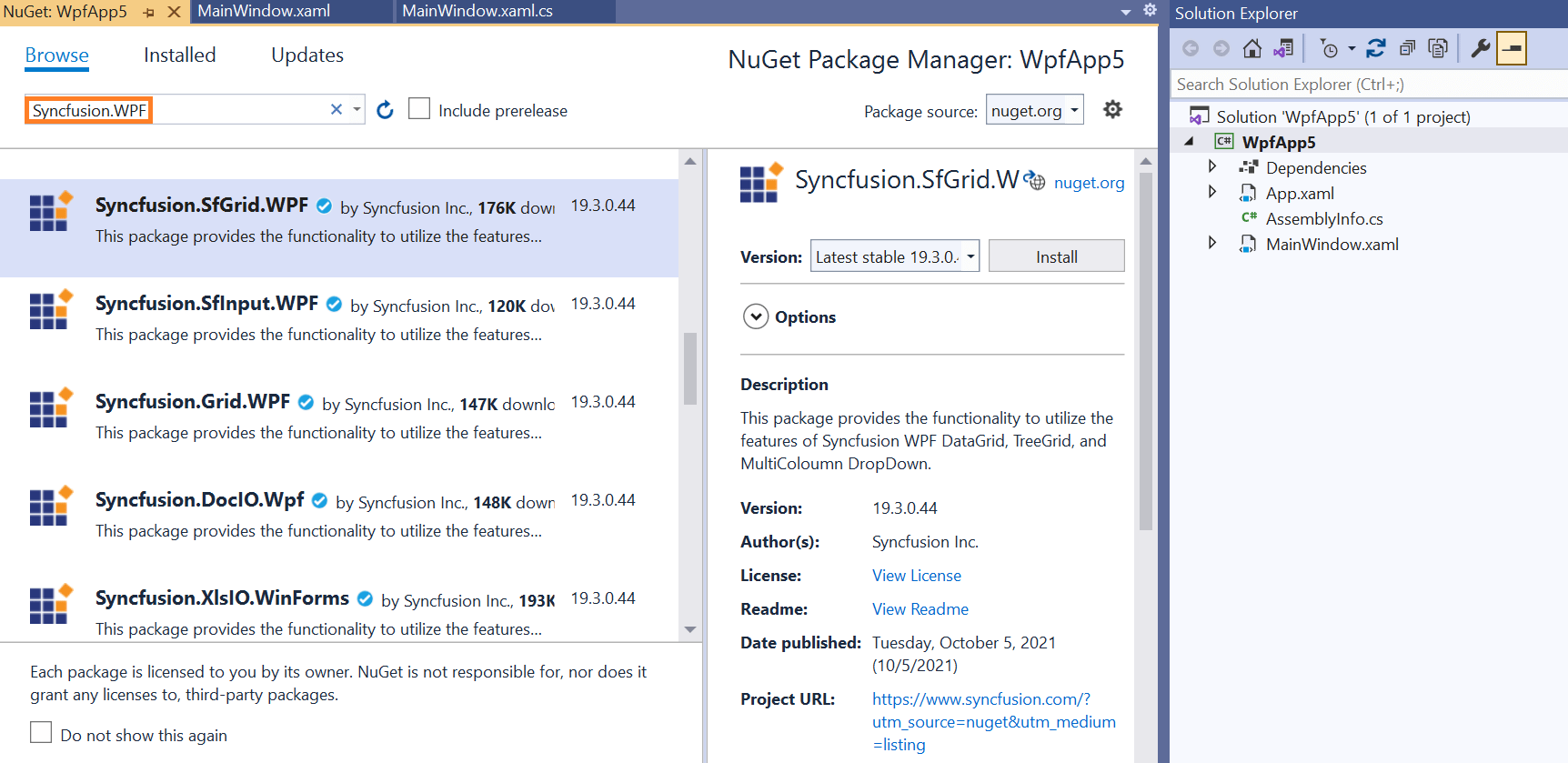
The nuget.org package source is selected by default in the Package source drop-down. If your Visual Studio does not have nuget.org configured, follow the instructions in the Microsoft documents to set up the nuget.org feed URL.
-
When you select a package, the right-side panel will provide more information about it..
-
By default, the package selected with latest version. You can choose the required version and click the Install button and accept the license terms. The package will be added to your WPF application.
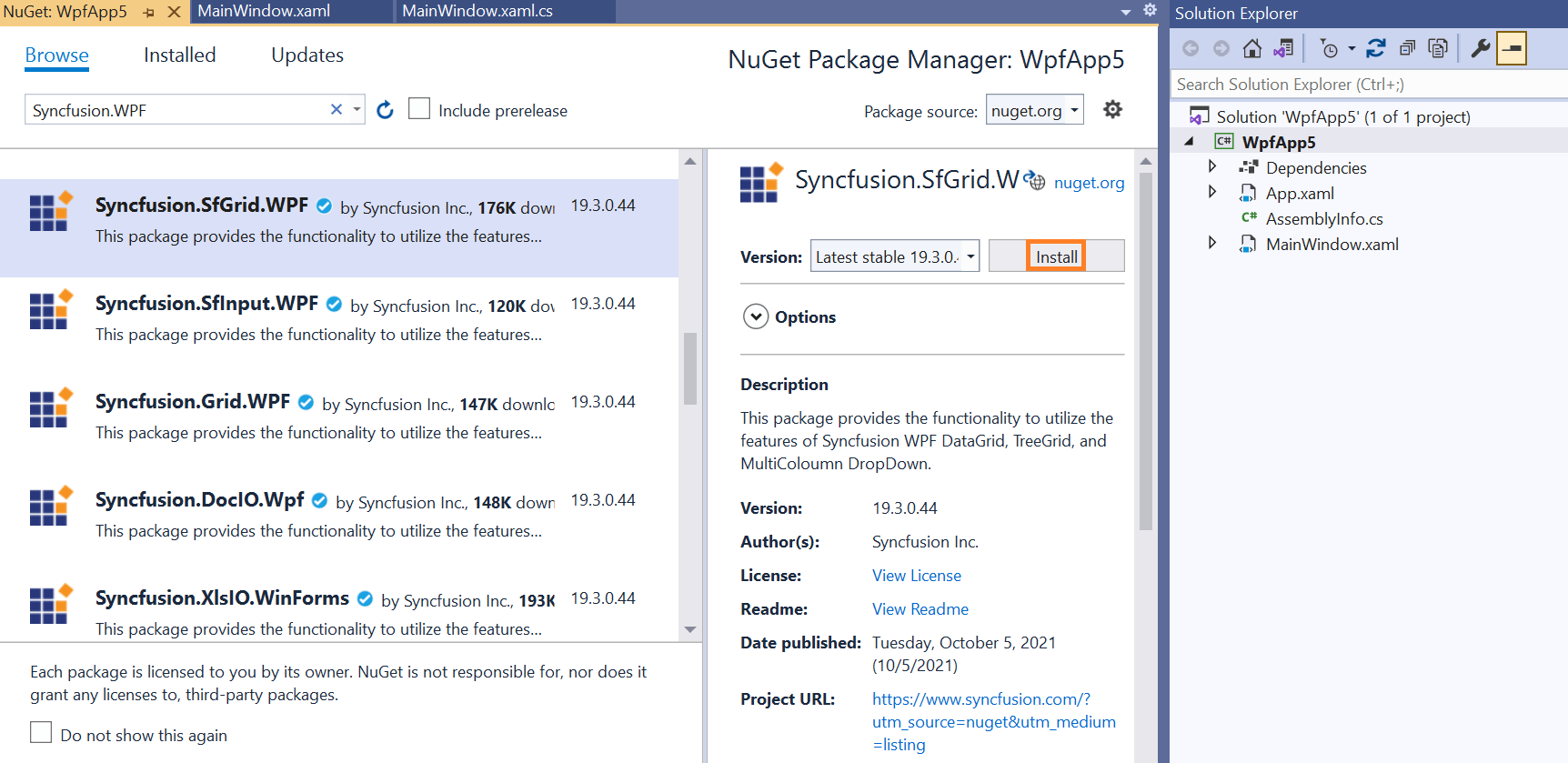
-
At this point, your application has all the required Syncfusion assemblies, and you will be ready to start building high-performance, responsive app with Syncfusion WPF components. Also, you can refer to the Syncfusion WPF help document for development.
Installation using Dotnet (.NET) CLI
The dotnet Command Line Interface (CLI), allows you to add, restore, pack, publish, and manage packages without making any changes to your application files. Dotnet add package adds a package reference to the application file, then runs dotnet restore to install the package.
Follow the below instructions to use the dotnet CLI command to install the Syncfusion WPF NuGet packages.
- Open a command prompt and navigate to the directory where your Syncfusion WPF project file is located.
-
To install a NuGet package, run the following command.
dotnet add package <Package name>For Example:
dotnet add package Syncfusion.SfGrid.WPFIf you don’t provide a version flag, this command will be upgrading to the latest version by default. To specify a version, add the -v parameter: dotnet add package Syncfusion.SfGrid.WPF -v 19.3.0.43.
-
Examine the Syncfusion WPF project file after the command has completed to ensure that the Syncfusion WPF package was installed. To see the added reference, open the .csproj file.
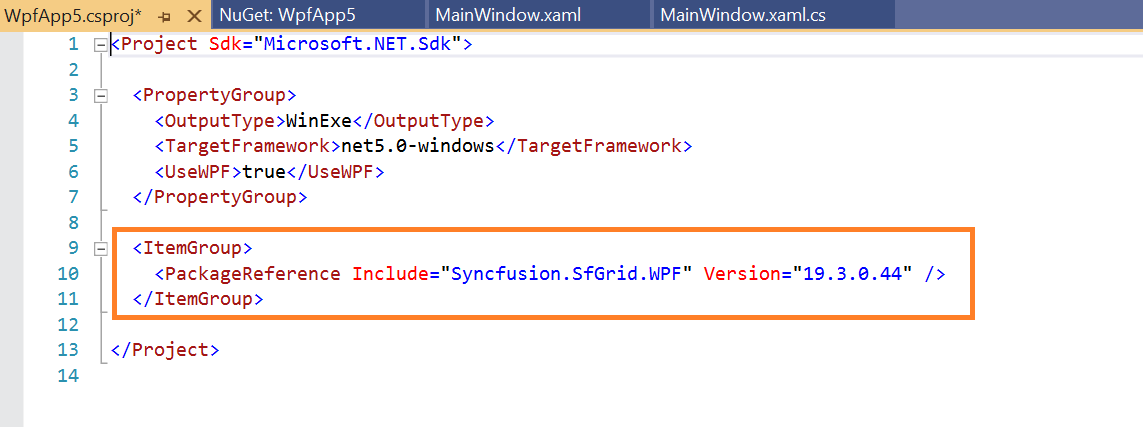
-
Then run dotnet restore command to restores all the packages listed in the application file.
Restoring is done automatically with dotnet build and dotnet run in .NET Core 2.0 and later.
- At this point, your application has all the required Syncfusion assemblies, and you will be ready to start building high-performance, responsive app with Syncfusion WPF components. Also, you can refer to the Syncfusion WPF help document for development.
Installation using Package Manager Console
The Package Manager Console saves NuGet packages installation time since you don’t have to search for the Syncfusion WPF NuGet package which you want to install, and you can just type the installation command to install the appropriate Syncfusion WPF NuGet package. Follow the instructions below to use the Package Manager Console to reference the Syncfusion WPF component as NuGet packages in your WPF application.
-
To show the Package Manager Console, open your WPF application in Visual Studio and navigate to Tools -> NuGet Package Manager -> Package Manager Console.
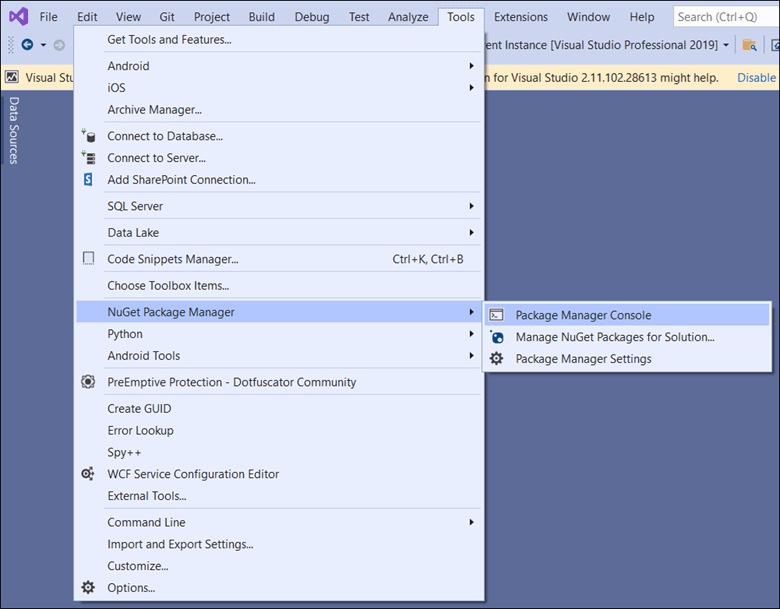
-
The Package Manager Console will be shown at the bottom of the screen. You can install the Syncfusion WPF NuGet packages by enter the following NuGet installation commands.
Install specified Syncfusion WPF NuGet package.
The below command will install the Syncfusion WPF NuGet package in the WPF application.
Install-Package <Package Name>For example: Install-Package Syncfusion.SfGrid.WPF
You can find the list of Syncfusion WPF NuGet packages which are published in nuget.org from here
Install specified Syncfusion WPF NuGet package in specified WPF application
The below command will install the Syncfusion WPF NuGet package in the given WPF application.
Install-Package <Package Name> -ProjectName <Project Name>For example: Install-Package Syncfusion.SfGrid.WPF -ProjectName SyncfusionWPFApp
-
By default, the package will be installed with latest version. You can give the required version with the -Version term like below to install the Syncfusion WPF NuGet packages in the appropriate version.
Install-Package Syncfusion.SfGrid.WPF -Version 19.3.0.44 -
The NuGet package manager console will install the Syncfusion WPF NuGet package as well as the dependencies it has. When the installation is complete, the console will show that your Syncfusion WPF package has been successfully added to the application.
-
At this point, your application has all the required Syncfusion assemblies, and you will be ready to start building high-performance, responsive app with Syncfusion WPF components. Also, you can refer to the Syncfusion WPF help document for development.