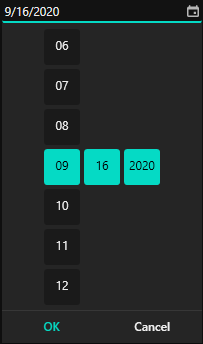Getting Started with WPF DatePicker (SfDatePicker)
14 Mar 20248 minutes to read
This section explains how to create a WPF DatePicker and explains about its structure.
Structure of SfDatePicker
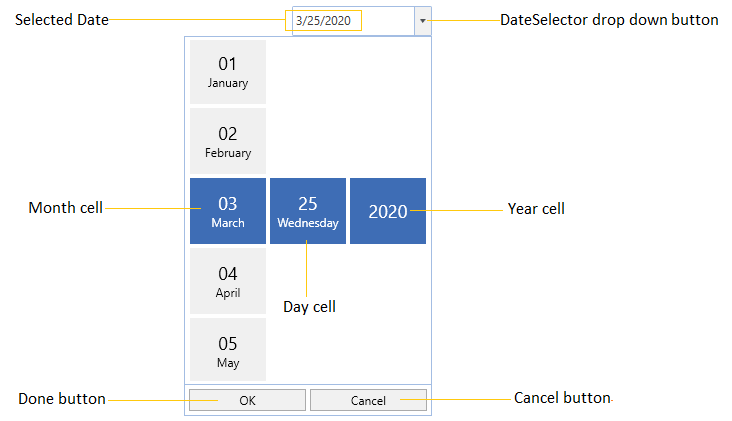
Assembly deployment
Refer to the control dependencies section to get the list of assemblies or NuGet package that needs to be added as a reference to use the control in any application.
You can find more details about installing the NuGet package in a WPF application in the following link:
Add control through designer
The SfDatePicker control can be added to an application by dragging it from the toolbox to a designer view. The following required assembly references will be added automatically:
- Syncfusion.SfInput.WPF
- Syncfusion.SfShared.WPF
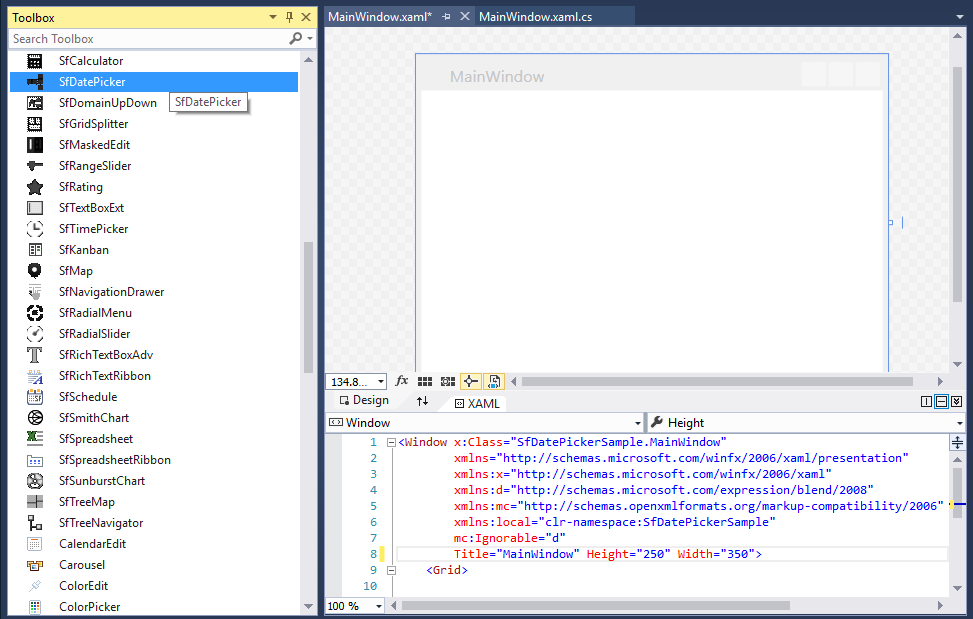
Adding control manually in XAML
To add the control manually in XAML, follow the given steps:
- Add the following required assembly references to the project:
- Syncfusion.SfInput.WPF
- Syncfusion.SfShared.WPF
- Import Syncfusion WPF schema http://schemas.syncfusion.com/wpf in the XAML page.
-
Declare the
SfDatePickercontrol in the XAML page.<Window xmlns="http://schemas.microsoft.com/winfx/2006/xaml/presentation" xmlns:x="http://schemas.microsoft.com/winfx/2006/xaml" xmlns:syncfusion="http://schemas.syncfusion.com/wpf" x:Class="SfDatePickerSample.MainWindow" Title="SfDatePicker Sample" Height="350" Width="525"> <Grid> <!-- Adding SfDatePicker control --> <syncfusion:SfDatePicker x:Name="sfDatePicker" Width="200"/> </Grid> </Window>
Add control manually in C#
To add the control manually in C#, follow the given steps:
- Add the following required assembly references to the project:
- Syncfusion.SfInput.WPF
- Syncfusion.SfShared.WPF
- Import the
SfDatePickernamespace using Syncfusion.Windows.Controls.Input;. -
Create an
SfDatePickerinstance, and add it to the window.using Syncfusion.Windows.Controls.Input; namespace SfDatePickerSample { public partial class MainWindow : Window { public MainWindow() { InitializeComponent(); //Creating an instance of SfDatePicker control SfDatePicker sfDatePicker = new SfDatePicker(); //Adding SfDatePicker as window content this.Content = sfDatePicker; } } }
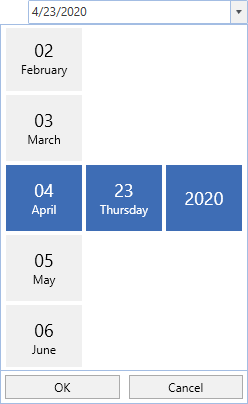
Setting the Date
We can set or change the selected date by using Value property. If we not assign any value for the Value property, it will automatically assign the current system date as Value property value.
<syncfusion:SfDatePicker Value="5/30/2021"
Name="sfDatePicker" />SfDatePicker sfDatePicker= new SfDatePicker();
sfDatePicker.Value = new DateTime(2021,5,30);
Date changed notification
When the selected date of SfDatePickeris changed, it will be notified by using the ValueChanged event. You can get the details about the checked item in ItemCheckedEventArgs.
-
OldValue : Gets a date which is previously selected.
-
NewValue : Gets a date which is currently selected.
<syncfusion:SfDatePicker ValueChanged="SfdatePicker_ValueChanged"
Name="sfDatePicker"/>SfDatePicker sfDatePicker = new SfDatePicker();
sfDatePicker.ValueChanged += SfdatePicker_ValueChanged;You can handle the event as follows:
private void SfdatePicker_ValueChanged(DependencyObject d, DependencyPropertyChangedEventArgs e) {
Console.WriteLine("The Old selected Date: " + e.OldValue.ToString());
Console.WriteLine("The Newly selected Date: " + e.NewValue.ToString());
}Display the date using the FormatString
We can edit and display the selected date with various formatting like date, month and year formats by using the FormatString property. The default value of FormatString property is "d".
<syncfusion:SfDatePicker x:Name="sfDatePicker"
FormatString="M"/>SfDatePicker sfDatePicker = new SfDatePicker();
sfDatePicker.FormatString = "M";
Specifying format for the DateSelector
We can allow the user to select the pair of date, month and year selector or any single selector cell from the SfDateSelector by using the SelectorFormatString property. The default value of SelectorFormatString property is "M/d/yyyy" and the date, time and year value selector is enabled in the SfDateSelector.
<syncfusion:SfDatePicker x:Name="sfDatePicker"
SelectorFormatString="M"/>SfDatePicker sfDatePicker = new SfDatePicker();
sfDatePicker.SelectorFormatString = "M";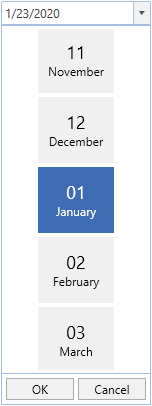
Here, we can only able to select the month value from the SfDateSelector
Click here to download the sample that showcases the display date formatting and date selection formatting by the SfDatePicker.
Set selected value on lost focus
If we want to update the selected date of SfDateSelector to the SfDatePicker.Value property by moving the focus from SfDateSelector to anywhere, use the SetValueOnLostFocus property value as true. By default, the selected date of SfDateSelector can be sets to the SfDatePicker.Value property only by clicking the OK button, otherwise the selected value not updated by the move focus.
<syncfusion:SfDatePicker SetValueOnLostFocus="True"
Name="sfDatePicker" />SfDatePicker sfDatePicker= new SfDatePicker();
sfDatePicker.SetValueOnLostFocus = true;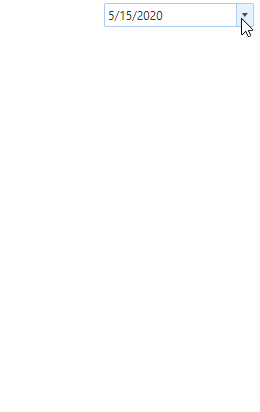
Click here to download the sample that showcases the value setting support in the SfDatePicker.
Localization support
Localization is the process of translating the application resources into different language for the specific cultures. You can localize the Ok and Cancel button text in SfDatePicker control by adding resource file for each language.
NOTE
Refer Localization page to know more about how to provide a localization support for the
SfDatePicker.
Theme
SfDatePicker supports various built-in themes. Refer to the below links to apply themes for the SfDatePicker,