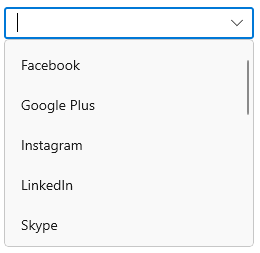- Header for ComboBox
- Description for ComboBox
- Placeholder text
- Customize the edit mode TextBox
- Styling ComboBoxItem
- Customize ComboBoxItem
- How to change DropDown MaxHeight
Contact Support
Styling in WinUI ComboBox (SfComboBox)
8 Oct 202124 minutes to read
This section explains different UI customization available in ComboBox.
Header for ComboBox
The ComboBox control header can be changed by using the Header or HeaderTemplate properties. The default value of HeaderTemplate is null and Header is null.
<editors:SfComboBox
Width="250"
Header="Favourite Social Media"
ItemsSource="{Binding SocialMedias}"
DisplayMemberPath="Name"
TextMemberPath="Name"
SelectedIndex="2"
x:Name="comboBox">
<editors:SfComboBox.HeaderTemplate>
<DataTemplate>
<TextBlock
Foreground="Red"
FontWeight="SemiBold"
FontSize="16"
Text="{Binding}" />
</DataTemplate>
</editors:SfComboBox.HeaderTemplate>
</editors:SfComboBox>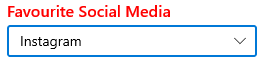
Description for ComboBox
The ComboBox control description can be changed by using the Description property. The default value of Description is null.
<editors:SfComboBox
Width="280"
Header="Favourite Social Media"
ItemsSource="{Binding SocialMedias}"
DisplayMemberPath="Name"
TextMemberPath="Name"
SelectedIndex="2"
Description="Instagram is an online photo sharing service."
x:Name="comboBox">
<editors:SfComboBox.HeaderTemplate>
<DataTemplate>
<TextBlock
Foreground="Red"
FontWeight="SemiBold"
FontSize="16"
Text="{Binding}" />
</DataTemplate>
</editors:SfComboBox.HeaderTemplate>
</editors:SfComboBox>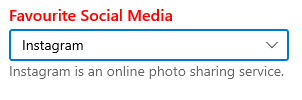
Placeholder text
You can prompt the user with any information by using the PlaceholderText property. This text will be displayed only when no item is selected or edit text is empty. The default value of PlaceholderText property is string.Empty (No string will be displayed).
<editors:SfComboBox
Width="250"
ItemsSource="{Binding SocialMedias}"
DisplayMemberPath="Name"
TextMemberPath="Name"
PlaceholderText="Select a social media"
x:Name="comboBox"/>comboBox.PlaceholderText = "Select a social media";
Change foreground of placeholder text
The placeholder texts’ foreground can be changed by using the PlaceholderForeground property. The default value of PlaceholderForeground property is null.
<editors:SfComboBox
Width="250"
ItemsSource="{Binding SocialMedias}"
DisplayMemberPath="Name"
TextMemberPath="Name"
PlaceholderForeground="Red"
PlaceholderText="Select a social media"
x:Name="comboBox"/>comboBox.PlaceholderForeground = new SolidColorBrush(Colors.Red);
Customize the edit mode TextBox
The appearance of the edit mode textbox in ComboBox control can be customized by using the TextBoxStyle property. The default value of TextBoxStyle is null.
NOTE
TextBoxStylewill only have an effect in single selection editable mode.
<editors:SfComboBox
Width="250"
IsEditable="True"
SelectionMode="Single"
ItemsSource="{Binding SocialMedias}"
DisplayMemberPath="Name"
TextMemberPath="Name"
ShowClearButton="False"
x:Name="comboBox">
<editors:SfComboBox.TextBoxStyle>
<Style TargetType="TextBox">
<Style.Setters>
<Setter Property="SelectionHighlightColor" Value="Green"/>
<Setter Property="BorderThickness" Value="0"/>
</Style.Setters>
</Style>
</editors:SfComboBox.TextBoxStyle>
</editors:SfComboBox>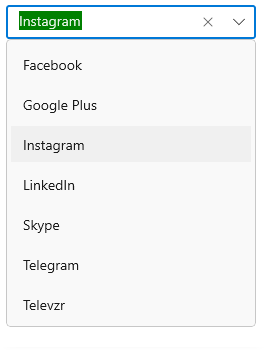
Styling ComboBoxItem
The ComboBox control allows you to customize the style of ComboBoxItem, generated in drop-down by using the ItemContainerStyle property. The default value of ItemContainerStyle is null.
<editors:SfComboBox
Width="250"
IsEditable="True"
ItemsSource="{Binding SocialMedias}"
DisplayMemberPath="Name"
TextMemberPath="Name"
PlaceholderText="Select a social media"
x:Name="comboBox">
<editors:SfComboBox.ItemContainerStyle>
<Style TargetType="editors:SfComboBoxItem">
<Setter Property="Foreground" Value="Red"/>
<Setter Property="Background" Value="LightCyan"/>
<Setter Property="FontStyle" Value="Italic"/>
</Style>
</editors:SfComboBox.ItemContainerStyle>
</editors:SfComboBox>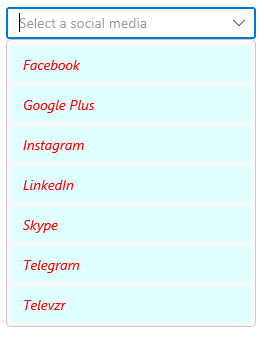
Style ComboBoxItem based on condition
The ComboBox control allows you to customize the style of ComboBoxItem conditionally based on its content by using the ItemContainerStyleSelector property. The default value of ItemContainerStyleSelector is null.
public class SocialMediaStyleSelector : StyleSelector
{
public Style MediaStyle1 { get; set; }
public Style MediaStyle2 { get; set; }
protected override Style SelectStyleCore(object item, DependencyObject container)
{
var mediaItem = (item as SocialMedia).Name;
if (mediaItem.ToString() == "Facebook" || mediaItem.ToString() == "Instagram" ||
mediaItem.ToString() == "Twitter" || mediaItem.ToString() == "WhatsApp" ||
mediaItem.ToString() == "Skype")
{
return MediaStyle1;
}
else
{
return MediaStyle2;
}
}
}<Grid>
<Grid.Resources>
<Style x:Key="MediaStyle1" TargetType="editors:SfComboBoxItem">
<Setter Property="Foreground" Value="Blue"/>
<Setter Property="Background" Value="LightCyan"/>
<Setter Property="Content" Value="{Binding}"/>
</Style>
<Style x:Key="MediaStyle2" TargetType="editors:SfComboBoxItem">
<Setter Property="Foreground" Value="Red"/>
<Setter Property="Background" Value="LightCyan"/>
<Setter Property="Content" Value="{Binding}"/>
</Style>
<local:SocialMediaStyleSelector x:Key="socialMediaStyleSelector"
MediaStyle1="{StaticResource MediaStyle1}"
MediaStyle2="{StaticResource MediaStyle2}"/>
</Grid.Resources>
<editors:SfComboBox x:Name="comboBox"
Width="250"
PlaceholderText="Select a social media"
IsEditable="True"
ItemsSource="{Binding SocialMedias}"
ItemContainerStyleSelector="{StaticResource socialMediaStyleSelector}"
DisplayMemberPath="Name"
TextMemberPath="Name">
</editors:SfComboBox>
</Grid>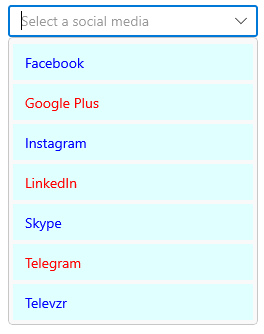
Customize ComboBoxItem
The ItemTemplate property helps you to decorate drop-down items using the custom templates. The default value of ItemTemplate is null. The following example shows how to add image or custom control in drop-down items using templates.
//Model.cs
public class Employee
{
public string Name { get; set; }
public BitmapImage ProfilePicture { get; set; }
public string Designation { get; set; }
}
//ViewModel.cs
public class EmployeeViewModel
{
public ObservableCollection<Employee> Employees { get; set; }
public EmployeeViewModel()
{
this.Employees = new ObservableCollection<Employee>();
this.Employees.Add(new Employee {
Name = "Anne Dodsworth",
ProfilePicture = new BitmapImage(new Uri(@"ms-appx:///Assets/Employees/AnneDodsworth.png",
UriKind.RelativeOrAbsolute)),
Designation = "Developer"
});
this.Employees.Add(new Employee {
Name = "Andrew Fuller",
ProfilePicture = new BitmapImage(new Uri(@"ms-appx:///Assets/Employees/AndrewFuller.png",
UriKind.RelativeOrAbsolute)),
Designation = "Team Lead"
});
this.Employees.Add(new Employee {
Name = "Emilia Alvaro",
ProfilePicture = new BitmapImage(new Uri(@"ms-appx:///Assets/Employees/EmiliaAlvaro.png",
UriKind.RelativeOrAbsolute)),
Designation = "Product Manager"
});
this.Employees.Add(new Employee {
Name = "Janet Leverling",
ProfilePicture = new BitmapImage(new Uri(@"ms-appx:///Assets/Employees/JanetLeverling.png",
UriKind.RelativeOrAbsolute)),
Designation = "HR"
});
this.Employees.Add(new Employee {
Name = "Laura Callahan",
ProfilePicture = new BitmapImage(new Uri(@"ms-appx:///Assets/ComboBox/Employees/LauraCallahan.png",
UriKind.RelativeOrAbsolute)),
Designation = "Product Manager"
});
}
}<editors:SfComboBox
x:Name="comboBox"
Width="250"
TextMemberPath="Name"
IsEditable="True"
ItemsSource="{Binding Employees}">
<editors:SfComboBox.DataContext>
<local:EmployeeViewModel/>
</editors:SfComboBox.DataContext>
<editors:SfComboBox.ItemTemplate>
<DataTemplate>
<Grid
Margin="0,5"
HorizontalAlignment="Stretch"
VerticalAlignment="Stretch">
<Grid.ColumnDefinitions>
<ColumnDefinition Width="48"/>
<ColumnDefinition Width="*"/>
</Grid.ColumnDefinitions>
<Image
Grid.Column="0"
HorizontalAlignment="Center"
VerticalAlignment="Center"
Source="{Binding ProfilePicture}"
Stretch="Uniform"/>
<StackPanel
Grid.Column="1"
Margin="15,0,0,0"
HorizontalAlignment="Left"
VerticalAlignment="Center">
<TextBlock
Opacity="0.87"
FontSize="14"
Text="{Binding Name}"/>
<TextBlock
Opacity="0.54"
FontSize="12"
Text="{Binding Designation}"/>
</StackPanel>
</Grid>
</DataTemplate>
</editors:SfComboBox.ItemTemplate>
</editors:SfComboBox>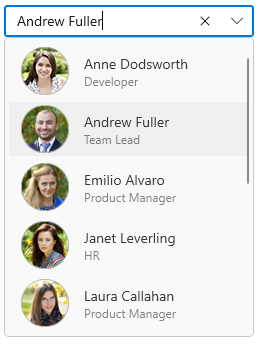
Customize ComboBoxItem based on condition
The ItemTemplateSelector property helps you to decorate drop-down items conditionally based on its content using the custom templates. The default value of ItemTemplateSelector is null.
//Model.cs
public class Employee
{
public string Name { get; set; }
public BitmapImage ProfilePicture { get; set; }
public string Designation { get; set; }
}
//ViewModel.cs
public class EmployeeViewModel
{
public ObservableCollection<Employee> Employees { get; set; }
public EmployeeViewModel()
{
this.Employees = new ObservableCollection<Employee>();
this.Employees.Add(new Employee {
Name = "Anne Dodsworth",
ProfilePicture = new BitmapImage(new Uri(@"ms-appx:///Assets/Employees/AnneDodsworth.png",
UriKind.RelativeOrAbsolute)),
Designation = "Developer"
});
this.Employees.Add(new Employee {
Name = "Andrew Fuller",
ProfilePicture = new BitmapImage(new Uri(@"ms-appx:///Assets/Employees/AndrewFuller.png",
UriKind.RelativeOrAbsolute)),
Designation = "Team Lead"
});
this.Employees.Add(new Employee {
Name = "Emilia Alvaro",
ProfilePicture = new BitmapImage(new Uri(@"ms-appx:///Assets/Employees/EmiliaAlvaro.png",
UriKind.RelativeOrAbsolute)),
Designation = "Product Manager"
});
this.Employees.Add(new Employee {
Name = "Janet Leverling",
ProfilePicture = new BitmapImage(new Uri(@"ms-appx:///Assets/Employees/JanetLeverling.png",
UriKind.RelativeOrAbsolute)),
Designation = "HR"
});
this.Employees.Add(new Employee {
Name = "Laura Callahan",
ProfilePicture = new BitmapImage(new Uri(@"ms-appx:///Assets/ComboBox/Employees/LauraCallahan.png",
UriKind.RelativeOrAbsolute)),
Designation = "Product Manager"
});
}
}
public class EmployeeTemplateSelector : DataTemplateSelector
{
public DataTemplate EmployeeTemplate1 { get; set; }
public DataTemplate EmployeeTemplate2 { get; set; }
protected override DataTemplate SelectTemplateCore(object item, DependencyObject container)
{
var employeeName = (item as Employee).Name;
if (employeeName.ToString() == "Anne Dodsworth" || employeeName.ToString() == "Emilia Alvaro" ||
employeeName.ToString() == "Laura Callahan")
{
return EmployeeTemplate1;
}
else
{
return EmployeeTemplate2;
}
}
}<Grid>
<Grid.Resources>
<DataTemplate x:Key="employeeTemplate1">
<Grid Margin="0,5">
<Grid.ColumnDefinitions>
<ColumnDefinition Width="48"/>
<ColumnDefinition Width="*"/>
</Grid.ColumnDefinitions>
<Image
Grid.Column="0"
Source="{Binding ProfilePicture}"
Stretch="Uniform"/>
<StackPanel
Grid.Column="1"
Margin="15,0,0,0">
<TextBlock
Foreground="Blue"
Opacity="0.87"
FontSize="14"
Text="{Binding Name}"/>
<TextBlock
Foreground="Coral"
Opacity="0.54"
FontSize="12"
Text="{Binding Designation}"/>
</StackPanel>
</Grid>
</DataTemplate>
<DataTemplate x:Key="employeeTemplate2">
<Grid Margin="0,5">
<Grid.ColumnDefinitions>
<ColumnDefinition Width="48"/>
<ColumnDefinition Width="*"/>
</Grid.ColumnDefinitions>
<Image
Grid.Column="0"
Source="{Binding ProfilePicture}"
Stretch="Uniform"/>
<StackPanel
Grid.Column="1"
Margin="15,0,0,0">
<TextBlock
Foreground="Red"
Opacity="0.87"
FontSize="14"
Text="{Binding Name}"/>
<TextBlock
Foreground="Green"
Opacity="0.54"
FontSize="12"
Text="{Binding Designation}"/>
</StackPanel>
</Grid>
</DataTemplate>
<local:EmployeeTemplateSelector
x:Key="employeeTemplateSelector"
EmployeeTemplate1="{StaticResource employeeTemplate1}"
EmployeeTemplate2="{StaticResource employeeTemplate2}"/>
</Grid.Resources>
<editors:SfComboBox
Width="250"
TextMemberPath="Name"
ItemsSource="{Binding Employees}"
PlaceholderText="Select an employee"
IsEditable="True"
ItemTemplateSelector="{StaticResource employeeTemplateSelector}"
x:Name="comboBox">
<editors:SfComboBox.DataContext>
<local:EmployeeViewModel/>
</editors:SfComboBox.DataContext>
</editors:SfComboBox>
</Grid>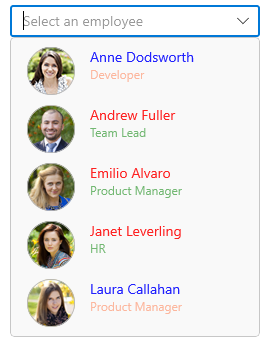
How to change DropDown MaxHeight
The maximum height of the drop-down can be changed by using the MaxDropDownHeight property of ComboBox control. The default value of MaxDropDownHeight property is 288.
NOTE
If the
MaxDropDownHeightis too small compared to the populated items, scroll viewer will be automatically shown to navigate the hidden items.
<editors:SfComboBox x:Name="comboBox"
Width="250"
IsEditable="true"
MaxDropDownHeight="208"
ItemsSource="{Binding SocialMedias}"
DisplayMemberPath="Name"
TextMemberPath="Name">
</editors:SfComboBox>comboBox.MaxDropDownHeight = 208;