- Items Source
Contact Support
Populating Items in UWP Radial Menu (SfRadialMenu)
10 May 20215 minutes to read
Items Source
Radial menu items can be populated with the business object collection. Let us create a SfRadialMenu which will show the list of Application commands.
The Application command model look likes below.
public class ApplicationCommand
{
public string Name { get; set; }
public string ImagePath { get; set; }
public ICommand Command { get; set; }
}Public Class ApplicationCommand
Public Property Name() As String
Public Property ImagePath() As String
Public Property Command() As ICommand
End ClassCreate the Application command collection as follows.
private List<ApplicationCommand> options;
public List<ApplicationCommand> Options
{
get { return options; }
set { options = value; }
}Private options_Renamed As List(Of ApplicationCommand)
Public Property Options() As List(Of ApplicationCommand)
Get
Return options_Renamed
End Get
Set(ByVal value As List(Of ApplicationCommand))
options_Renamed = value
End Set
End PropertyPopulate the Application command collection as follows.
Options = new List<ApplicationCommand>();
Options.Add(new ApplicationCommand() { Name="Bold" , ImagePath="bold.png" });
Options.Add(new ApplicationCommand() { Name = "Cut" , ImagePath="cut.png"});
Options.Add(new ApplicationCommand() { Name = "Copy" ,ImagePath="copy.png"});
Options.Add(new ApplicationCommand() { Name = "Paste" ,ImagePath="paste.png"});Options = New List(Of ApplicationCommand)()
Options.Add(New ApplicationCommand() With {
.Name="Bold",
.ImagePath="bold.png"
})
Options.Add(New ApplicationCommand() With {
.Name = "Cut",
.ImagePath="cut.png"
})
Options.Add(New ApplicationCommand() With {
.Name = "Copy",
.ImagePath="copy.png"
})
Options.Add(New ApplicationCommand() With {
.Name = "Paste",
.ImagePath="paste.png"
})Bind the Application command collection to the ItemsSource property of the SfRadialMenu control.
<navigation:SfRadialMenu IsOpen="True" ItemsSource="{Binding Options}"/>This will populate the SfRadialMenu as shown in the image below.
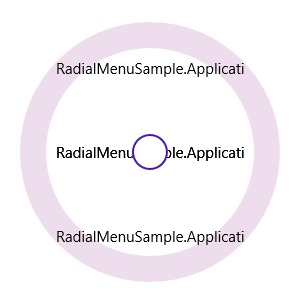
Display Member Path
DisplayMemberPath property of the SfRadialMenu used to define which business model property needs to be displayed inside the header of the SfRadialMenu items.
<navigation:SfRadialMenu IsOpen="True" ItemsSource="{Binding Options}"
DisplayMemberPath="Name"/>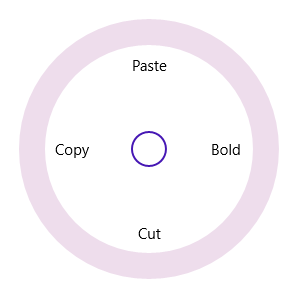
Command Path
CommandPath property of the SfRadialMenu can be used to bind the command in the business object to the SfRadialMenu item when items are populated using data binding.
<navigation:SfRadialMenu IsOpen="True" DisplayMemberPath="Name" CommandPath="Command"
ItemsSource="{Binding Options}" />Item Template
ItemTemplate property of the SfRadialMenu can be used to customize the header part of the SfRadialMenu items.
<navigation:SfRadialMenu IsOpen="True" ItemsSource="{Binding Options}">
<navigation:SfRadialMenu.ItemTemplate>
<DataTemplate>
<StackPanel >
<Image Height="15" Width="15" Source="{Binding ImagePath}"/>
<TextBlock Margin="0,5,0,0" Text="{Binding Name}"/>
</StackPanel>
</DataTemplate>
</navigation:SfRadialMenu.ItemTemplate>
</navigation:SfRadialMenu>