- Freezing Animation
- Change Animation
- Accelerating Animation Speed
Contact Support
Animation in UWP Busy Indicator (SfBusyIndicator)
10 May 20212 minutes to read
SfBusyIndicator animation can be frozen and also change the animation type.
Freezing Animation
SfBusyIndicator can be enabled/disabled using the IsEnabled property. By default, IsEnabled is true.
- IsEnabled=False – freezes the indicator
- IsEnabled=True – activates the indicator
Here is an example showing disabled SfBusyIndicator.
<Grid Background=”CornFlowerBlue”/>
<notification:SfBusyIndicator IsEnabled=”false”/>
</Grid>SfBusyIndicator busyIndicator = new SfBusyIndicator();
busyIndicator.IsEnabled = false;Dim busyIndicator As New SfBusyIndicator()
busyIndicator.IsEnabled = False
Change Animation
There are nearly 30 built-in animations defined for SfBusyIndicator. Different animations can be set using the property AnimationType which accepts value of type AnimationTypes(enum). Only one animation is possible to set at a time for a control. The default animation is Flower.
Here is an example showing different animation types in SfBusyIndicator.
<Grid Background=”CornFlowerBlue”/>
<notification:SfBusyIndicator AnimationType=”Ball”/>
</Grid>SfBusyIndicator busyIndicator = new SfBusyIndicator();
busyIndicator.AnimationType = AnimationTypes.Ball;Dim busyIndicator As New SfBusyIndicator()
busyIndicator.AnimationType = AnimationTypes.Ball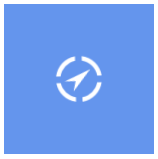
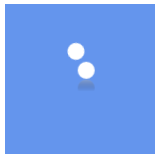
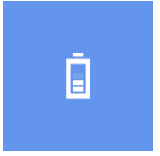

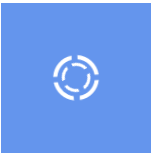
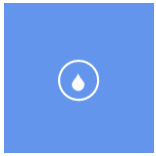
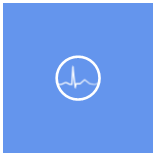
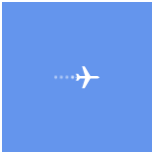

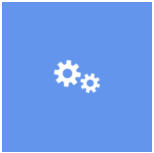
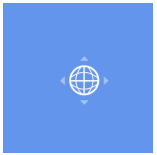
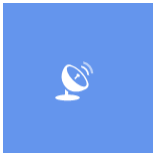
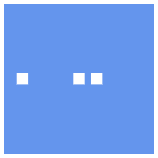
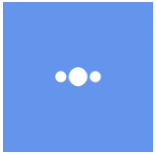
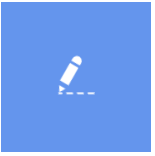


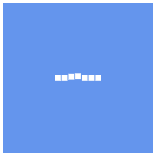
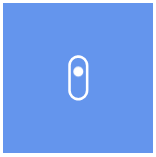
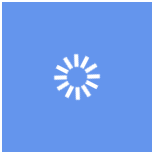
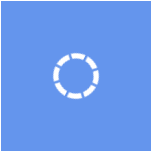

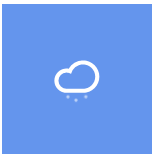
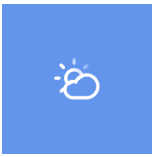
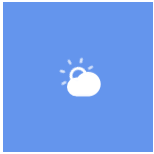
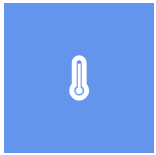
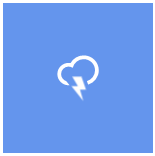

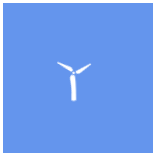
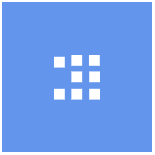
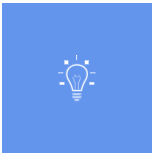
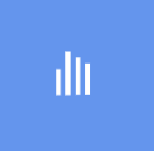
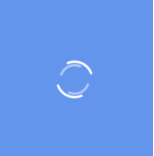
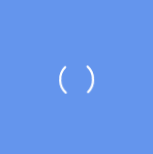
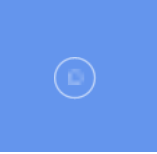
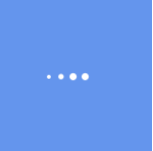
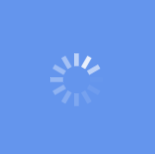
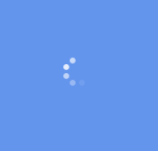
Accelerating Animation Speed
Animation speed property is used to change the speed of animation. Minimum animation speed is 10 and maximum animation speed is 500. The default speed is 115.
<notification:SfBusyIndicator AnimationSpeed="200" />busyIndicator.AnimationSpeed = 120.0;busyIndicator.AnimationSpeed = 120.0