Updating slider value in TypeScript Slider
16 Jun 20226 minutes to read
Slider widget includes an option to specify/update its value. And also you can specify the starting and ending value for the Slider using the minValue and maxValue properties.
Value
This property is used to set the value in the “Default” and “Min-Range” Sliders. By default its value is null when no value is specified. Data type of this property is “number”.
You can get/set the value in the slider handle by using getValue and setValue methods.
Also change event will be triggered whenever Slider value is changed.
Values
This property is used to set the value in “Range Slider”. By default range values is from 0 to 100. This property is of “Array” data type.
The following steps explains you the configuration of “value” and “values” property.
In an HTML page, specify the <div> elements to render the “Range Slider” and “Default Slider”.
<div class="txt">Default Slider</div>
<div id="defaultSlider"></div>
<br />
<br />
<div class="txt">Range Slider</div>
<div id="rangeSlider"></div>// When initializing Slider widget, configure the “value” and “values” property as follows.
/// <reference path="tsfiles/jquery.d.ts" />
/// <reference path="tsfiles/ej.web.all.d.ts" />
module SliderComponent {
$(function () {
var slider = new ej.Slider($("#minSlider"), {
sliderType: ej.SliderType.Default,
value: 50,
width: "500"
});
$("#rangeSlider").ejSlider({
sliderType: ej.SliderType.Range,
values: [20,80],
width: "500"
});
});
}Execute the above code example to render the following output.
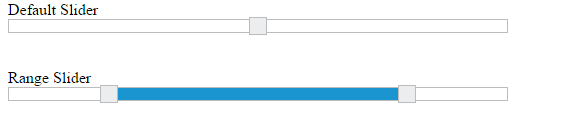
MinValue
To set the minimum/starting value of the Slider, you can use the minValue property. By default its value is 0. Data type of this property is “number”.
MaxValue
To set the maximum/ending value of the Slider, you can use the maxValue property. By default its value is 100. Data type of this property is “number”.
The following steps explains you on how to configure minValue and maxValue property.
In an HTML page, specify the <div> elements to render the Default Slider and Range Slider.
<div class="txt">Default Slider</div>
<div id="defaultSlider"></div>
<br />
<br />
<div class="txt">Range Slider</div>
<div id="rangeSlider"></div>// When initializing Slider widget, configure the minValue and maxValue properties as follows.
/// <reference path="tsfiles/jquery.d.ts" />
/// <reference path="tsfiles/ej.web.all.d.ts" />
module SliderComponent {
$(function () {
var slider = new ej.Slider($("#defaultSlider"), {
sliderType: ej.SliderType.Default,
value: 60,
width: "500",
minValue: 40,
maxValue:80
});
var slider = new ej.Slider($("#rangeSlider"), {
sliderType: ej.SliderType.Range,
values: [10,90],
width: "500",
minValue: 10,
maxValue:90
});
});
}Execute the above code example to render the following output.
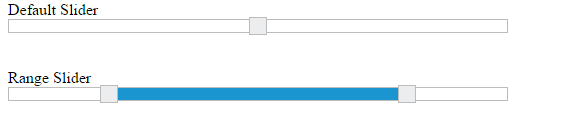
In the above example, for Default Slider the slider value starts from “40” (min value) and ends in “80” (max value), so the slider handle is placed at the center of the Slider while specifying the value as “60”.
For Range Slider, the value starts from “10” (min value) and ends in “90” (max value). The range shadow occupies the entire Slider, since the range (values) is specified as “[10, 90]”.
Buttons
Slider includes the button support for increment or decrement the values of the slider.
Enabling Buttons
Use the showButtons property to enable the button support. By default this property is disabled. Data type of this property is “Boolean”.
The following steps explains you on how to enable button support in Slider.
In an HTML page, specify the <div> elements to render the Range Slider.
<div class="txt">Range Slider</div>
<div id="rangeSlider"></div>// In JavaScript, when initializing the Slider, specify the value for “showButtons” property as “true”
/// <reference path="tsfiles/jquery.d.ts" />
/// <reference path="tsfiles/ej.web.all.d.ts" />
module SliderComponent {
$(function () {
var slider = new ej.Slider($("#rangeSlider"), {
sliderType: ej.SliderType.Range,
values: [30,60],
width: "500",
showButtons:true
});
});
}Execute the above code example to render the following output.
