Syncfusion® Toolbox for .NET MAUI
29 May 20252 minutes to read
The Syncfusion® Visual Studio Toolbox for the .NET MAUI platform is a valuable resource for developers looking to seamlessly integrate Syncfusion® .NET MAUI components into their applications. Compatible with Visual Studio 2022, it streamlines the workflow by simplifying the integration and configuration of Syncfusion® components.
IMPORTANT
The Syncfusion® .NET MAUI Toolbox supports Visual Studio 2022 and is available from Essential Studio® 2023 Volume 2(v22.1.34) onwards.
To check whether the .NET MAUI Extensions - Syncfusion® extension is installed or not in Visual Studio Extension Manager by navigating to Extension > Manage Extensions > Installed for Visual Studio 2022. If this extension is not installed, follow the steps outlined in the download and installation help topic to install the extension.
Launching Syncfusion® .NET MAUI Toolbox from the Syncfusion® menu
To launch the Syncfusion® .NET MAUI Toolbox from the Syncfusion® menu in Visual Studio 2022, follow these steps:
- Open Visual Studio 2022.
- Go to the Extensions menu at the top of the Visual Studio window.
- Click on Syncfusion® within the Extensions menu.
- In the Syncfusion® submenu, locate and click on Essential Studio® for .NET MAUI.
-
From the Essential Studio® for .NET MAUI submenu, select Launch .NET MAUI Toolbox.
This toolbox provides a set of tools and features to easily incorporate Syncfusion® .NET MAUI components into your .NET MAUI application.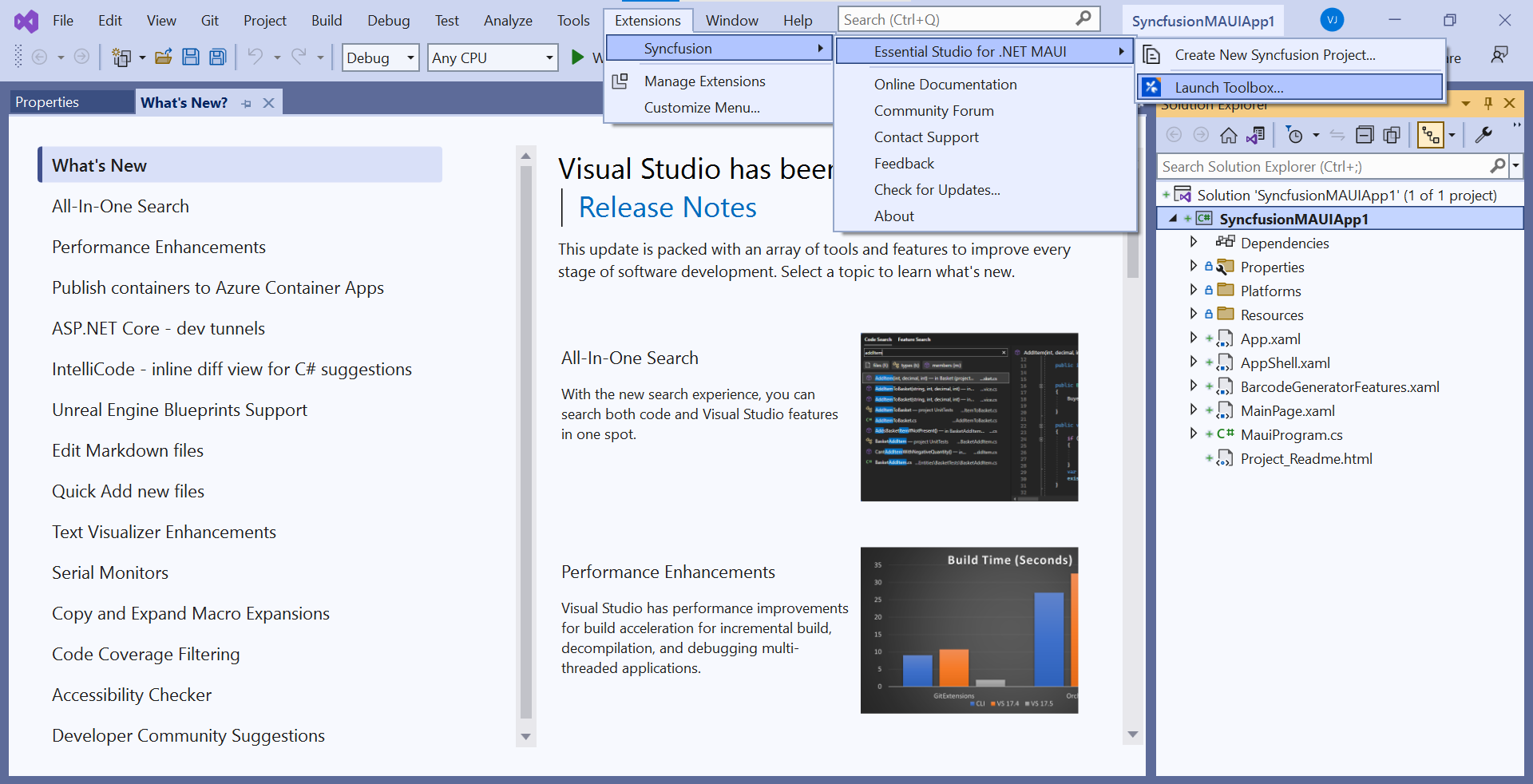
Launching Syncfusion® .NET MAUI Toolbox from the View menu
To launch the Syncfusion® .NET MAUI Toolbox from the View menu in Visual Studio 2022, simply follow these steps:
- Open Visual Studio 2022.
- At the top menu, click on View.
- From the drop-down menu, select Other Windows.
-
In the sub-menu that appears, click on Syncfusion® .NET MAUI Toolbox.
This toolbox provides a set of tools and features to easily incorporate Syncfusion® .NET MAUI components into your .NET MAUI application.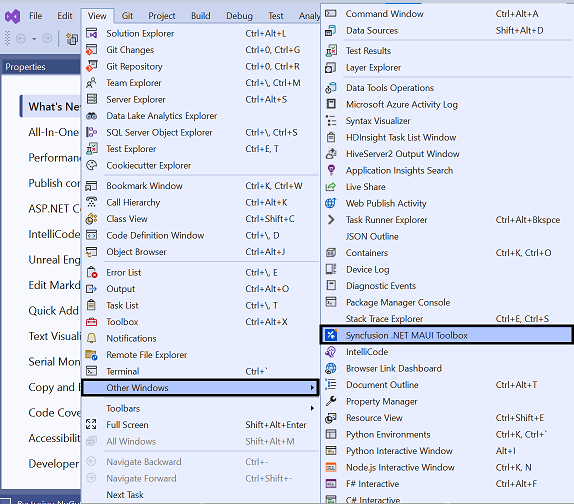
Add Syncfusion® .NET MAUI Toolbox Components
To incorporate Syncfusion® .NET MAUI components into your XAML design file, simply drag and drop them from the toolbox. This intuitive approach automatically inserts the component’s code and required namespace into the XAML file, and also installs the necessary NuGet packages.
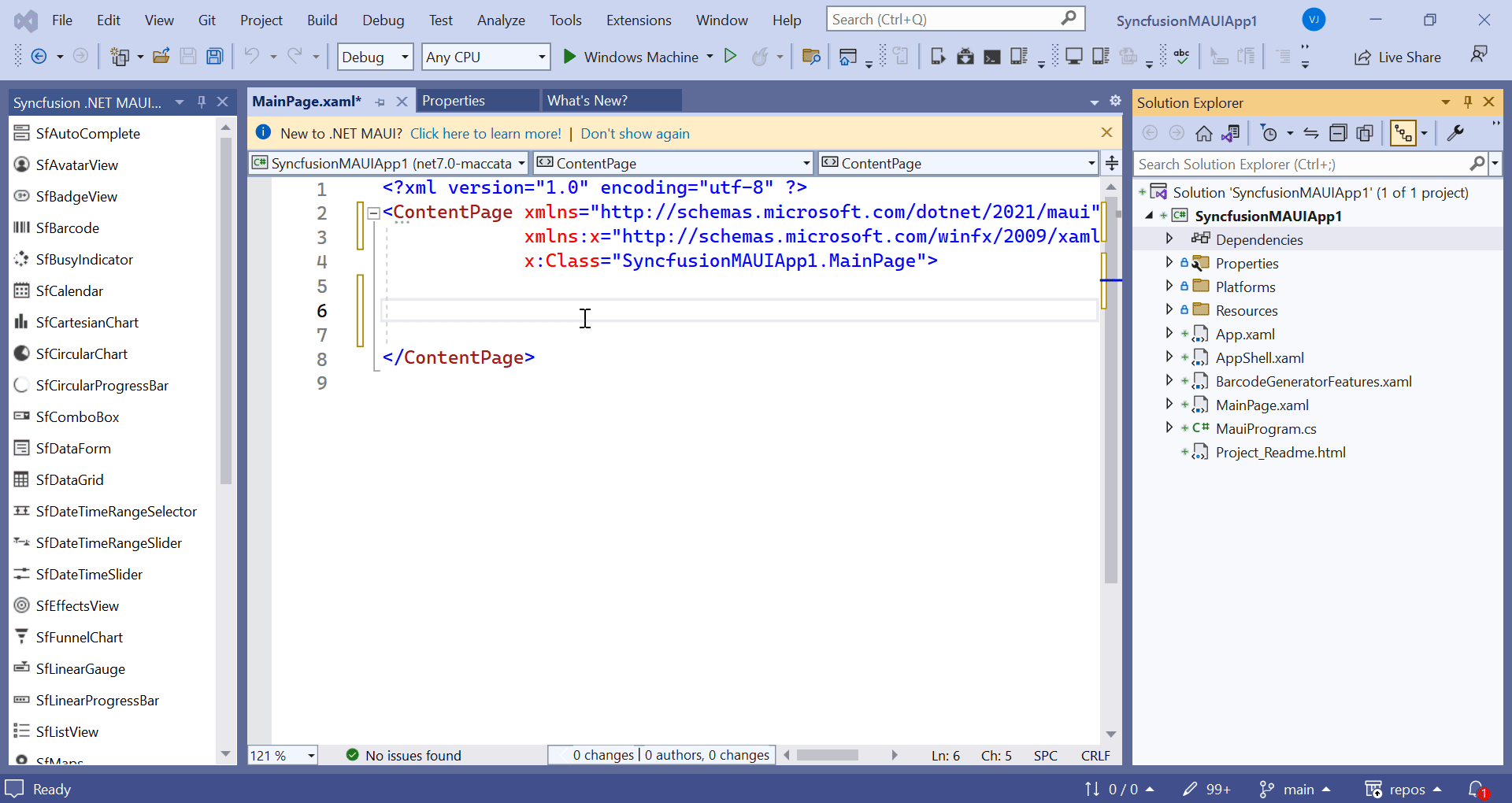
Then, Syncfusion® licensing registration required message box will be shown if you installed the trial setup or NuGet packages since Syncfusion® introduced the licensing system from 2018 Volume 2 (v16.2.0.41) Essential Studio® release. Navigate to the help topic, which is shown in the licensing message box to generate and register the Syncfusion® license key to your project. Refer to this blog post for understanding the licensing changes introduced in Essential Studio®.