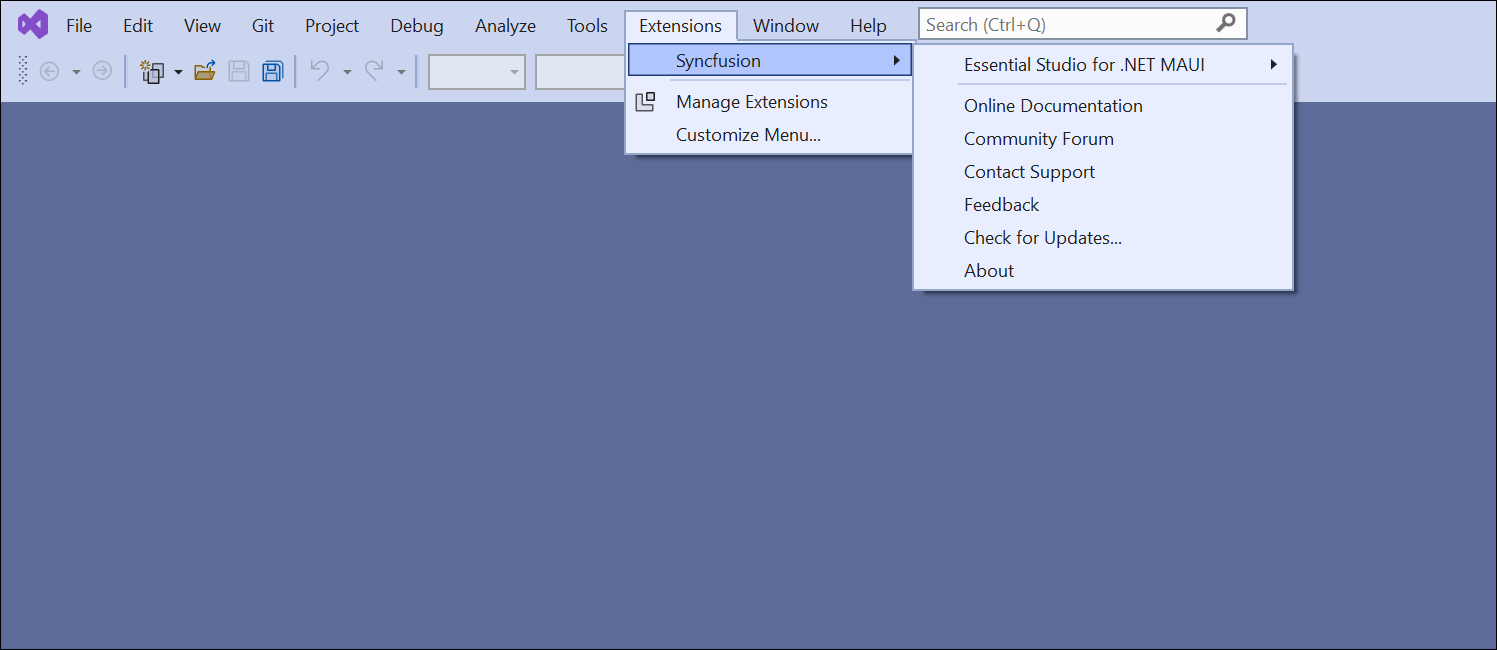Download and Installation
29 May 20252 minutes to read
Syncfusion® publishes the Visual Studio extension at the Visual Studio Marketplace link below. You can either install it directly from Visual Studio or download and install it from the Visual Studio Marketplace.
Prerequisites
The following software prerequisites must be installed to use the Syncfusion® .NET MAUI extension, including for creating applications and adding code snippets in Syncfusion® .NET MAUI projects.
Install through the Visual Studio Manage Extensions
The following steps will guide you on how to install the Syncfusion® .NET MAUI extensions using Visual Studio Manage Extensions.
-
Open Visual Studio 2022.
-
Navigate to Extension ->Manage Extensions and open the Manage Extensions.
-
Click on the Online tab located on the left and enter “Syncfusion® .NET MAUI” into the search box.
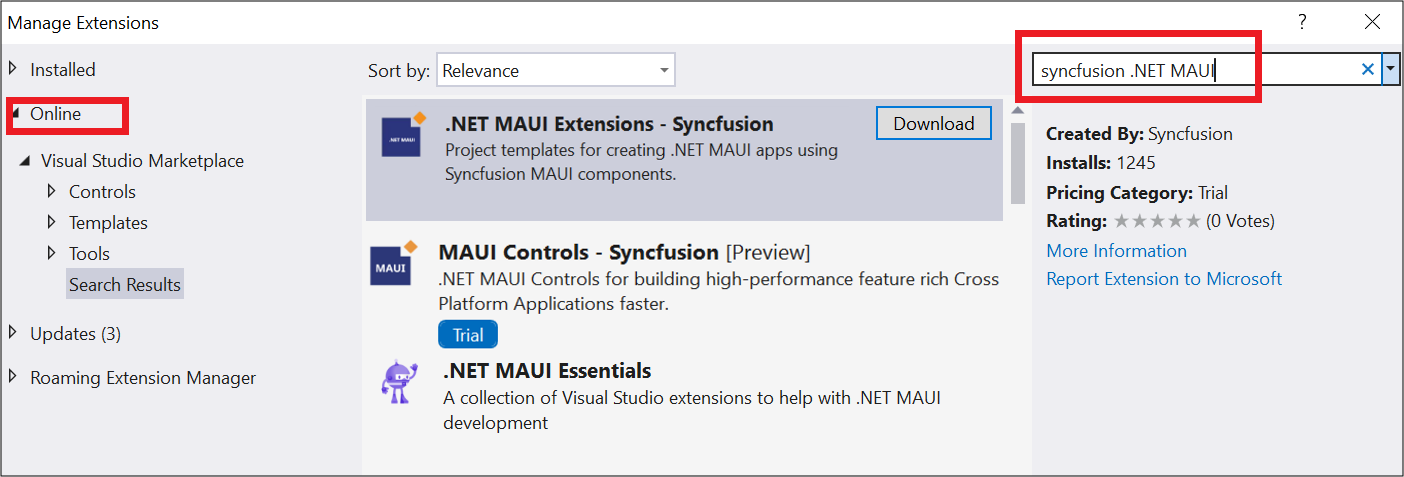
-
Click on the Download button in the “.NET MAUI Extensions - Syncfusion®” extensions.
-
After downloading the extension, close all running instances of Visual Studio to begin the installation process. The following VSIX installation prompt will appear.
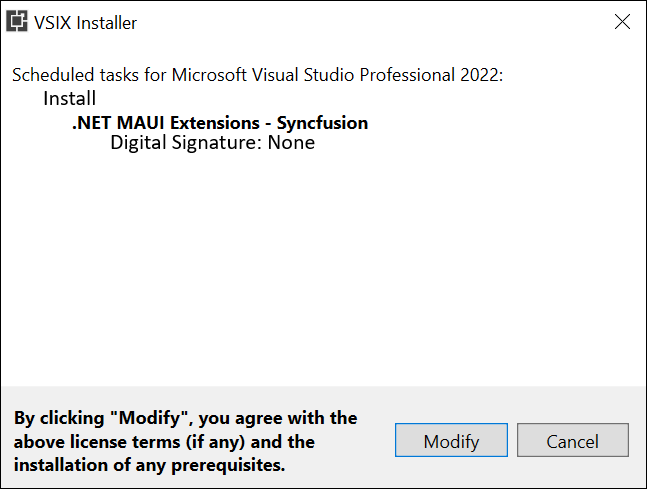
-
Click the Modify button.
-
After the installation is complete, open the Visual Studio.
-
You can utilize the Syncfusion® extensions under the Extensions menu in Visual Studio
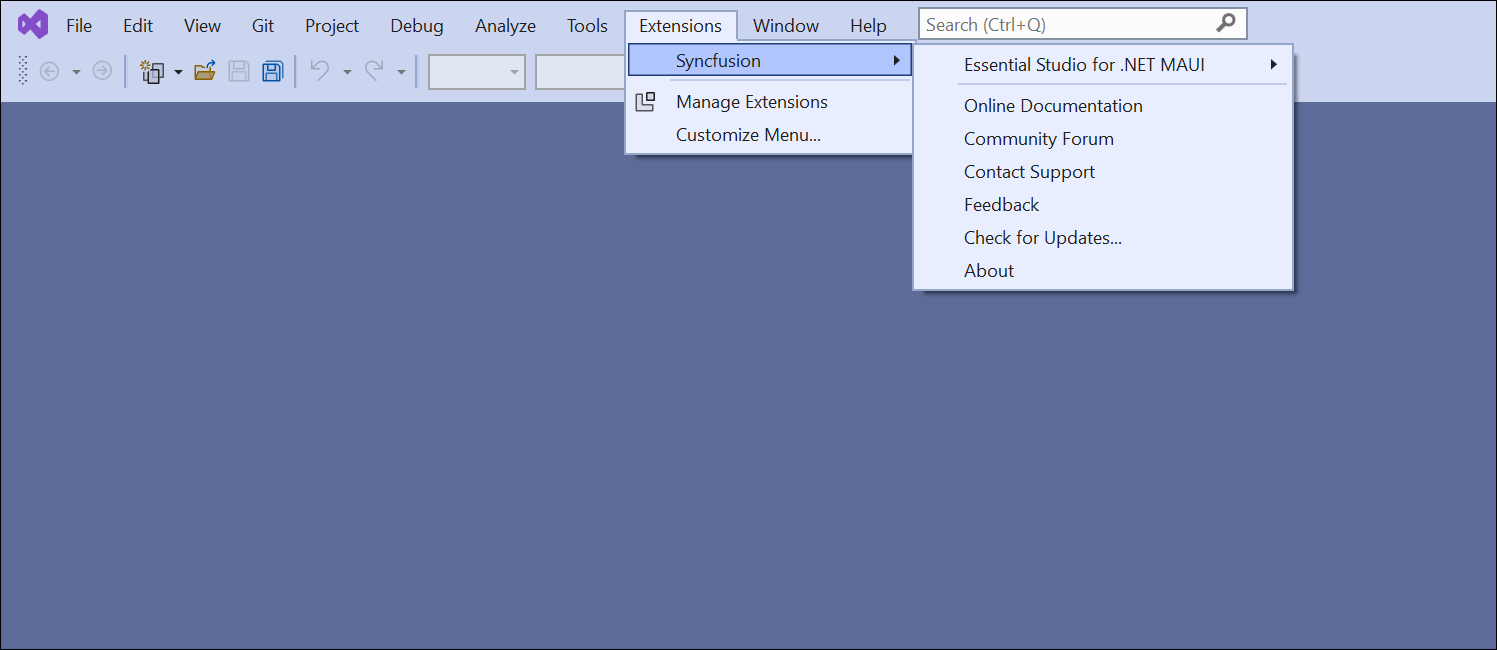
Install from the Visual Studio Marketplace
The following steps illustrate how to download and install the Syncfusion® .NET MAUI extension from the Visual Studio Marketplace.
-
Download the Syncfusion® .NET MAUI Extensions from the below Visual Studio Marketplace.
-
Close all running instances of Visual Studio if you have them.
-
To install the downloaded VSIX file, double-click it. You will see the VSIX installation prompts with a checkbox for selecting the corresponding Visual Studio version where you want to install the extension.
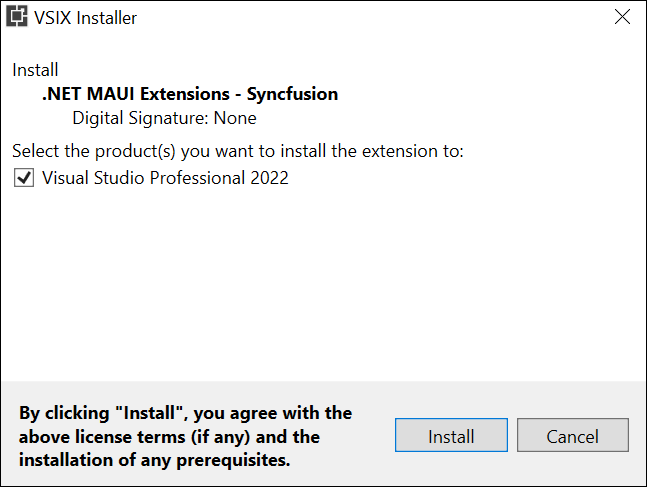
-
Click the Modify button.
-
Launch Visual Studio after the installation is complete. You can utilize the Syncfusion® extensions under the Extensions menu in Visual Studio