Getting Started with .NET MAUI PDF Viewer
5 Sep 202519 minutes to read
This section guides you through setting up and configuring PDF Viewer in your .NET MAUI application. Follow the steps below to add the PDF viewer to your project and load a PDF document.
To get started quickly, you can also check out our video tutorial below.
Prerequisites
Before proceeding, ensure the following are in place:
- Install .NET 8 SDK or later.
- Set up a .NET MAUI environment with Visual Studio 2022 (v17.3 or later).
Step 1: Create a New MAUI Project
- Go to File > New > Project and choose the .NET MAUI App template.
- Name the project and choose a location, then click Next.
- Select the .NET Framework version and click Create.
Step 2: Install the Syncfusion® MAUI PDF Viewer NuGet Package
- In Solution Explorer, right-click the project and choose Manage NuGet Packages.
- Search for Syncfusion.Maui.PdfViewer and install the latest version.`
- Ensure the necessary dependencies are installed correctly and the project is restored.
Step 3: Register the Syncfusion® Core Handler
Syncfusion.Maui.Core is a dependency for all MAUI Syncfusion controls. This package will be automatically installed as a dependency when Syncfusion.Maui.PdfViewer NuGet is installed. Register the Syncfusion® core handler in the MauiProgram.cs file.
using Syncfusion.Maui.Core.Hosting;
namespace PdfViewerExample
{
public class MauiProgram
{
public static MauiApp CreateMauiApp()
{
var builder = MauiApp.CreateBuilder();
builder
.UseMauiApp<App>()
.ConfigureFonts(fonts =>
{
fonts.AddFont("OpenSans-Regular.ttf", "OpenSansRegular");
});
builder.ConfigureSyncfusionCore();
return builder.Build();
}
}
}Step 4: Add PDF Viewer to the Project
Open the MainPage.xaml file and follow the steps below.
- Import the control namespace
Syncfusion.Maui.PdfViewer, and then add the SfPdfViewer control inside the<ContentPage.Content>tag as follows. - Name the PDF viewer control as
pdfViewer.
<?xml version="1.0" encoding="utf-8" ?>
<ContentPage xmlns="http://schemas.microsoft.com/dotnet/2021/maui"
xmlns:x="http://schemas.microsoft.com/winfx/2009/xaml"
xmlns:syncfusion="clr-namespace:Syncfusion.Maui.PdfViewer;assembly=Syncfusion.Maui.PdfViewer"
x:Class="PdfViewerExample.MainPage">
<ContentPage.Content>
<syncfusion:SfPdfViewer x:Name="pdfViewer">
</syncfusion:SfPdfViewer>
</ContentPage.Content>
</ContentPage>Step 5: Load a PDF Document
- From the solution explorer of the project, add a new folder to the project named
Assetsand add the PDF document you need to load into the PDF viewer. Here, a PDF document namedPDF_Succinctly.pdfis used. - In Visual Studio, right-click the added PDF document and set its
Build ActionasEmbedded Resource. - In this example, we will load the PDF document through MVVM binding. Create a new C# file named
PdfViewerViewModel.csand add the following code snippet.
using System.Reflection;
using System.ComponentModel;
namespace PdfViewerExample
{
class PdfViewerViewModel : INotifyPropertyChanged
{
private Stream pdfDocumentStream;
/// <summary>
/// Occurs when a property value changes.
/// </summary>
public event PropertyChangedEventHandler? PropertyChanged;
/// <summary>
/// Gets or sets the stream of the currently loaded PDF document.
/// </summary>
public Stream PdfDocumentStream
{
get
{
return pdfDocumentStream;
}
set
{
pdfDocumentStream = value;
OnPropertyChanged(nameof(PdfDocumentStream));
}
}
/// <summary>
/// Initializes a new instance of the <see cref="PdfViewerViewModel"/> class.
/// </summary>
public PdfViewerViewModel()
{
// Load the embedded PDF document stream.
pdfDocumentStream = typeof(App).GetTypeInfo().Assembly.GetManifestResourceStream("PdfViewerExample.Assets.PDF_Succinctly.pdf");
}
/// <summary>
/// Raises the <see cref="PropertyChanged"/> event for the specified property name.
/// </summary>
/// <param name="name">The name of the property that changed.</param>
public void OnPropertyChanged(string name)
{
PropertyChanged?.Invoke(this, new PropertyChangedEventArgs(name));
}
}
}- Open the
MainPage.xamlfile again and add the default namespace of the created .NET MAUI project and name it aslocal. Here the default namespace of the demo samplePdfViewerExampleis used. - Set an instance of the
PdfViewerViewModelclass as theBindingContextof theContentPage. - Bind the PDF viewer’s DocumentSource to the
PdfDocumentStreamproperty of thePdfViewerViewModelclass.
<?xml version="1.0" encoding="utf-8" ?>
<ContentPage xmlns="http://schemas.microsoft.com/dotnet/2021/maui"
xmlns:x="http://schemas.microsoft.com/winfx/2009/xaml"
xmlns:syncfusion="clr-namespace:Syncfusion.Maui.PdfViewer;assembly=Syncfusion.Maui.PdfViewer"
x:Class="PdfViewerExample.MainPage">
<ContentPage.BindingContext>
<local:PdfViewerViewModel x:Name="viewModel" />
</ContentPage.BindingContext>
<ContentPage.Content>
<syncfusion:SfPdfViewer x:Name="pdfViewer" DocumentSource="{Binding PdfDocumentStream}">
</syncfusion:SfPdfViewer>
</ContentPage.Content>
</ContentPage>NOTE
- While changing or opening different documents on the same page, the previously loaded document will be unloaded automatically by the SfPdfViewer.
- And, if you are using multiple pages in your application, then make sure to unload the document from the SfPdfViewer while leaving the page that has it to release the memory and resources consumed by the PDF document that is loaded. The unloading of documents can be done by calling the UnloadDocument method.
Step 6: Running the Application
- Select the target framework, device or emulator.
- Press
F5to run the application. - The PDF document will be loaded in the PDF viewer control as shown in the following screenshot.
Prerequisites
Before proceeding, ensure the following are in place:
- Install .NET 8 SDK or later.
- Set up a .NET MAUI environment with Visual Studio Code.
- Ensure that the .NET MAUI workload is installed and configured as described here.
Step 1: Create a New MAUI Project
- Open the command palette by pressing
Ctrl+Shift+Pand type .NET:New Project and enter. - Choose the .NET MAUI App template.
- Select the project location, type the project name and press enter.
- Then choose Create project.
Step 2: Install the Syncfusion® MAUI PDF Viewer NuGet Package
- In Solution Explorer, right-click the project and choose Add NuGet Package.
- Search for Syncfusion.Maui.PdfViewer and install the latest version.`
- Ensure the necessary dependencies are installed correctly, and the project is restored.
Step 3: Register the Syncfusion® Core Handler
Syncfusion.Maui.Core is a dependency for all MAUI Syncfusion controls. This package will be automatically installed as a dependency when Syncfusion.Maui.PdfViewer NuGet is installed. Register the Syncfusion® core handler in the MauiProgram.cs file.
using Syncfusion.Maui.Core.Hosting;
namespace PdfViewerExample
{
public class MauiProgram
{
public static MauiApp CreateMauiApp()
{
var builder = MauiApp.CreateBuilder();
builder
.UseMauiApp<App>()
.ConfigureFonts(fonts =>
{
fonts.AddFont("OpenSans-Regular.ttf", "OpenSansRegular");
});
builder.ConfigureSyncfusionCore();
return builder.Build();
}
}
}Step 4: Add PDF Viewer to the Project
Open the MainPage.xaml file and follow the steps below.
- Import the control namespace
Syncfusion.Maui.PdfViewer, and then add the SfPdfViewer control inside the<ContentPage.Content>tag as follows. - Name the PDF viewer control as
pdfViewer.
<?xml version="1.0" encoding="utf-8" ?>
<ContentPage xmlns="http://schemas.microsoft.com/dotnet/2021/maui"
xmlns:x="http://schemas.microsoft.com/winfx/2009/xaml"
xmlns:syncfusion="clr-namespace:Syncfusion.Maui.PdfViewer;assembly=Syncfusion.Maui.PdfViewer"
x:Class="PdfViewerExample.MainPage">
<ContentPage.Content>
<syncfusion:SfPdfViewer x:Name="pdfViewer">
</syncfusion:SfPdfViewer>
</ContentPage.Content>
</ContentPage>Step 5: Load a PDF Document
- From the solution explorer of the project, add a new folder to the project named
Assetsand add the PDF document you need to load into the PDF viewer. Here, a PDF document namedPDF_Succinctly.pdfis used. - Open the
.csprojfile and add the following code snippet to embed the PDF document as a resource.
<ItemGroup>
<EmbeddedResource Include="Assets\PDF_Succinctly.pdf" />
</ItemGroup>- In this example, we will load the PDF document through MVVM binding. Create a new C# file named
PdfViewerViewModel.csand add the following code snippet.
using System.Reflection;
using System.ComponentModel;
namespace PdfViewerExample
{
class PdfViewerViewModel : INotifyPropertyChanged
{
private Stream pdfDocumentStream;
/// <summary>
/// Occurs when a property value changes.
/// </summary>
public event PropertyChangedEventHandler? PropertyChanged;
/// <summary>
/// Gets or sets the stream of the currently loaded PDF document.
/// </summary>
public Stream PdfDocumentStream
{
get
{
return pdfDocumentStream;
}
set
{
pdfDocumentStream = value;
OnPropertyChanged(nameof(PdfDocumentStream));
}
}
/// <summary>
/// Initializes a new instance of the <see cref="PdfViewerViewModel"/> class.
/// </summary>
public PdfViewerViewModel()
{
// Load the embedded PDF document stream.
pdfDocumentStream = typeof(App).GetTypeInfo().Assembly.GetManifestResourceStream("PdfViewerExample.Assets.PDF_Succinctly.pdf");
}
/// <summary>
/// Raises the <see cref="PropertyChanged"/> event for the specified property name.
/// </summary>
/// <param name="name">The name of the property that changed.</param>
public void OnPropertyChanged(string name)
{
PropertyChanged?.Invoke(this, new PropertyChangedEventArgs(name));
}
}
}- Open the
MainPage.xamlfile again and add the default namespace of the created .NET MAUI project and name it aslocal. Here the default namespace of the demo samplePdfViewerExampleis used. - Set an instance of the
PdfViewerViewModelclass as theBindingContextof theContentPage. - Bind the PDF viewer’s DocumentSource to the
PdfDocumentStreamproperty of thePdfViewerViewModelclass.
<?xml version="1.0" encoding="utf-8" ?>
<ContentPage xmlns="http://schemas.microsoft.com/dotnet/2021/maui"
xmlns:x="http://schemas.microsoft.com/winfx/2009/xaml"
xmlns:syncfusion="clr-namespace:Syncfusion.Maui.PdfViewer;assembly=Syncfusion.Maui.PdfViewer"
x:Class="PdfViewerExample.MainPage">
<ContentPage.BindingContext>
<local:PdfViewerViewModel x:Name="viewModel" />
</ContentPage.BindingContext>
<ContentPage.Content>
<syncfusion:SfPdfViewer x:Name="pdfViewer" DocumentSource="{Binding PdfDocumentStream}">
</syncfusion:SfPdfViewer>
</ContentPage.Content>
</ContentPage>NOTE
- While changing or opening different documents on the same page, the previously loaded document will be unloaded automatically by the SfPdfViewer.
- And, if you are using multiple pages in your application, then make sure to unload the document from the SfPdfViewer while leaving the page that has it to release the memory and resources consumed by the PDF document that is loaded. The unloading of documents can be done by calling the UnloadDocument method.
Step 6: Running the Application
- Select the target framework, device or emulator.
- Press
F5to run the application. - The PDF document will be loaded in the PDF viewer control as shown in the following screenshot.
Prerequisites
Before proceeding, ensure the following are set up:
- Ensure you have the latest version of JetBrains Rider.
- Install .NET 8 SDK or later.
- Make sure the MAUI workloads are installed and configured as described here.
Step 1: Create a new .NET MAUI Project
- Go to File > New Solution, Select .NET (C#), and choose the .NET MAUI App template.
- Enter the Project Name, Solution Name, and Location.
- Select the .NET Framework version and click Create.
Step 2: Install the Syncfusion® MAUI PDF Viewer NuGet Package
- In Solution Explorer, right-click the project and choose Manage NuGet Packages.
- Search for Syncfusion.Maui.PdfViewer and install the latest version.
- Ensure the necessary dependencies are installed correctly, and the project is restored. If not, open the Terminal in Rider and manually run:
dotnet restore.
Step 3: Register the Syncfusion® Core Handler
Syncfusion.Maui.Core is a dependency for all MAUI Syncfusion controls. This package will be automatically installed as a dependency when Syncfusion.Maui.PdfViewer NuGet is installed. Register the Syncfusion® core handler in the MauiProgram.cs file.
using Syncfusion.Maui.Core.Hosting;
namespace PdfViewerExample
{
public class MauiProgram
{
public static MauiApp CreateMauiApp()
{
var builder = MauiApp.CreateBuilder();
builder
.UseMauiApp<App>()
.ConfigureFonts(fonts =>
{
fonts.AddFont("OpenSans-Regular.ttf", "OpenSansRegular");
});
builder.ConfigureSyncfusionCore();
return builder.Build();
}
}
}Step 4: Add PDF Viewer to the Project
Open the MainPage.xaml file and follow the steps below.
- Import the control namespace
Syncfusion.Maui.PdfViewer, and then add the SfPdfViewer control inside the<ContentPage.Content>tag as follows. - Name the PDF viewer control as
pdfViewer.
<?xml version="1.0" encoding="utf-8" ?>
<ContentPage xmlns="http://schemas.microsoft.com/dotnet/2021/maui"
xmlns:x="http://schemas.microsoft.com/winfx/2009/xaml"
xmlns:syncfusion="clr-namespace:Syncfusion.Maui.PdfViewer;assembly=Syncfusion.Maui.PdfViewer"
x:Class="PdfViewerExample.MainPage">
<ContentPage.Content>
<syncfusion:SfPdfViewer x:Name="pdfViewer">
</syncfusion:SfPdfViewer>
</ContentPage.Content>
</ContentPage>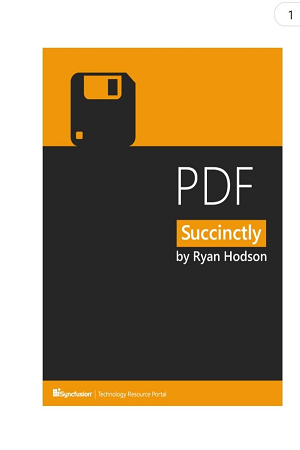
The Getting Started example project for the .NET MAUI PDF Viewer can be downloaded here.
NOTE
You can refer to our .NET MAUI PDF Viewer feature tour page for its groundbreaking feature representations. You can also explore our .NET MAUI PDF Viewer Example that shows you how to render the PDF Viewer in .NET MAUI.