Trackball in .NET MAUI Chart
8 Sep 202520 minutes to read
Trackball, which allows you to show the tooltip for the nearest data points when you interact with the chart area. On mobile, long press the chart to show the trackball, and drag the chart to change the trackball’s location constantly. To display the trackball on the desktop, move the cursor over the chart area.
Enable Trackball
To enable the trackball in the chart, create an instance of the ChartTrackballBehavior and set it to the TrackballBehavior property. The following properties are used to show or hide the line and tooltip.
-
ShowLabel, of type
bool, indicates the shows or hides the trackball label. The default value isTrue. -
ShowMarkers, of type
bool, indicates the shows or hides trackball markers. The default value isTrue. -
ShowLine, of type
bool, indicates the shows or hides the trackball line. The default value isTrue.
<chart:SfCartesianChart>
...
<chart:SfCartesianChart.TrackballBehavior>
<chart:ChartTrackballBehavior/>
</chart:SfCartesianChart.TrackballBehavior>
...
</chart:SfCartesianChart>SfCartesianChart chart = new SfCartesianChart();
...
ChartTrackballBehavior trackball = new ChartTrackballBehavior();
chart.TrackballBehavior= trackball;
this.Content = chart;Enable Label Display Mode
The DisplayMode property specifies whether a label should be displayed for all data points along the trackball line or only the nearest data point label. The following choices are available for this property.
-
FloatAllPoints– Displays labels for all the data points along the vertical line. -
NearestPoint– Displays a label for a single data point nearer to the touch point on the chart area. -
GroupAllPoints– Displays all the data point labels grouped at the top of the chart area.
<chart:SfCartesianChart>
...
<chart:SfCartesianChart.TrackballBehavior>
<chart:ChartTrackballBehavior ShowLine="True"
DisplayMode="NearestPoint"/>
</chart:SfCartesianChart.TrackballBehavior>
...
</chart:SfCartesianChart>SfCartesianChart chart = new SfCartesianChart();
...
ChartTrackballBehavior trackball = new ChartTrackballBehavior()
{
ShowLine = true,
DisplayMode = LabelDisplayMode.NearestPoint
};
. . .
this.Content = chart;Activation mode
The ActivationMode property is used to restrict the visibility of trackball based on the touch actions.
The ChartTrackballActivationMode enum contains the following values:
-
LongPress– Activates trackball only when performing the long press action. -
TouchMove– Activates trackball only when performing touch move action. -
None– Hides the visibility of trackball when setting activation mode toNone. It will be activated when calling theShowmethod.
<chart:SfCartesianChart>
...
<chart:SfCartesianChart.TrackballBehavior>
<chart:ChartTrackballBehavior ActivationMode="LongPress"/>
</chart:SfCartesianChart.TrackballBehavior>
...
</chart:SfCartesianChart>SfCartesianChart chart = new SfCartesianChart();
...
ChartTrackballBehavior trackball = new ChartTrackballBehavior()
{
ActivationMode = ChartTrackballActivationMode.LongPress
};
. . .
this.Content = chart;NOTE
The default value of ActivationMode property is
ChartTrackballActivationMode.LongPressfor Android and iOS platform and default value for MacOS and Windows platform isChartTrackballActivationMode.TouchMove.
NOTE
On Windows, LongPress gestures are supported only through touch input, not with a mouse. Consequently, when ActivationMode is set to LongPress, the trackball activates only via touch interaction, not with a mouse interaction.
Appearance customization
Trackball Labels customization
The LabelStyle property provides to customize the trackball labels. These options are:
-
Background, of typeBrush, used to change the label background color. -
Margin, of typeThickness, used to change the margin of the label. -
TextColor, of typeColor, used to change the text color. -
StrokeWidth, of typedouble, used to change the stroke thickness of the label. -
Stroke, of typeBrush, used to customize the border of the label. -
LabelFormat, of typestring, used to change the format of the label. -
FontFamily, of typestring, used to change the font family for the trackball label. -
FontAttributes, of typeFontAttributes, used to change the font style for the trackball label. -
FontSize, of typedouble, used to change the font size for the trackball label. -
CornerRadius, of typeCornerRadius, used to set the rounded corners for labels.
<chart:SfCartesianChart>
...
<chart:ChartTrackballBehavior.LabelStyle>
<chart:ChartLabelStyle Background="LightBlue"
FontSize="15"
CornerRadius="5"
StrokeWidth="2"
Stroke="Gray"/>
</chart:ChartTrackballBehavior.LabelStyle>
...
</chart:SfCartesianChart>SfCartesianChart chart = new SfCartesianChart();
. . .
ChartTrackballBehavior trackball = new ChartTrackballBehavior();
ChartLabelStyle labelStyle = new ChartLabelStyle()
{
Background = Colors.LightBlue,
FontSize = 15,
CornerRadius = 5,
StrokeWidth = 2,
Stroke = Colors.Gray
};
trackball.LabelStyle = labelStyle;
. . .
this.Content = chart;Trackball Line Customization
The LineStyle property provides to customize the trackball line. These options are:
-
StrokeWidth, of typedouble, used to change the stroke width of the line. -
Stroke, of typeBrush, used to change the stroke color of the line. -
StrokeDashArray, of typeDoubleCollection, specifies the dashes to be applied on the line.
<chart:SfCartesianChart>
...
<chart:ChartTrackballBehavior.LineStyle>
<chart:ChartLineStyle Stroke="Gray"
StrokeWidth="4"/>
</chart:ChartTrackballBehavior.LineStyle>
...
</chart:SfCartesianChart>SfCartesianChart chart = new SfCartesianChart();
. . .
ChartTrackballBehavior trackball = new ChartTrackballBehavior();
ChartLineStyle lineStyle = new ChartLineStyle()
{
Stroke = Colors.Gray,
StrokeWidth = 4
};
trackball.LineStyle = lineStyle;
. . .
this.Content = chart;Trackball Markers Customization
The MarkerSettings property provides to customize the trackball markers. The trackball marker can be customized using the following properties.
-
Type, of typeShapeType, used to set the marker shape type. -
Stroke, of typeBrush, used to change the marker border color. -
Fill, of typeBrush, used to change the marker background color. -
StrokeWidth, of typedouble, used to change the width of the marker border. -
Width, of typedouble, used to change the width of the marker. -
Height, of typedouble, used to change the height of the marker.
<chart:SfCartesianChart>
...
<chart:SfCartesianChart.TrackballBehavior>
<chart:ChartTrackballBehavior>
<chart:ChartTrackballBehavior.MarkerSettings>
<chart:ChartMarkerSettings Height="10" Width="10" Fill="Red"/>
</chart:ChartTrackballBehavior.MarkerSettings>
</chart:ChartTrackballBehavior>
</chart:SfCartesianChart.TrackballBehavior>
...
</chart:SfCartesianChart>SfCartesianChart chart = new SfCartesianChart();
. . .
ChartTrackballBehavior trackball = new ChartTrackballBehavior();
ChartMarkerSettings markerSettings = new ChartMarkerSettings()
{
Height = 10,
Width = 10,
Fill = new SolidColorBrush(Colors.Red),
};
trackball.MarkerSettings = markerSettings;
. . .
this.Content = chart;Trackball Label Template
Trackball labels can be customized by adding any view as its template by using TrackballLabelTemplate of CartesianSeries.
TIPS
The
DataItemcan be used to access the data linked to the associated business model. The binding context forTrackballLabelTemplateisTrackballPointInfo, which provides the necessary data for the labels.
<chart:SfCartesianChart>
<chart:SfCartesianChart.Resources>
<DataTemplate x:Key="trackballLabelTemplate">
<HorizontalStackLayout>
<Image Source="image.png" WidthRequest="20" HeightRequest="20"/>
<Label Text="{Binding Series.Label, StringFormat=' {0}'}" FontSize="12" HorizontalOptions="Center" TextColor="White"/>
<Label Text="{Binding DataItem.YValues,StringFormat=': {0}M'}" FontSize="12" HorizontalOptions="Center" TextColor="White"/>
</HorizontalStackLayout>
</DataTemplate>
</chart:SfCartesianChart.Resources>
<chart:SfCartesianChart.TrackballBehavior>
<chart:ChartTrackballBehavior/>
</chart:SfCartesianChart.TrackballBehavior>
. . .
<chart:LineSeries ItemsSource="{Binding Data1}"
TrackballLabelTemplate="{StaticResource trackballLabelTemplate}"
XBindingPath="XValues"
YBindingPath="YValues"
Label="Thomas"/>
<chart:LineSeries ItemsSource="{Binding Data2}"
TrackballLabelTemplate="{StaticResource trackballLabelTemplate}"
XBindingPath="XValues"
YBindingPath="YValues"
Label="Elizabeth"/>
<chart:LineSeries ItemsSource="{Binding Data3}"
TrackballLabelTemplate="{StaticResource trackballLabelTemplate}"
XBindingPath="XValues"
YBindingPath="YValues"
Label="Andrew"/>
</chart:SfCartesianChart>SfCartesianChart chart = new SfCartesianChart();
ChartTrackballBehavior trackball = new ChartTrackballBehavior();
chart.TrackballBehavior = trackball;
. . .
LineSeries series1 = new LineSeries();
series1.ItemsSource = new ViewModel().Data1;
series1.XBindingPath = "XValues";
series1.YBindingPath = "YValues";
series1.Label = "Thomas";
LineSeries series2 = new LineSeries();
series2.ItemsSource = new ViewModel().Data2;
series2.XBindingPath = "XValues";
series2.YBindingPath = "YValues";
series2.Label = "Elizabeth";
LineSeries series3 = new LineSeries();
series3.ItemsSource = new ViewModel().Data3;
series3.XBindingPath = "XValues";
series3.YBindingPath = "YValues";
series3.Label = "Andrew";
DataTemplate trackballLabelTemplate = new DataTemplate(() =>
{
HorizontalStackLayout horizontalStackLayout = new HorizontalStackLayout();
Image image = new Image()
{
Source = "image.png",
WidthRequest = 20,
HeightRequest = 20
};
Label label1 = new Label()
{
FontSize = 15,
HorizontalOptions = LayoutOptions.Center,
TextColor = Colors.White
};
label1.SetBinding(Label.TextProperty, new Binding("Series.Label", stringFormat: " {0}"));
Label label2 = new Label()
{
FontSize = 15,
HorizontalOptions = LayoutOptions.Center,
TextColor = Colors.White
};
label2.SetBinding(Label.TextProperty, new Binding("DataItem.YValues", stringFormat: ": {0}M"));
horizontalStackLayout.Add(image);
horizontalStackLayout.Add(label1);
horizontalStackLayout.Add(label2);
return horizontalStackLayout;
});
series1.TrackballLabelTemplate = trackballLabelTemplate;
series2.TrackballLabelTemplate = trackballLabelTemplate;
series3.TrackballLabelTemplate = trackballLabelTemplate;
chart.Series.Add(series1);
chart.Series.Add(series2);
chart.Series.Add(series3);
this.Content = chart;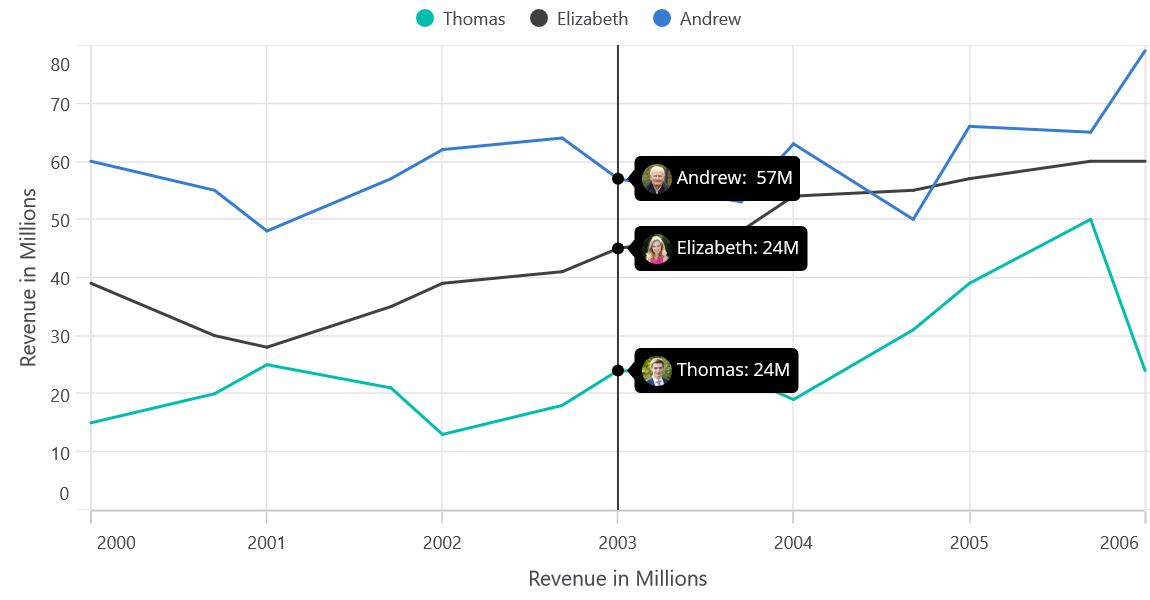
Trackball axis label template
To customize the appearance of axis labels on the trackball, you can use the TrackballLabelTemplate property of the ChartAxis.
<chart:SfCartesianChart>
<chart:SfCartesianChart.Resources>
<DataTemplate x:Key="axisLabelTemplate">
<Label WidthRequest="50" HeightRequest="20" HorizontalTextAlignment="Center" BackgroundColor="Blue" Text="{Binding Date}" TextColor="White" FontSize ="15"/>
</DataTemplate>
</chart:SfCartesianChart.Resources>
<chart:SfCartesianChart.TrackballBehavior>
<chart:ChartTrackballBehavior/>
</chart:SfCartesianChart.TrackballBehavior>
<chart:SfCartesianChart.XAxes>
<chart:DateTimeAxis TrackballLabelTemplate="{StaticResource axisLabelTemplate}" ShowTrackballLabel="True"/>
</chart:SfCartesianChart.XAxes>
<chart:SfCartesianChart.YAxes>
<chart:NumericalAxis>
</chart:SfCartesianChart.YAxes>
<chart:LineSeries ItemsSource="{Binding Data}"
XBindingPath="Date"
YBindingPath="Values"/>
</chart:SfCartesianChart>SfCartesianChart chart = new SfCartesianChart();
ChartTrackballBehavior trackball = new ChartTrackballBehavior();
chart.TrackballBehavior = trackball;
DateTimeAxis primaryAxis = new DateTimeAxis();
primaryAxis.ShowTrackballLabel = true;
DataTemplate axisLabelTemplate = new DataTemplate(() =>
{
var label = new Label()
{
WidthRequest = 50,
HeightRequest = 20,
HorizontalTextAlignment = TextAlignment.Center,
BackgroundColor = Colors.Blue,
TextColor = Colors.White,
FontSize = 15
};
label.SetBinding(Label.TextProperty, "Date");
return label;
});
primaryAxis.TrackballLabelTemplate = axisLabelTemplate;
chart.XAxes.Add(primaryAxis);
NumericalAxis secondaryAxis = new NumericalAxis()
chart.YAxes.Add(secondaryAxis);
LineSeries series = new LineSeries();
series.ItemsSource = new ViewModel().Data;
series.XBindingPath = "Date";
series.YBindingPath = "Values";
chart.Series.Add(series);
this.Content = chart;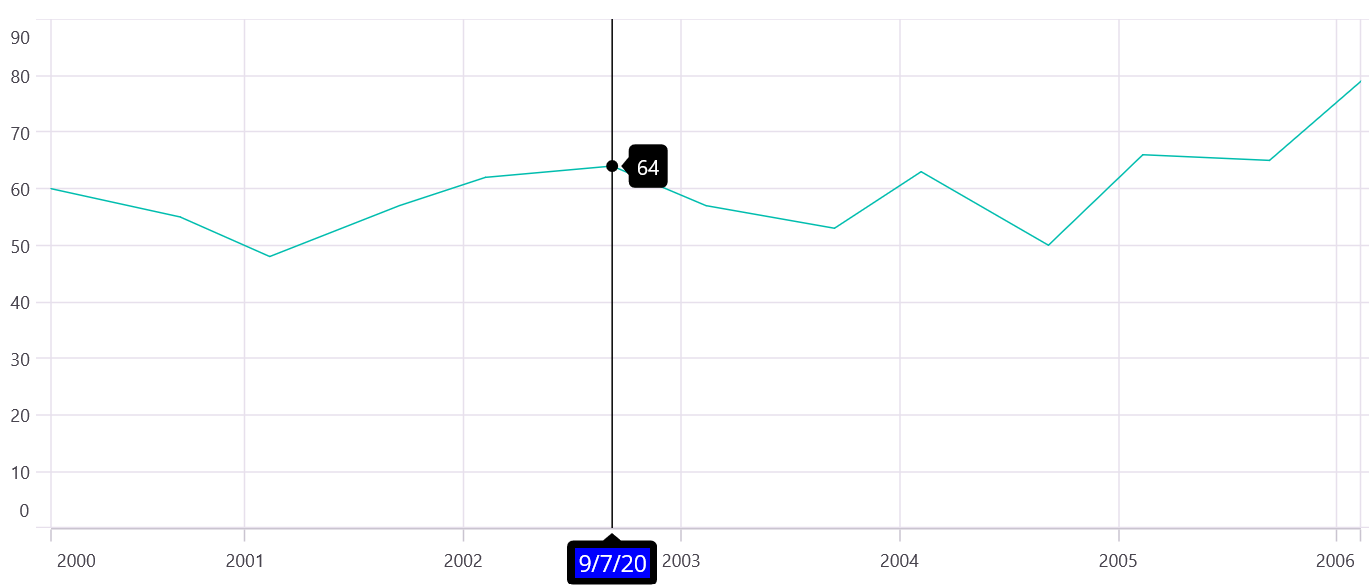
Show or Hide the Series Label
The CartesianSeries.ShowTrackballLabel property is used to show or hide the series trackball label. The default value is True.
<chart:SfCartesianChart>
...
<chart:LineSeries ShowTrackballLabel="False"
ItemsSource="{Binding Data}"
XBindingPath="Name"
YBindingPath="Run"/>
</chart:SfCartesianChart>SfCartesianChart chart = new SfCartesianChart();
. . .
LineSeries lineSeries = new LineSeries()
{
ShowTrackballLabel = false,
ItemsSource = new ViewModel().Data
XBindingPath = "Name",
YBindingPath = "Run",
};
chart.Series.Add(lineSeries);
this.Content = chart;Show or Hide Trackball Label in Axis
When the trackball moves across the axis, this feature highlights the related axis label. The ChartAxis.ShowTrackballLabel property is used to show or hide the axis’s trackball label. The ChartAxis.TrackballLabelStyle property is used to customize the appearance of the label. The default value of the ChartAxis.ShowTrackballLabel is False.
<chart:SfCartesianChart>
...
<chart:CategoryAxis ShowTrackballLabel="False"/>
</chart:SfCartesianChart>SfCartesianChart chart = new SfCartesianChart();
. . .
CategoryAxis chartAxis = new CategoryAxis()
{
chartAxis.ShowTrackballLabel = false
}
this.Content = chart;Methods
-
Show(x, y)- The Show method is used to activate the trackball at the specified location. -
Hide()- The Hide method hides the trackball that is visible in the chart.
Events
TrackballCreated
The TrackballCreated event occurs when the trackball moves from one data point to another. This argument contains an object of the TrackballPointInfo. The following properties are available in the TrackballPointInfo class to customize the appearance of the trackball label based on a condition.
-
Label of type
string: Used to change the text of the trackball label. -
LabelStyle of type
ChartLabelStyle: Used to customize the appearance of the trackball label. -
MarkerSettings of type
ChartMarkerSettings: Used to customize the trackball markers. -
Series of type
CartesianSeries: Used to get the series of the data point in which the trackball is activated. -
DataItem of type
object: Used to get the data associated with the specific point where the trackball is activated.