Unobtrusive mode in JavaScript Application
7 Jun 20236 minutes to read
Many uncertainties and difficulties are involved in a usual JavaScript programming environment like - some of the browsers may ignore the javascript codes under the scripts section completely or partially due to its complexity and so on. To overcome all such inconveniences, Unobtrusive JavaScript support has been introduced in order to make it easier for the users to create all our Syncfusion components with basic level HTML tag-like structure.
One of the main goal of the unobtrusive support is to achieve the clear separation of both the HTML content and behavior, so as to enhance the page loading time and to make the code updating easier. Essential JavaScript have separate integration library to achieve the Unobtrusive JS support. To make use of Unobtrusive support with our Essential JavaScript components, it is necessary to refer the ej.unobtrusive.min.js file in your application.
The ej.unobtrusive.min.js file can be accessed from the following location, which can then be copied and referred in your application.
| (installed location)\Syncfusion\Essential Studio\32.1.19\JavaScript\assets\scripts\common |
|
For example, If you have installed the Essential Studio package within C:\Program Files (x86), then navigate to the below location,
C:\Program Files (x86)\Syncfusion\Essential Studio\32.1.19\JavaScript\assets\scripts\common |
There are 3 levels of usage to achieve this Unobtrusive JavaScript in our Syncfusion components, which have the option to either turn on/off. They are listed as follows,
- Data role
- EJ role
- Directives
Data role
Here, the HTML5 syntax is used for defining any of the control and its properties, instead of manually converting the HTML elements into Syncfusion widgets through JavaScript. All the components can be initialized with usual HTML mark-up tags, by setting the name of the component to the data-role attribute in lowercase.
The data-role type is enabled by default. Therefore, while making use of the data-role in control creation, data-ej keyword should be prepended to all the properties that we need to define for a control.
The demonstration of such data-role declaration with a simple DatePicker control creation is shown below,
Refer the ej.unobtrusive.min.js file in your application along with the other script and CSS reference section and add the code for defining the DatePicker control with the basic HTML mark-up tags along with its attributes defined with data-ej keyword prepended as shown below,
<!DOCTYPE html>
<html xmlns="http://www.w3.org/1999/xhtml">
<head>
<title>My first HTML page</title>
<link href="Content/ej/web/default-theme/ej.web.all.min.css" rel="stylesheet" />
<script src="Scripts/jquery-1.10.2.min.js"></script>
<script src="Scripts/jsrender.min.js"></script>
<script src="Scripts/ej/ej.web.all.min.js"></script>
<script src="Scripts/ej/ej.unobtrusive.min.js"></script>
</head>
<body>
<!--DatePicker Control creation with data-role-->
<input id="myDatePicker" data-role="ejdatepicker" data-ej-value="05/07/2015" />
</body>
</html>NOTE
In the above code, value is one of the DatePicker property to set the date value for the control, which is defined here with data-ej keyword prepended to it.
The order of the reference to the script files made in the above section should be maintained in the same manner as mentioned above. Before making use of the unobtrusive script in your application, make sure that you have copied the ej.unobtrusive.min.js file from its installed location into the scripts/ej folder of your application.
jQuery.easing external dependency has been removed from version 14.3.0.49 onwards. Kindly include this jQuery.easing dependency for versions lesser than 14.3.0.49 in order to support animation effects.
The output of the above code will look as the one shown below with the value set to the given date,
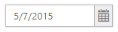
EJ role
EJ role is another way of defining the control and its properties through HTML mark-up tags. Here, the HTML syntax simply varies with the ej keyword prepended to the control name. The controls are usually initialized through the HTML elements with the prefix ej- added to its name and then all its properties prepended with the ej- prefix.
An important thing to be noted while using EJ role is that, you need to add the data-ejrole attribute to the body tag and the control’s properties defined with ej- prefix added as shown in the below code snippet.
<!DOCTYPE html>
<html xmlns="http://www.w3.org/1999/xhtml">
<head>
<title>My first HTML page</title>
<link href="Content/ej/web/default-theme/ej.web.all.min.css" rel="stylesheet" />
<script src="Scripts/jquery-1.10.2.min.js"></script>
<script src="Scripts/jsrender.min.js"></script>
<script src="Scripts/ej/ej.web.all.min.js"></script>
<script src="Scripts/ej/ej.unobtrusive.min.js"></script>
</head>
<body data-ejrole>
<!--DatePicker Control creation with ej-role-->
<input id="myDatePicker" type="text" ej-datepicker ej-value= "01/01/2013" />
</body>
</html>NOTE
In the above code, value is one of the DatePicker property to set the date value for the control, which is defined here with ej- keyword prepended to it.
Also, before proceeding with the property definition, it is necessary to define the control name with the ej- prefix, in order to instruct which control is needed to be created. (Here, ej-datepicker is defined first, before defining other properties of it.)
The output of the above code will look as the one shown below with the value set to the given date,
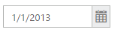
Directives
This method allows to initialize any of the control by defining the control name as the tag name, instead of using the HTML elements. The other properties of the controls are defined as usual with ej- keyword prepended to its name as shown in the below example code.
While making use of directives, you need to add the data-directive attribute to the body tag and also the control’s properties defined with ej- prefix added as shown in the below code snippet.
<!DOCTYPE html>
<html xmlns="http://www.w3.org/1999/xhtml">
<head>
<title>My first HTML page</title>
<link href="Content/ej/web/default-theme/ej.web.all.min.css" rel="stylesheet" />
<script src="Scripts/jquery-1.10.2.min.js"></script>
<script src="Scripts/jsrender.min.js"></script>
<script src="Scripts/ej/ej.web.all.min.js"></script>
<script src="Scripts/ej/ej.unobtrusive.min.js"></script>
</head>
<body data-directive>
<!--DatePicker Control creation with data-directive-->
<datepicker ej-value="01/01/2015" ></datepicker>
</body>
</html>NOTE
In the above code, value is one of the available DatePicker property to set the value for the control, which is defined here with ej- keyword prepended to it.
Also, you can notice here that the HTML tag name is replaced by the control name to be created.
The output of the above code will look as the one shown below with the value set to the given date,
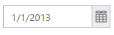
The unobtrusive support can be easily achieved with the above specified 3 types of control initialization methods and all the options (properties) available within the Syncfusion controls can be easily assigned with its required values in an unobtrusive way. Thus, the control creation can be entirely coded in plain HTML with this unobtrusive support, by maintaining the scripts and CSS references separately.