Data-Binding
14 Dec 201718 minutes to read
To render the TagCloud widget, it is necessary to bind the data to it in a proper way. The following sub-properties provides you a way to bind local or remote data to the TagCloud widget by binding the appropriate data fields to the corresponding options.
Fields
dataSource
This property assigns the local JSON data or remote (URL binding) data to the TagCloud control.
query
It accepts the data of object type that is usually the query string to fetch the required data from a specific table based on certain conditions. As this property is optional, when it is not specified, then the entire records that are initially assigned through dataSource is taken into consideration.
text
It maps the corresponding text field name from the data table or JSON data that is assigned to the dataSource with the text property of the TagCloud control. The text value that is fetched from the table renders the value to be displayed in the TagCloud.
URL
URL field in the data table or JSON data assigned the datasource is mapped to the URL property of the TagCloud control. The URL property defines the link to be navigated on clicking the corresponding text item.
frequency
It maps to the frequency field name from the data table or JSON data that is assigned to the dataSource. The frequency value that is fetched from the table should be a number to categorize the font size.
Local Binding
Local data binding allows you to map JSON data to TagCloud, that the corresponding text, URL, and frequency fields are assigned with a local JSON data.
Defining the Local data for TagCloud
The following steps explains you the local data binding to TagCloud widget using dataSource,
In the HTML page, add a <div> element to configure TagCloud widget.
<div id="website"></div>// Define local data source elements with text, url and frequency fields.
var websiteCollection = [
{ text: "Google", url: "http://www.google.com", frequency: 12 },
{ text: "All Things Digital", url: "http://allthingsd.com/", frequency: 3 },
{ text: "Arts Technica", url: "http://arstechnica.com/", frequency: 8 },
{ text: "Business Week", url: "http://www.businessweek.com/", frequency: 2 },
{ text: "Yahoo", url: "http://in.yahoo.com/", frequency: 12 },
{ text: "Center Networks",url: "http://www.centernetworks.com/", frequency: 5 },
{ text: "Crave", url: "http://news.cnet.com/crave/", frequency: 8 },
{ text: "Crunch Gear", url: "http://techcrunch.com/gadgets/", frequency: 20 },
{ text: "Daily Tech", url: "http://www.dailytech.com/", frequency: 1 },
{ text: "Electronista", url: "http://www.electronista.com/", frequency: 3 },
{ text: "Engadget", url: "http://www.engadget.com/", frequency: 5 },
{ text: "GearLog", url: "http://www.gearlog.com/", frequency: 9 },
{ text: "Information Week",url:"http://www.informationweek.com/",frequency: 0 },
{ text: "PCWorld", url: "http://www.pcworld.com/", frequency: 11 },
{ text: "Tech Republic", url: "http://techrepublic.com/", frequency: 3 },
{ text: "ValleyWag", url: "http://valleywag.gawker.com/", frequency: 6 },
{ text: "Rediff", url: "http://in.rediff.com/", frequency: 9 },
{ text: "WebProNews", url: "http://www.webpronews.com/", frequency: 2 }
];Map Local datasource to corresponding fields in TagCloud control as follows,
$("#website").ejTagCloud({
dataSource: websiteCollection
});The following screenshot displays the TagCloud control with local data binding.
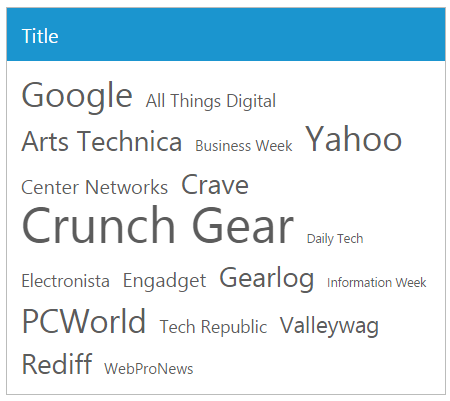
Remote Binding
TagCloud provides remote data binding support to populate TagCloud items and the values can be mapped to the TagCloud fields from a remote web service by using DataManager and Query.
DataManager is used to manage relational data in JavaScript. It supports CRUD (Create, Read, Update, and Destroy) in individual requests and batch. DataManager use two different classes, ej.DataManager for processing, and ej.Query for serving data. ej.DataManager communicates with data source and ej.Query generates data queries that are read by DataManager.
Configuring Remote data for TagCloud
The following steps explains you the local data binding to TagCloud widget.
In the HTML page, add a <div> element to configure TagCloud widget.
<div id="website"></div>Define DataManager and assign remote data source to it. Initialize query for binding data to TagCloud text. Here DataManager renders the remote web service and filters the data by using Query. The select property of ejQuery, is used to retrieve the specified columns from the data source.
var dataManager = ej.DataManager({
url: "http://mvc.syncfusion.com/Services/Northwnd.svc/"
});
// Query creation
var query = ej.Query().from("Orders").take(10);Assign datasource and query property values to bind the remote data. Map the corresponding fields to TagCloud control using fields as follows:
$("#website").ejTagCloud({
dataSource: dataManager,
query: query,
fields: { text: "CustomerID", frequency: "EmployeeID" }
});The following screenshot displays a TagCloud control with remote data binding.
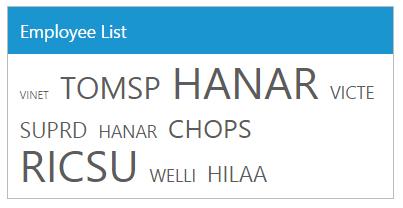
KnockoutJS binding
Two types of KnockoutJS binding is supported,
- One-way binding
- Two-way binding
One-way binding refers to the process of applying observable values to all available properties of the TagCloud widget, but the changes made in TagCloud widget is not reflected and triggered in turn to the observable collection. This kind of binding applies to all properties of the TagCloud widget.
Two-way binding supports both the processes – it applies the observable values to the TagCloud widget properties as well as the changes made in the TagCloud widget is also reflected back and triggered within the observable collections.
For more information about the KnockoutJS binding, refer the following link location,
https://help.syncfusion.com/js/knockoutjs
The following code example depicts you the way to bind data to the TagCloud widget using Knockout support,
<!doctype html>
<html>
<head>
<title>Essential Studio for JavaScript : KO Support for Tagcloud</title>
<meta name="viewport" content="width=device-width, initial-scale=1.0" charset="utf-8" />
<link href="http://cdn.syncfusion.com/32.1.19/js/web/flat-azure/ej.web.all.min.css" rel="stylesheet"/>
<!--scripts-->
<script src="http://cdn.syncfusion.com/js/assets/external/jquery-1.10.2.min.js"></script>
<script src="http://cdn.syncfusion.com/js/assets/external/jquery.easing.1.3.min.js"> </script>
<script src="http://cdn.syncfusion.com/js/assets/external/knockout.min.js"></script>
<script src="http://cdn.syncfusion.com/32.1.19/js/web/ej.web.all.min.js"></script>
<script src="http://cdn.syncfusion.com/32.1.19/js/web/ej.unobtrusive.min.js"></script>
<script src="http://cdn.syncfusion.com/32.1.19/js/ej.widget.ko.min.js"></script>
</head>
<body>
<div class="content-container-fluid">
<div class="row">
<div id="website" data-bind="ejTagCloud: { dataSource: dataList, titleText: title }"></div>
</div>
</div>
<script>
$(function () {
var view = [
{ text: "Google", url: "http://www.google.com", frequency: 12 },
{ text: "a2zwebhelp", url: "http://www.a2zwebhelp.com", frequency: 3 },
{ text: "Arts Technica", url: "http://arstechnica.com/", frequency: 8 },
{ text: "BxSlider", url: "http://bxslider.com/examples", frequency: 2 },
{ text: "Yahoo", url: "http://in.yahoo.com/", frequency: 12 },
{ text: "Facebook", url: "https://www.facebook.com/", frequency: 5 },
{ text: "Crave", url: "http://news.cnet.com/crave/", frequency: 8 },
{ text: "Wikipedia", url: "http://www.wikipedia.org/", frequency: 20 },
{ text: "Amazon.com", url: "http://www.amazon.com/", frequency: 1 },
{ text: "Electronista", url: "http://www.electronista.com/", frequency: 3 },
{ text: "Engadget", url: "http://www.engadget.com/", frequency: 5 },
{ text: "LinkedIn", url: "http://www.linkedIn.com/", frequency: 9 },
{ text: "Information Week",url:"http://www.informationweek.com/",frequency:0 },
{ text: "MenuCool", url: "http://www.menucool.com", frequency: 11 },
{ text: "Tech Republic", url: "http://techrepublic.com/", frequency: 3 },
{ text: "ValleyWag", url: "http://valleywag.gawker.com/", frequency: 6 },
{ text: "WOWslider", url: "http://wowslider.com", frequency: 9 },
{ text: "W3schools", url: "http://www.w3schools.com/", frequency: 2 }
];
window.viewModel = {
dataList: ko.observableArray(view),
title: ko.observable("Popular Sites"),
};
ko.applyBindings(viewModel);
});
</script>
</body>
</html>Execute the above code to render the following output.

AngularJS binding
TagCloud widget is availed with two types of AngularJS support namely,
- One way binding
- Two way binding
One-way binding refers to the process of applying scope values to all available properties of the TagCloud widget, but the changes made in TagCloud widget is not reflected or triggered in turn to the scope collection. This kind of binding applies to all the properties of the TagCloud widget.
Two-way binding supports both the processes – it applies the scope values to the TagCloud properties as well as the changes made in the TagCloud widget is also be reflected back and triggered within the AngularJS scope change function.
Apply the plugin and property assigning to the TagCloud widget element through the directive that starts with a letter “e-“.
To know more detail about the AngularJS binding, refer the following link location,
https://help.syncfusion.com/js/angularjs
The following example depicts you the way to bind data to the TagCloud widget using AngularJS support,
<!doctype html>
<html lang="en" ng-app="tagApp">
<head>
<title>Essential Studio for JavaScript : AngularJS Support for Tagcloud </title>
<meta name="viewport" content="width=device-width, initial-scale=1.0" charset="utf-8" />
<link href="http://cdn.syncfusion.com/32.1.19/js/web/flat-azure/ej.web.all.min.css" rel="stylesheet"/>
<!--scripts-->
<script src="http://cdn.syncfusion.com/js/assets/external/jquery-1.10.2.min.js"></script>
<script src="http://cdn.syncfusion.com/js/assets/external/jquery.easing.1.3.min.js"> </script>
<script src="http://cdn.syncfusion.com/js/assets/external/angular.min.js"> </script>
<script src="http://cdn.syncfusion.com/32.1.19/js/web/ej.web.all.min.js"> </script>
<script src="http://cdn.syncfusion.com/32.1.19/js/web/ej.unobtrusive.min.js"></script>
<script src="http://cdn.syncfusion.com/32.1.19/js/ej.widget.angular.min.js"></script>
</head>
<body ng-controller="TagCtrl">
<div id="website" ej-tagcloud e-datasource="dataList" e-title="popular sites" />
<script>
var list = [
{ text: "Google", url: "http://www.google.co.in", frequency: 12 },
{ text: "a2zwebhelp", url: "http://www.a2zwebhelp.com", frequency: 3 },
{ text: "Arts Technica", url: "http://arstechnica.com/", frequency: 8 },
{ text: "BxSlider", url: "http://bxslider.com/examples", frequency: 2 },
{ text: "Yahoo", url: "http://in.yahoo.com/", frequency: 12 },
{ text: "Facebook", url: "https://www.facebook.com/", frequency: 5 },
{ text: "BlogSpot", url: "http://www.blogspot.com/", frequency: 8 },
{ text: "Microsoft", url: "http://www.microsoft.com/", frequency: 20 },
{ text: "Amazon.com", url: "http://www.amazon.com/", frequency: 1 },
{ text: "MSN", url: "http://www.msn.com/", frequency: 3 },
{ text: "Engadget", url: "http://www.engadget.com/", frequency: 5 },
{ text: "LinkedIn", url: "http://www.linkedIn.com/", frequency: 9 },
{ text: "Twitter", url: "http://www.Twitter.com/", frequency: 0 },
{ text: "MenuCool", url: "http://www.menucool.com", frequency: 3 },
{ text: "BBC", url: "http://www.bbc.co.uk/", frequency: 11 },
{ text: "ValleyWag", url: "http://valleywag.gawker.com/", frequency: 6 },
{ text: "WOWslider", url: "http://wowslider.com", frequency: 9 },
{ text: "W3schools", url: "http://www.w3schools.com/", frequency: 2 }
];
angular.module('tagApp', ['ejangular'])
.controller('TagCtrl', function ($scope) {
$scope.dataList = list;
});
</script>
</body>
</html>The following screenshot illustrates a TagCloud control using AngularJS data binding,
