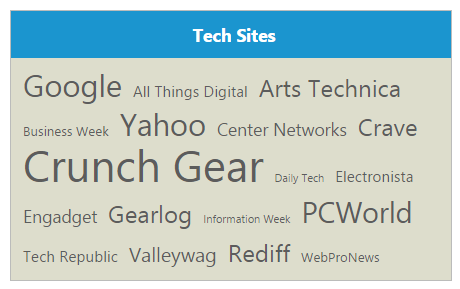Appearance and Styling
23 Nov 20175 minutes to read
Minimum and maximum Font size
The TagCloud content are set to different font sizes from minimum to maximum based on its frequency values. By default, minFontSize is “10px” and maxFontSize is “40px”, using these properties you can customize the minimum and maximum font sizes.
Customizing font sizes of TagCloud
The following steps explains you on how to configure font sizes for a TagCloud.
In the HTML page, add a <div> element to configure TagCloud widget.
<div id="website"></div>// Assign the values for minFontSize and maxFontSize properties below.
$("#website").ejTagCloud({
minFontSize: "20px",
maxFontSize: "50px",
titleText: "Tech Sites",
dataSource: websiteCollection
});The following screenshot illustrates the TagCloud control with customized font sizes.
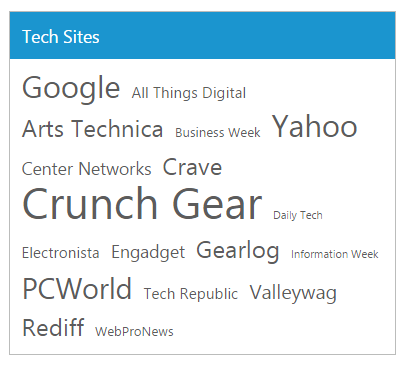
Tag format
You can set the TagCloud content display format using format property. By default format is set to cloud, that displays content in TagCloud. You can set the format as list to display the content in linear format.
Defining Cloud and List format
The following steps explains you to configure format for a TagCloud.
In the HTML page, add a <div> element to configure TagCloud widget.
<table>
<tr>
<td>
<span>Tag format cloud</span>
<div id="techWebCloud"></div>
</td>
<td>
<span>Tag format list</span>
<div id="website"></div>
</td>
</tr>
</table>// Assign the values for format property in TagCloud.
$("#website").ejTagCloud({
format: "list",
titleText: "Tech Sites List",
dataSource: websiteCollection
});
$("#techWebCloud").ejTagCloud({
format: "cloud",
titleText: "Tech Sites Cloud",
dataSource: websiteCollection
});The following screenshot illustrates the TagCloud control with customized formats.
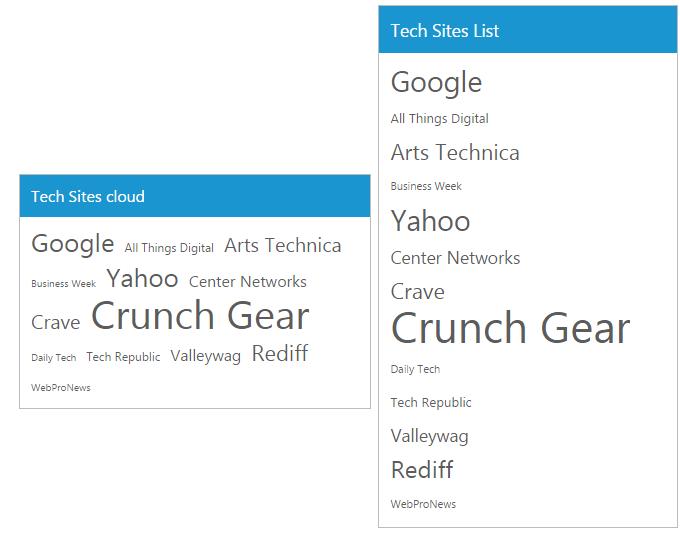
Theme
You can control the style and appearance of TagCloud based on CSS classes. To apply styles to the TagCloud control, you can refer two files, ej.widgets.core.min.css and ej.theme.min.css. When you refer ej.widgets.all.min.css file, it is not necessary to include the files ej.widgets.core.min.css and ej.theme.min.css in your project, as ej.widgets.all.min.css is the combination of these two.
By default, there are 12 themes support available for TagCloud control namely,
- default-theme
- flat-azure-dark
- fat-lime
- flat-lime-dark
- flat-saffron
- flat-saffron-dark
- gradient-azure
- gradient-azure-dark
- gradient-lime
- gradient-lime-dark
- gradient-saffron
- gradient-saffron-dark
CssClass
You can use the CSS class to customize the TagCloud appearance. Any of the CSS properties can be used to modify look and feel of tag cloud based on the requirement. Define a CSS class as per requirement and assign the class name to cssClass property.
Configure TagCloud using CSS class
The following steps allows you to configure CSS class for TagCloud.
In the HTML page, add a <div> element to configure TagCloud widget.
<div id="website"></div>// Add the cssClass property to TagCloud.
$("#website").ejTagCloud({
titleText: "Tech Sites",
dataSource: websiteCollection,
cssClass:"CustomCss"
});Define CSS class for customizing the TagCloud widget.
<style type="text/css" class="cssStyles">
/* Customize the TagCloud div element */
.CustomCss
{
background-color: #DDC;
width: 400px;
}
/* Customize the TagCloud header element */
.CustomCss .e-header.e-title {
text-align: center;
font-weight: bold;
}
</style>The following screenshot illustrates the TagCloud with customized CSS class,