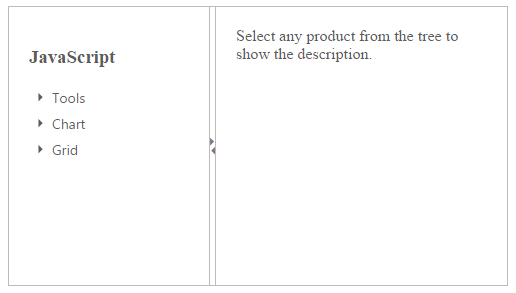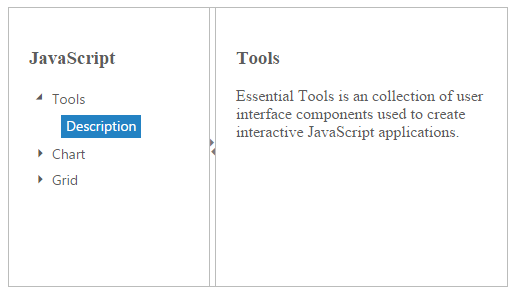Contact Support
Splitter Integration
19 Apr 20176 minutes to read
The Splitter allows you to use other Essential JavaScript products inside the pane. The integrated function of those widgets can be used in other panes of the Splitter.
Configuring other widgets in Splitter
The following steps explain the implementation of Splitter integration.
In the HTML page set the <div> element for rendering Splitter with two panes. The first pane has the TreeView content and the next one has some content that is related to TreeView.
<div id="splitter">
<div>
<div style="padding: 20px;">
<h3> JavaScript </h3>
<ul id="treeview">
<li>
Tools
<ul>
<li id="tools" class="_child">Description</li>
</ul>
</li>
<li>
Chart
<ul>
<li id="chart" class="_child">Description </li>
</ul>
</li>
<li>
Grid
<ul>
<li id="grid" class="_child">Description</li>
</ul>
</li>
</ul>
</div>
</div>
<div>
<div style="padding: 20px">
<div class="_content">
Select any product from the tree to show the description.
</div>
<div class="tools" style="display: none">
<h3>Tools</h3>
Essential Tools is an collection of user interface components used to create interactive
JavaScript applications.
</div>
<div class="chart" style="display: none">
<h3>Chart</h3>
Essential Chart is a business-oriented charting component.
</div>
<div class="grid" style="display: none">
<h3>Grid</h3>
Essential JavaScript Grid offers full featured a Grid control with extensive support for
Grouping and the display of hierarchical data.
</div>
</div>
</div>
</div>$("#treeview").ejTreeView({ nodeSelect: "treeClicked" }); /* Render TreeView inside Splitter pane */
$("#splitter").ejSplitter({
height: 280, width: 500,
properties: [{ paneSize: 200 }]
});
function treeClicked(sender, args) { //nodeSelect event handle
if (sender.currentElement.hasClass('_child')) {
var content = $('.' + sender.currentElement[0].id).html();
$('._content').html(content);
}
}When the node is selected in TreeView, the integrated output is displayed in the second pane.