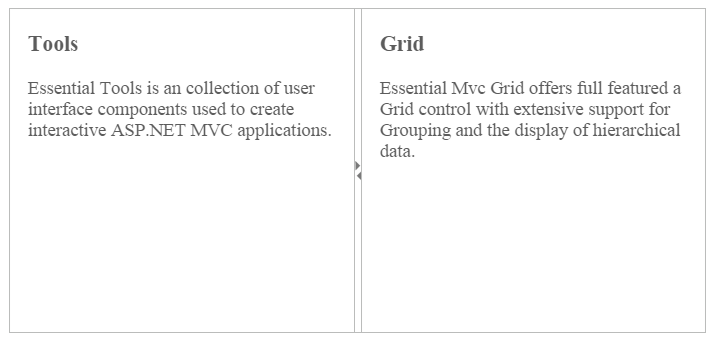Keyboard Navigation
15 Dec 20172 minutes to read
With the allowKeyboardNavigation enabled in the Splitter control, it is possible to control the actions of the Splitter with the provided shortcut keys. Almost all the Splitter actions that are done by mouse can be controlled with shortcut keys.
The various keyboard shortcuts available within the Splitter control are discussed in the following table.
Keyboard Shortcuts
| Shortcut Key | Description |
|---|---|
| Left | Moves the Split bar left. |
| Right | Moves the Split bar right. |
| Ctrl + Left | Collapses the left pane. |
| Ctrl + Right | Collapses the right pane. |
| Up | Moves the Split bar up. |
| Down | Moves the Split bar down. |
| Ctrl + Up | Collapses the top pane. |
| Ctrl + Down | Collapses the bottom pane. |
| Enter | Resize the pane to the current Split bar position. |
| Esc | Focuses out from the Split bar. |
Configuring Keyboard Navigation
The following steps explain to enable keyboard interaction for Splitter widget.
In the HTML page set the corresponding <div> element for rendering Splitter control.
<div id="splitter">
<div>
<div style="padding: 0px 15px;">
<h3 class="h3">Tools </h3>
Essential Tools is an collection of user interface components used to create interactive
ASP.NET MVC applications.
</div>
</div>
<div>
<div style="padding: 0px 15px;">
<h3 class="h3">Grid </h3>
Essential MVC Grid offers full featured a Grid control with extensive support for
Grouping and the display of hierarchical data.
</div>
</div>
</div>$("#splitter").ejSplitter({
height: 280,
width: 600
});
//Control focus key
$(document).on("keydown", function (e) {
if (e.altKey && e.keyCode === 74) { // j- key code.
$("#splitter .e-splitbar")[0].focus();
}
});Run the sample and press Alt + J to focus the Splitter widget. Perform provided functionality by using keyboard shortcuts.