Integration
19 Apr 20176 minutes to read
AngularJS binding
AngularJS is structural Framework to create dynamic web apps. It is distributed as a JavaScript file. It extends HTML attributes with Directives, and binds data to HTML with Expressions. To learn more about AngularJS refer the following link
http://www.w3schools.com/angular/default.asp
Slider widget is provided with AngularJS support. The support is achieved by including the “ej.widget.angular.min.js” file. Refer the following link to know more about the AngularJS support.
https://help.syncfusion.com/js/angularjs
Slider widget is defined using the directive slider. The properties of the Slider widget can be included as inline HTML attributes by prefixing the properties with “e-“. The properties are not case sensitive when defining it. AngularJS provides two types of data binding “one way binding” and “two way binding”.
All properties in the slider supports one way data binding. Here one way binding specifies that the values for the slider properties are assigned automatically when specified through the data binding notation, but the property values is not changed in the model. That is, the values are displayed only in the HTML view not in the application data.
The Slider properties value and values are provided with two way binding support. The changes made to these properties are reflected both in the application data (model) and in HTML view.
The following example explains you the binding of value property using the AngularJS support.
<head>
<title>Slider</title>
<link href="http://cdn.syncfusion.com/js/web/ej.widgets.core.min.css" rel="stylesheet" />
<link href="http://cdn.syncfusion.com/js/web/flat-azure/ej.theme.min.css" rel="stylesheet" />
<script src="http://cdn.syncfusion.com/js/assets/external/jquery-1.10.2.min.js"></script>
<script src="http://cdn.syncfusion.com/js/assets/external/angular.min.js"></script>
<script src="http://cdn.syncfusion.com/32.1.19/js/web/ej.web.all.min.js"></script>
<script src="http://cdn.syncfusion.com/32.1.19/js/ej.widget.angular.min.js"></script>
</head><!-- Add this code in your html page -->
<body ng-app="syncApp" ng-controller="SliderCtrl">
<div class="frame">
<div id="sliderContainer" class="control">
<div id="rangeSlider" ej-slider e-width="width" e-value="sliderValue"></div>
<h5><span style="font-style: italic; font-weight: normal; position: absolute; margin-top: 25px;"></span></h5>
</div>
<div id="binding">
<input type="text" name="slider" class="input ejinputtext" value="" ng-model="sliderValue" />
</div>
</div>
</body>//In JavaScript, bind the “value” and “width” property in Angular way as follows,
// declaration
angular.module('syncApp', ['ejangular'])
.controller('SliderCtrl', function ($scope) {
$scope.sliderValue = 60;
$scope.width = "80%";
});Execute the above code example to render the following output.
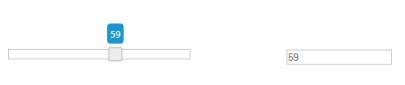
Knockout binding
KnockoutJS is a JavaScript library that follows the MVVM pattern to build sophisticated user interface with a clean underlying data model. It supports to update the UI dynamically. Refer the following link to know more about KnockoutJS.
http://knockoutjs.com/documentation/introduction.html
Slider widget includes support to use it with KnockoutJS. The support is achieved by integration of the JS library ej.widget.ko.min.js file. Refer the following link to know more about the KnockoutJS support
https://help.syncfusion.com/js/knockoutjs
The binding handler name for Slider component is Slider. Both one way binding and two way binding support is included. All properties of the Slider component supports one way binding. In the HTML markup, specify the property using the binding handler.
Two way binding support is included only for the applicable Slider properties, value and values. To activate two way binding support, you can specify these properties as observables in the ViewModel. Then use the ko.applyBindings to activate it. Now these properties binds the underlying data model and the changes is reflected automatically.
The following example explains you the binding of value property using the AngularJS support.
<body>
<div class="frame">
<div id="sliderContainer" class="control">
<div id="rangeSlider" data-bind="ejSlider: { value: sliderValue }"></div>
</div>
<div id="binding">
<input type="text" name="slider" class="input ejinputtext" value="" data-bind="value: sliderValue" />
</div>
</div>
</body>// In JavaScript, specify the “value” property as observable in the ViewModel to enable the two way binding.
$(function () {
// declaration
window.viewModel = {
sliderValue: ko.observable(40),
};
ko.applyBindings(viewModel);
});Execute the above code example to render the following output.
