Load SSRS RDL reports
20 Feb 20194 minutes to read
Report Viewer has support to load RDL reports from SSRS Report Server. To render SSRS Reports set the reportServerUrl, reportPath, and reportServiceUrl properties as in the following code snippet.
<div style="height: 100%; width: 100%;">
<div style="height: 600px; width: 950px; min-height: 400px;" id="viewer"></div>
<script type="text/javascript">
$(function () {
$("#viewer").ejReportViewer({
reportServiceUrl: "/api/ReportsApi",
reportPath: "/SSRSSamples/Territory Sales",
reportServerUrl: "http://mvc.syncfusion.com/reportserver"
});
});
</script>
</div>NOTE
Report Server URL should be in the format of
http://<servername>/reportserver$instanceName
The report path should be in the format of “/folder name/report name”.
Network credentials for SSRS
The network credentials are required to connect with the specified SSRS Report Server using Report Viewer. Specify the ReportServerCredential property in the Web API Controller OnInitReportOptions method.
public void OnInitReportOptions(ReportViewerOptions reportOption)
{
//Add SSRS Report Server credential
reportOption.ReportModel.ReportServerCredential = new System.Net.NetworkCredential("ssrs", "RDLReport1");
}Set data source credential for shared data sources
The SSRS Report Server does not provide options to get credential information of the report data source deployed on the SSRS server. If the report has any data source that uses credentials to connect with the database, then you must specify the DataSourceCredentials for each report data source to establish database connection.
public void OnInitReportOptions(ReportViewerOptions reportOption)
{
//Add SSRS Report Server and data source credentials
reportOption.ReportModel.ReportServerCredential = new System.Net.NetworkCredential("ssrs", "RDLReport1");
reportOption.ReportModel.DataSourceCredentials.Add(new Syncfusion.Reports.EJ.DataSourceCredentials("AdventureWorks", "ssrs1", "RDLReport1"));
}IMPORTANT
Data source credentials must be added for shared data sources that do not have credentials in the connection strings.
Build and run the application and you can see the Report Viewer on the page as displayed in the following screenshot.
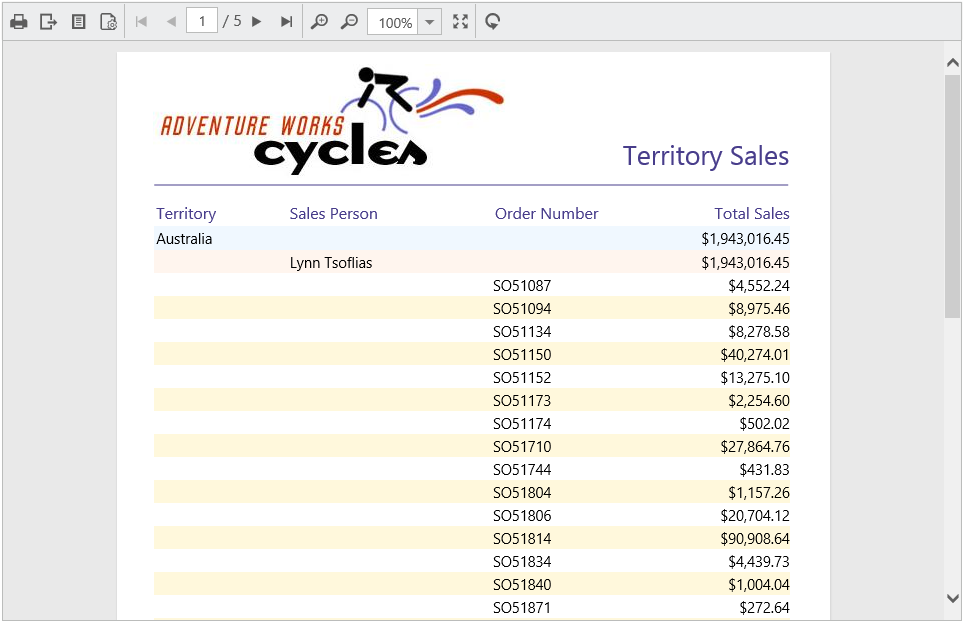
Render linked reports
You can render a linked report that point to an existing report, which is published in the SSRS Report Server. Also, it is possible to set the parameter, data source, credential, and other properties as like normal SSRS reports using the Report Viewer.
<div style="height: 100%; width: 100%;">
<div style="height: 600px; width: 950px; min-height: 400px;" id="viewer"></div>
<script type="text/javascript">
$(function () {
$("#viewer").ejReportViewer({
reportServiceUrl: "/api/ReportApi",
reportPath: "/SSRSSamples/Territory Sales_Link",
reportServerUrl: "http://mvc.syncfusion.com/reportserver"
});
});
</script>
</div>NOTE
The
Territory Sales_Linkis a linked report created forTerritory Salesreport that is already available on the SSRS Report Server.