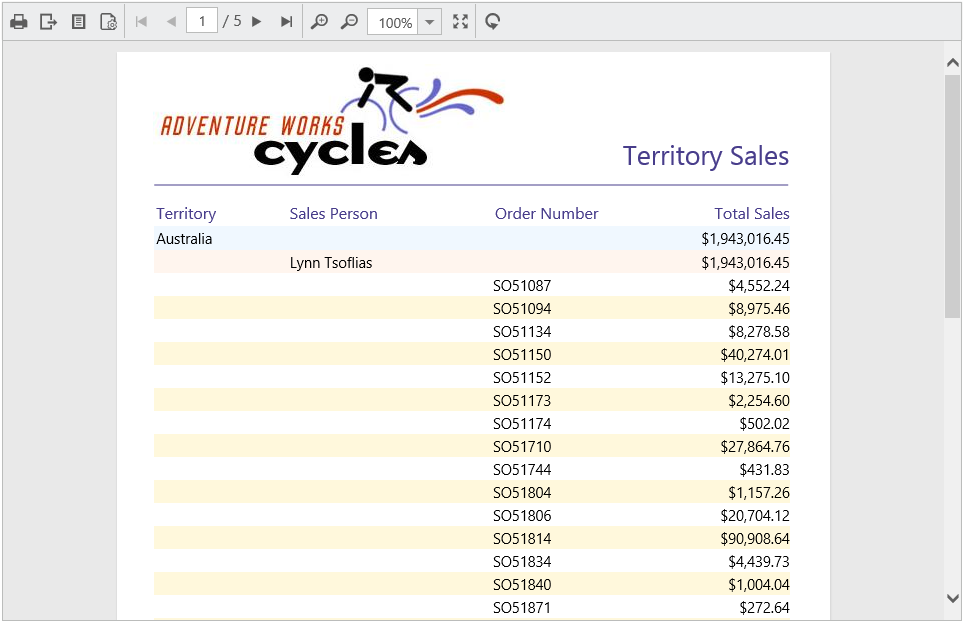- Forms credential for SharePoint server
- Set data source credential for shared data sources
Contact Support
Load SharePoint integrated reports
20 Feb 20192 minutes to read
To render SharePoint integrated SSRS reports set the reportServerUrl, reportPath, and reportServiceUrl properties as in the following code snippet.
<div style="height: 100%; width: 100%;">
<div style="height: 600px; width: 950px; min-height: 400px;" id="viewer"></div>
<script type="text/javascript">
$(function () {
$("#viewer").ejReportViewer({
reportServiceUrl: "/api/ReportApi",
reportPath: "http://mvc.syncfusion.com/dev_report/SSRSSamples/Territory Sales.rdl",
reportServerUrl: "http://mvc.syncfusion.com/dev_report/reportserver"
});
});
</script>
</div>NOTE
In SharePoint integrated mode, the
reportServerUrlwill be same as your site URL. ThereportPathis relative to the Report Server URL with the file extension.
Forms credential for SharePoint server
The Forms credentials are required to connect with the specified SharePoint integrated SSRS Report Server using the Report Viewer. Specify the ReportServerFormsCredential property in the Web API Controller OnInitReportOptions method.
public void OnInitReportOptions(ReportViewerOptions reportOption)
{
//Add ReportServerFormsCredential for server
reportOption.ReportModel.ReportServerFormsCredential = new Syncfusion.Reports.EJ.ReportServerFormsCredential("ssrs", "RDLReport1");
}Set data source credential for shared data sources
The shared data source credentials can be added to the DataSourceCredentials property to connect with the database.
public void OnInitReportOptions(ReportViewerOptions reportOption)
{
//Add ReportServerFormsCredential and data source credentials
reportOption.ReportModel.ReportServerFormsCredential = new Syncfusion.Reports.EJ.ReportServerFormsCredential("ssrs", "RDLReport1");
reportOption.ReportModel.DataSourceCredentials.Add(new Syncfusion.Reports.EJ.DataSourceCredentials("AdventureWorks", "ssrs1", "RDLReport1"));
}NOTE
Data source credentials must be added for shared data sources that do not have credentials in the connection strings.
Build and run the application and you can see the Report Viewer on the page as displayed in the following screenshot.