Public Methods
Refresh the PivotGrid with paging
The refreshPagedPivotGrid method is used to re-render the PivotGrid component with given axis and page number.
<div id="PivotGrid1"></div>
<script>
$("#PivotGrid1").ejPivotGrid();
var pivotGridObj = $("#PivotGrid1").data("ejPivotGrid");
pivotGridObj.refreshPagedPivotGrid("series", 4);
</script>Refresh the PivotGrid without paging
The refreshPivotGrid method is used to re-render the PivotGrid control with modified data input in client-mode.
<div id="PivotGrid1"></div>
<script>
$("#PivotGrid1").ejPivotGrid();
var pivotGridObj = $("#PivotGrid1").data("ejPivotGrid");
pivotGridObj.refreshPivotGrid();
</script>Refresh the PivotGrid with modified report
The refreshControl method is used to refresh the PivotGrid component with the report available at that instant.
<div id="PivotGrid1"></div>
<script>
$("#PivotGrid1").ejPivotGrid();
var pivotGridObj = $("#PivotGrid1").data("ejPivotGrid");
pivotGridObj.model.dataSource = newDataSource;
pivotGridObj.refreshControl();
</script>Returning height and width of all cells of PivotGrid
The calculateCellWidths method is used to return the height of all rows and width of all columns of cells in PivotGrid component.
<div id="PivotGrid1"></div>
<script>
$("#PivotGrid1").ejPivotGrid();
var pivotGridObj = $("#PivotGrid1").data("ejPivotGrid");
var cellDimensions = pivotGridObj.calculateCellWidths();
</script>Show/Open the Conditional formatting dialog
The openConditionalFormattingDialog method is used to create conditional formatting dialog to apply conditional formatting for the PivotGrid control.
<div id="PivotGrid1"></div>
<script>
$("#PivotGrid1").ejPivotGrid();
var pivotGridObj = $("#PivotGrid1").data("ejPivotGrid");
pivotGridObj.openConditionalFormattingDialog();
</script>Saving the Report collection
The saveReport method is used to save the current report to the database/local storage.
<div id="PivotGrid1"></div>
<script>
$("#PivotGrid1").ejPivotGrid();
var pivotGridObj = $("#PivotGrid1").data("ejPivotGrid");
var storageOption = "local"; //it takes the string value "local" for local storage and "database" for storing to database.
var url = "";//it takes the service url for storing to database. For local it is not required.
pivotGridObj.saveReport("reportName", storageOption, url);
</script>Render the PivotGrid in Excel Like format
The excelLikeLayout method is used to reconstruct the JSON data that is formed for rendering the PivotGrid in the excel-like layout format.
<div id="PivotGrid1"></div>
<script>
$("#PivotGrid1").ejPivotGrid();
var pivotGridObj = $("#PivotGrid1").data("ejPivotGrid");
pivotGridObj.excelLikeLayout(pivotGridObj.getJSONRecords());
</script>Refresh the field caption dynamically
The refreshFieldCaption method is used to change the caption of the pivot item (name displayed in UI) on-demand for the relational datasource in client-mode.
<div id="PivotGrid1"></div>
<script>
$("#PivotGrid1").ejPivotGrid();
var pivotGridObj = $("#PivotGrid1").data("ejPivotGrid");
pivotGridObj.refreshFieldCaption( "name", "caption", "axisClassName");
</script>Explicit asynchronous invoke
The doAjaxPost method is used to Perform an asynchronous HTTP (AJAX) request.
<div id="PivotGrid1"></div>
<script>
$("#PivotGrid1").ejPivotGrid();
var pivotGridObj = $("#PivotGrid1").data("ejPivotGrid");
pivotGridObj.doAjaxPost("POST", "/PivotService/Initialize", { "key", "Hello World" }, successEvent, null);
</script>Destroying the object of PivotGrid
The destroy method is used to destroy the PivotGrid widget associated events that are bound using “this._on” and brings the control to pre-init state.
<div id="PivotGrid1"></div>
<script>
$("#PivotGrid1").ejPivotGrid();
var pivotGridObj = $("#PivotGrid1").data("ejPivotGrid");
pivotGridObj.destroy();
</script>Getting JSON records from control object
The getJSONRecords method is used to return the JSON records that are formed to render the control.
<div id="PivotGrid1"></div>
<script>
$("#PivotGrid1").ejPivotGrid();
var pivotGridObj = $("#PivotGrid1").data("ejPivotGrid");
var jsonRecords = pivotGridObj.getJSONRecords();
</script>Setting JSON records to control object
The setJSONRecords method is used to set the JSON records that are formed to render the control.
<div id="PivotGrid1"></div>
<script>
$("#PivotGrid1").ejPivotGrid();
var pivotGridObj = $("#PivotGrid1").data("ejPivotGrid");
pivotGridObj.setJSONRecords(jsonRecords);
</script>Rendering the widget with pre-defined JSON records
The renderControlFromJSON method is used to render the PivotGrid widget with the pre-defined JSON records available at that instant.
<div id="PivotGrid1"></div>
<script>
$("#PivotGrid1").ejPivotGrid();
var pivotGridObj = $("#PivotGrid1").data("ejPivotGrid");
pivotGridObj.renderControlFromJSON({ pivotGridObj.getJSONRecords() });
</script>Getting the current OLAP report
You can get the current OLAP report along with axis information by getOlapReport method.
<div id="PivotGrid1"></div>
<script>
$("#PivotGrid1").ejPivotGrid();
var pivotGridObj = $("#PivotGrid1").data("ejPivotGrid");
var report = pivotGridObj.getOlapReport();
</script>Setting the OLAP report
You can set the OLAP report along with axis information by the setOlapReport method.
<div id="PivotGrid1"></div>
<script>
$("#PivotGrid1").ejPivotGrid();
var pivotGridObj = $("#PivotGrid1").data("ejPivotGrid");
var report = pivotGridObj.setOlapReport(olapReportObj);
</script>Loading the report
You can load the specified report from the database/local storage by loadReport method.
<div id="PivotGrid1"></div>
<script>
$("#PivotGrid1").ejPivotGrid();
var pivotGridObj = $("#PivotGrid1").data("ejPivotGrid");
var storageOption = "local"; //it takes the string value "local" for loading a report from local storage and "database" for loading from database.
var url = "";//it takes the service method url for loading report from database. For local it is not required.
pivotGridObj.loadReport("reportName", storageOption, url);
</script>Explicit asynchronous post
The doPostBack method is used to perform an asynchronous HTTP (AJAX) post operation.
<div id="PivotGrid1"></div>
<script>
$("#PivotGrid1").ejPivotGrid();
var pivotGridObj = $("#PivotGrid1").data("ejPivotGrid");
pivotGridObj.doPostBack("/PivotService/Initialize", { "key", "Hello World" });
</script>Events
Invoking event before Pivot Engine population
The beforePivotEnginePopulate event is triggered before the pivot engine starts to populate.
$("#PivotGrid1").ejPivotGrid({
//before pivot engine populate event
beforePivotEnginePopulate: function(args) {
},
//...
});Invoking event before saving the report in database
The saveReport event is triggered before saving the current report to the database.
$("#PivotGrid1").ejPivotGrid({
//save report event
saveReport: function(args) {
},
//...
});Triggering event before editing the cell in PivotGrid
The cellEdit event is triggered before editing the cells.
$("#PivotGrid1").ejPivotGrid({
//cell edit event
cellEdit: function(args) {
},
//...
});Invoking event in client-side after service invoke
The afterServiceInvoke event is triggered when it is reached client-side after the AJAX request.
$("#PivotGrid1").ejPivotGrid({
//after service invoke event
afterServiceInvoke: function(args) {
},
//...
});Invoking event in client-side before service invoke
The beforeServiceInvoke event is triggered before any AJAX request is passed from the PivotGrid to service methods.
$("#PivotGrid1").ejPivotGrid({
//before service invoke event
beforeServiceInvoke: function(args) {
},
//...
});Triggering event after performing drill operation
The drillSuccess event is triggered after performing drill operation in the PivotGrid.
$("#PivotGrid1").ejPivotGrid({
//drill success event
drillSuccess: function(args) {
},
//...
});Triggering event before exporting
The beforeExport event is triggered before performing exporting in the pivot grid.
$("#PivotGrid1").ejPivotGrid({
//before export event
beforeExport: function(args) {
},
//...
});Triggering event before the PivotGrid loaded
The load event is triggered when the PivotGrid loading is initiated.
$("#PivotGrid1").ejPivotGrid({
//load event
load: function(args) {
},
//...
});Triggering event on successful completion of AJAX request
The renderSuccess event is triggered when the AJAX request returns successfully at the client-side.
$("#PivotGrid1").ejPivotGrid({
//render success event
renderSuccess: function(args) {
},
//...
});Triggering event after completing the controls rendering
The renderComplete event is triggered after PivotClient gets completely rendered.
$("#PivotGrid1").ejPivotGrid({
//render complete event
renderComplete: function(args) {
},
//...
});Triggering event on failure of AJAX request
The renderFailure event is triggered when any error occurred during the AJAX request.
$("#PivotGrid1").ejPivotGrid({
//render complete event
renderFailure: function(args) {
},
//...
});Triggering event while loading report
The loadReport event is triggered while loading report from database.
$("#PivotGrid1").ejPivotGrid({
//load report event
loadReport: function(args) {
},
//...
});Members
Getting Raw items by triggering cell double click event
Cell double click on pivot grid allows you to get the raw items of cell which is clicked. To enable the cell double click event, you can use the enableCellDoubleClick property. You can get the raw items of the cell through the cellDoubleClick event.
$("#PivotGrid1").ejPivotGrid({
enableCellDoubleClick: true,
//cell double click event
cellDoubleClick: function(args) {
},
//...
});Setting custom theme
You can render the PivotClient with any one of the built-in themes by using the cssClassproperty.
<script type="text/javascript">
$(function() {
$("#PivotGrid1").ejPivotGrid({
cssClass: "gradient-lime"
});
});
</script>Getting JSON format by triggering cell click event
Cell click on pivot grid allows you to get JSON format of the cell which is clicked. To enable cell click event, you can use the enableCellClick property. You can get the JSON format of the value cell through the cellClick event.
$("#PivotGrid1").ejPivotGrid({
enableCellClick: true,
cellClick: function (args) {
}
//...
});Enabling XMLHttpRequest object for CORS
Allows you to enable the “withCredentials” property in the XMLHttpRequest object for CORS(Cross-Origin Resource Sharing) request. This feature can be enabled by the enableXHRCredentials property.
$("#PivotGrid1").ejPivotGrid({
enableXHRCredentials: true
});Enabling complete data export on pivot grid
This feature allows you to export the entire data instead of current page data, while paging option is enabled. It can be enabled by using the enableCompleteDataExport property.
$("#PivotGrid1").ejPivotGrid({
enableCompleteDataExport: true
});Maximum Node limit in Member Editor
This feature allows you to set the maximum number of nodes and child nodes to be displayed in the member editor. It can be enabled by using the maxNodeLimitInMemberEditor property.
$("#PivotGrid1").ejPivotGrid({
maxNodeLimitInMemberEditor: 1500
});Rendering PivotGrid through JSON data
You have an option to render PivotGrid through JSON data by setting the enableJSONRendering property and also you should provide jsonRecords.
NOTE
URL is not necessary for JSON rendering
$("#PivotGrid1").ejPivotGrid({
enableJSONRendering: true,
jsonRecords: data // JSON records
//...
});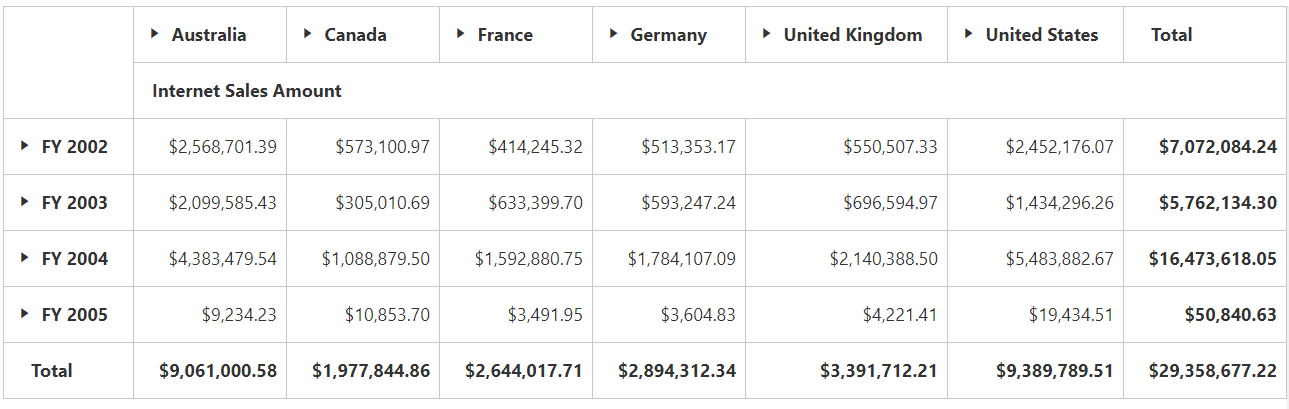
Connect the Field List with PivotGrid using its ID
You can connect PivotSchemaDesigner with specified ID to the PivotGrid control. This connection can be enabled by the pivotTableFieldListID property. The
enablePivotFieldList property also helps you to show/hide PivotSchemaDesigner.
<html>
//...
<body>
<!--Create a tag which acts as a container for PivotGrid-->
<div id="PivotGrid1" style="width: 55%; height: 670px; overflow: scroll; float: left;"></div>
<!--Create a tag which acts as a container for PivotTable Field List-->
<div id="PivotSchemaDesigner1" style="height:650px;width:40%;">
</div>
<script type="text/javascript">
$(function() {
$("#PivotGrid1").ejPivotGrid({
pivotTableFieldListID: "PivotSchemaDesigner1"
});
$("#PivotSchemaDesigner1").ejPivotSchemaDesigner({ });
});
</script>
</body>
</html>Enabling Context Menu in PivotGrid
To improve user action, the Context Menu option in PivotGrid allows you to enable/disable the features with UI operations. This feature can be enabled by the enableContextMenu property. The features in Context Menu is displayed with respective to the datasource (OLAP/Relational) and operational modes (client-side/server-side).
<script type="text/javascript">
$(function() {
$("#PivotGrid1").ejPivotGrid({
enableContextMenu: true
});
});
</script>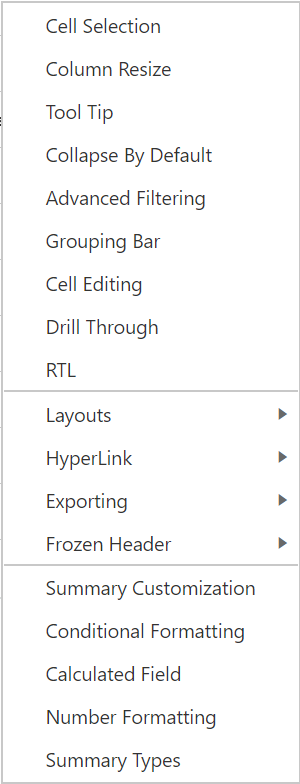
The following are the available features in Context Menu.
-
Cell Selection- Enables/Disables the cell selection for a specific range of value cells. -
Column Resize- Enables/Disables the width of columns dynamically within given widget size. -
Tool Tip- Enables/Disables the Tooltip. -
Collapse By Default- Enables/Disables to Collapse the pivot items along rows and columns by default. -
Advanced Filtering- Enables/Disables the filtering options. -
Grouping Bar- Enables/Disables the display of GroupingBar allowing you to filter, sort, and remove fields obtained from the datasource. -
Cell Editing- Enables/Disables to to edit value cells. -
Drill Through- Enables/Disables to retrieve raw items by value cell click. -
RTL- Enables/Disables the RTL.
The following are the available customizations in Context Menu.
-
Summary Customization- Allows you to customize the row/column totals through dialog.
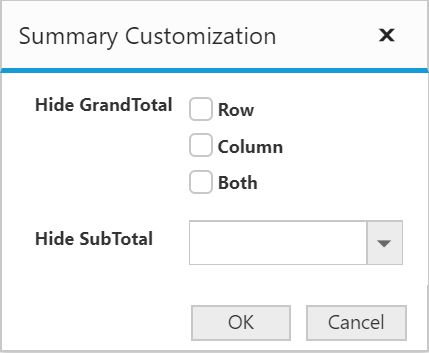
-
Conditional Formatting- Allows you to format a specific set of cells based on the condition by the conditional dialog. -
Calculated Field- Supports to insert a new calculated field based on the existing pivot fields through the calculated field dialog. -
Number Formatting- Allows you to specify the required number format that should be used in values of the PivotGrid by setting theformatthrough Formatting dialog.
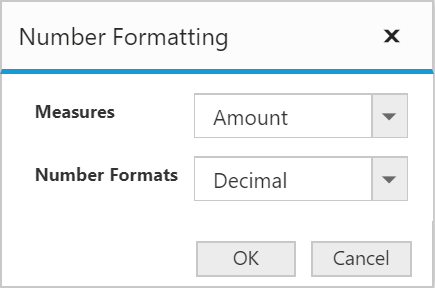
-
Summary Types- Allow you to specify the requiredlayoutthat should be used in summary cells of the PivotGrid through Summary Types dialog.
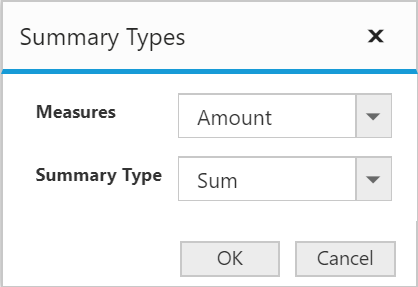
The following are the available features through sub context menu.
-
Layouts- Allows you to specify the requiredlayoutthrough sub menus.

-
Hyper Link- Allows you to enable/disable hyperlink for row header, column header, value, and summary cells.

-
Exporting- Allows you to export PivotGrid in a desired format. You have to mention the export settings throughbeforeExportevent.
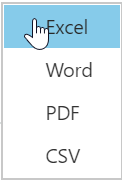
-
Frozen Headers- Allows you to freeze the PivotGrid in a desired dimension row/column.
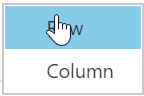
Setting Custom Name to Service Methods
The serviceMethodSettings allows you to set the custom name for the methods in WebAPI/WCF, communicated during AJAX post.
Common Service Methods to OLAP and Relational datasource
| Service Methods | Description |
|---|---|
| initialize | It fetches the data required to render the PivotGrid initially. |
| fetchMembers | It fetches the members of the selected field to render the member editor tree. |
| filtering | It fetches the data required to render the PivotGrid control on performing filtering action. |
| nodeDropped | It fetches the relational data required to render the PivotGrid control on node drop action. |
| sorting | It fetches the sorted data to render the PivotGrid control on performing sorting. |
| exportPivotGrid | It is used to export the PivotGrid data to specified format. |
| saveReport | It saves the current report to database with the specified name. |
| loadReport | It loads a report from the database and refreshes the control with it. |
| deferUpdate | It fetches the data with respect to the report available at that instant (i.e) updates the control with current report. |
Relational
| Service Methods | Description |
|---|---|
| calculatedField | It forms a calculated field in values area and fetches the data along with it to render the PivotGrid control. |
| cellEditing | It rewrites the content of database on editing a cell. |
| valueSorting | It allows to perform sorting by clicking of column header. |
| nodeStateModified | It fetches the relational data required to render the PivotGrid control on selecting/unselecting fields in Field list. |
OLAP
| Service Methods | Description |
|---|---|
| drillDown | It fetches the OLAP data required to render the PivotGrid control after drilling it. |
| Paging | It fetches the OLAP data required to render the specific page of PivotGrid with paging enabled. |
| removeButton | It fetches the data required to render the control after removing a button. |
| memberExpand | It fetches the data to render children nodes of a member in Member Editor Tree. |
| drillThroughHierarchies | It returns dimensions that are associated with the measure of clicked value cell. |
| drillThroughDataTable | It returns a grid with data that are associated with measure values of the clicked value cell. |
| writeBack | It allows you to edit the values in the PivotGrid and update a write enabled cube in the back-end (SSAS) dynamically at runtime. |
Pivot Pager
13 Feb 201924 minutes to read
Public Methods
Initialize pivot pager with page properties
The initPagerProperties method is used to initialize the page counts and page numbers of the pivot pager.
var pagerObj = $("#PivotPager1").data("ejPivotPager");
pagerObj.initPagerProperties(150, { CategorialPageSize: 10, SeriesPageSize: 10, CategorialCurrentPage: 1, SeriesCurrentPage: 1});Members
Current page number in categorical axis
The categoricalCurrentPage property is used to specify the current page number in the categorical axis.
<script type="text/javascript">
$("#PivotPager1").ejPivotPager({
categoricalCurrentPage: 1
});
</script>Page count in categorical axis
The categoricalPageCount property is used to specify the total page count in the categorical axis.
<script type="text/javascript">
$("#PivotPager1").ejPivotPager({
categPageCount: 1
});
</script>Current page number in series axis
The seriesCurrentPage property is used to specify the current page number in the series axis.
<script type="text/javascript">
$("#PivotPager1").ejPivotPager({
seriesCurrentPage: 1
});
</script>Page count in series axis
The seriesPageCount property is used to specify the total page count in the series axis.
<script type="text/javascript">
$("#PivotPager1").ejPivotPager({
seriesPageCount: 1
});
</script>Target control ID in pivot pager
The targetControlID property is used to specify the ID of the target element for which paging needs to be done.
<script type="text/javascript">
$("#PivotPager1").ejPivotPager({
targetControlID: "PivotGrid1"
});
</script>Localization in pivot pager
The locale property is used to set the localized language for the pivot pager widget.
<script type="text/javascript">
$("#PivotPager1").ejPivotPager({
locale: "en-US"
});
</script>Modes in pivot pager
The mode property is used to set the pager mode for the pivot pager. The following table will explain the available modes in the pivot pager widget.
| Mode | Description |
|---|---|
| Both | To set both categorical and series pager for paging. |
| Categorical | To set only categorical pager for paging. |
| Series | To set only series pager for paging. |
<script type="text/javascript">
$("#PivotPager1").ejPivotPager({
mode: ej.PivotPager.Mode.Series
});
</script>Pivot Schema Designer
Public Methods
Refresh the pivot schema designer with the report
The refreshControl method is used to refresh the pivot schema designer component with the report available at that instant.
<div id="PivotSchemaDesigner1"></div>
<script>
$("#PivotSchemaDesigner1").ejPivotSchemaDesigner();
var schemaObj = $("#PivotSchemaDesigner1").data("ejPivotSchemaDesigner");
schemaObj.refreshControl();
</script>Events
Invoking event in client-side after service invoke
The afterServiceInvoke event is triggered when it is reached client-side after the AJAX request.
$("#PivotSchemaDesigner1").ejPivotSchemaDesigner({
//after service invoke event
afterServiceInvoke: function(args) {
},
//...
});Invoking event in client-side before service invoke
The beforeServiceInvoke event is triggered before any AJAX request is passed from the pivot schema designer to service methods.
$("#PivotSchemaDesigner1").ejPivotSchemaDesigner({
//before service invoke event
beforeServiceInvoke: function(args) {
},
//...
});Triggering event while dragging the field
The dragMove event is triggered when a field in the pivot schema designer is started to drag.
$("#PivotSchemaDesigner1").$("#PivotSchemaDesigner1") ({
// drag move event
dragMove: function (args) {}
});Members
Localization in pivot schema designer
The locale property is used to set the localized language for the pivot schema designer widget.
<script type="text/javascript">
$("#PivotSchemaDesigner1").ejPivotSchemaDesigner({
locale: "en-US"
});
</script>Setting custom theme
You can render the pivot schema designer with one of the built-in themes using the cssClass property.
<script type="text/javascript">
$(function() {
$("#PivotSchemaDesigner1").ejPivotSchemaDesigner ({
cssClass: "gradient-lime"
});
});
</script>